Accessing EAS/myEAS
To access EAS/myEAS, you can use one of the following options:
EAS/myEAS credentials (user ID and password)
Single Sign On (SSO)
eSign
Logging in with a user ID and password
Make sure you have your EAS/myEAS credentials ready.
Open your favorite browser and enter the https://eas.retarus.com or https://myeas.retarus.com URL.
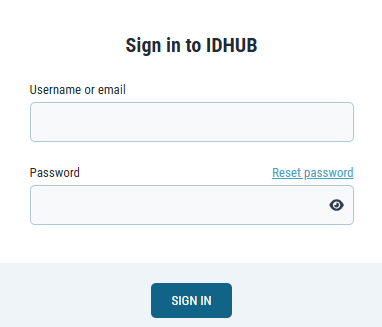
Follow the on-screen instructions.
For details, see IDHUB: Retarus Identity & Access Management solution (IAM).
Single Sign On
Single Sign-On (SSO) functionality is available only when EAS/myEAS has been integrated with your organization's Identity Management System (IMS). Each customer organization with SSO enabled will have a unique dedicated URL in the following format:
https://eas.retarus.com/go/saml/request/portal/[customerNumber]/
Here, [customerNumber] represents the customer number assigned by Retarus.
📌 To set up SSO, contact your Retarus representative. To learn how to prepare the required metadata via Microsoft Entra ID, see Enabling SSO for myEAS/EAS with Microsoft Entra ID (SAML).
Logging in with eSign
For logging in to EAS/myEAS with eSign, see the eSign documentation.
