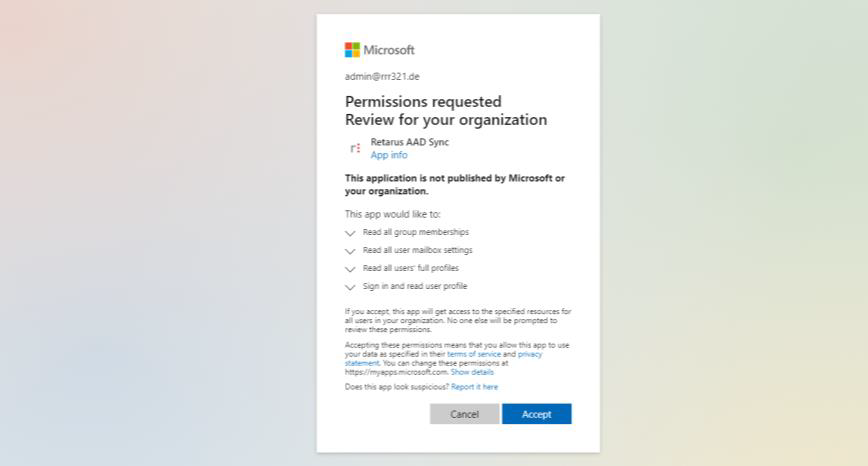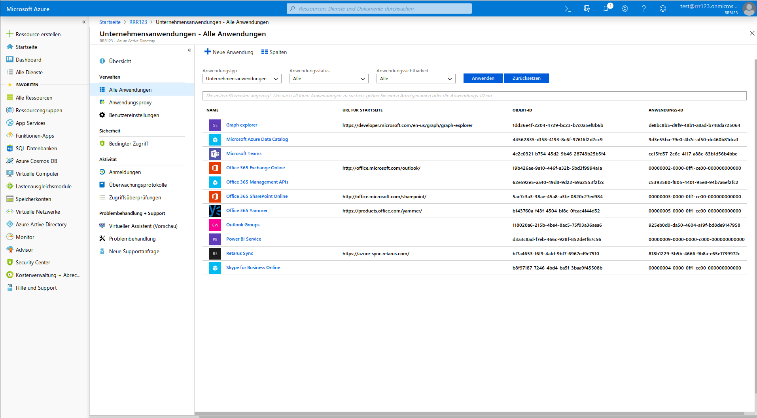Synchronization via AAD Sync App
This is the preferred way to synchronize Azure AD with Retarus and should be sufficient for most use cases.
Requirements
Requires a valid licence for Microsoft Azure Active Directory, including the Microsoft Graph API. This license is typically included with all Microsoft 365 licenses.
Implementation via the Azure App
Setting up synchronization via the AAD Sync App involves just a few simple steps:
Architecture
Retarus AAD Sync Service operates via a so-called “enterprise app” inside the Azure environment. As a customer, you have to add this app to your account and grant permissions to read the required user data from your Azure Active Directory. The Retarus app doesn’t contain any source code, it only acts as synchronization interface. The Microsoft Azure “Graph” API is used to access the data.
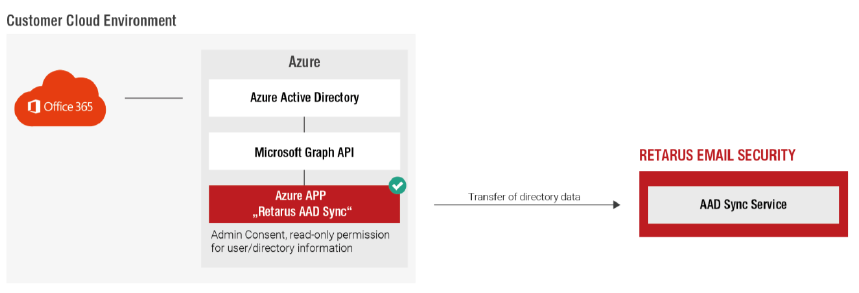
Synchronization data
As displayed during the installation and afterwards under “details” of the Retarus AAD Sync app in your Azure account, the Retarus AAD Sync app needs following Microsoft Azure permissions to work:
Read all users full profiles
Read all user mailbox settings
Read all group memberships
These permissions allow read-only access to a certain amount of user data, but we request and synchronize only the following data that is mandatory for the service to work:
Domains
Email addresses
→ Email addresses may include generic addresses like “room mailboxes” or “equipment mailboxes” defined in Microsoft 365.Alias email addresses
→ Alias email addresses defined in Microsoft 365 are used for the alias-to-primary quarantine mapping of Retarus Email Security. Emails sent to an alias address and quarantined are transferred to the user quarantine of the primary user address.Groups
The following data is not being synchronized:
Group owners defined in Microsoft 365 are not transferred. Group addresses themselves are synchronized (as described above) and treated the same way as other user addresses.
Dynamic distribution groups cannot be synchronized as they are not supported by the Microsoft Graph API.
Mail-enabled public folders cannot be synchronized as they are not supported by the Microsoft Graph API. You may of course manually add these addresses to the Retarus DirFilter Allowlist in order to make sure that emails to those recipient addresses are accepted.
Shared mailboxes cannot be synchronized as the Microsoft Graph API doesn’t offer a dedicated access permission without having to access all user emails as well. You may of course manually add these addresses to the Retarus DirFilter Allowlist in order to make sure that emails to those recipient addresses are accepted.
Any other personal user data that could be used for the Signature/Disclaimer feature.