Visiting the Security Center
The Security Center, available to all Retarus customers, is a comprehensive platform designed to enhance threat prevention and support threat assessment. It provides advanced security tools to help identify and address potential security risks.
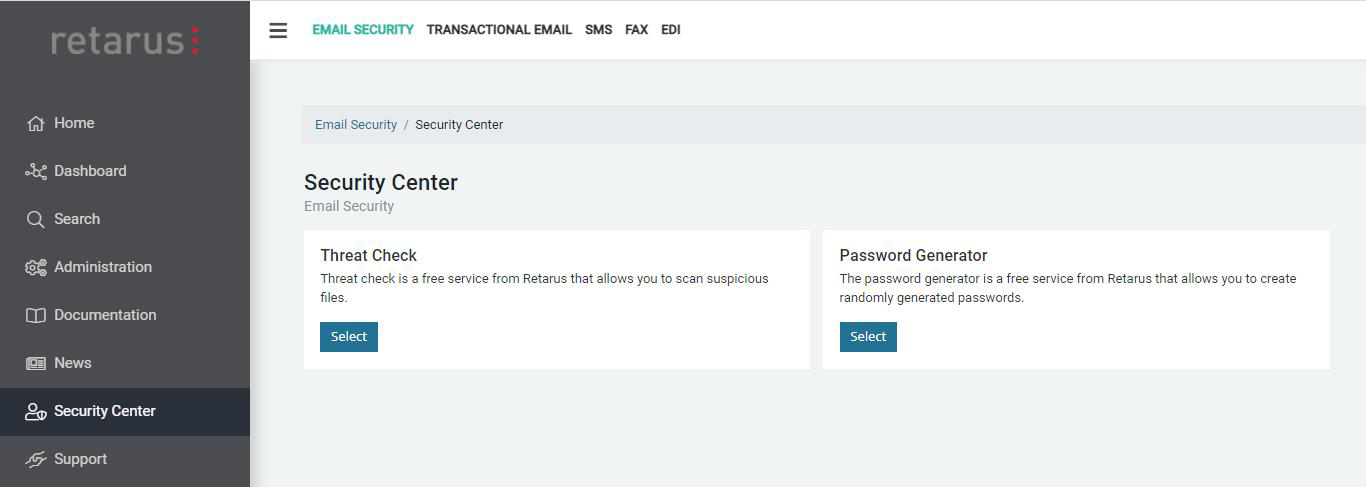
Threat Check overview
The Threat Check tool scans files for potential threats using multiple anti-virus engines and advanced sandboxing technology.
Key features
Multi-engine scanning
Multiple anti-virus engines analyze files simultaneously.Secure sandboxing
Suspicious files are tested in an isolated environment.Easy file upload
Direct file upload with a 10 MB size limit per file.Security-first processing
Files are encrypted during storage and automatically removed after scanning.
📌 Privacy
While Retarus ensures secure handling, the responsibility for file content remains with the user.
Recommendations for uploads
For faster scanning, upload unzipped files rather than container formats (e.g., archives or complete emails). Malware detection works for container files, but the process may take longer due to additional extraction and analysis steps.
Scanning a new file
In the left navigation pane, click Security Center.
In the Threat Check section, click Select.
On the Upload new file screen, click Choose file and navigate to the file you want to scan.
Wait for the scan to complete.
→ Results are displayed once the process finishes.
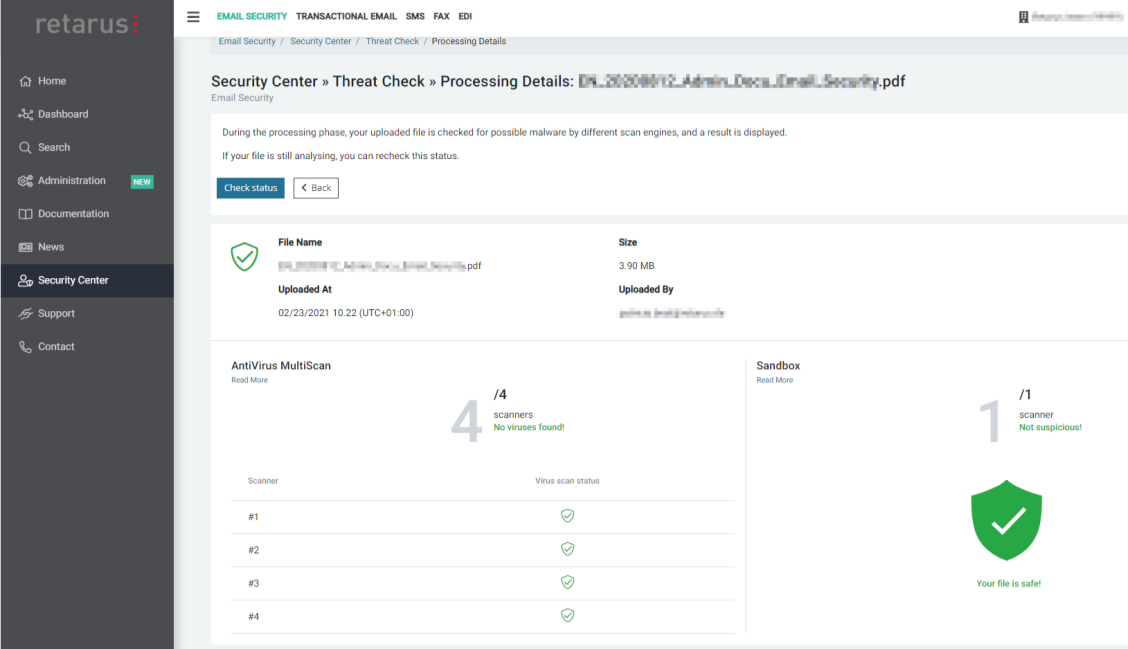
Viewing scan history
The Threat Check tool includes a history feature to review previous scans and their results.
In the left navigation pane, click Security Center.
In the Treat Check section, click Select.
On the Upload new file screen, navigate to the Scan History tab.
Review past scans, including results and timestamps.
Password generator
The Password Generator tool creates strong, random passwords for maximum security.
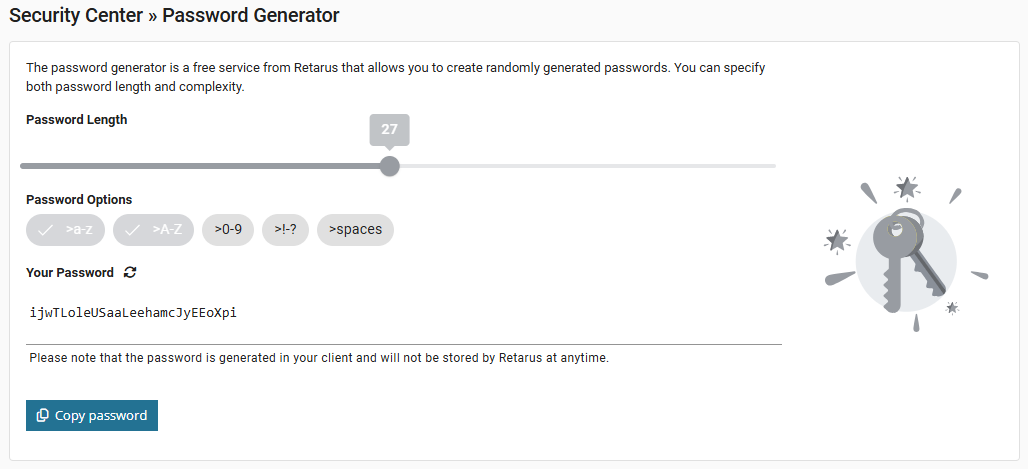
Key features
Adjustable length
Use a slider to set the password length, from short to highly complex.Flexible character options
Toggle the following character groups:Lowercase letters (a-z)
Uppercase letters (A-Z)
Numbers (0-9)
Special characters (!->?)
Spaces (include spaces for additional complexity)
Data privacy
Passwords are generated locally and are never transmitted.
Generating a secure password
In the left navigation pane, click Security Center.
In the Password Generator section, click Select.
Use the slider to set the desired password length.
Confirm the pre-selected character groups or add more options by clicking their icons:
At least two groups must remain selected.
Active groups are visually highlighted.
View the generated password in the Your Password field.
To generate a different password, click the Refresh icon.
To use the password, click Copy Password and paste it where required.
