Add fax numbers to a faxbox
Administrators have the required access to add, update, and delete fax numbers.
Adding inbound fax numbers to a faxbox may be required when a new employee, department, or process is introduced.
Each faxbox must have at least one inbound fax number assigned, but multiple fax numbers can be assigned if needed.
📌 Assign inbound number
At least one inbound fax number must be assigned to a faxbox before faxes can be received.
Add new inbound fax numbers
Click the Settings icon on the main Enterprise Fax Portal page.
→ The User management screen is displayed.
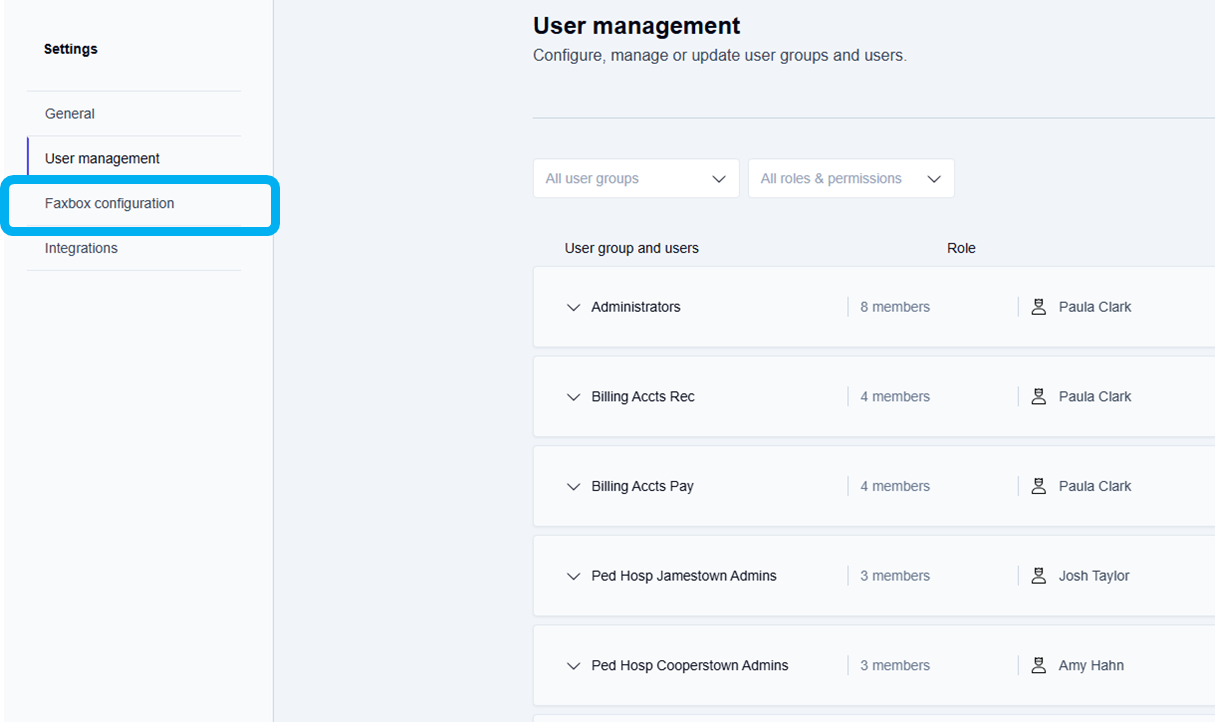
Click the Faxbox configuration tab.
→ The Faxbox configuration screen is displayed with your available faxboxes.
→ Use the Edit--> option at the end of each faxbox listing to make changes to a faxbox.
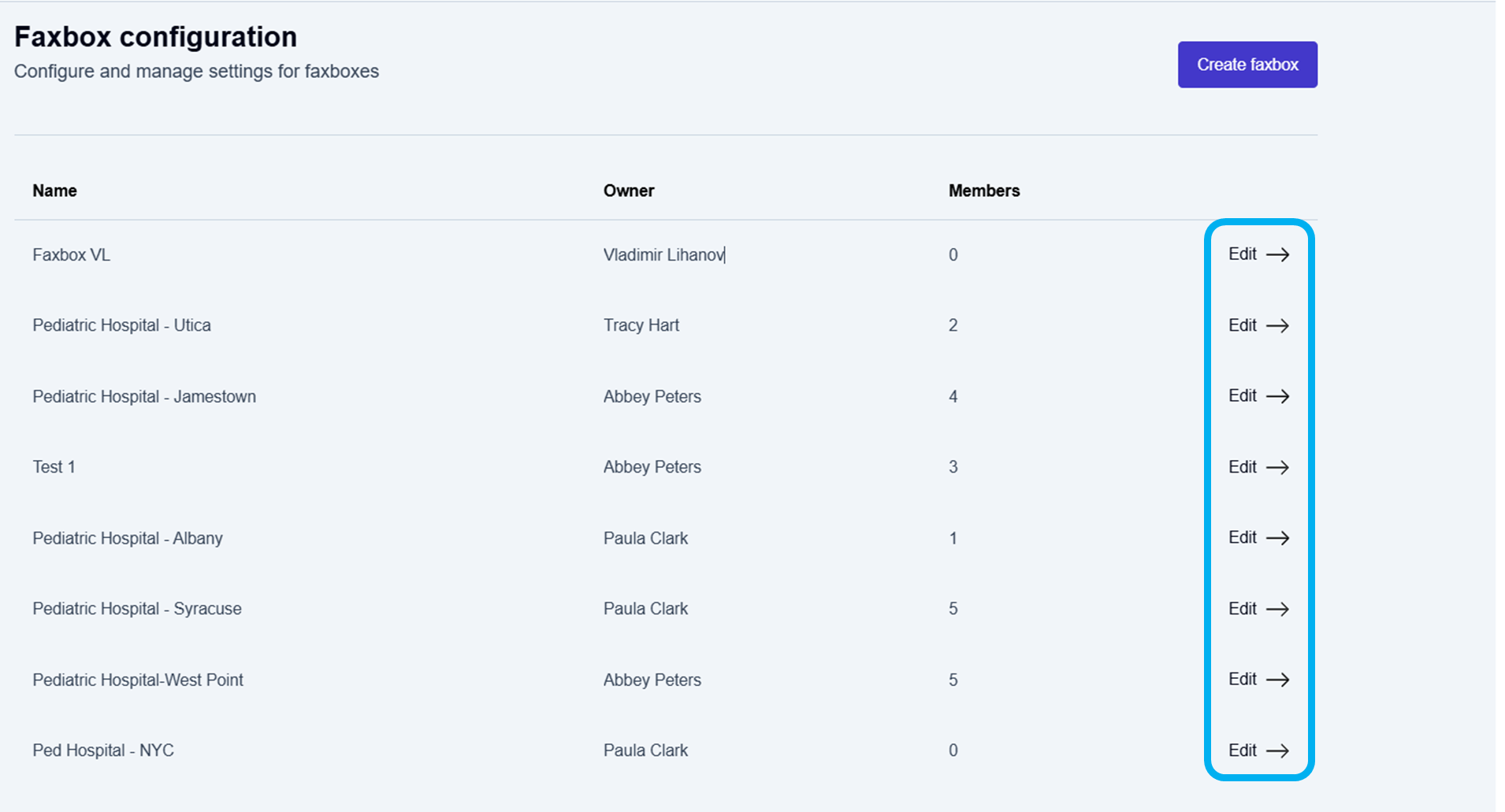
Click Edit --> at the end of the row for the faxbox that needs new fax numbers added.
→ The Edit Faxbox screen is displayed and allows you to add and update fax numbers.Scroll down through the Edit Faxbox options to the Fax numbers section to add new inbound fax numbers.
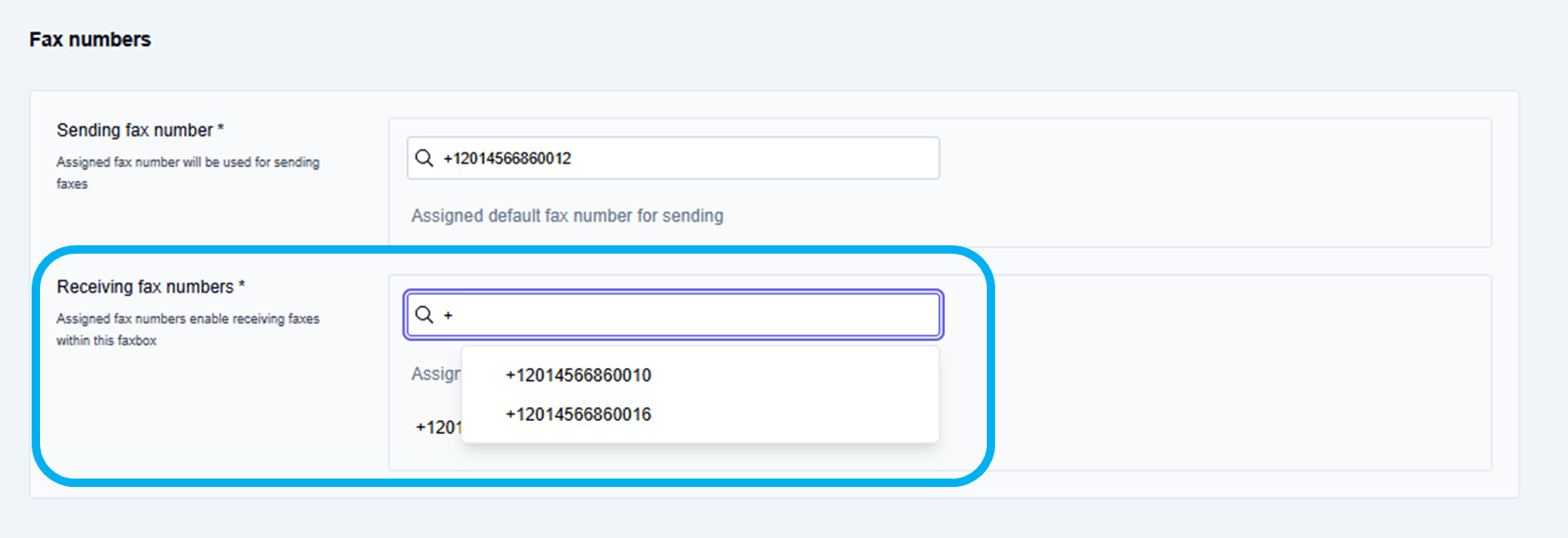
To add new inbound fax numbers, click inside the Receiving fax numbers field:
Type a plus sign or the first few digits of the country code and fax number to display the autocomplete list of fax numbers, and select a fax number from the list of available fax numbers.
→ The new inbound/receiving fax number displays below the Assigned fax numbers for receiving heading.Repeat the steps above to add all required fax numbers.
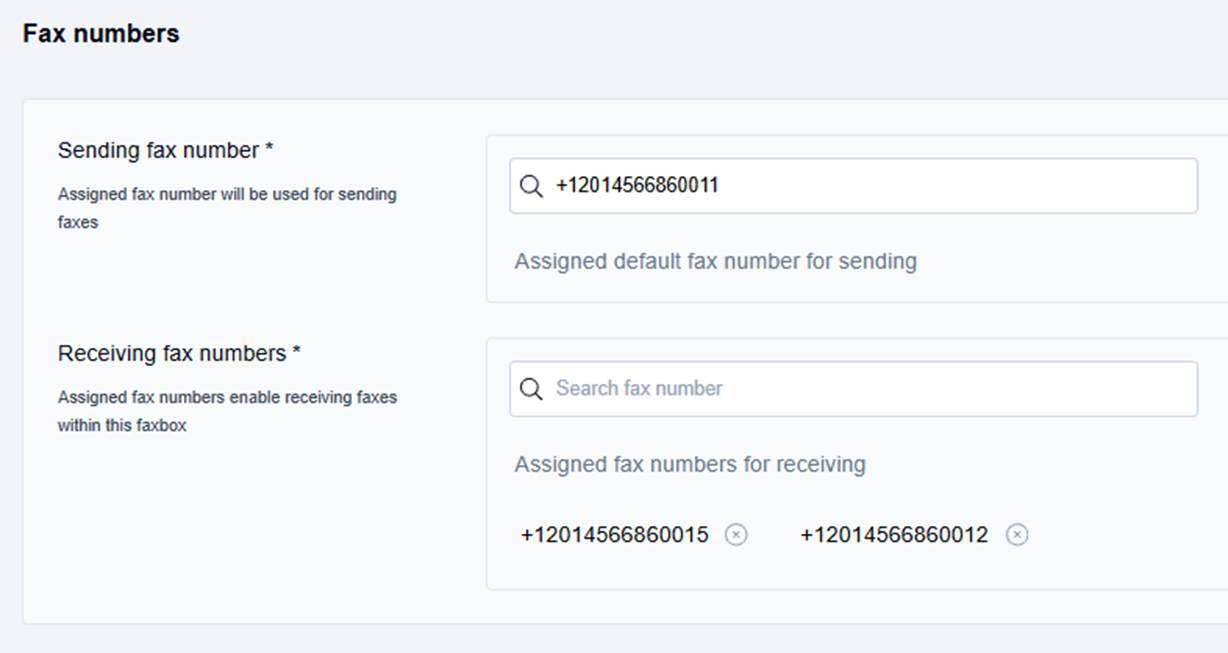
📌 Saving fax number changes
You must click the Update button at the top of the Edit faxbox screen to save any fax numbers you added!
Scroll to the top of the Edit faxbox screen, and click the Update button.
→ The Faxbox updated message is displayed at the bottom of the screen.
→ The updated information is saved, and you are returned to the Faxbox configuration page.
To go back to your list of faxboxes:
Click the Enterprise Fax Portal tab in the top left menu ribbon.
→ Your list of available faxboxes is displayed.
