Delete faxes
Users can delete faxes from any faxboxes to which they have been given access.
📌 Fax trash retention
Deleted faxes can be restored/undeleted from the trash and are kept in the trash folder for the default period of thirty days.
Three ways to delete faxes
While viewing the faxes on the main page of any folder,
By selecting one or multiple faxes:
Click the checkbox next to any fax messages you want to move. The fax action icons menu pops up in the top right corner of the faxbox. Click the More actions icon (
 ) and then click to select Delete from the dropdown list.
) and then click to select Delete from the dropdown list.
→ For step-by-step instructions, see Delete one or multiple faxes below.While hovering over a fax:
Hover over the fax message to be deleted. Click the More actions icon (
 ), and the More actions menu opens. Scroll down to choose the Delete option from the dropdown list.
), and the More actions menu opens. Scroll down to choose the Delete option from the dropdown list.
→ For step-by-step instructions, see Delete a fax when hovering over a fax message below.While previewing a fax:
Click to select a fax message in the current folder to preview it. From the fax preview window, click the More actions icon (
 ) and then click to select Delete from the dropdown list.
) and then click to select Delete from the dropdown list.
→ For step-by-step instructions, see Delete a fax when previewing a fax message below.
Delete one or multiple faxes
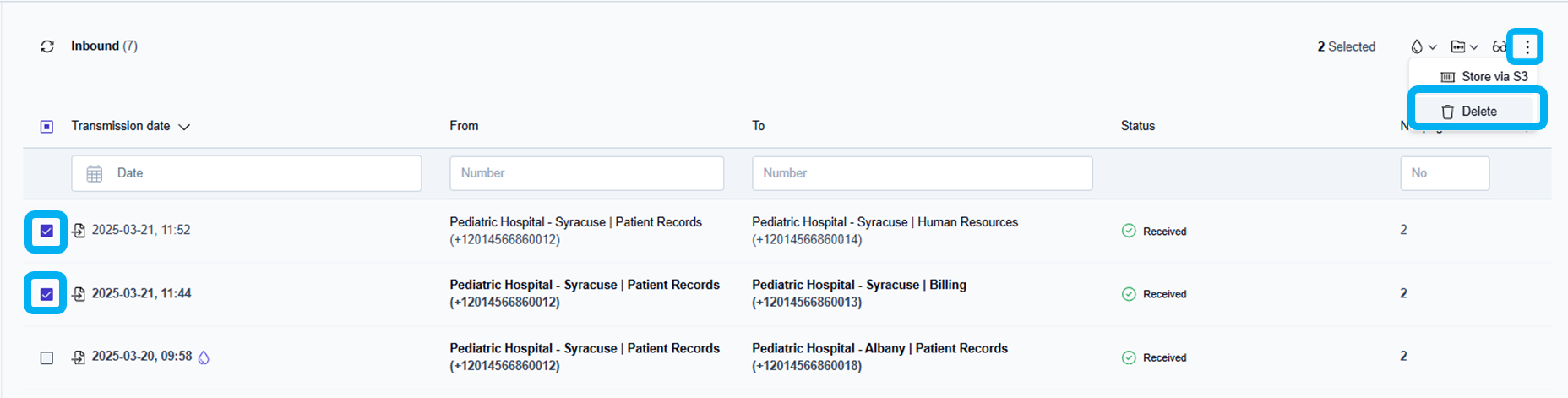
Click the checkbox next to any fax messages you want to delete from your faxbox.
Click the More actions icon (
 ) in the top right corner of the faxbox and select Delete from the dropdown list.
) in the top right corner of the faxbox and select Delete from the dropdown list.
→ The selected messages are deleted from the current folder and moved to the Trash folder.
→ The Faxes deleted message is displayed at the bottom center of the page.
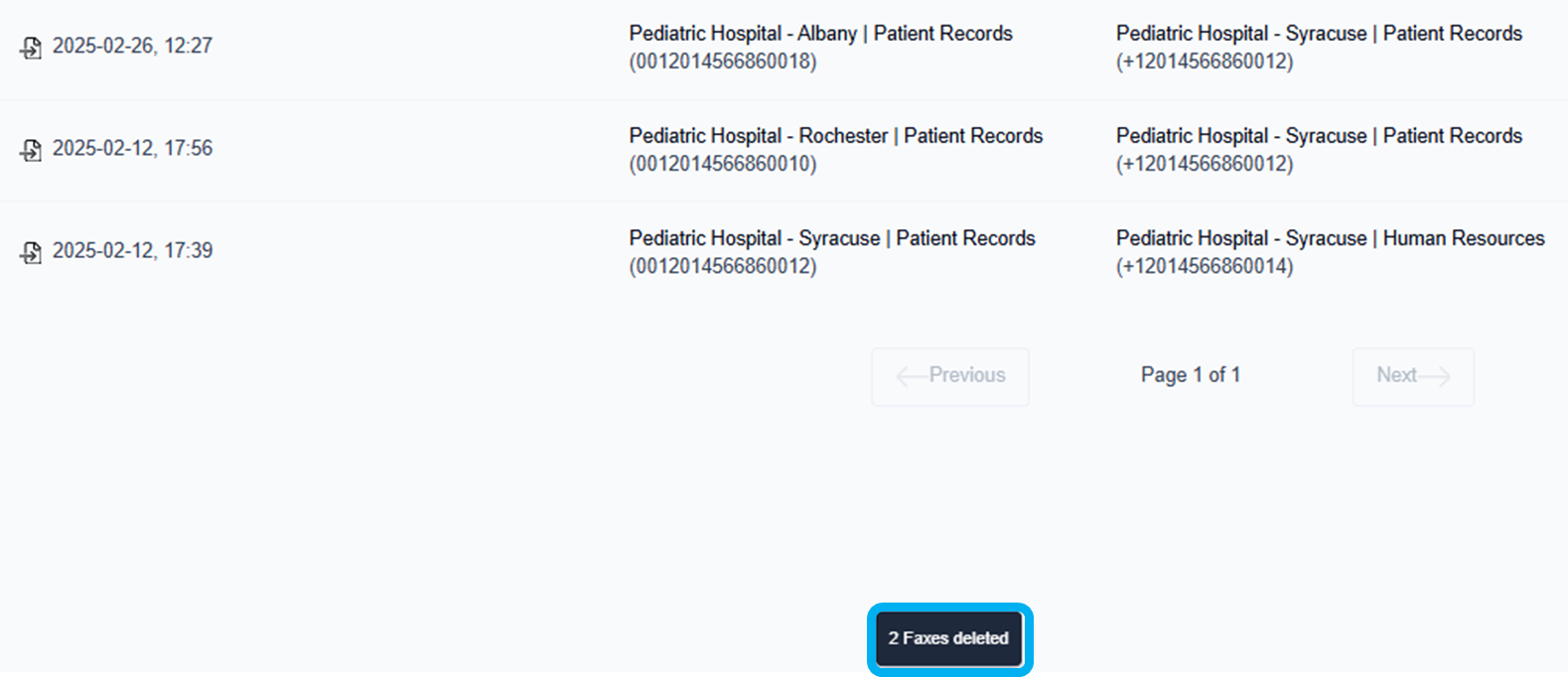
View the deleted faxes in the trash folder
Click the Trash folder to view the fax messages that have been deleted from your faxbox and moved to the Trash folder.
→ If you don’t see the fax messages you just deleted, click the window refresh icon ( ).
).
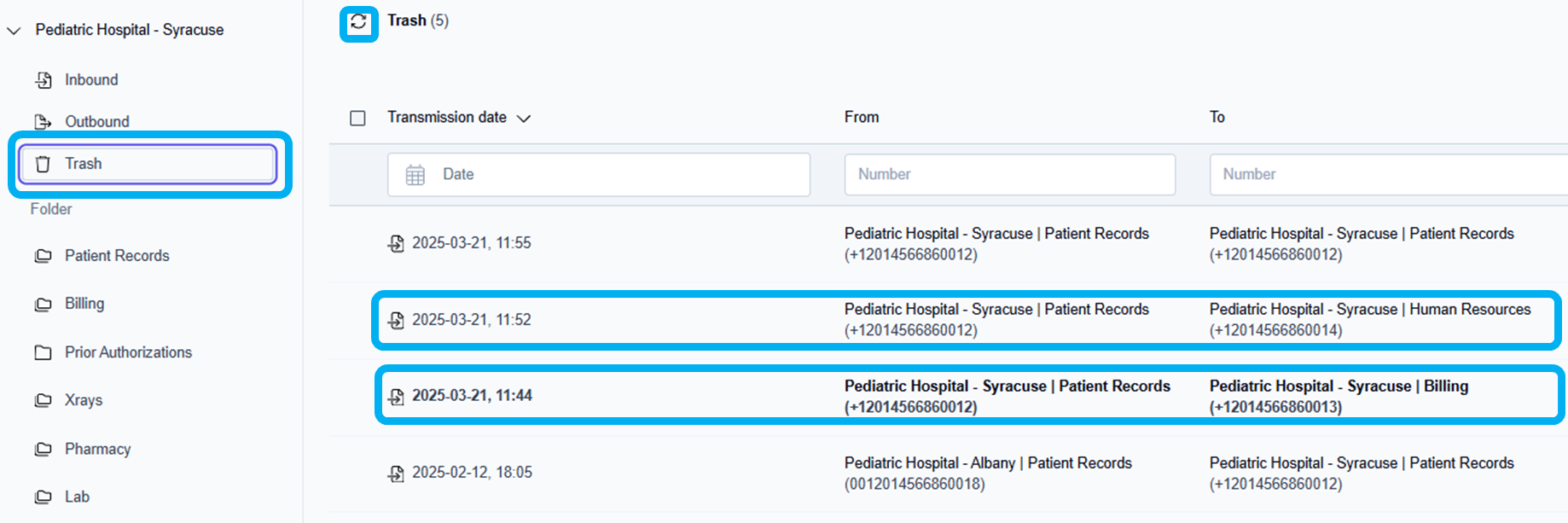
Delete a fax when hovering over a fax message
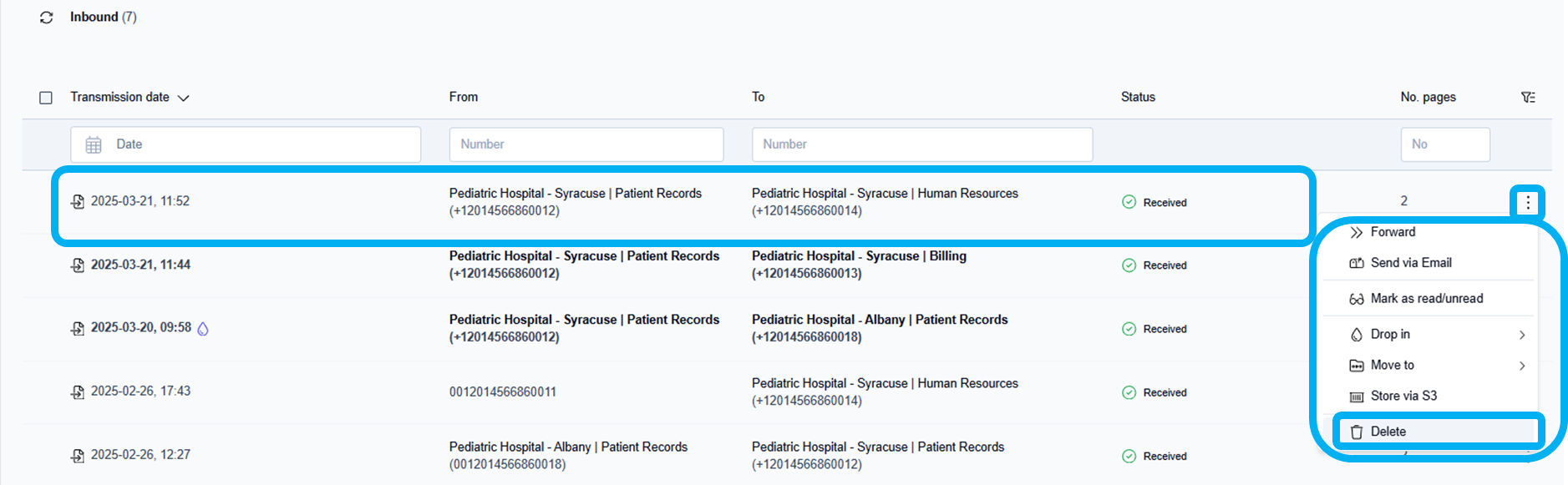
Hover over the fax message to be deleted.
Click the More actions icon (
 ) next to the fax message.
) next to the fax message.
→ The More actions dropdown menu opens.Scroll down to choose the Delete option.
→ The selected fax is deleted from the current folder and moved to the Trash folder.
→ The Faxes deleted message is displayed at the bottom center of the page.
View deleted faxes in trash folder
Click the Trash folder to view the fax messages that have been deleted from your faxbox and moved to the Trash folder.
→ If you don’t see the fax messages you just deleted, click the window refresh icon ( ).
).
Delete a fax when previewing a fax message
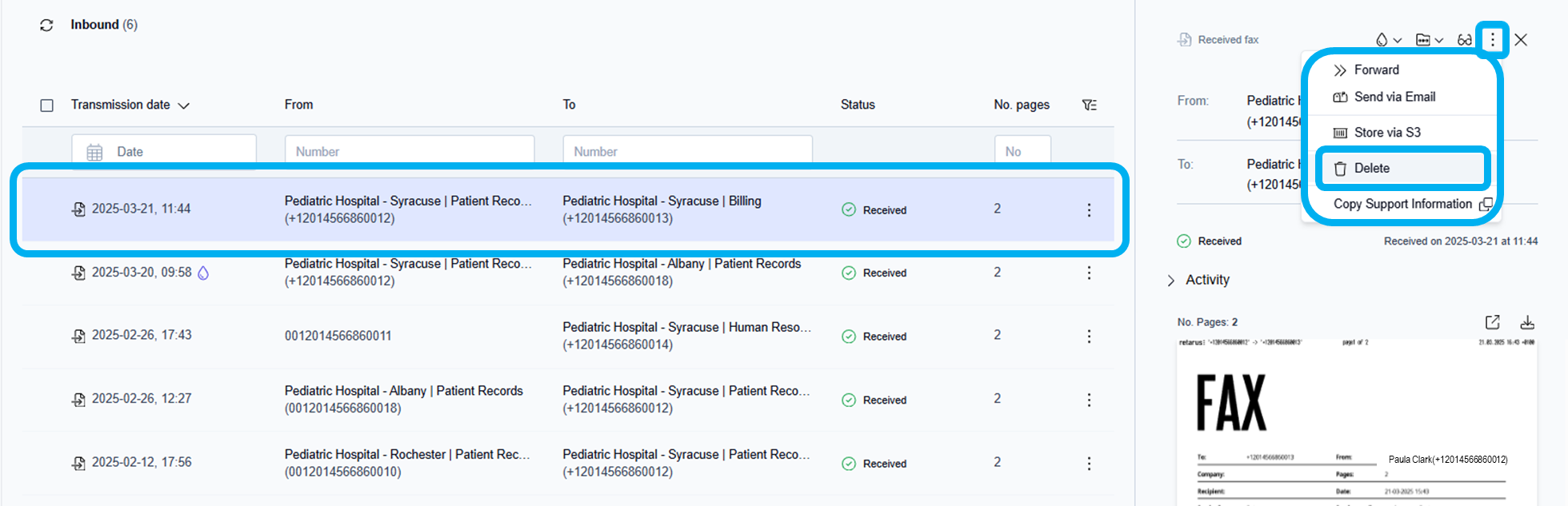
Click to select and preview any fax message in the current folder view.
→ The fax opens in the document preview window on the right side of the screen.Click the More actions icon (
 ) in the top right corner of the fax preview window.
) in the top right corner of the fax preview window.
→ The More actions menu opens.Scroll down to choose the Delete option.
→ The selected fax is deleted from the current folder and moved to the Trash folder.
→ The Faxes deleted message is displayed at the bottom center of the page.
View the deleted faxes in the trash folder
Click the Trash folder to view the fax messages that have been deleted from your faxbox and moved to the Trash folder.
→ If you don’t see the fax messages you just deleted, click the window refresh icon ( ).
).
