Delete subfolders
If subfolders need to be deleted, an administrator with access to the faxbox can delete subfolders as needed.
Delete a subfolder
Click the Settings icon on the main Enterprise Fax Portal page.
→ The User management screen displays.
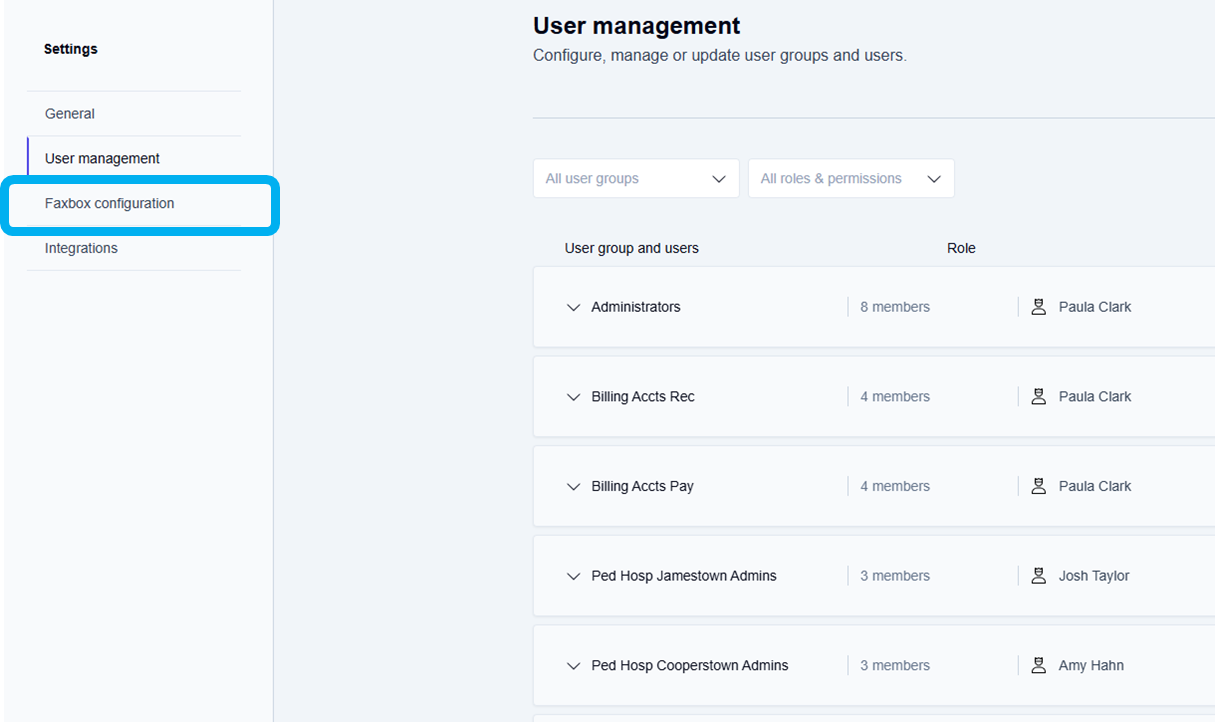
Click the Faxbox configuration tab.
→ The Faxbox configuration screen is displayed with your available faxboxes listed.
→ Use the Edit--> option at the end of the faxbox listing to navigate to the Edit faxbox screen with the subfolder that should be deleted.
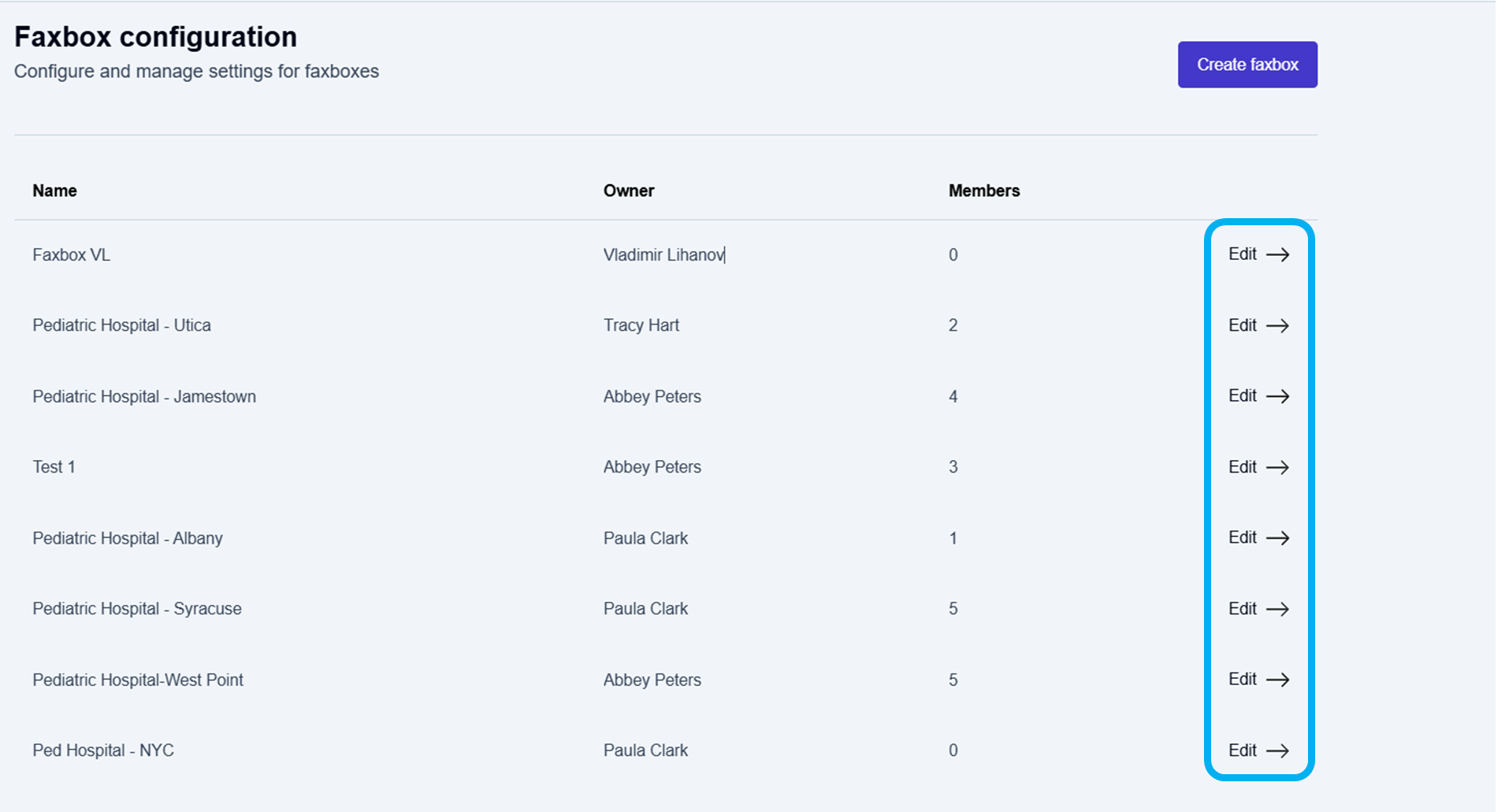
Click Edit → at the end of the faxbox listing for the faxbox with the subfolder you want to delete.
→ The Edit faxbox screen is displayed.
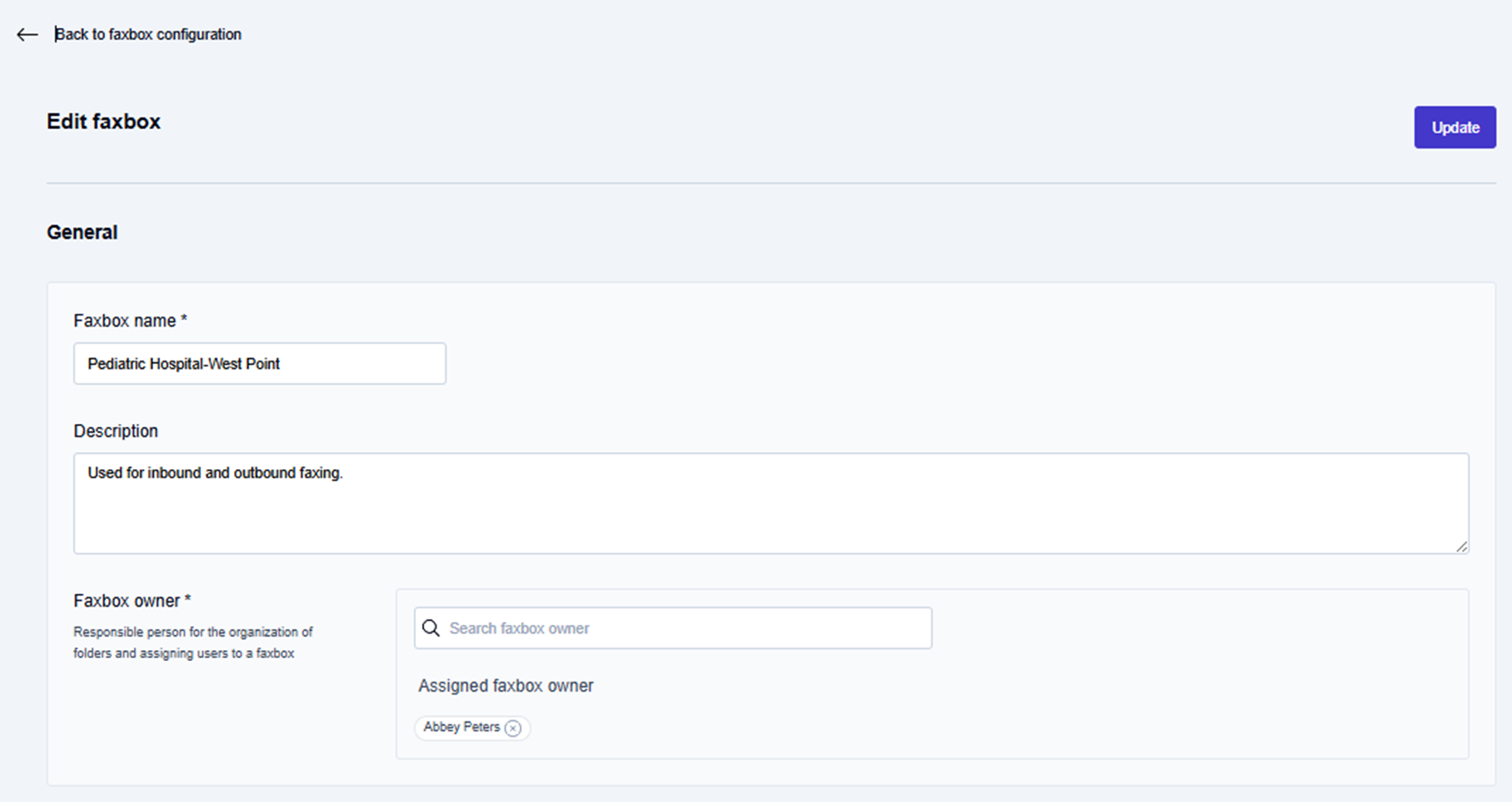
Delete a specific subfolder
Scroll down through the Edit faxbox options to the Folders area of the Organize section.
Double-click the folder name that contains the subfolder you need to delete.
→ The folder expands and displays the available subfolders.Click the delete icon (
 ) next to the subfolder you want to delete.
) next to the subfolder you want to delete.
→ The subfolder is removed from the list of available folders/subfolders.

📌 Confirming subfolder deletions
You must click the Update button at the top of the Edit faxbox screen to complete the deletion of any subfolders you deleted.
Scroll to the top of the Edit Faxbox screen and click the Update button.
→ The Faxbox updated message is displayed at the bottom of the screen.
→ The updated information is saved, and you are returned to the Faxbox configuration page.
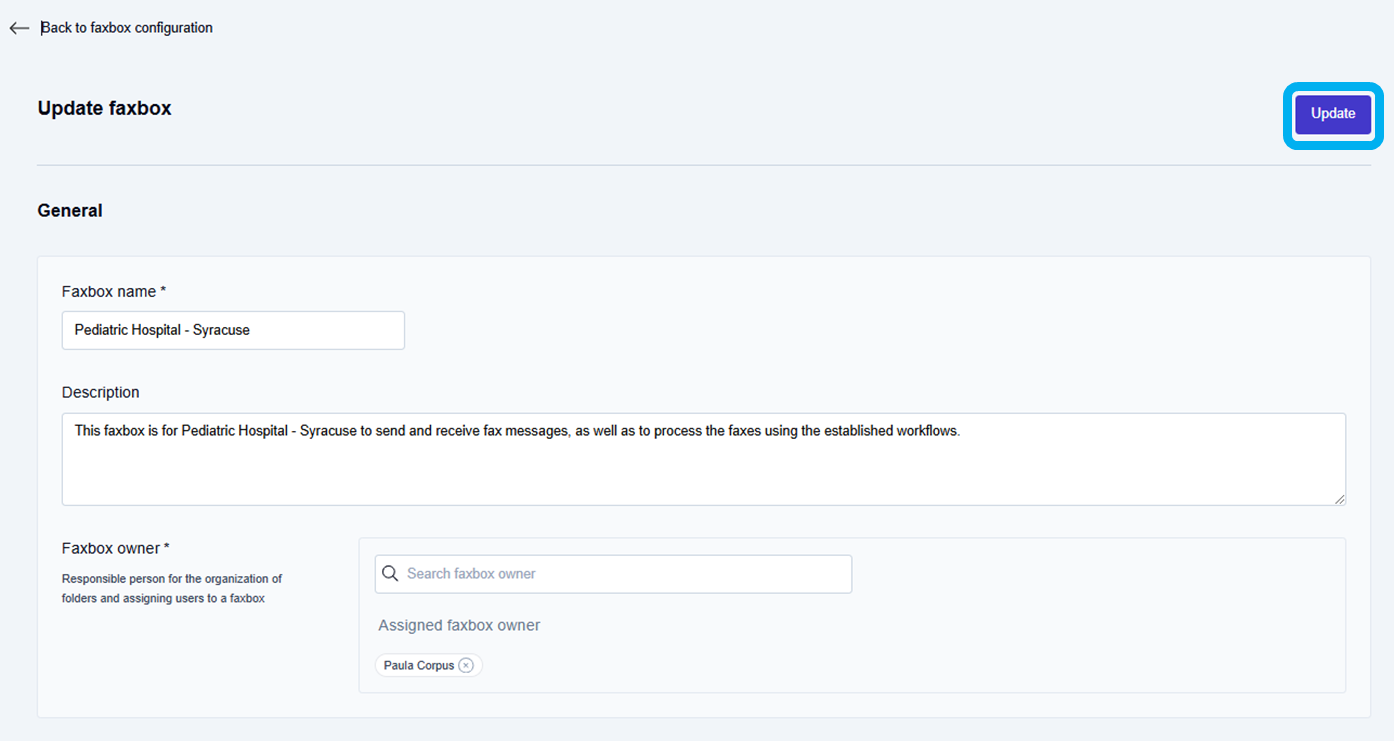
To go back to your list of available faxboxes:
Click the Enterprise Fax Portal tab at the top left in the menu ribbon.
→ Your list of available faxboxes is displayed.
