Document Library
The Document library provides a centralized repository for storing and managing frequently used documents when you send or forward faxes. You can upload commonly used PDFs, making them easy to access and attach to fax transmissions. The Document library streamlines your workflow and promotes consistent document usage across your organization.
Prerequisites
Administrative rights
You must have administrator permissions to upload documents.File format
Only PDF files can be uploaded to the library.File specifications
Each PDF file must be 15 MB or smaller.
📌 Using uploaded documents
Once documents are uploaded, all users can access and use them when sending or forwarding faxes, regardless of faxbox assignment.
Accessing the Document library
Click the Settings icon on the main Enterprise Fax Portal page.
Click the Document library tab in the left navigation menu.
→ The Document library window opens.
→ The main area displays all documents added to your library.
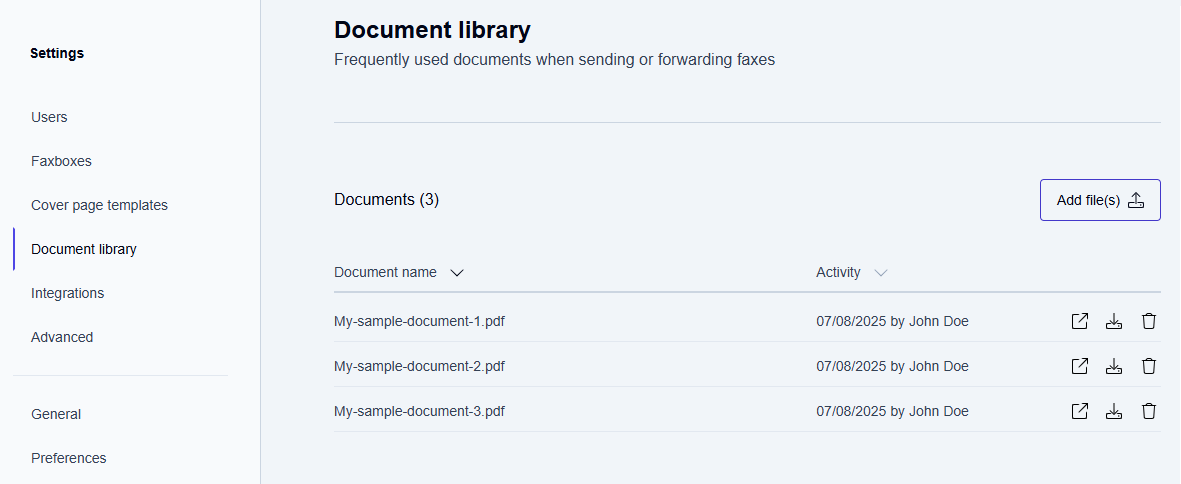
The following information is available for your documents:
Document counter
Indicates the total number of documents stored.Document name
Displays the names of uploaded documents.Activity
Shows recent activity and usage information for each document.
You can sort documents by name or activity to organize and quickly locate your files.
Adding documents to the library
In the Document library window, click the Add file(s) button at the top right.
→ The Add document(s) to library dialog window opens.
→ The dialog displays upload restrictions and file requirements.
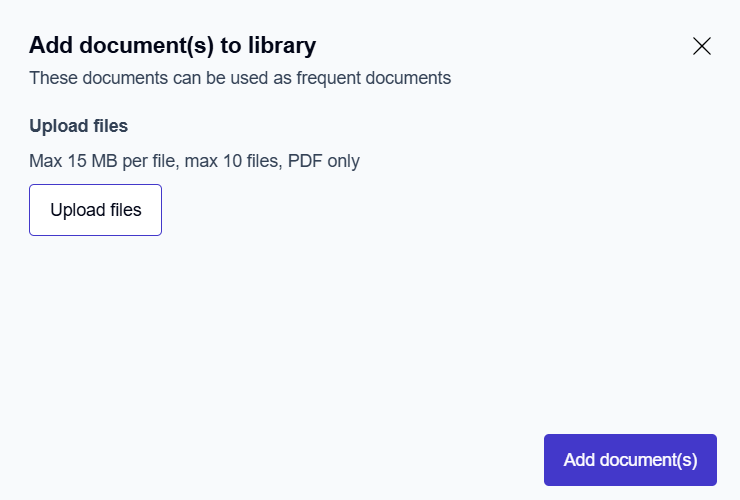
Click the Upload files button in the dialog.
→ A file selection dialog opens, allowing you to browse your computer.Navigate to the PDF documents you want to add.
Select up to ten PDF files to upload, and click Open.
→ The selected files appear in the upload dialog.Click Add document(s) to complete the upload.
→ The documents are added to the Document library and appear in the list.
Managing documents in the library
For each document in the library, you'll find three action icons that allow you to perform specific operations.
Preview documents in new tab - 
Click this icon to open the selected document in a new browser tab for viewing.
This allows you to review the document content without downloading it to your computer.
Download document - 
Click this icon to download the document to your local computer.
Helpful when you need to use the document outside of the fax portal or make local copies.
Remove document - 
Click this icon to permanently remove the document from the Document library. Once removed, the document will no longer be available to any users for fax operations.
Use this option to clean up outdated or no longer needed documents from the library.
