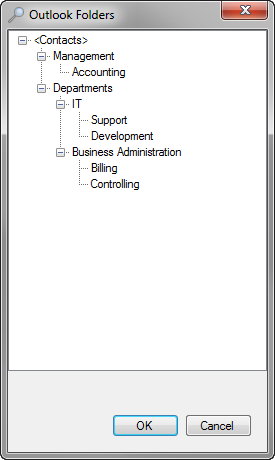FAQs about distribution lists
Where do I need to enter the fax numbers? What does a distribution list file look like?
The fax number must be the first entry in the CSV or TXT file, i.e. the first field must contain the fax number. If you are sending the fax to multiple numbers, enter/arrange the numbers line by line.
Tab-delimited file
00498955281919 Retarus GmbH
00498955281501 Retarus Sales
etc.Comma-separated file
08955281919, Retarus GmbH
08955281501, Retarus Sales
etc.Where can I view the recipient numbers?
The New fax job window displays the number of fax numbers in the recipient list.
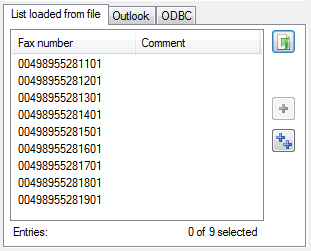
The number of fax numbers for scheduled fax jobs is displayed in the job overview in the Drafts ![]() folder.
folder.

The number of fax numbers for fax jobs in progress is displayed in the job overview in the folder.

What is the Robinson List?
The Fax Robinson List from the German BITKOM (The German Association for Information Technology, Telecommunications, and New Media) serves as protection from the receipt of unwanted faxes. It only applies to faxes sent to German numbers and is completely unrelated to other existing Robinson lists (e.g., for email).
Registering a number on this list does not cost any money. The list applies to all value-added service providers that have jointly agreed to utilize the Robinson List. If you activate the Use BITKOM Robinson list in Retarus Faxolution for Windows, your faxes will be checked against the Robinson List.
If your distribution list contains numbers located on the Robinson List, your faxes will not be delivered to these numbers. Blocked numbers receive a Blacklist status in the job overview, which enables later verification.
When sending a large number of faxes to numbers in Germany, we strongly recommend that you use the BITKOM Robinson List. Incidentally, Retarus operates the Robinson List under a contract with BITKOM.
How do I create a distribution list in TXT- or CSV format?
All applications (word processors, spreadsheets, databases, etc.) used to manage fax numbers generally support the printing and export of data sets in TXT or CSV format. The applications generally give you the opportunity to use an export function or file filter. You can save files by selecting Save File As.
Remember that the fax numbers must always be the first entries in the distribution list file and separated from other entries, such as the company name, by a comma, tab or semicolon.
Examples
00498955281919, Retarus GmbH Mr. Anybody (optional)
00498955281501, Retarus Sales Ms. Anybody (optional)
What happens if the distribution list contains information in addition to the fax numbers?
If you use a delimiter (comma, tab or semicolon) to separate the numbers from the other information, such as the company name, this information appears in the Comment field.
How do I create a TXT or CSV distribution list in Microsoft Excel?
Ensure that the fax number is in the first column. To save the file as a CSV or TXT file, in Microsoft Excel open the File menu, select Save as and then select CSV (comma separated values) or Text (tab delimited) as the file type. Click on Save. In the window that opens, click on Yes to confirm.
How do I create a TXT or CSV distribution list in Microsoft Access?
Select the column containing the fax numbers and any other columns you want to use as comments. Note that the fax number must be at the beginning or in the first column. In the Edit menu, select Copy. Open a text editor (such as notepad.exe) and paste in the copied data. The data will be tab-delimited. Delete the first row with the field names. Save the file.
What happens when a fax job or distribution list contains duplicate fax numbers?
Faxolution for Windows detects duplicates, reports them when transferring numbers from the list of numbers to the recipient list and deletes them. If you want to send a fax to the same number multiple time, you must reload the corresponding distribution list or resend the fax job.
How do I transfer the entire uploaded distribution list to the recipient list?
To transfer all uploaded numbers to the recipient list, click on ![]() .
.
How do I transfer individual numbers from the uploaded distribution list to the recipient list?
Highlight the numbers in the uploaded distribution list. To select more than one number, hold down the CTRL key and highlight the numbers. To add the selected numbers to the recipient list, click on ![]() .
.
How do I delete numbers transferred to the recipient list from the recipient list?
Highlight the numbers in the recipient list. To select more than one number, hold down the CTRL key and highlight the numbers. To delete the selected numbers from the recipient list, click on ![]() .
.
How do I delete an entire recipient list?
To delete all numbers from the recipient list, click on ![]() .
.
I modified the distribution list by deleting numbers. Can I save the new list?
To save the numbers currently contained in the distribution list, click on ![]() . If you do not want to replace the previous file, save the current distribution list under a different name.
. If you do not want to replace the previous file, save the current distribution list under a different name.
How do I upload multiple distribution lists or combine numbers from different ones?
If the distribution lists are in the same directory:
Hold down the CTRL key and use your mouse to select the lists in the Select file dialog box.
If the distribution lists are in different directories:
Upload one distribution list and transfer it to the recipient list. Then load the next distribution list and transfer it to the recipient list, and so on. Faxolution for Windows detects duplicates, reports them when transferring numbers from the list of numbers to the recipient list and deletes them.
Can I transfer Outlook contacts to the list of recipients?
In order to transfer contacts from Outlook to the list of recipients, click on the Outlook tab in the New fax job window. You will then see in the underlying window the fax numbers stored in Outlook as well as the corresponding comments (e.g., names).
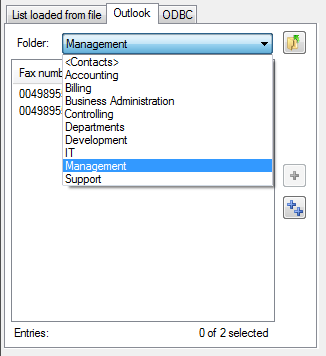
After clicking on the window symbol ![]() to the right of the Comment column, you can search the entire Outlook address book. Multiple interlaced folder structures are supported.
to the right of the Comment column, you can search the entire Outlook address book. Multiple interlaced folder structures are supported.