FAQs about settings
What is the purpose of profiles?
You can use different profiles to define a specific set of settings once, for example, to apply a particular set of settings to certain fax jobs.
Profiles also let you control access to archive files and the various profiles themselves.
Profiles - Examples
You use the profile configurations to send, for example, individual faxes for different companies with different headers and CSIDs, different templates letterheads, or the automatic upload of a standard distribution list.
You can define whether you want other users that work on the same PC to be able to create profiles or not. You can also restrict access to the fax archive to allow users to see only the faxes they created themselves.
By creating archive directories for each profile, you can save job data and reporting data in different locations and specify different billing codes to track cost centers.
You can also use a different license key for each profile, which enables Retarus to invoice you by profile in order to enable internal and external cost allocation.
What does CSID stand for?
The CSID (Called Subscriber Identification) is your fax sender ID which was entered in Tools - Profiles - Basic in the Sender ID field. Example: +49 89 5528 1919.
Why should I use a default header and CSID?
A default header and CSID let the recipient know who sent the fax and how many pages it has.
How do I set up a fax viewer or where do I find the fax viewer?
You can use any graphics program that can view TIFF files with multiple pages as a fax viewer. To enter your fax viewing program, go to the Tools menu, then select Options and Fax viewer. If you do not have such a program, select Windows Standard.
When does it makes sense to deactivate the Robinson List?
It may be a good idea to deactivate the Robinson List when you are not sending marketing/advertising faxes, because important documents otherwise will be blocked when you send them to numbers on the list.
How can I adapt the date and time format?
You can set various formats for the date and the time. The settings affect all of the Faxolution for Windows program interface displays, as well as all areas in cover pages in which you define the date and the time by way of @@ commands.
Depending on the profile, you set the date and time formats under Extras - Profiles under the Other tab.

Possible date settings:
dd.MM.yyyy, e.g. 15.03.2015dd/MM/YYY, e.g. 15/03/2015MM/dd/yyyy, e.g. 03/15/2015yyyy-MM-dd, e.g. 2015-03-15
The time format can either be in 24-hour-clock mode (HH:mm, e.g. 20:15) or 12-hour-clock mode (h:mm AM/PM, e.g. 8:15 PM).
What do the settings for the Billing code option mean?
The default values you see following the installation are:
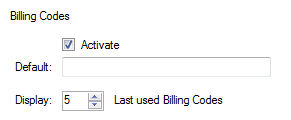
You can enter a billing code in the Billing code field for all faxes you send using the New fax job window.
Alternatively, you can specify a standard entry, such as a cost center in the Default field. All jobs will have this code, which can be useful for reporting purposes.
If you always want the same billing code to be applied, i.e., you want to ensure that it cannot be revised in the New fax job window or in the profile, select Deactivate in the Default field after you enter the billing code. In addition, you can set the number of previously-used billing codes to be displayed in the New fax job window in order to re-used them.
Why is it a good idea to prevent other users from accessing my archive?
These options are a useful to utilize, for example, when multiple people share access to a single installation of Faxolution for Windows.
What do the settings for Update status mean under Tools - Options?
Following installation, the default values are:
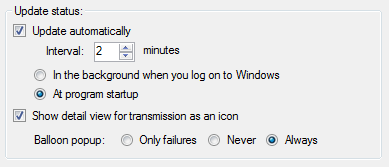
The individual status messages are automatically updated at a default interval when you start Faxolution for Windows (this recommended).
If you want the status messages to be updated in the background without starting the program, select In the background when you log on to Windows. This is recommended when you have large custom fax jobs,
If you want to view more detailed information while the fax transmission is in progress, select the Show detail view for transmission as an icon option.
What does the Ignore errors setting mean under Tools - Options - Merge faxes?
The option switches warnings on and off when fax numbers are incorrect. If you select the Ignore errors option, Faxolution for Windows ignores inaccurate correct records and fax numbers.
If you deselect the Ignore errors option and if numbers or commands are incorrect, the message Correct record with missing or invalid information appears in the title of the New fax job window. You can then correct the missing or incorrect information. The status of the incorrect entries (fax numbers) appears as WRONG_NO (wrong number) in the job overview.
📌 Sending large mail-merge faxes
Select the Ignore errors option when sending large mail-merge faxes to ensure the fax job is sent without interruption. You can resend faxes to incorrectly addressed numbers later, at your convenience.
