Delete folders
Only administrators with access to the faxbox can delete folders and subfolders.
📌 Deleting folders
When you delete a folder, all of its subfolders will also be deleted.
Delete a folder
Click the Settings icon on the main Enterprise Fax Portal page.
→ The User management screen displays.

Click the Faxbox configuration tab.
→ The Faxbox configuration screen is displayed with your available faxboxes listed.
→ Use the Edit--> option at the end of the faxbox listing to navigate to the Edit faxbox screen with the folder that should be deleted.
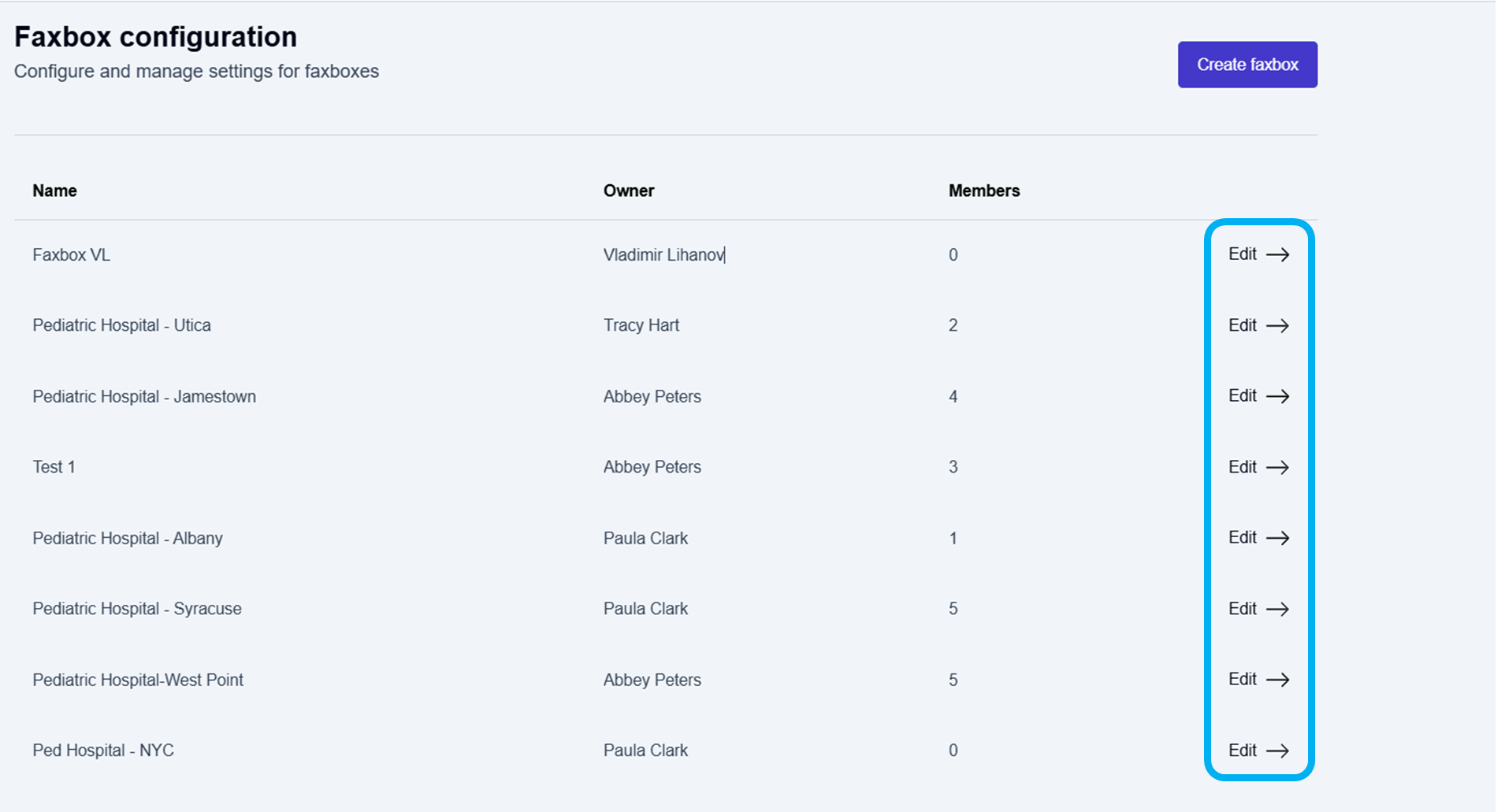
Click Edit--> at the end of the faxbox listing for the faxbox with the folder you want to delete.
→ The Edit faxbox screen is displayed.
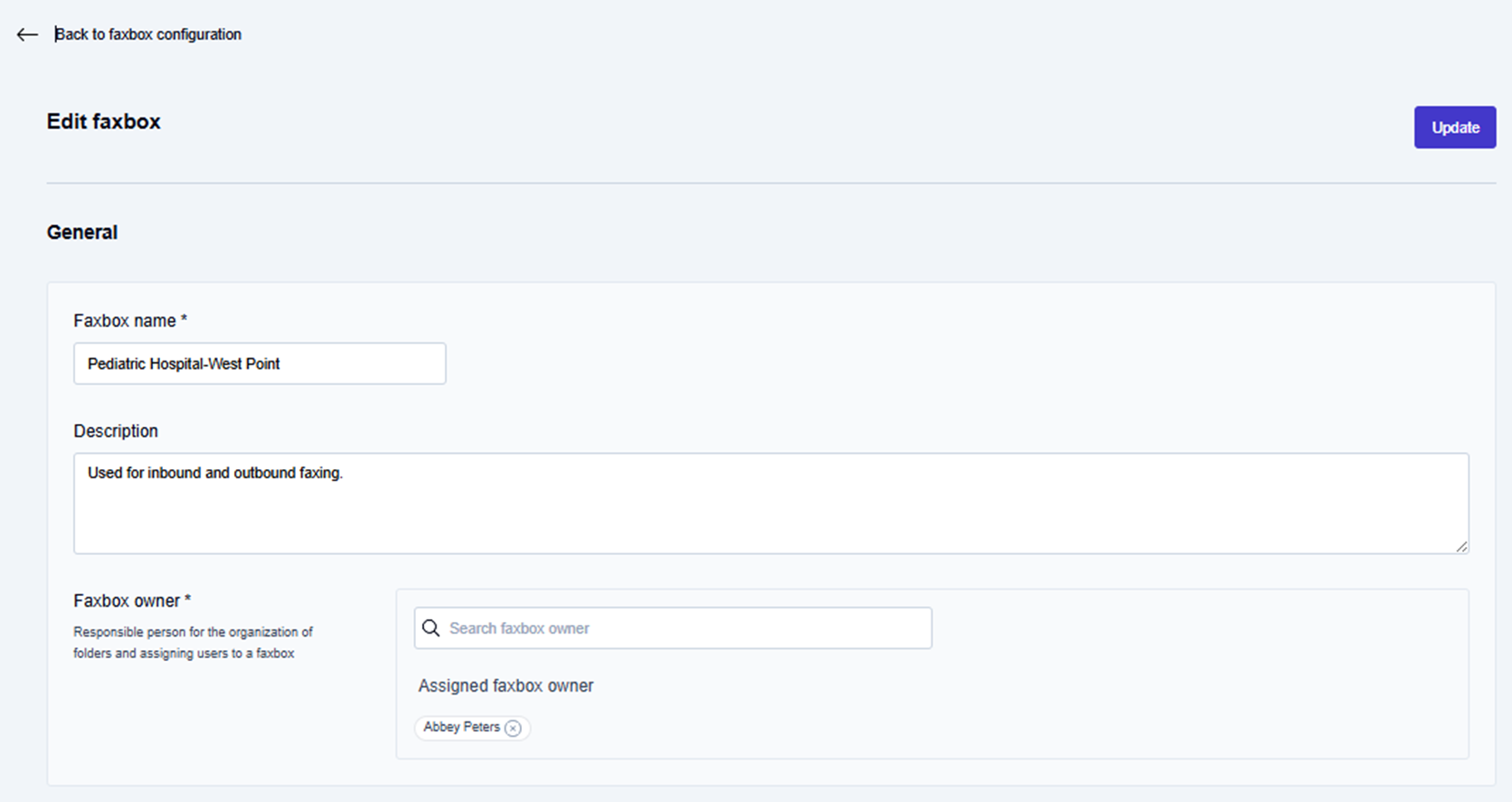
Delete a specific folder
Scroll down through the Edit faxbox options to the Folders area of the Organize section.
Click the delete icon (
 ) next to the folder you want to delete.
) next to the folder you want to delete.
→ The folder you deleted is removed from the list of available folders.
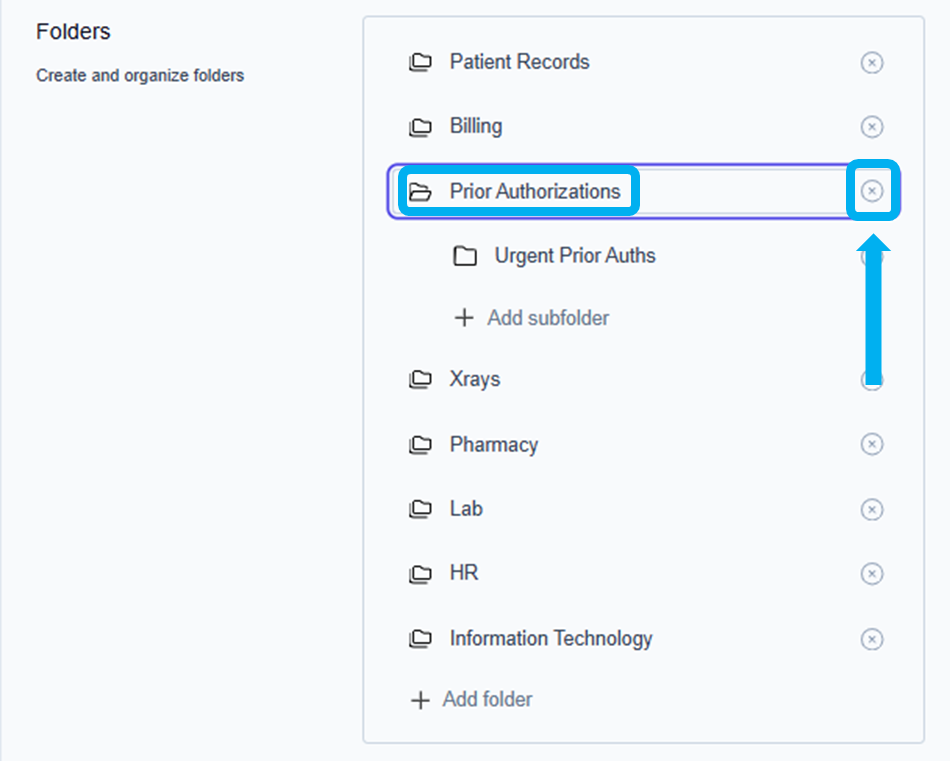
📌 Confirming folder deletions
You must click the Update button at the top of the Edit faxbox screen to complete the deletion of any folders you deleted.
Scroll to the top of the Edit Faxbox screen and click the Update button.
→ The Faxbox updated message is displayed at the bottom of the screen.
→ The updated information is saved, and you are returned to the Faxbox configuration page.
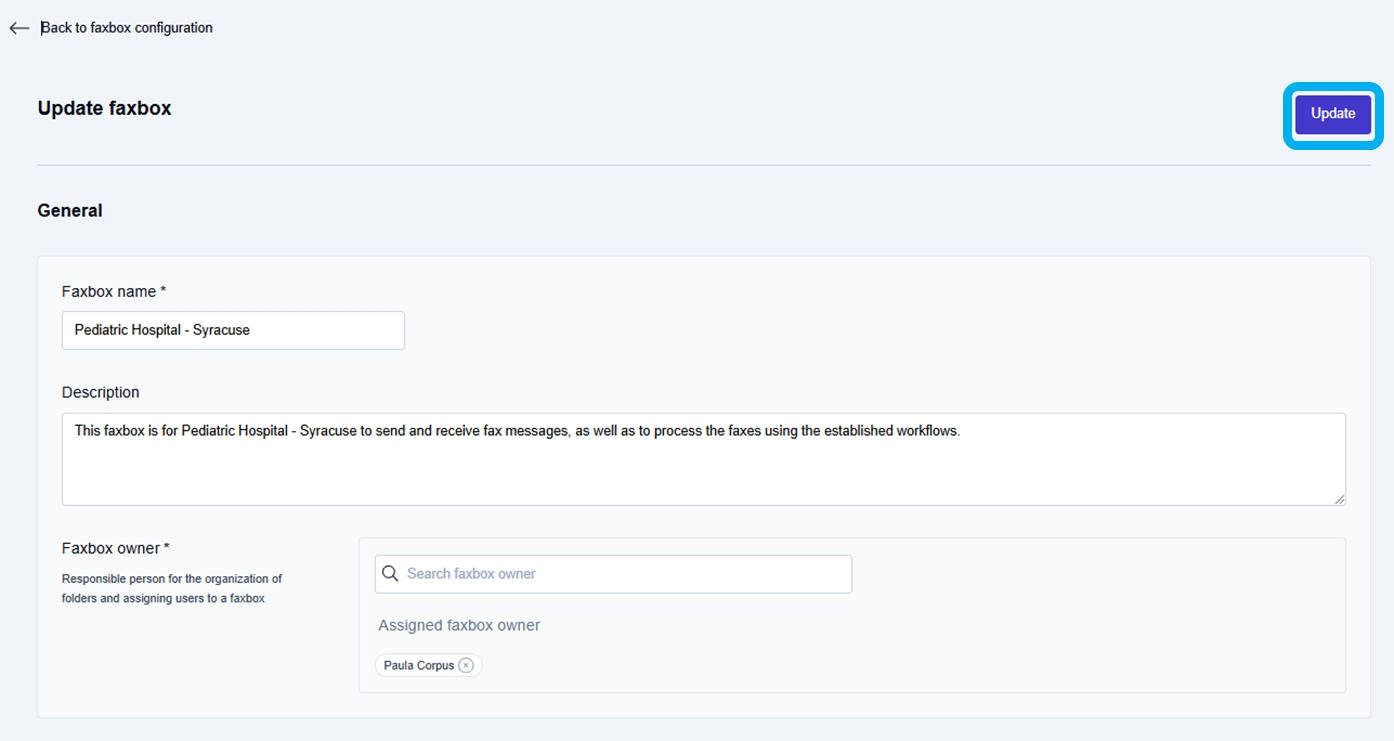
To go back to your list of available faxboxes:
Click the Enterprise Fax Portal tab at the top left in the menu ribbon.
→ Your list of available faxboxes displays.
