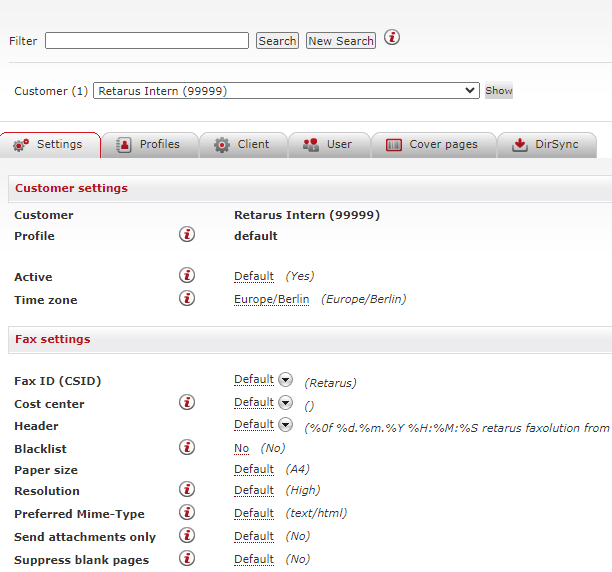Email-to-Fax
Email-to-Fax offers flexible setting configurations at various levels: customer, profile, user, client, and default profile. These options allow you to tailor settings to your needs. For example, you can define general rules or make some exceptions to specific rules. Below is a simplified explanation of how setting configurations work across different levels in EAS.
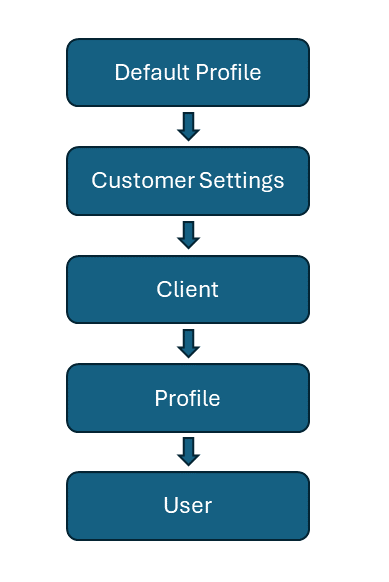
Default profile
Retarus sets up a default profile with pre-determined values upon installation to ensure reliable fax transmission. This profile can be adjusted but not removed and resides in the profile overview within the Profiles tab. If no custom settings are made, the default profile settings apply across all levels, as shown in the inheritance diagram above.
Settings' inheritance is not limited to the default profile. This means, for example, that settings at the user level reflect settings made at the customer or client level if the settings have not been configured differently at the client or profile level.
📌 Configuration activation time
Configurations generally become active within 10 minutes after making changes.
Customer Settings
At the highest level, the Settings tab allows you to make customer-level configurations applicable to all Email-to-Fax users. If left untouched, defaults from the default profile apply.
Client
For additional customization, customer-level settings filter down to clients provided by Retarus. Each client, categorized under Email-to-Fax, has their settings managed independently. This includes, for example, specific fax rules and distribution list names.
Profile/User
At the user level, configurations can be grouped under clients or through distinct profiles, allowing for department-specific setups.
Settings across these levels are designed to offer a hierarchical structure that starts broadly at the customer level and can be fine-tuned down to individual users, with the flexibility to adapt or override default settings based on specific needs.
Accessing Email-to-Fax settings
To access the Email-to-Fax configuration settings:
Sign in to the EAS portal.
In the left navigation menu, select Administration - Fax Services.
→ The configuration page opens, providing access to various Email-to-Fax settings.