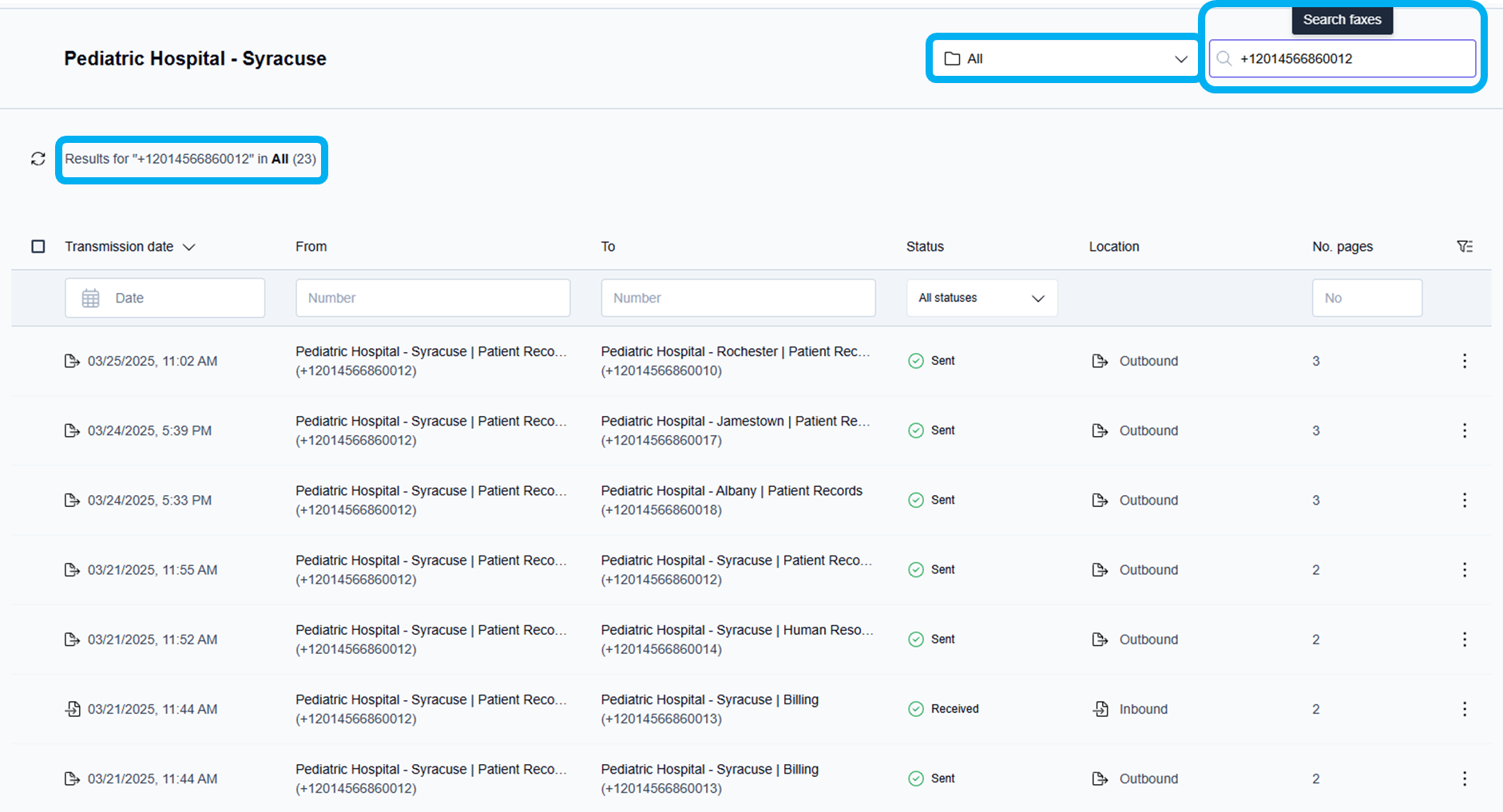Search, sort and filter faxes
Each fax folder displays critical fax transmission details, making it easy for users to quickly find received or sent faxes using the robust sort, filter, and search options.
The inbound and outbound fax transmission details include the following five columns:
Transmission date (received/sent date and time), From (fax number), To (fax number), Status (transmission status), and No. Pages (total number of fax pages).
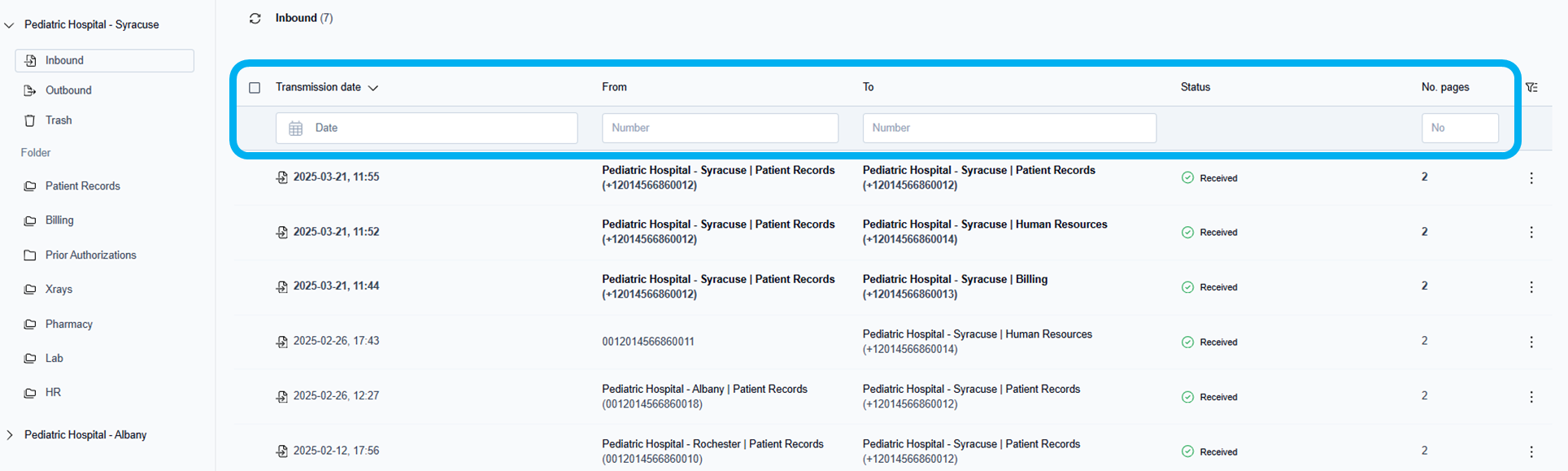
Transmission date: the date and time the fax was received/sent
The default sort column is Transmission date, with the faxes sorted automatically from newest to oldest.
From: the fax number that sent the fax
Retarus displays the exact data transmitted from the sender in the From column.
Information reported in this column depends on the data sent from the sending fax number (e.g., fax machine, fax server, or fax service; this can vary depending on how their fax service is configured).
📌 “From” field
If the sender of a fax transmits no data for the From field, that field is left blank in transmission reports. Instead of the sending fax number displayed in the From column, you may see any of the following: a company or organization name, the name of a person, a department name, a main fax number for a company or organization, or it may be blank.
To: the receiving fax number
Status: the fax transmission status
No. Pages: the actual, total number of fax pages received/sent
Column sort functionality
Fax messages can be sorted in ascending or descending order by clicking on the top of a column.
📌 Default fax sorting
When you open a folder to view faxes, they will be arranged in descending order by default, with the newest faxes appearing at the top.
Sort columns in descending or ascending order
Sort faxes by Transmission date, From, To, or No. Pages column in descending or ascending order:
Click on the name of the column to be sorted in ascending order.
→ The faxes will be sorted in ascending order, with the oldest faxes appearing at the top.
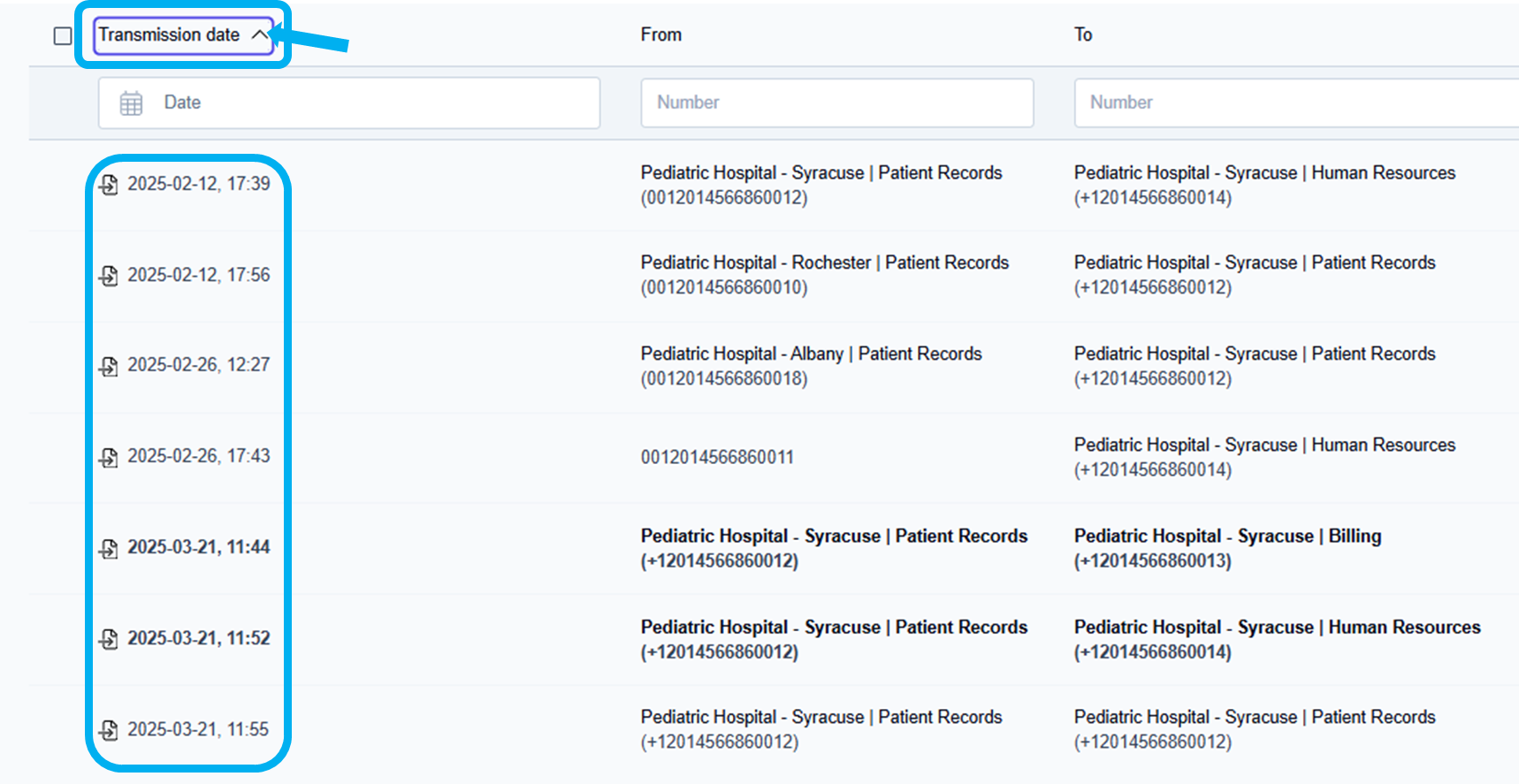
Click the column name again to resort the column in descending order.
→ The faxes will be sorted in descending order, with the newest faxes appearing at the top.
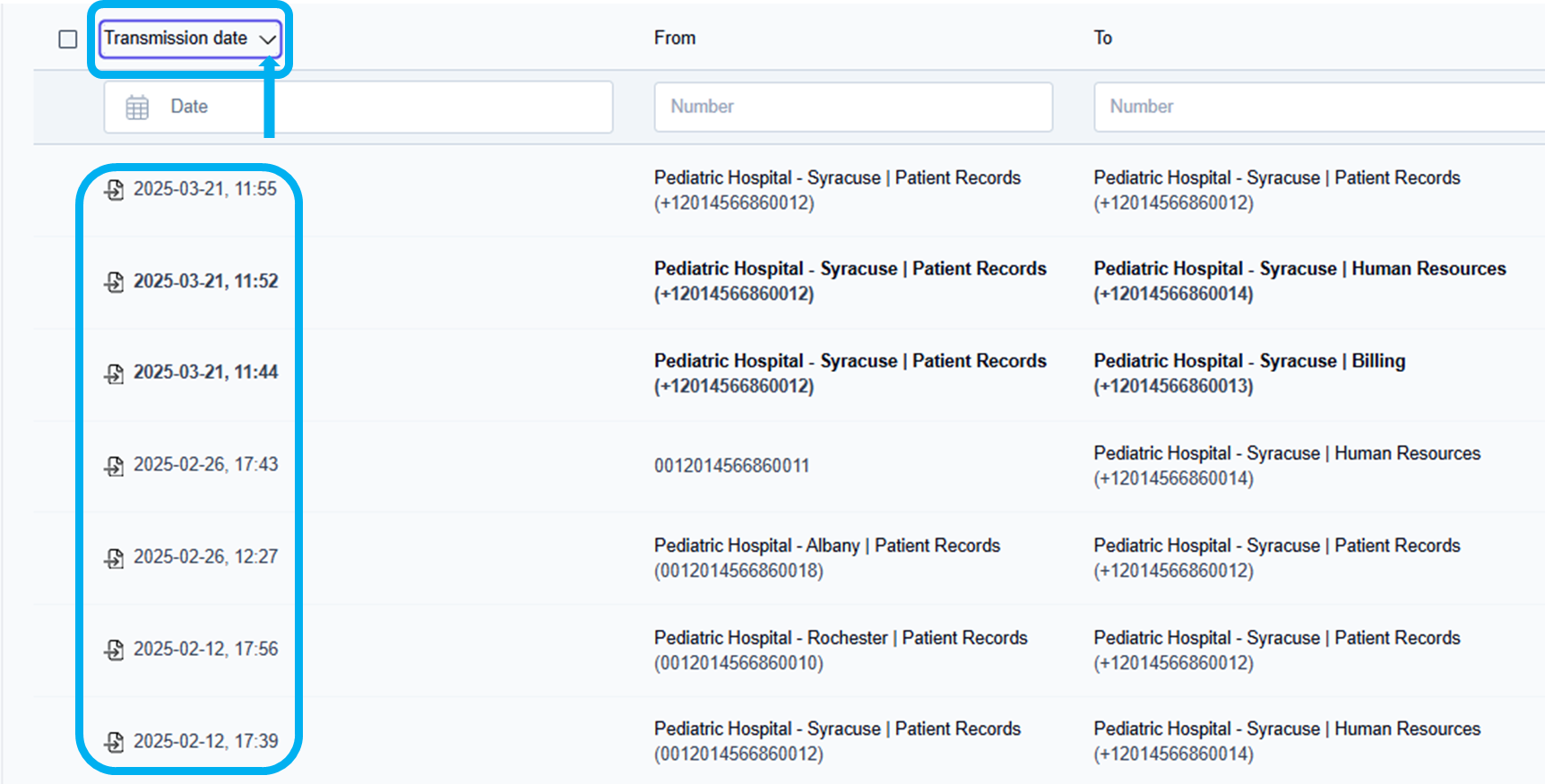
Additional filter icon
The additional filter icon(![]() ) allows the user to select and sort using one or multiple filters: Dropped, Marked as read, and Marked as unread.
) allows the user to select and sort using one or multiple filters: Dropped, Marked as read, and Marked as unread.
The filters you choose display underneath the fax message counter.
You can easily clear the filters chosen by selecting Clear all filters from the additional filter dropdown list or by clicking the Clear all filters button next to the selected filters.
Filter faxes with one or multiple filters
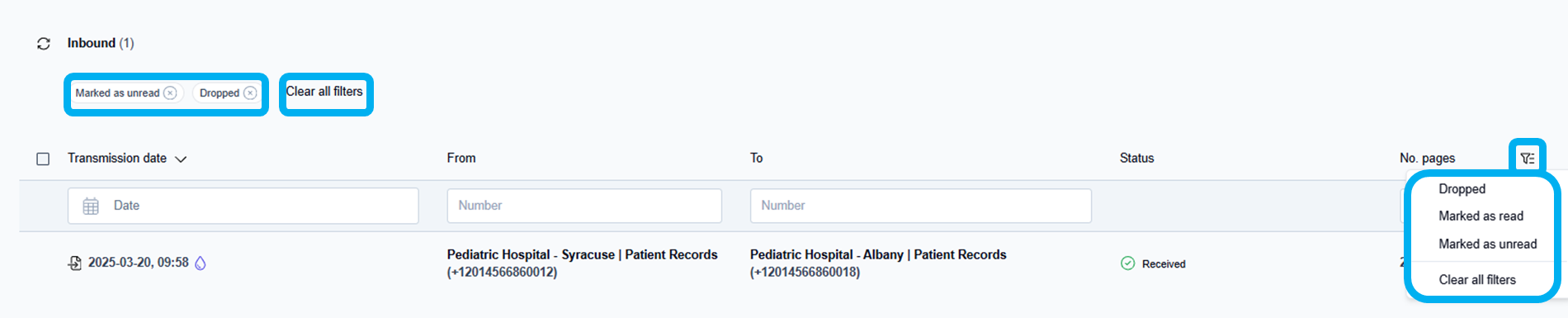
Click the additional filter icon (
 ).
).
→ The additional filter dropdown list displays.Click the desired filter and repeat until all desired filters have been selected.
→ The filters you have chosen will be displayed underneath the fax message counter.
→ The faxes will be filtered and displayed based on your chosen filters.
Clear all filters
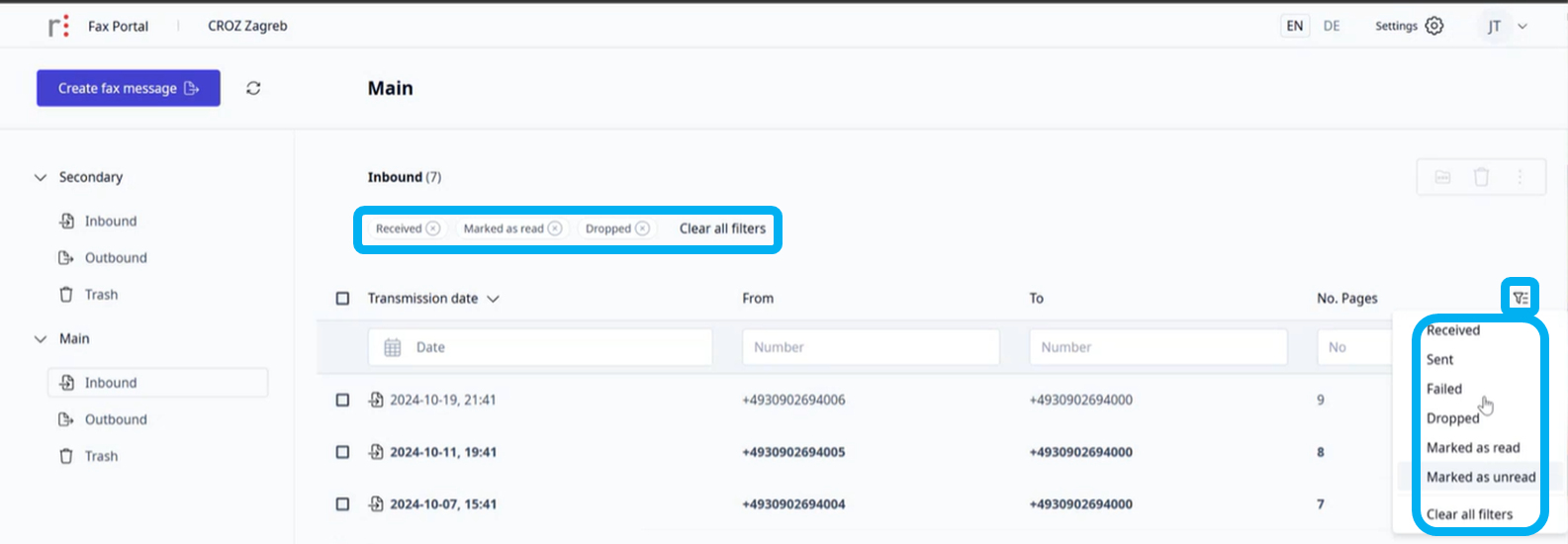
Click the additional filter icon (
 ) and click the Clear all filters option in the dropdown list, or click the Clear all filters button next to the selected filters.
) and click the Clear all filters option in the dropdown list, or click the Clear all filters button next to the selected filters.
→ The filters you selected will be cleared, and the faxes will be re-sorted by the default Transmission date, sorted from newest to oldest.
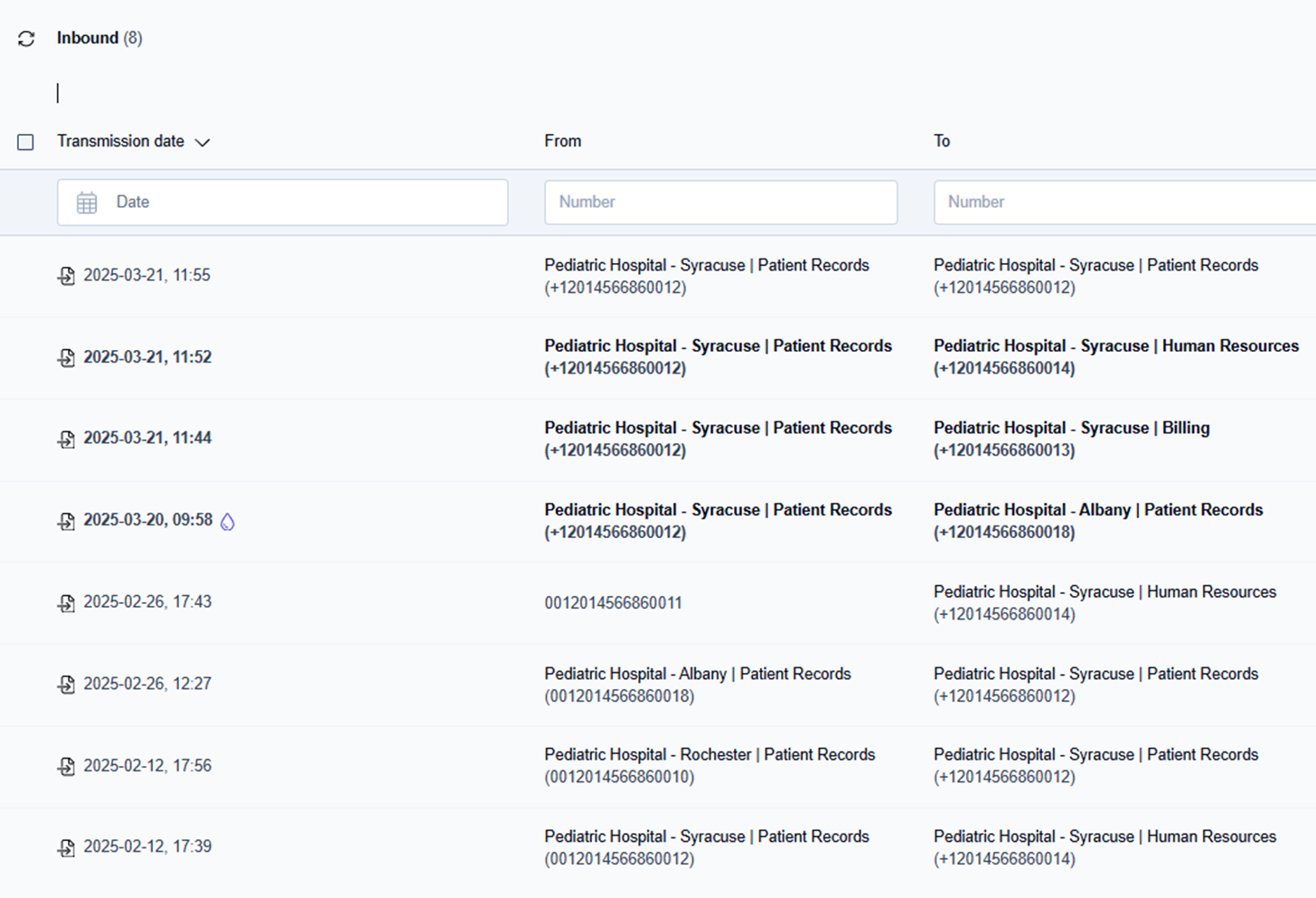
Search for faxes by specific criteria
Users can search by entering specific criteria such as the date, date range, from fax number, to fax number, and number of fax pages.
To search by manually entering specific criteria in the Transmission date, From, To, or No. Pages fields:
Click inside the Transmission Date, From, To, or No. Pages field.
For the Transmission Date, select a specific date or date range from the calendar.
For the From fax number or To fax number fields, type a few digits of the fax number or the exact fax number.
For the No. Pages field, enter the desired number of pages.
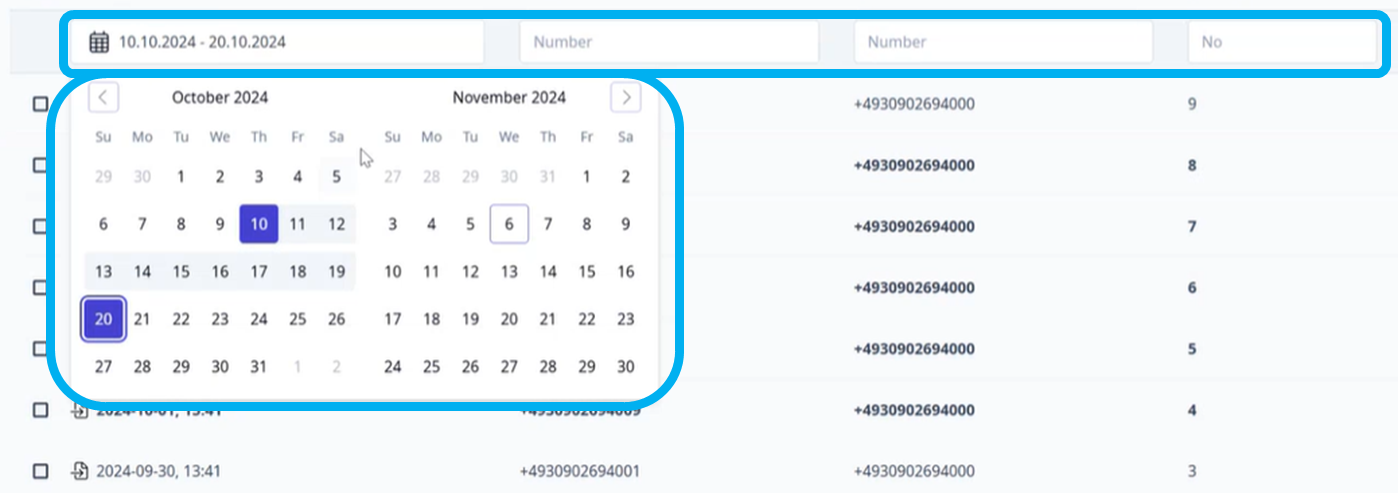
→ For this example, the search results were displayed for the selected date range.

Search by fax number
Users can search for faxes by a specific fax number in all folders or one specific folder within a faxbox by entering the fax number in the Search in faxbox field. To search for a fax number in all folders, select All in the dropdown folder list. If you need to search for a fax number in a specific folder, scroll through the dropdown list of available folders to find the folder you need to search.
To search for a fax number in a faxbox:
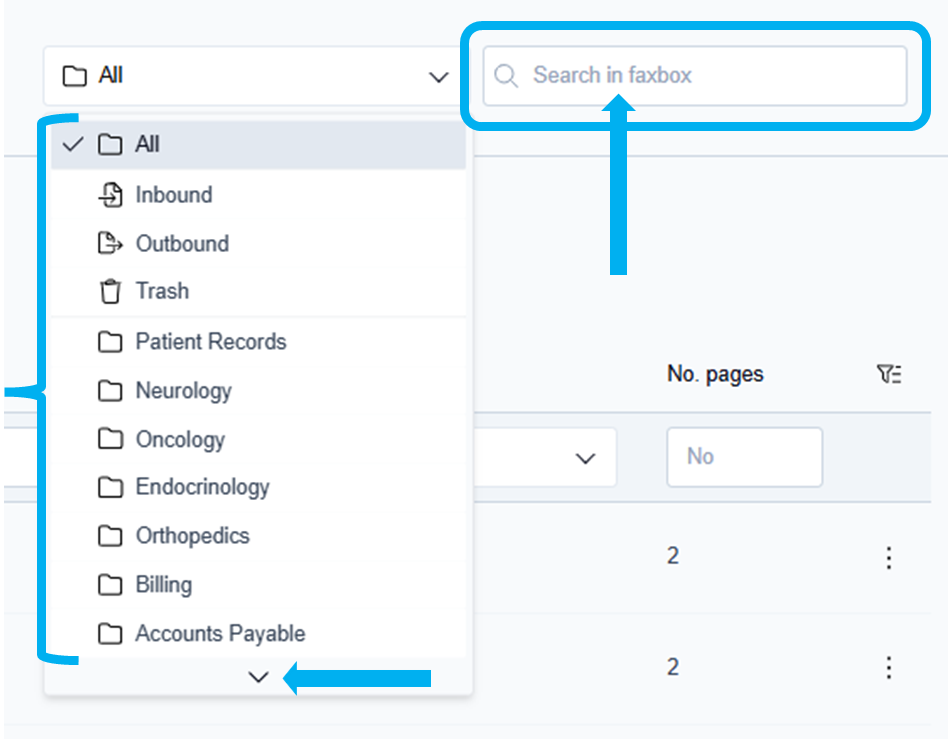
Click the All folders dropdown list and click to select a specific folder to be searched, or click All to search all folders in the faxbox.
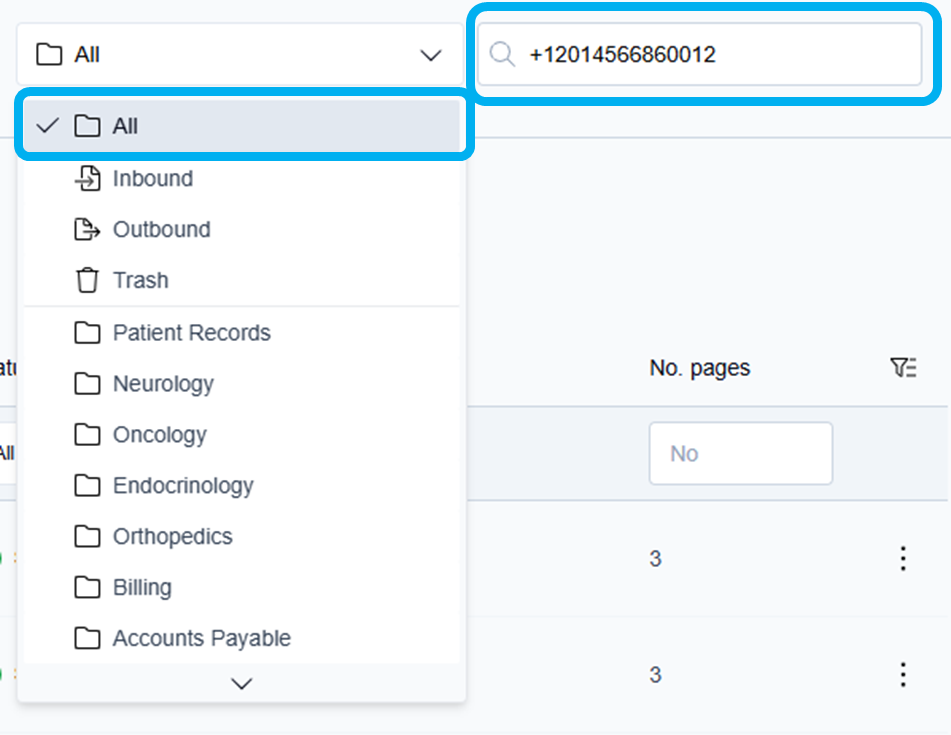
Click inside the Search in faxbox field and type the fax number for which you are searching, using the required fax number format (e.g., +12014566860012), and click Enter.
→ The results of the fax number search are displayed, including a message to the requester about the fax number search results shown next to the Windows refresh icon . ( e.g., Results for "+12014566860012" in All (23) )
. ( e.g., Results for "+12014566860012" in All (23) )