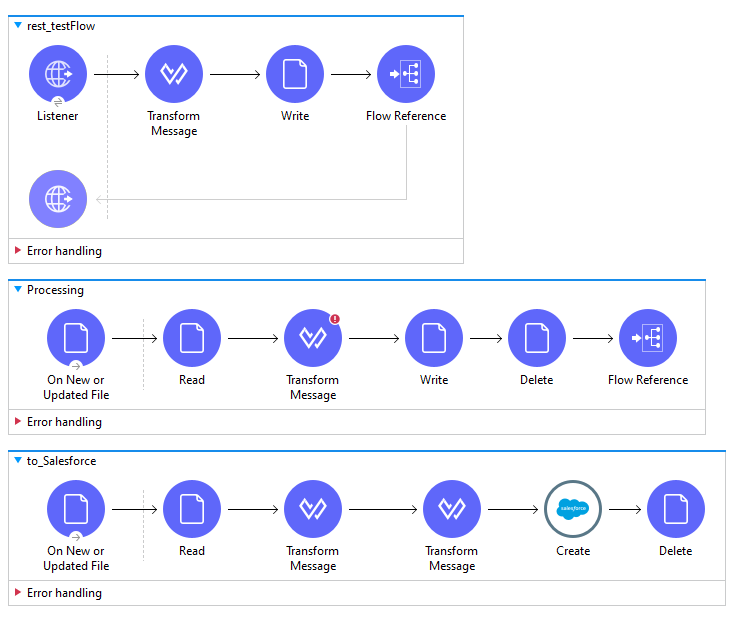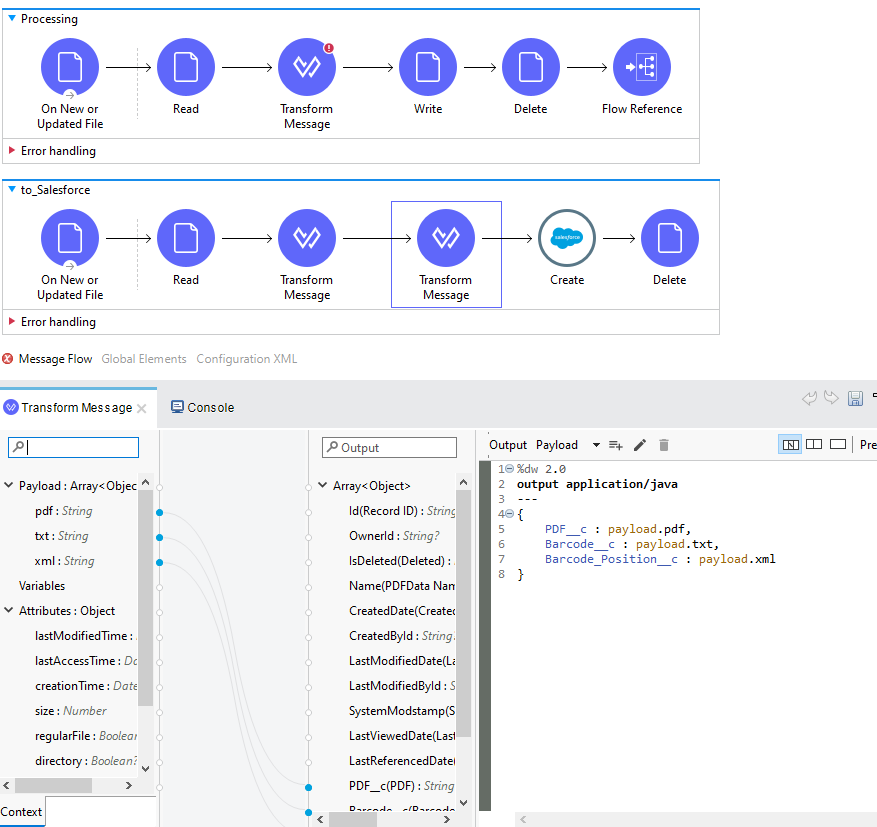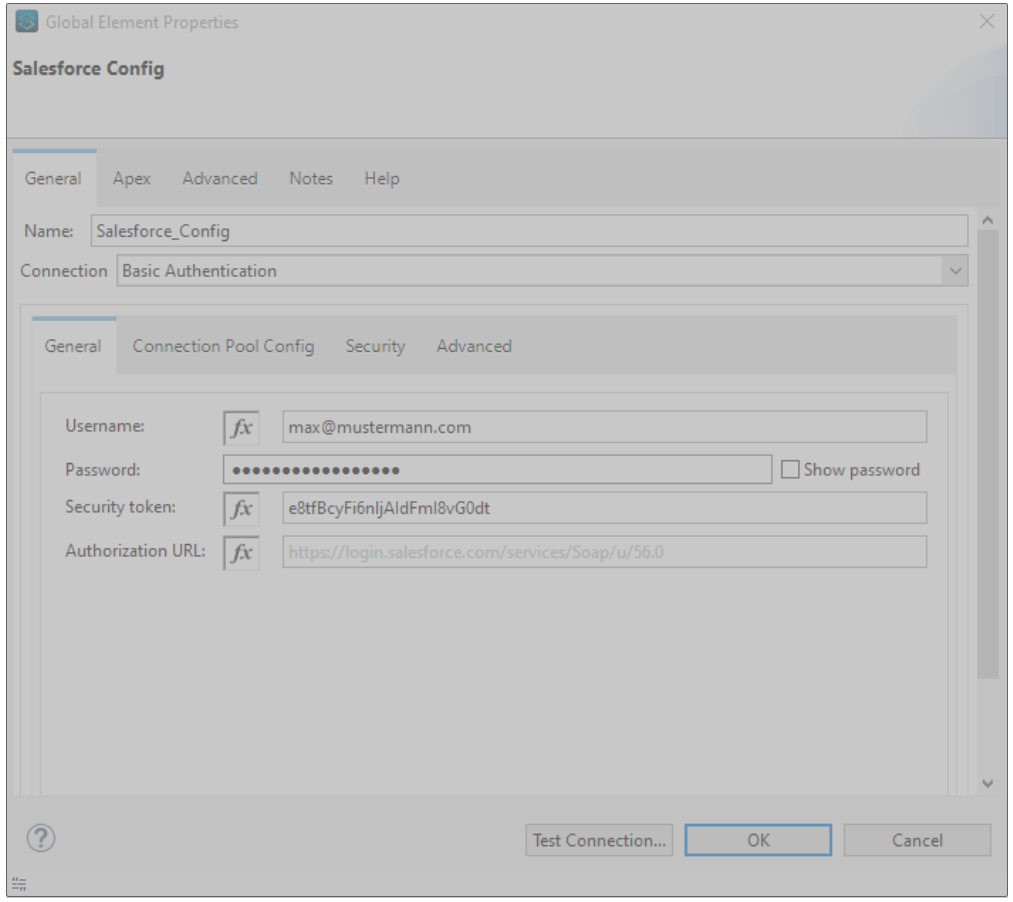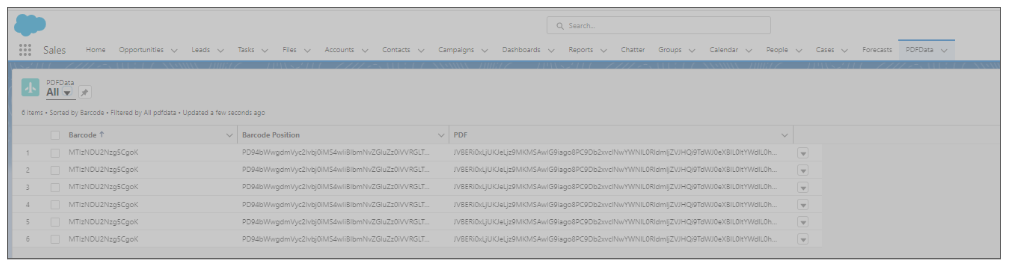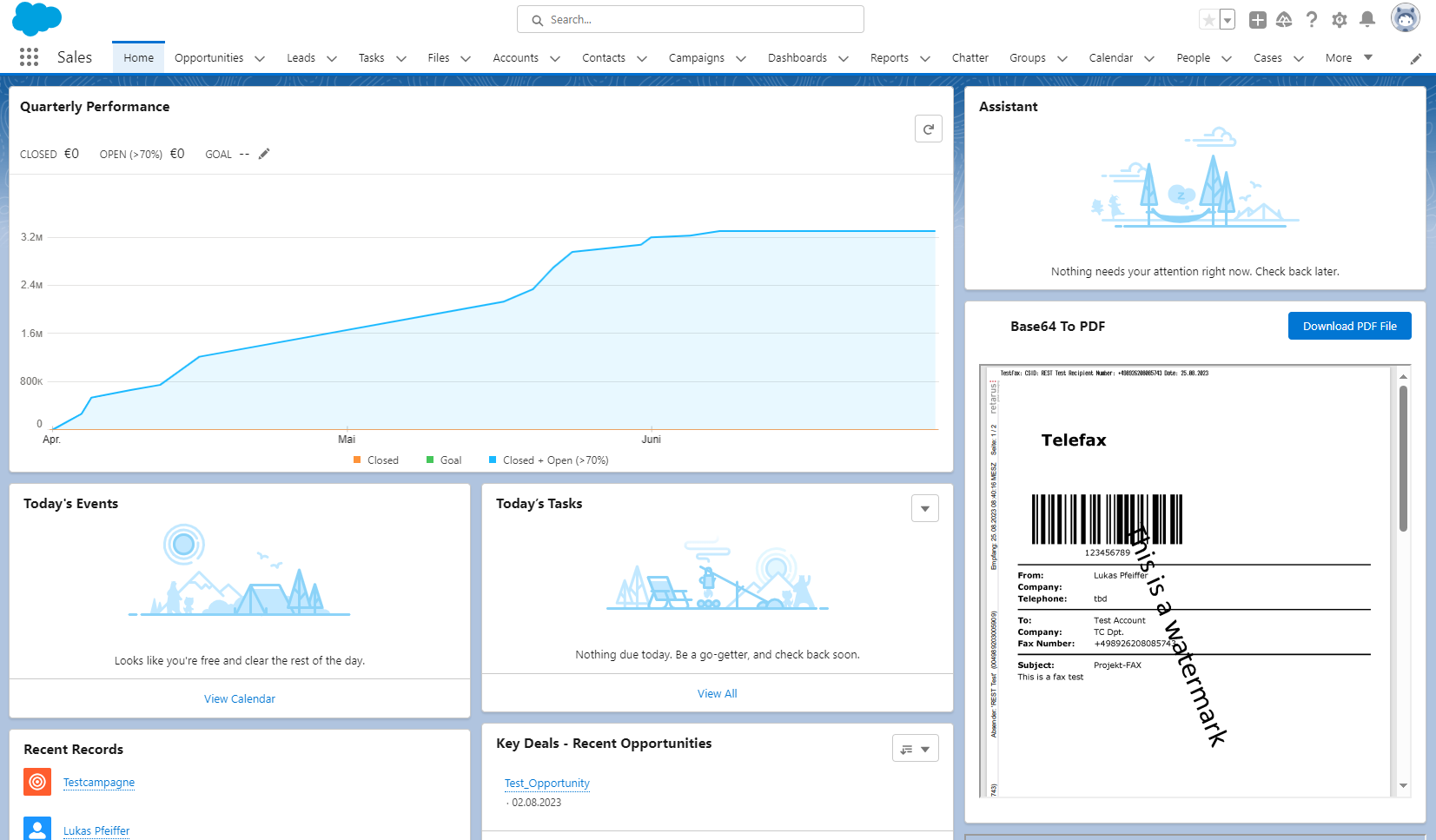Salesforce: Receive Faxes in Sales Cloud and proceed automated through Barcode positioning
After reading this tutorial, you will understand how to set up the Retarus Cloud Fax Gateway for receiving documents and route them for automation purposes by using barcode positioning.
Prerequisites for this example
Salesforce Sales Cloud up and running
Mulesoft as entry point up and running
Retarus Fax-to-Application Account
Retarus Fax-to-Application Documentation
Connection method and logic
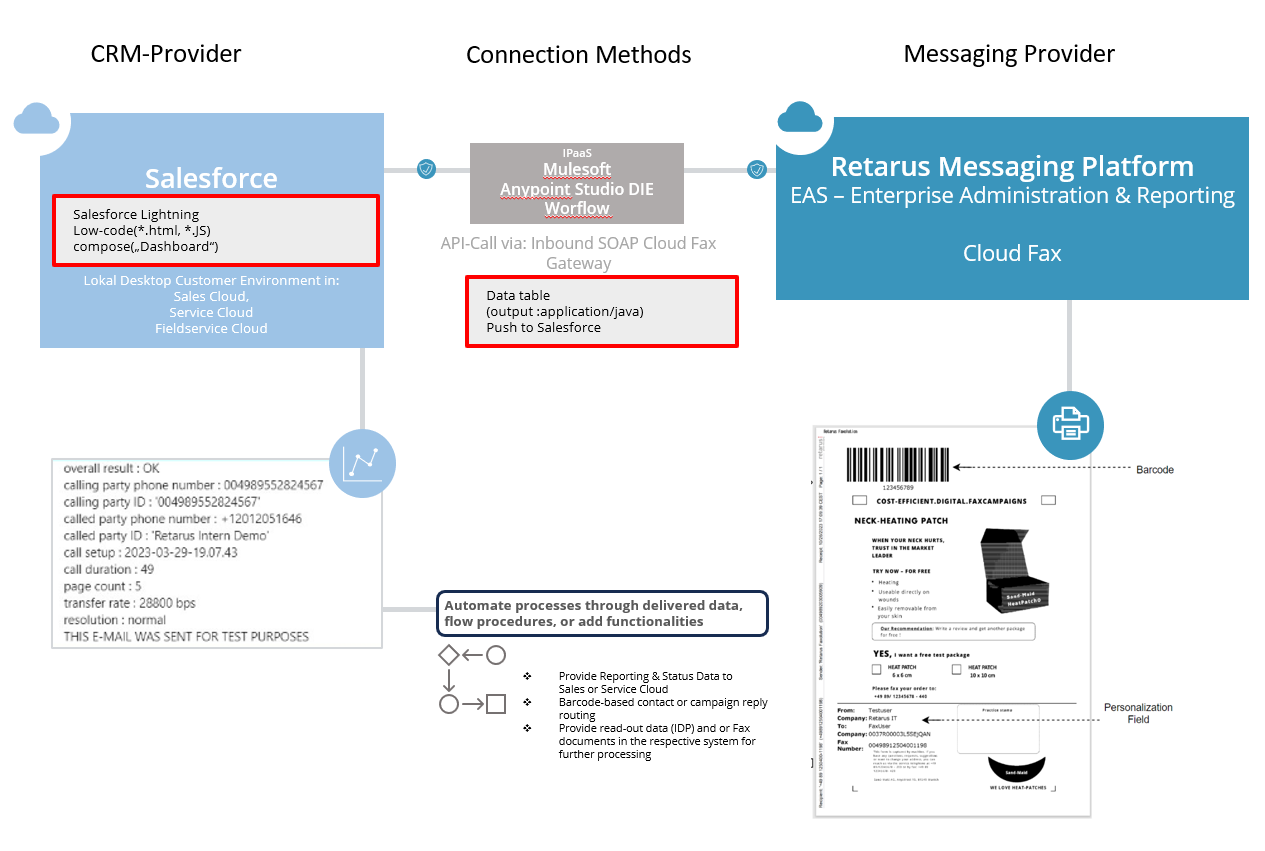
We used for our testing the logics in Anypoint Studio IDE. The compiled software has to be opened up via a Forwarding-Link (the link to be set in the Fax-to-Application configuration).
Other solutions: Use of Anypoint Platform, via a push to Salesforce directly or other pre-processing Integration Platforms which supports our APIs and the connection to Salesforce can be used here.
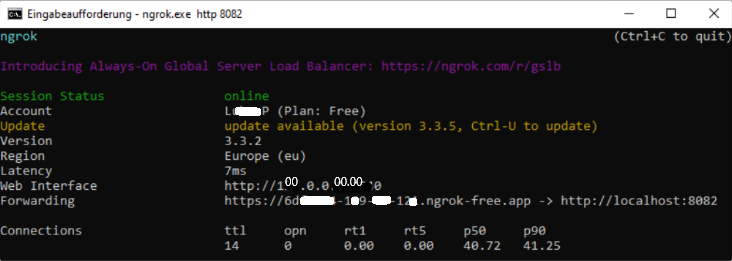
The procedure of this tutorial outlines the following steps: