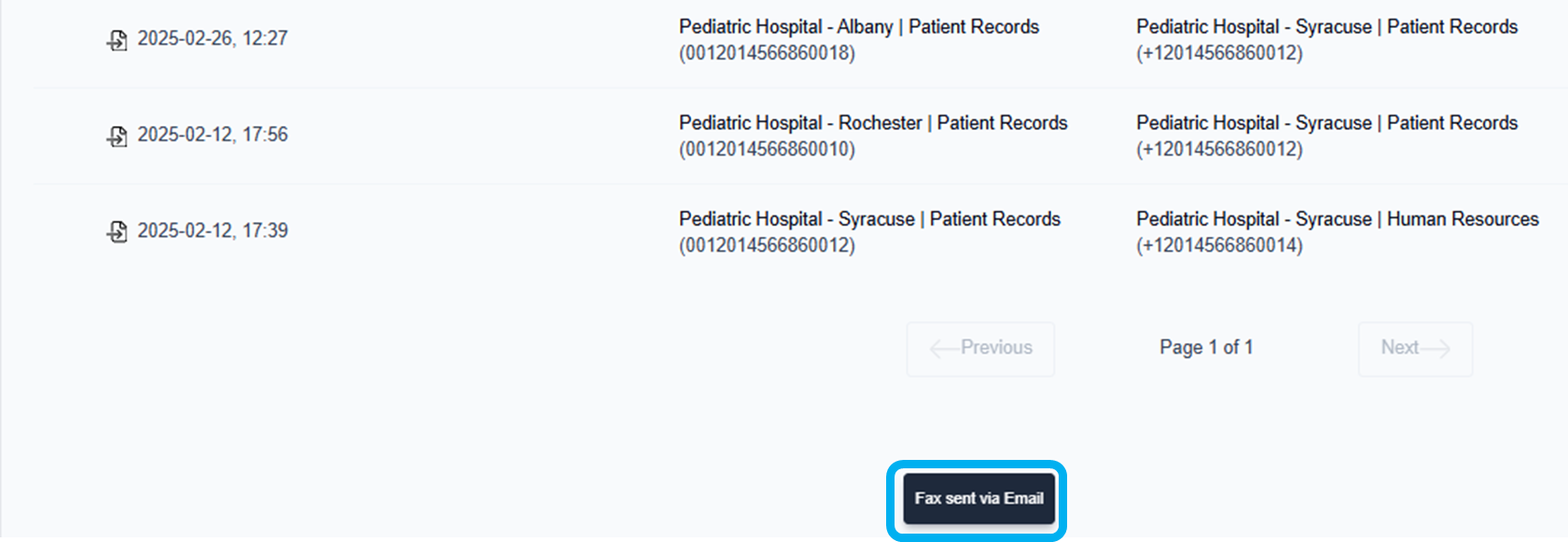Send a fax via email
Users can easily send a fax in their faxbox to a valid email address.
A fax sent by email is attached to the email and transmitted to the recipient as is. No additional content is added to the email.
Anytime a fax is sent via email, it is captured in the activity log. The activity log is viewable when previewing a fax.
There are two easy and convenient ways to send a fax via email.
Two ways to send a fax via email
While hovering over a fax:
Hover over the fax message to be emailed. Click the More actions icon (
 ). The more actions menu opens. Scroll down and click to select the Send via Email option.
). The more actions menu opens. Scroll down and click to select the Send via Email option.
→ The Send fax via Email window opens, and you are prompted to enter the contact information.
→ For step-by-step instructions, see Send a fax via email while hovering over a fax message below.While previewing a fax:
Click to select a fax message in the current folder to preview it. From the fax preview window, click the More actions icon (
 ). The More actions menu opens. Click to select the Send via Email option.
). The More actions menu opens. Click to select the Send via Email option.
→ The Send fax via Email window opens, and you are prompted to enter the contact information.
→ For step-by-step instructions, see Send a fax via email when previewing a fax below.
Send a fax via email while hovering over a fax
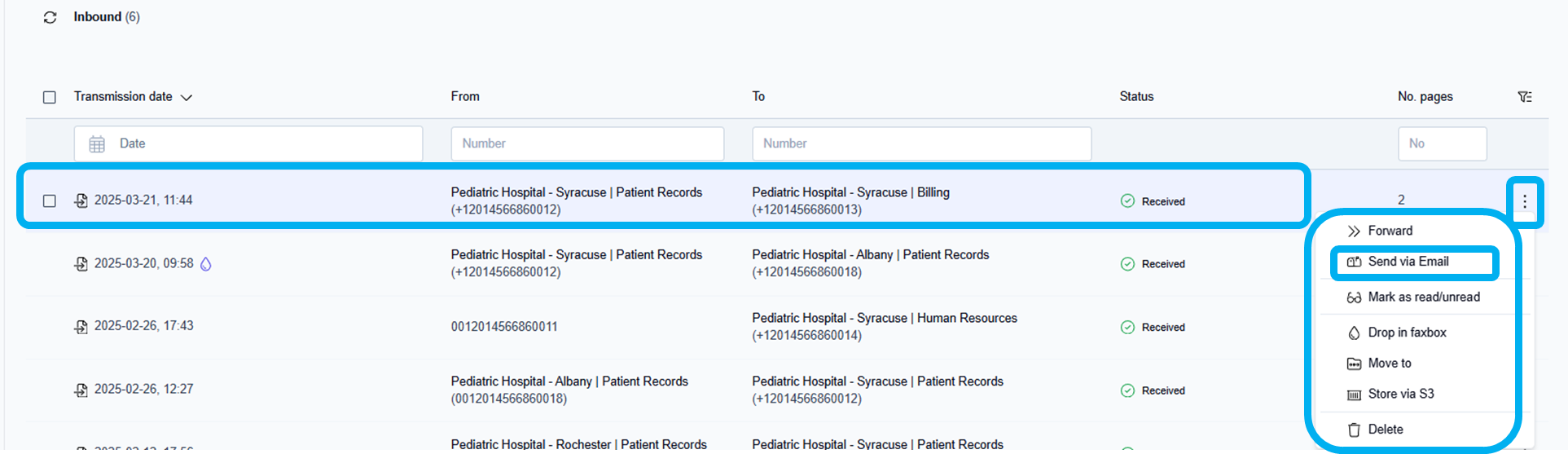
Hover over the fax message to be sent by email and click the More actions icon (
 ).
).
→ The More actions menu opens.Click to select the Send via email option.
→ The Send fax via Email window opens, and you are prompted to choose a contact or enter an email address.
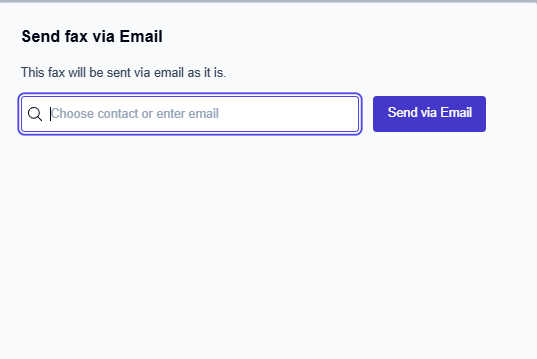
Click inside the Choose contact or enter email field.
To manually enter the recipient’s email address if the recipient isn’t a contact in the address book: Type the recipient’s valid email address.
To leverage the address book contacts to enter the recipient’s email address: Type the first 2 or 3 characters of the recipient’s company name, the recipient’s first name, or the recipient’s last name to display the autocomplete list of available email addresses/address book contacts. Scroll down and select the recipient’s address book contact.
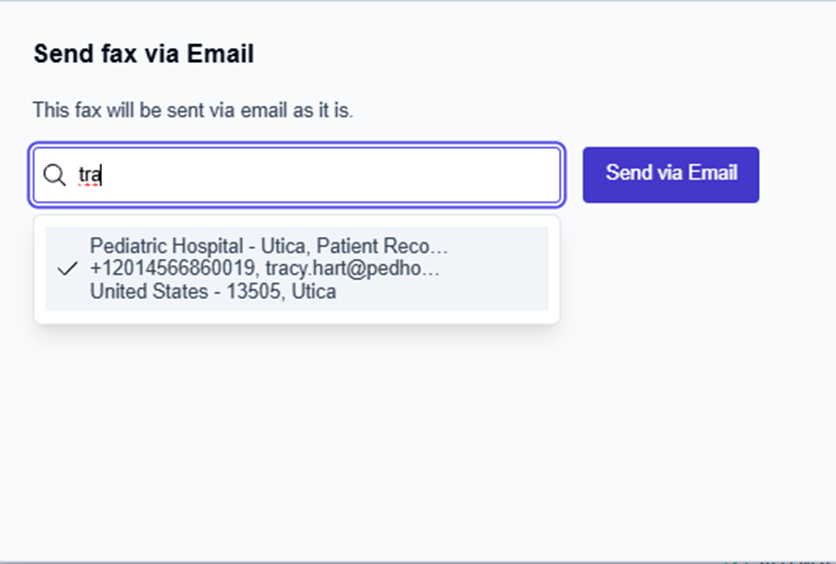
Click the Send via Email button.
→ The Send fax via Email window closes, and the Fax sent via email message is displayed at the bottom middle of the screen.
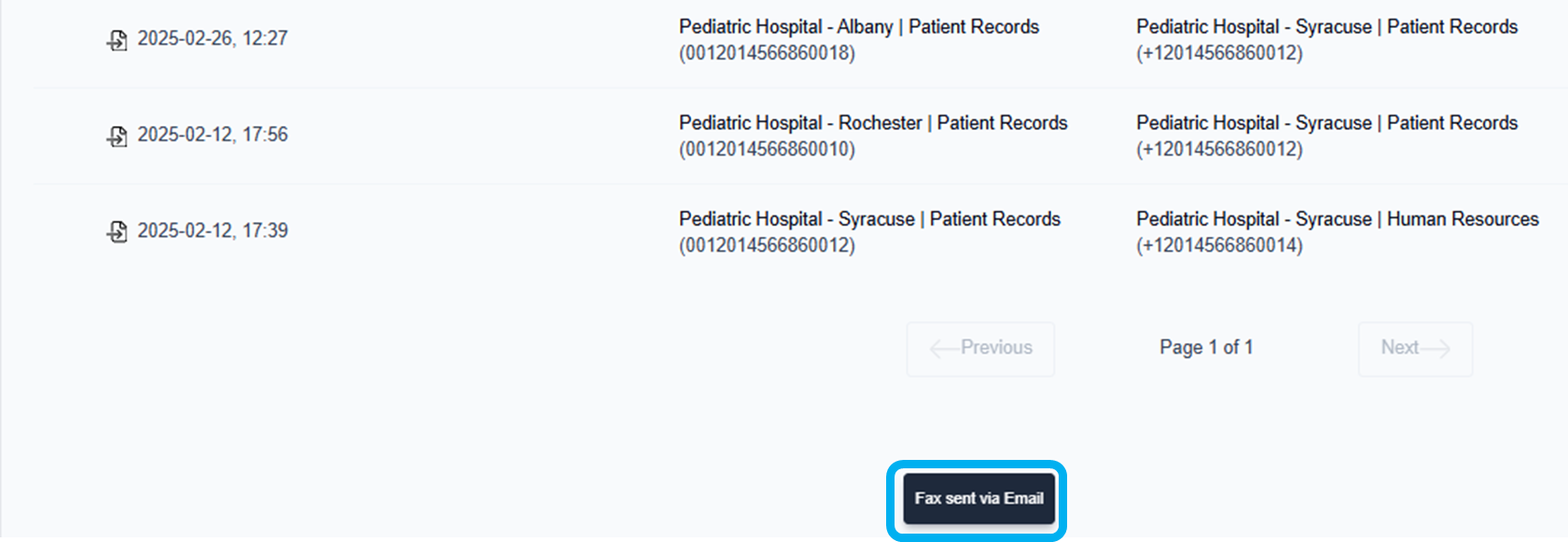
Send a fax via email when previewing a fax
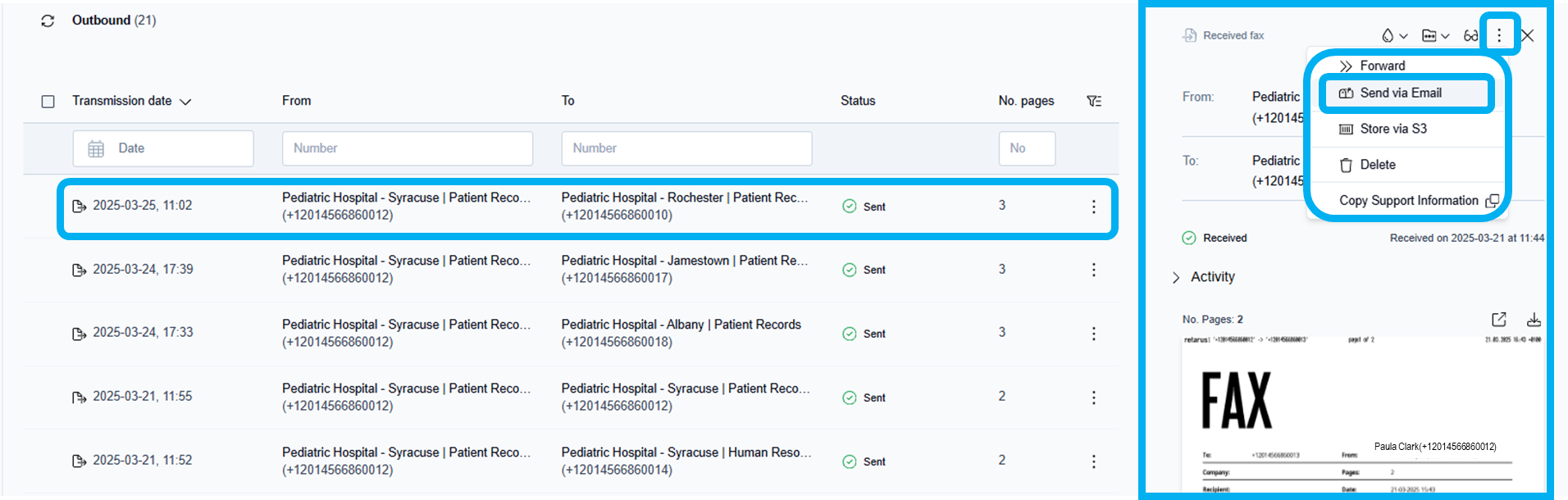
Click to select and preview any fax message in the current folder view.
→ The fax opens in the document preview window on the right side of the screen.Click the More actions icon (
 ) in the top right corner of the fax preview window.
) in the top right corner of the fax preview window.
→ The More actions menu opens.Click to select the Send via Email option.
→ The Send fax via email window opens, and you are prompted to choose a contact or enter an email address.
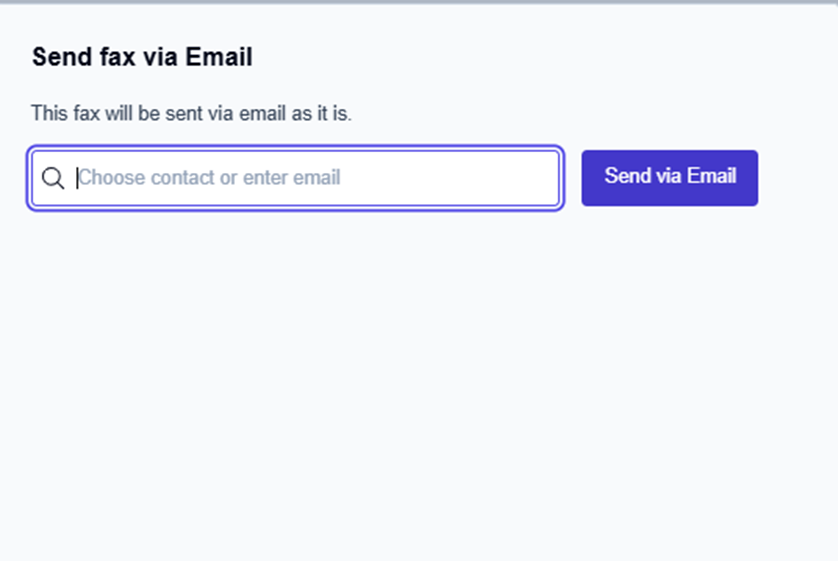
Click inside the Choose contact or enter email field.
To manually enter the recipient’s email address if the recipient isn’t a contact in the address book: Type the recipient’s valid email address.
To leverage the address book contacts to enter the recipient’s email address: Type the first 2 or 3 characters of the recipient’s company name, the recipient’s first name, or the recipient’s last name to display the autocomplete list of available email addresses/address book contacts. Scroll down and select the recipient’s address book contact.
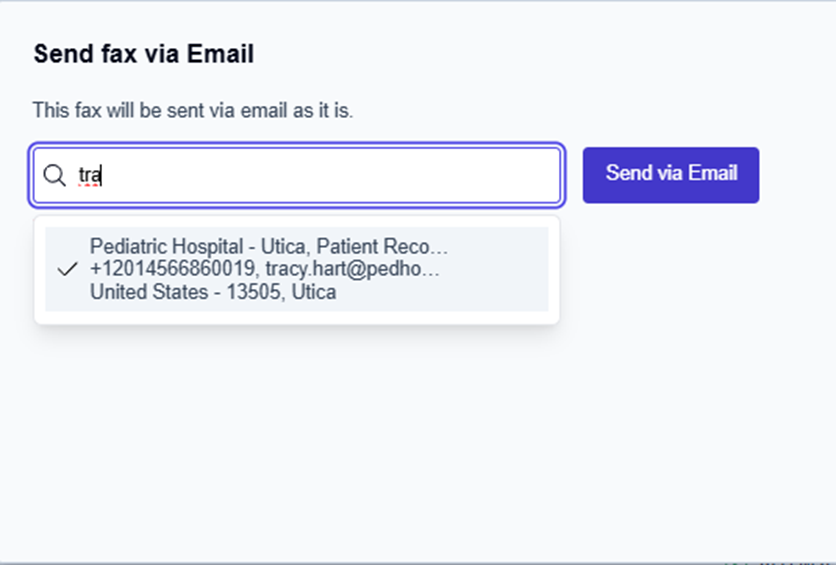
Click the Send via Email button.
→ The Send fax via Email window closes, and the Fax sent via email message is displayed at the bottom middle of the screen.