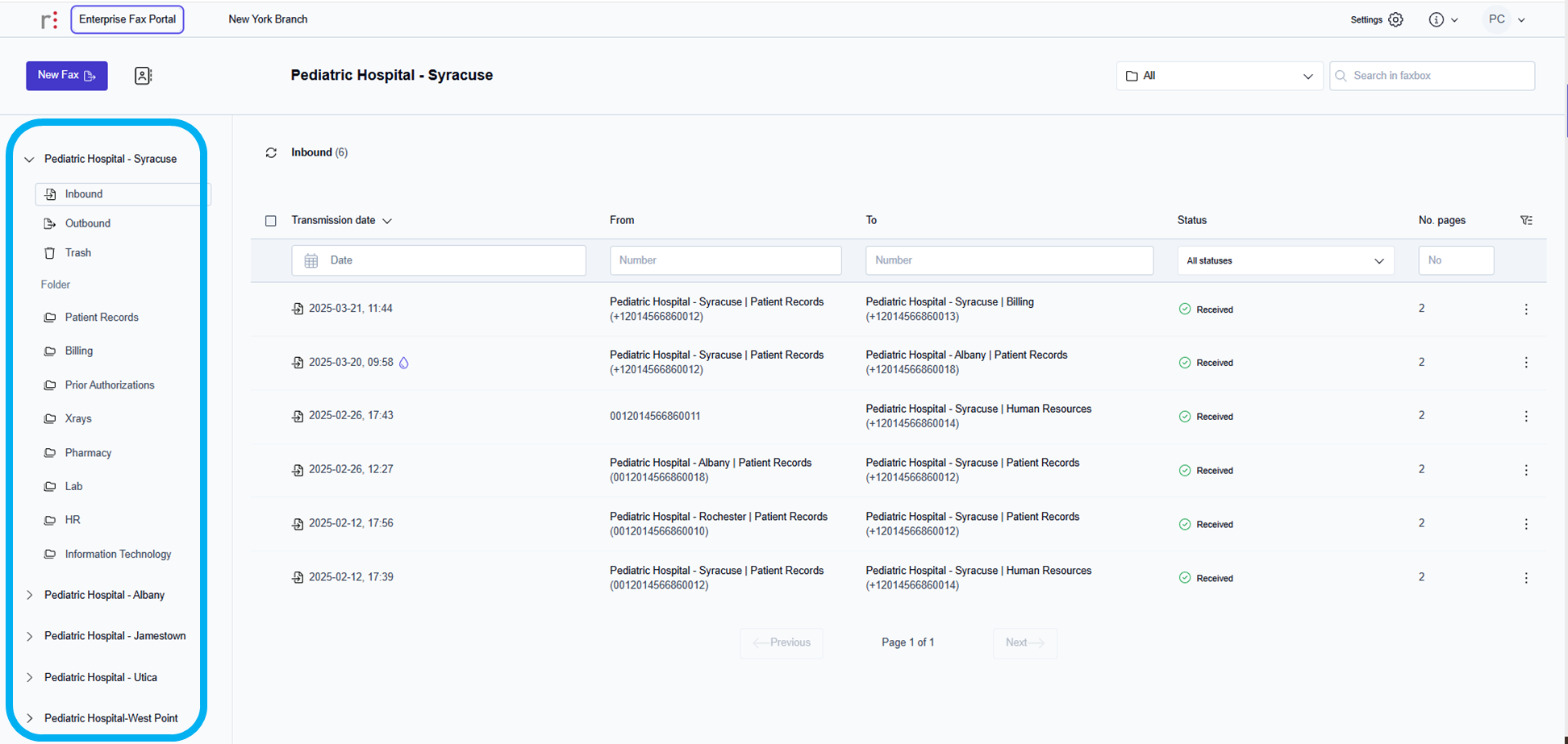Sign in to the Retarus Enterprise Fax Portal
Sign in and account credentials
Your Retarus implementation manager will assist you with setting up your account and provide you with the company name and tenant name created for your account. The web address you need to access the Retarus Enterprise Fax Portal will also be shared.
Sign in to your Fax Portal account
Using the web address Retarus has provided, go to the Retarus Enterprise Fax Portal site.
→ The Welcome screen is displayed.
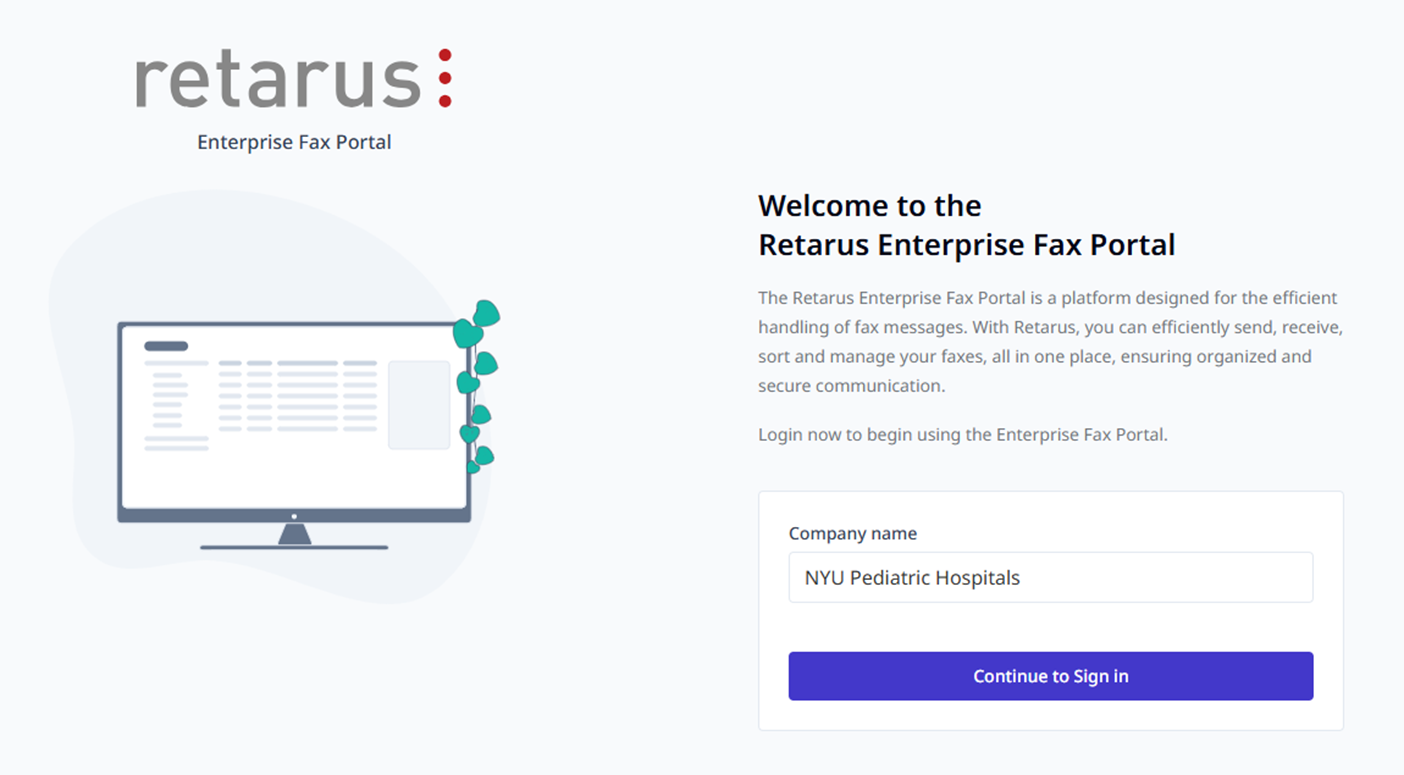
Click inside the Enter company name field.
Type your company name.
Click the Continue to sign in button.
→ The Select tenant screen is displayed.
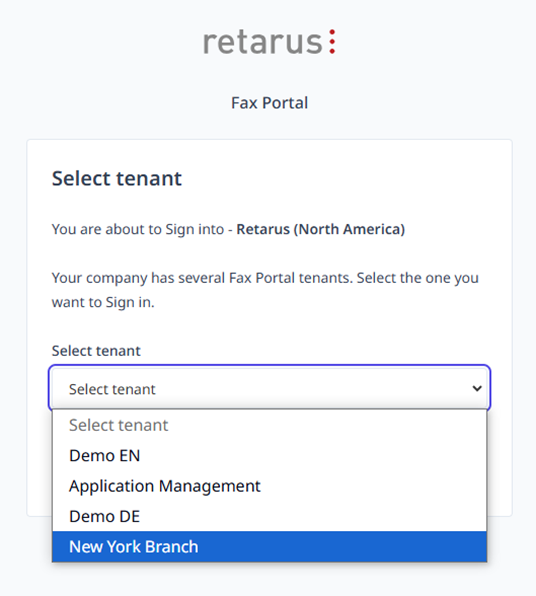
Click the Select tenant dropdown list to display the list of tenants set up on your account.
Select your tenant name from the dropdown list and click the Continue to Sign in button.
→ The Sign in screen is displayed.
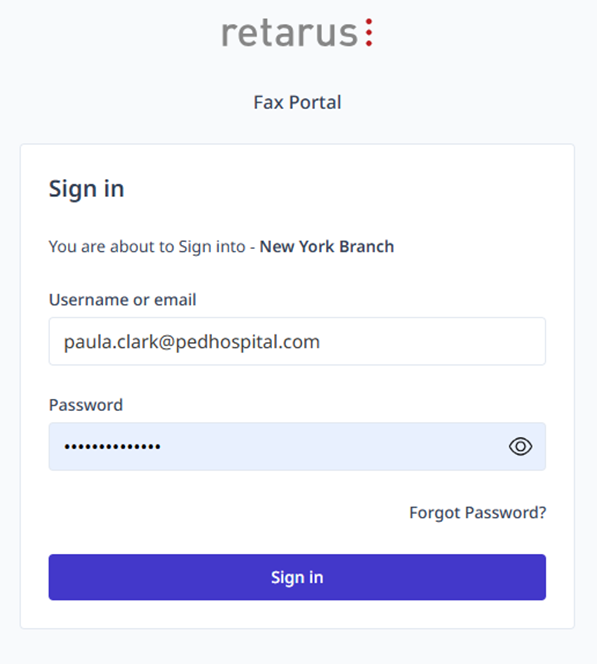
Click inside the Username or email field and type your username or email.
Click inside the Password field and type your password.
Click the Sign in button.
→ The Authentication screen is displayed.
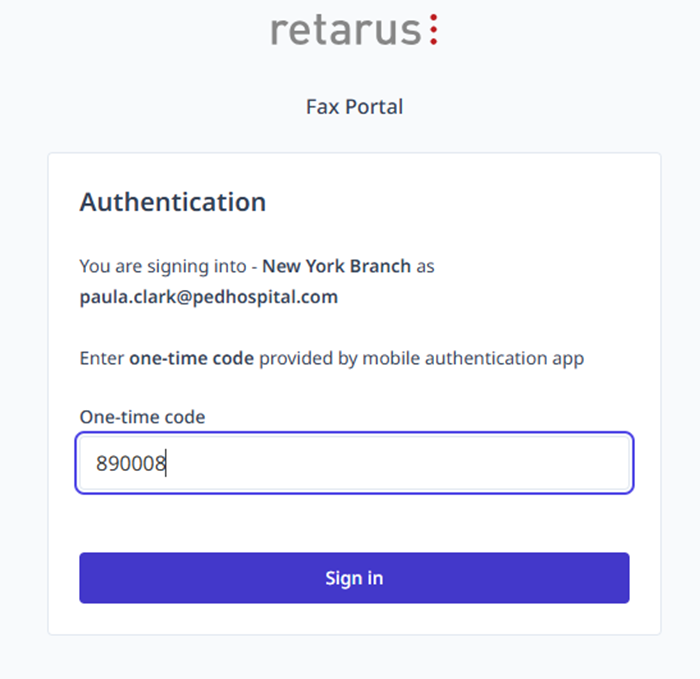
Click inside the One-time code field and type the six-digit, one-time code from your mobile authentication application.
Click the Sign in button.
→ The Fax Portal main screen is displayed.
→ Any faxboxes assigned to you are listed in the left navigation pane below the New Fax button.