Store faxes via S3
The Store via S3 option allows you to push faxes directly to your S3 (Simple Storage Service) storage bucket with minimal implementation effort.
Prerequisites
Before you can store faxes via S3:
Add the S3 output channel under Settings - Integrations.
Accessing the store via S3
You can access the Store via S3 function in three ways:
From the folder view (for single or multiple faxes)
Select one or more faxes using the checkboxes, then click More actions ( ) and select Store via S3.
) and select Store via S3.While hovering over a fax
Hover over the fax, click More actions ( ), and select Store via S3.
), and select Store via S3.From the preview pane
Open a fax in the preview window, click More actions ( ), and select Store via S3.
), and select Store via S3.
How to Store Faxes via S3
Regardless of which method you use to access the function, the storage process is the same:
In the Store in S3 window, select your target S3 bucket from the dropdown list, e.g.:
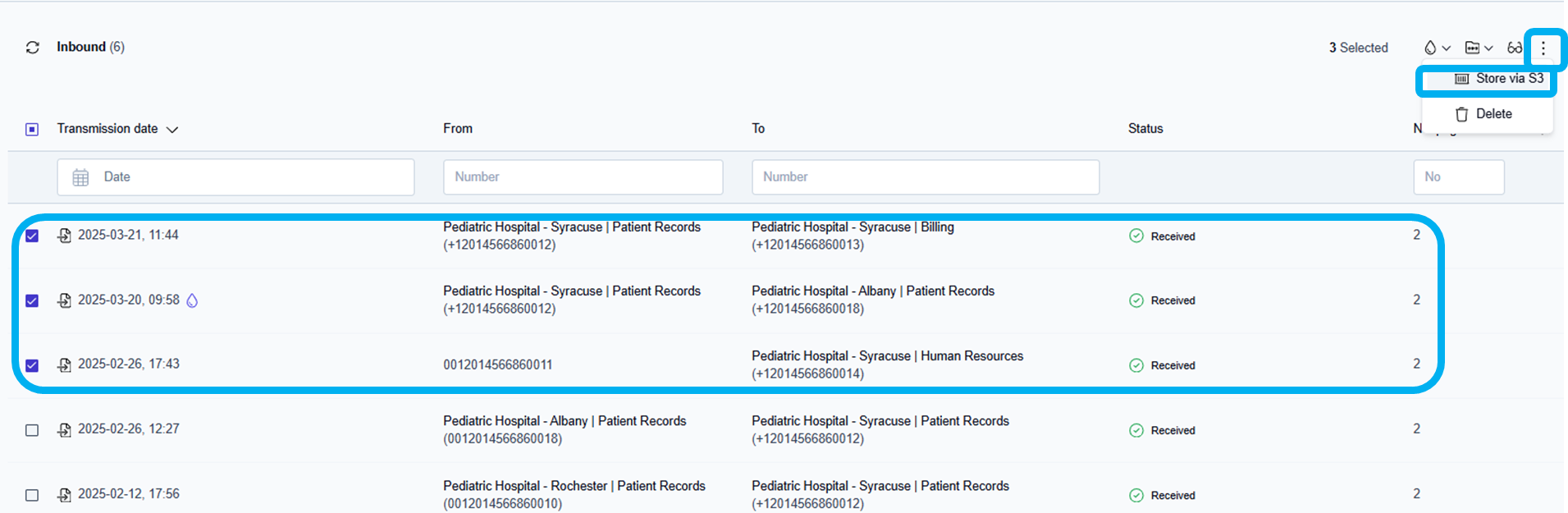
Click Store via S3.
→ The Store in S3 window opens.
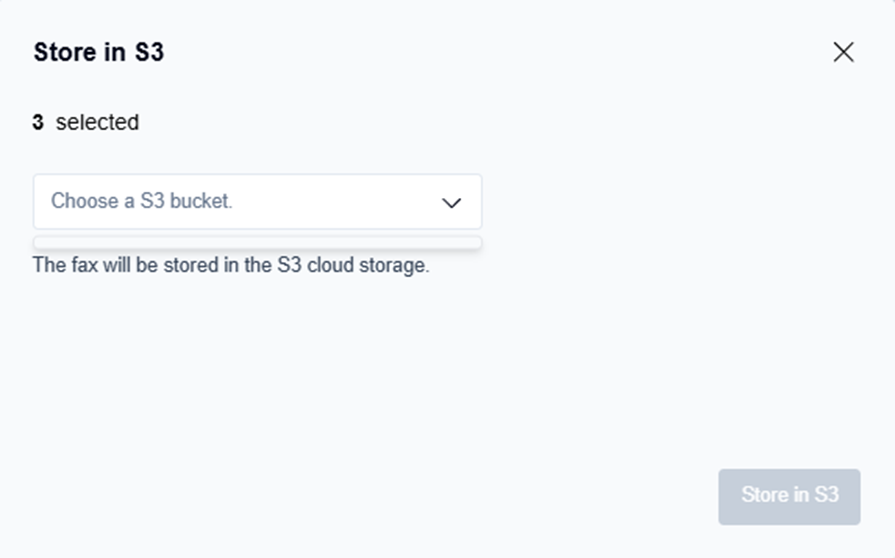
Select the S3 bucket from the dropdown list where the faxes will be stored.
Click the Store in S3 button.
→ The selected faxes are pushed to your S3 storage bucket as PDF files.
