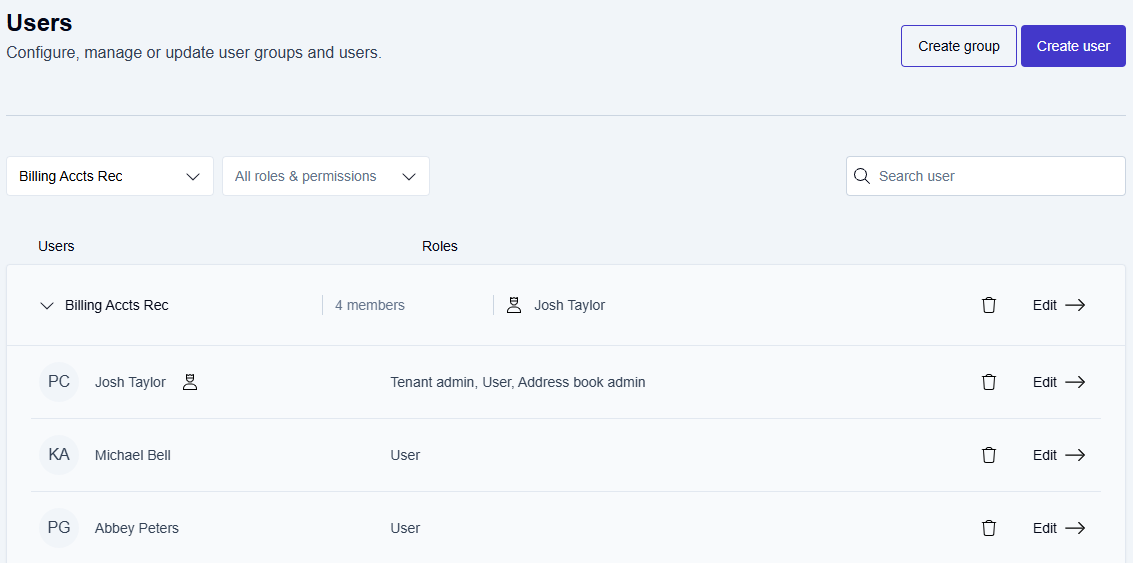User Management
User management overview
The User Management settings allow administrators to configure, manage, and update groups and users.
Administrators can also configure the users’ and administrators’ roles and permissions with the User Management settings.
There are two default groups: Administrators and Default group within User Management.
The Tenant admin can create additional groups as needed.
From User Management, administrators can view All user groups and All roles & permissions groups.
Overview of User Management options
Click the Settings icon on the main Enterprise Fax Portal page.
→ The User window opens.
→ The Create group and Create user buttons are displayed.
→ From this window, Tenant admins can create, update, and delete users and groups.
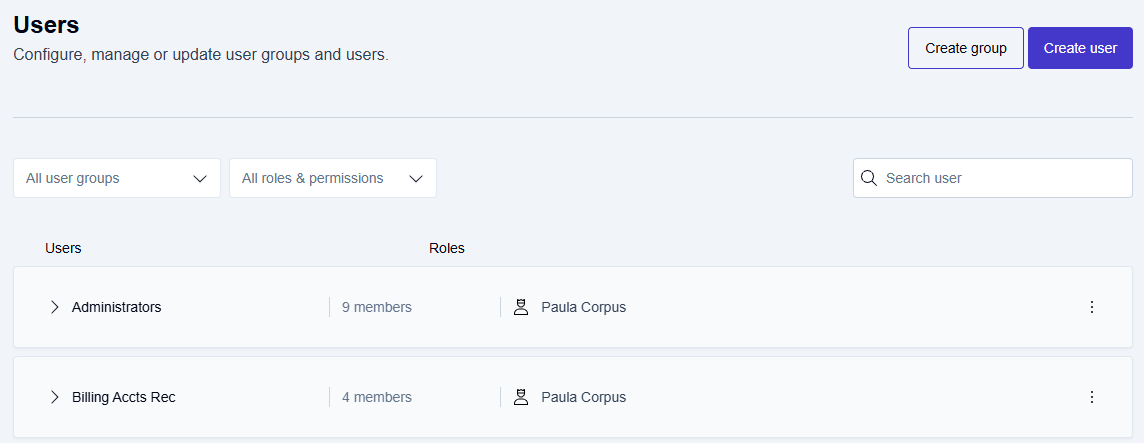
View All user groups
1. Click the Settings icon on the main Enterprise Fax Portal page.
→ The User management window opens.
→ The options to view All user groups and All roles & permissions groups are displayed.

Click the All user groups dropdown arrow.
→The All user groups dropdown list displays all the available user groups, including the Administrators group, the Default group, and any additional groups the Tenant admin has created.
View all members of a specific group
Click to select a specific user group.
→ The user group you selected displays the group name, the total number of members, and the group owner.
→ Hover over the group name or group owner's name to display the trashcan icon and Edit--> button options.
→ From here, a Tenant admin can edit or delete the group.Click the dropdown arrow for the user group to expand and view the detailed user group information.
→ The names and roles of all group members and the group owner’s name are displayed.
→ Hover over the group name or group owner’s name to display the trashcan icon and Edit--> button options.
→ From here, a Tenant admin can edit or delete the users or the group.
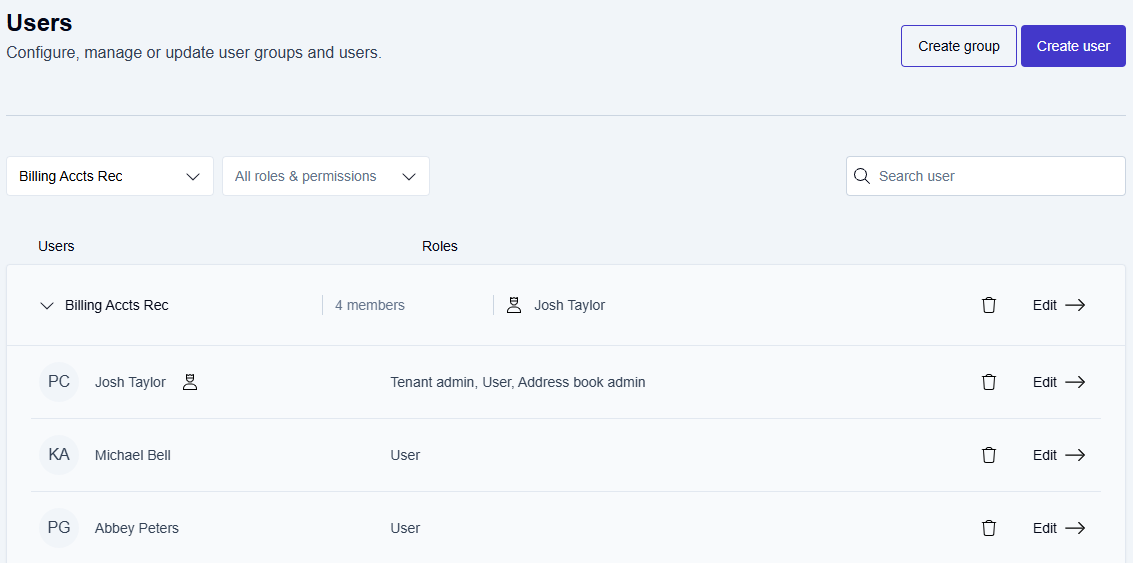
View All roles & permissions groups
Click the Settings icon on the main Enterprise Fax Portal page.
→ The User window opens.Click the All roles & permissions dropdown arrow
→The All roles & permissions dropdown list displays all the available roles and permissions: User, Address book admin, and Tenant admin.
View all groups for specific roles & permissions
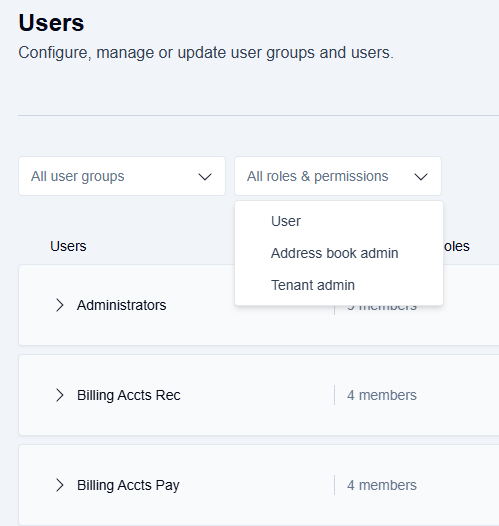
Click to select a specific roles & permissions group.
→ All the groups with those permissions display listing the group name, the total number of members, and the group owner.
→ Hover over a group name or group owner’s name to display the trashcan icon and Edit--> button options.
→ From here, a Tenant admin can edit or delete a group.
View all members of a specific roles & permissions group
Click the dropdown arrow next to any group name to expand and view the detailed group information.
→ The names and roles of all group members and the group owner’s name are displayed.
→ Hover over the group name or group owner’s name to display the trashcan icon and Edit--> button options.
→ From here, a Tenant admin can edit or delete the users or the group.
📌 Multiple user roles
When viewing a user’s roles and permissions, multiple roles may be shown for a single user. For instance, a user could be assigned the roles of Tenant admin, Address book admin, and User.