View and configure user preferences
You can view and configure your personal preferences by selecting My Profile under your avatar icon in the top-right corner of the Enterprise Fax Portal. The following settings are available for you to customize:
Language
Date & Time
Fax and Number Format
Email Notification Settings
While on your My Profile page, you can also:
View your personal data and Enterprise Fax Portal account information, including:
Your username
Your first and last names
Your email address
Any roles assigned to you by your fax portal administrator
Upload a picture for your fax portal avatar
📌 Tenant and user preferences
Certain settings, including language, date & time, fax number format, and paper format, are set at the tenant level and apply to all faxboxes within your organization. However, you can personalize your own preferences for language, date & time, and fax number format under your My Profile page. Your changes will override the tenant defaults for your individual account.
Viewing “My profile” data
When you are added as a user through the Users option, your personal profile is created automatically.
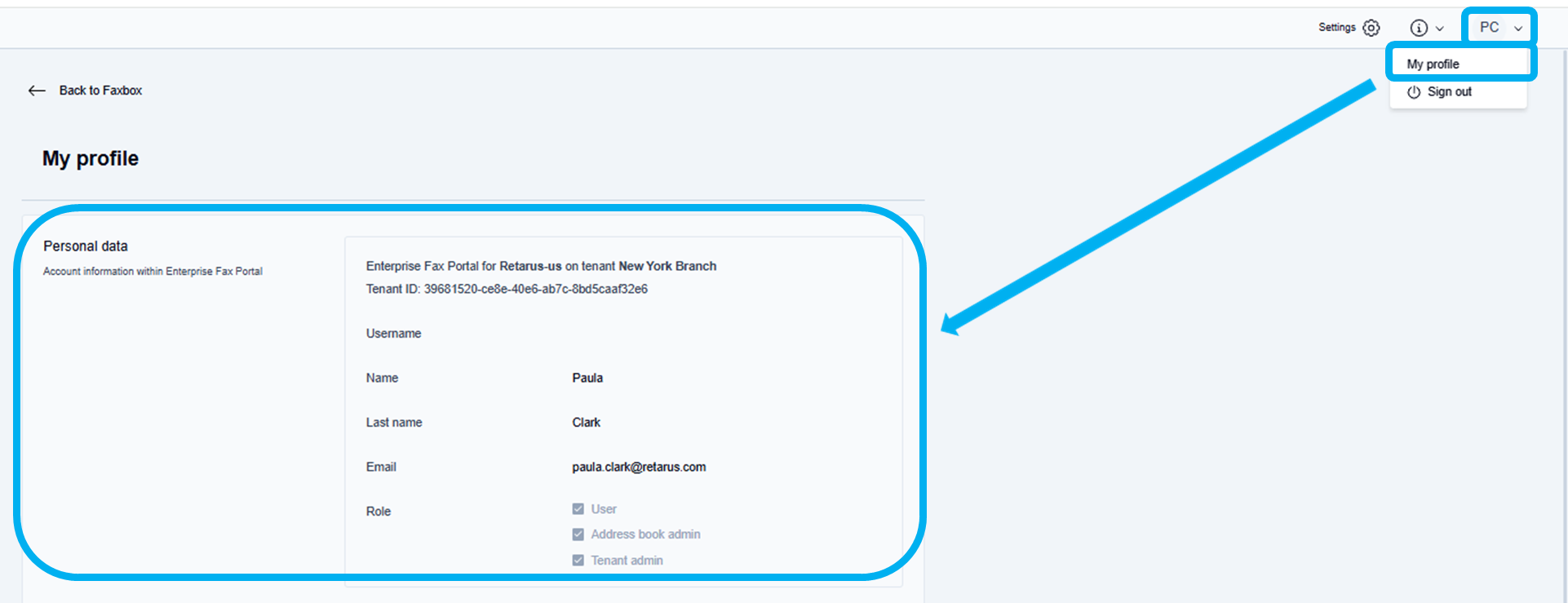
Click the Avatar icon with your initials in the top right corner of the Enterprise Fax Portal page and select My profile from the dropdown list.
→ The My profile page displays the following personal information that was added to create your profile:Name of your tenant
Tenant ID
Username
First and last names
Email address
Any roles assigned to you
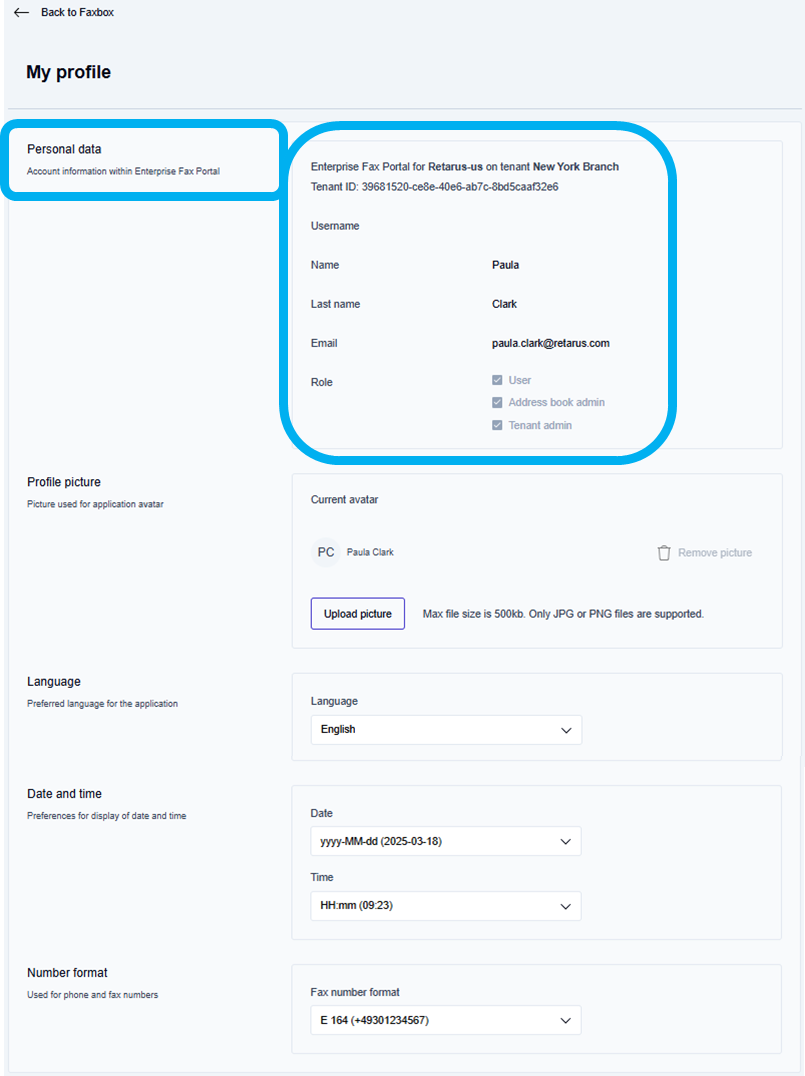
Uploading an avatar picture
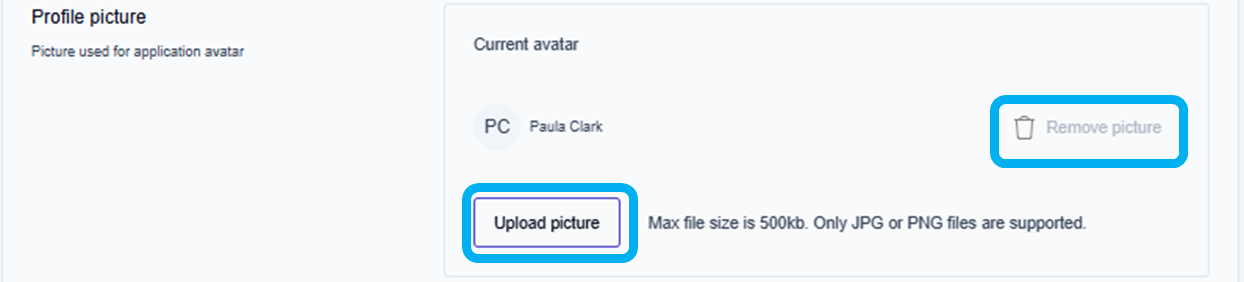
Click the Upload picture button, navigate to your picture files, select a JPG or PNG file for your avatar, and click Open to set your avatar picture.
→ The Picture set as avatar message is displayed, and the selected picture is applied to your avatar.
Configuring language settings

Click the Language dropdown arrow and select the preferred language option from the available languages in the dropdown list.
→ The Preferences updated message is displayed.
Configuring date format preferences
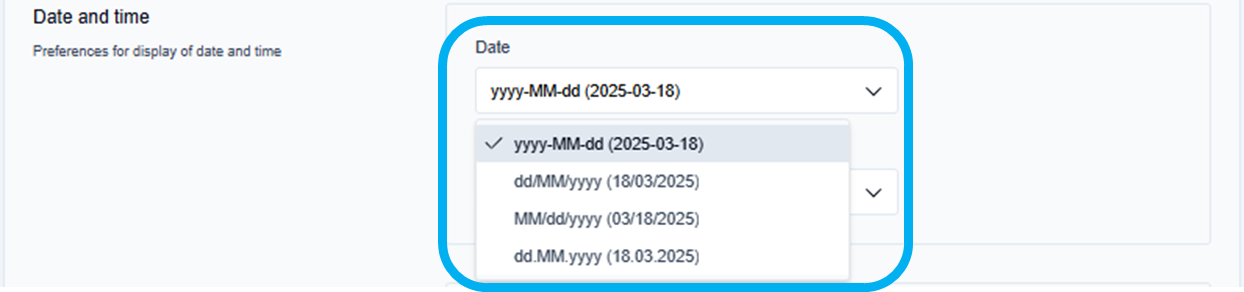
Click the Date dropdown arrow and select the preferred date format option from the available date formats in the dropdown list.
→ The Preferences updated message is displayed.
Configuring time format preferences
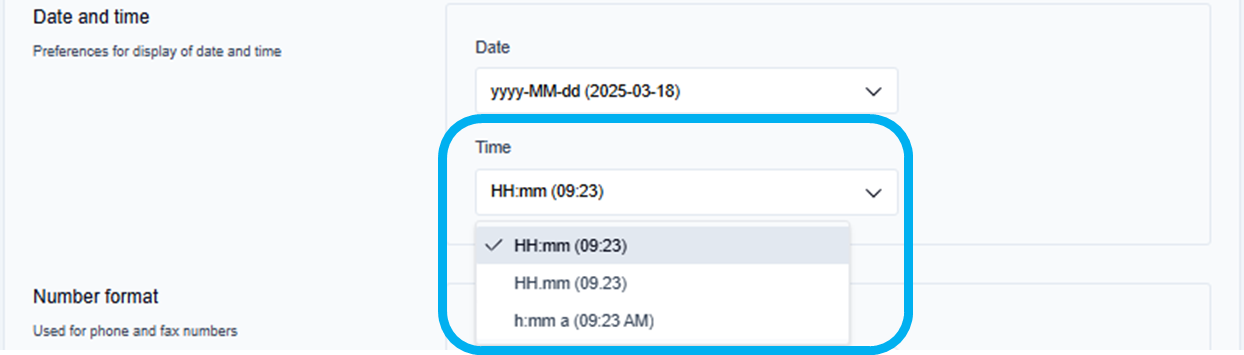
Click the Time dropdown arrow and select the preferred time format option from the available time formats in the dropdown list.
→The Preferences updated message is displayed.
Configuring fax number format preferences
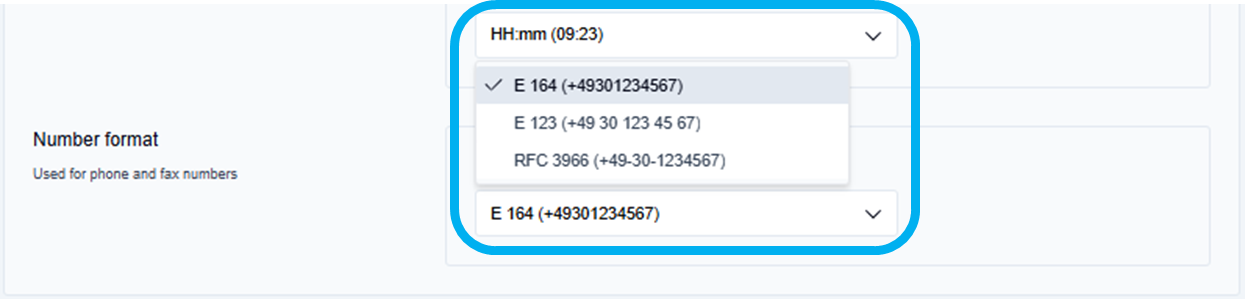
Click the Fax number format dropdown arrow and select the preferred fax number format option from the available fax number formats in the dropdown list.
→The Preferences updated message is displayed.
Configuring email notifications
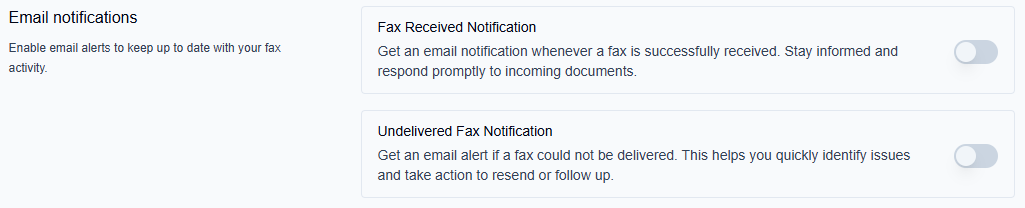
The Email notifications section allows you to receive automated email alerts about your fax activity directly to your registered email address. This helps you stay informed about important fax events without needing to constantly monitor your faxbox.
Email notifications are enabled by default, and you can disable or enable them again at any time through your My profile settings. Simply turn each notification type on or off as needed.
The following notification types are available.
Notification type | Description |
|---|---|
Fax Received Notification | Receive an email alert every time a fax is successfully received in your faxboxes. This keeps you promptly informed about new incoming documents across all your faxboxes. |
Undelivered Fax Notification | Get an email alert when a fax you attempted to send could not be delivered to its intended recipient. This helps you quickly identify delivery issues and take corrective action, such as resending the fax or contacting the recipient by other means. Successful fax transmissions do not generate notifications. |
To configure email notifications:
Navigate to the Email notifications section in your profile.
Review the available notification types (both enabled by default):
Fax Received Notification
Undelivered Fax Notification
Click the toggle switch next to each notification type to disable (gray/deactivated) or re-enable (blue/activated) the alerts.
