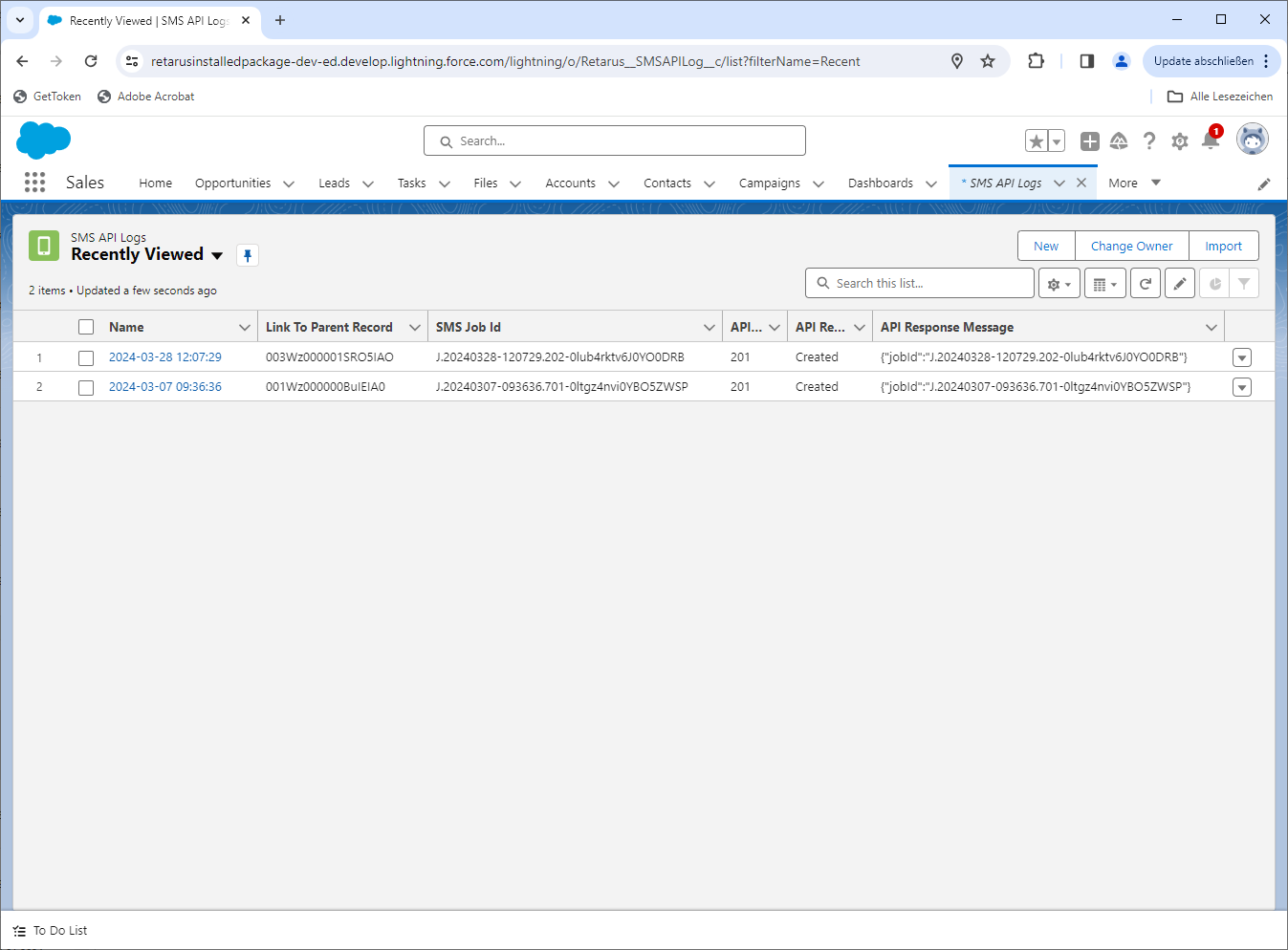SMS for Salesforce User Guide
With Retarus SMS for Salesforce, you can send text messages easily and intuitively. Through seamless integration, text messages can be triggered directly and automatized in a personalized way by using Flow Builder, accelerating customer processes and improving customer satisfaction. The solution also supports quick direct responses and can be equipped with different functionalities depending on the user requirements for embedding custom components into the user dashboard by the administrator.
Region: Europe, US
Industries: Healthcare, Retail, Automotive, Financial Services, Manufacturing, Field Management
How to send SMS texts from Salesforce
As shown in the screenshot below of the SMS for Salesforce user dashboard, users can easily compose and send SMS text messages directly from the Contacts tab by typing their message in the SMS entry field.
To compose and send a new SMS text:
Go to the Contacts tab.
Select the SMS text recipient from your Salesforce contacts.
Type the text message to be sent in the SMS text entry field:
The default for the maximum number of characters is set at 160 characters.
The user can toggle on or toggle off the following message status, tracking, and quality options:
 Log Recipient
Log Recipient Log Message
Log Message Status Request
Status Request Quality of Service
Quality of Service
The user can select the delivery priority option from the dropdown list. For this example, the
 delivery priority was chosen from the dropdown list.
delivery priority was chosen from the dropdown list.To send the SMS text entered, click the
 button.
button.
→ The text message is sent using the criteria selected.

How to view sent SMS messages tagged as tasks
SMS for Salesforce tracks SMS texts as tasks. The screenshot below shows the Tasks tab in the SMS for Salesforce user dashboard.
To view your SMS texts logged as a task:
Go to the Tasks tab.
→ The task status is easily seen at the top of the Task view page. This example shows the SMS text was sent and the task status as Completed.
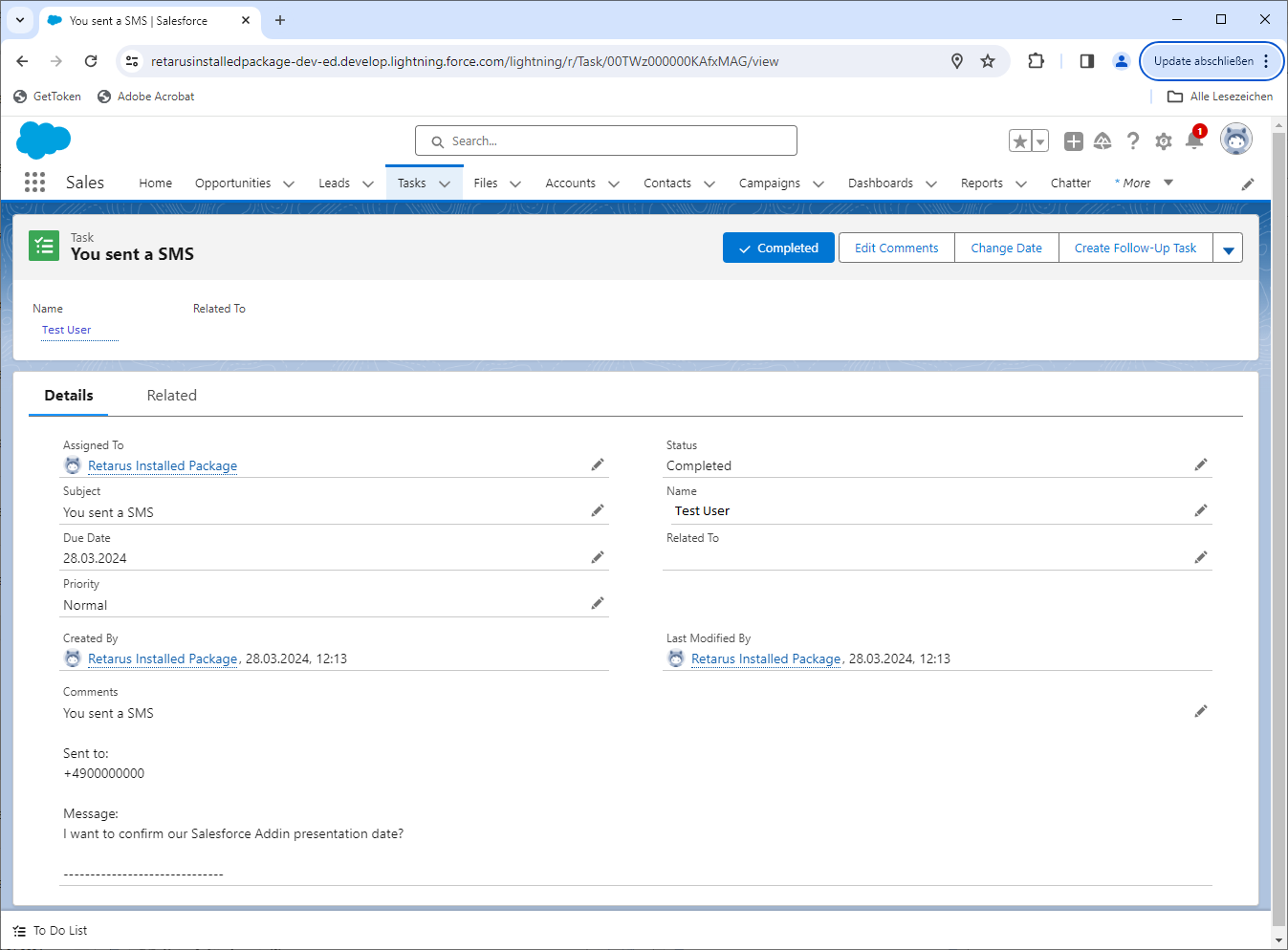
An overview has been included below for more advanced users and administrators who may want to view the SMS API logs or automate their business processes with Flow Builder or Process Builder