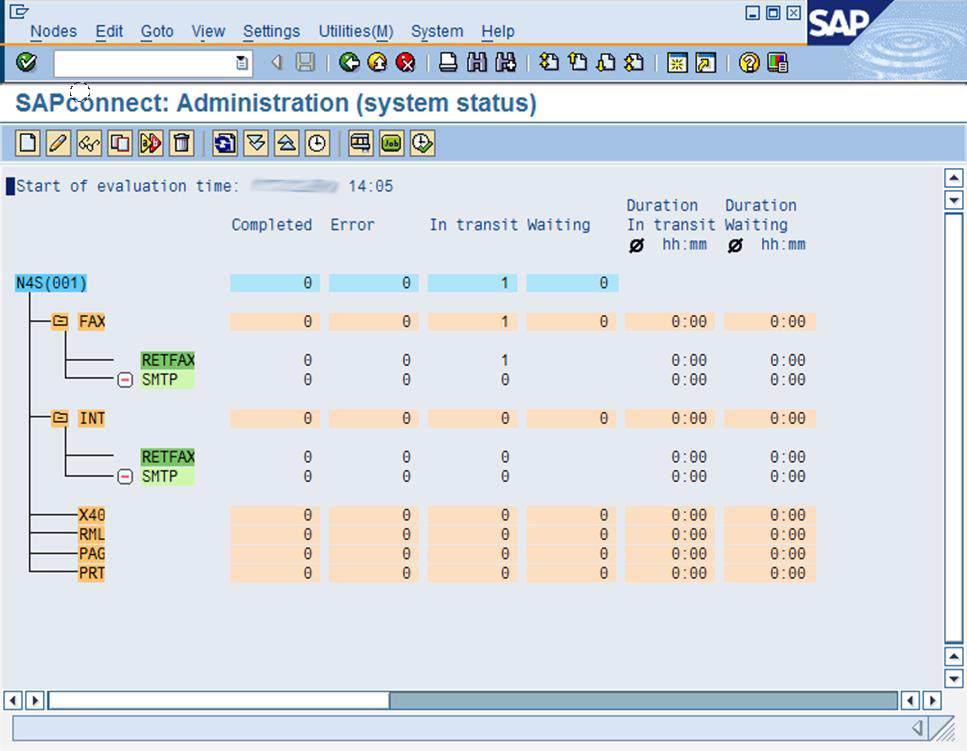User Guide for Sending faxes from SAP Business Workplace S/4HANA onprem
The Business Workplace provides a unified working environment in which each SAP user can manage their share of the company's business and communication processes. In the Workplace, employees receive all the work items assigned to them as part of the SAP Business Workflow and can work with documents sent to them from SAP applications or individual persons according to how the workflows were set up. A storage area is available for each user which they can use to manage documents and work processes. In addition, each user can read or post information published within their work group, or even the entire company.
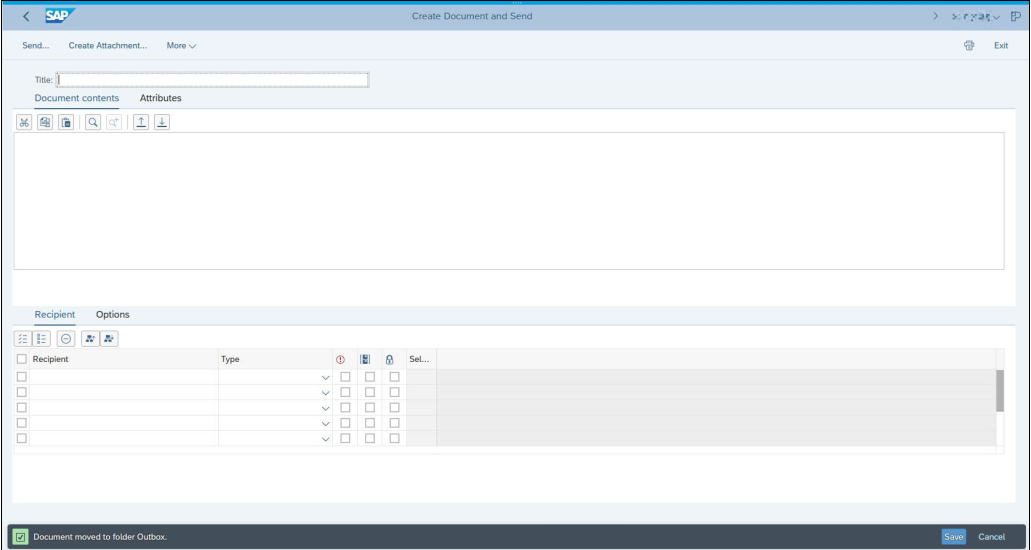
Creating a new Fax Message
Begin preparing a new fax document for transmission by clicking on the New Message button. The following dialog window appears.
The following table explains which fields in the Create Document and Send menu require data and exactly what to enter.
Field name | Description |
|---|---|
Title | Optional; a subject can be entered here. |
Document contents | Indicates the type of content- either free text (as in the screenshot above) or a self-contained document (e.g., a PDF file). |
Create attachment | Attach the document to be sent. |
Recipient | Enter the recipient’s fax number using the following format: |
Once you have entered the requisite data, click on the Send button.
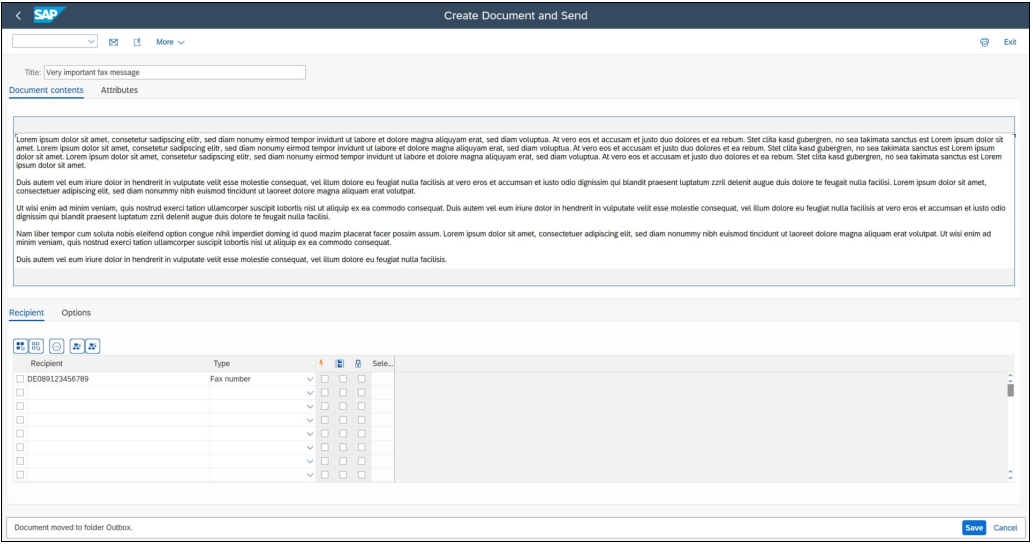
Monitoring fax jobs
After you have sent the fax, you can monitor its progress. Click on Documents under the Outbox menu tab. In addition to the send date/time and the recipient, transmission date, transmission time and recipient, you can view the fax’s current status in the right-hand column. The status is color-coded, with green meaning the fax was delivered, red meaning it could not be delivered, and yellow meaning that it is in the process of being sent to the recipient.
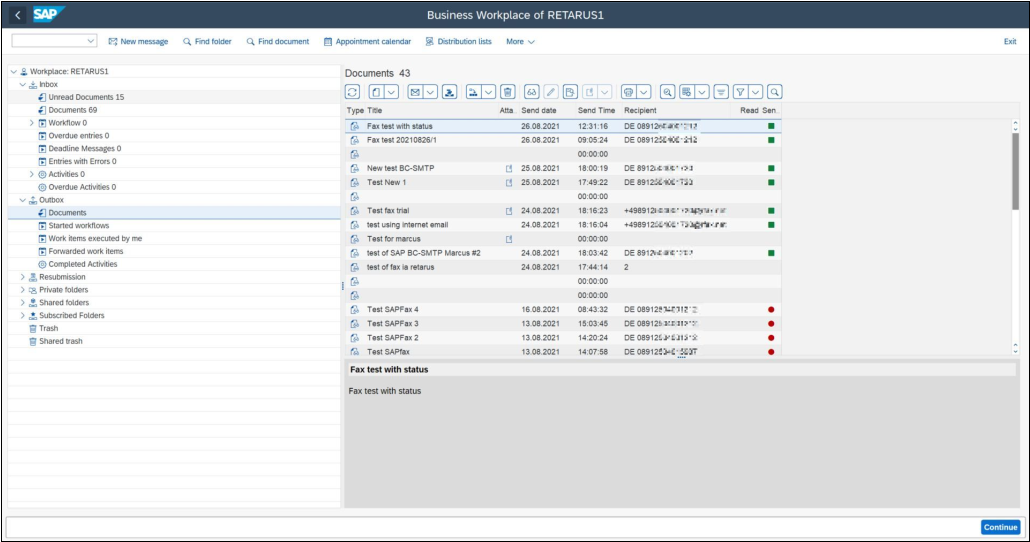
Example of the Workplace Inbox Documents (received faxes)
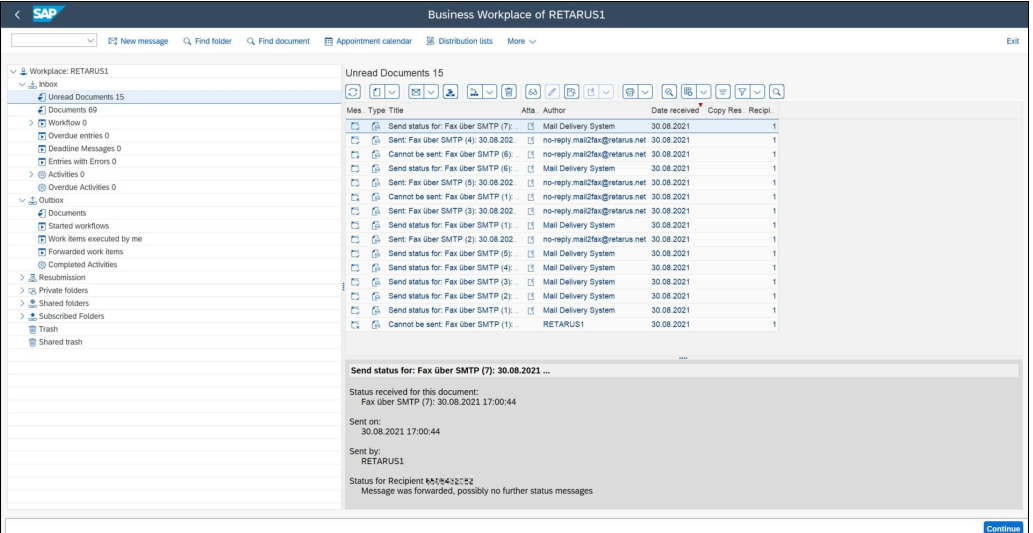
SAP Workplace Example: Report of a sent Message
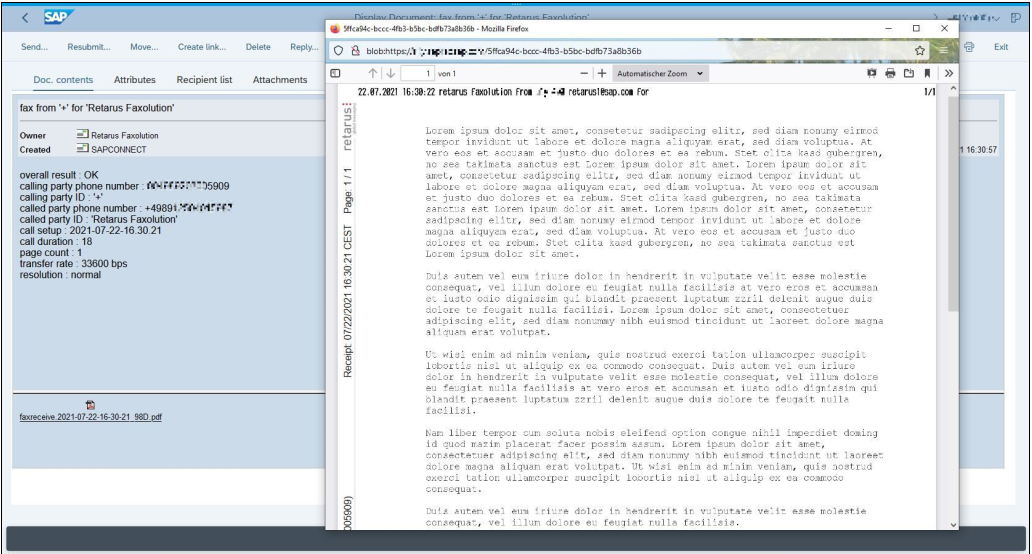
Recipient list menu
In the Recipient list menu, the user also has the option of highlighting the document and viewing its properties by right clicking on it. Detailed information about the selected fax job is displayed. Included is a log of the fax’s complete transmission history, which can be used to trace a failed fax transmission.
When you right click on one of the underlined status message in the Trans. history field, a pop-up window appears with a detailed description of the status.
The following screenshot displays the information for the Message transferred by node to communication systems:
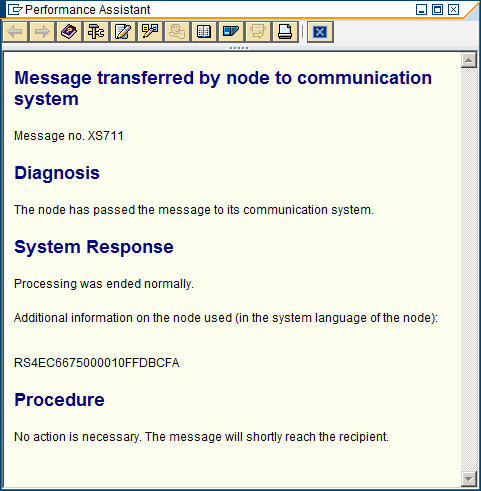
Fax documents/jobs in SAPconnect
SAPconnect Administration (SCON)
SAPconnect provides a unified external communications interface that supports transmissions via fax, SMS, email, and X.400 messaging, as well as transmission to printers and transmission between different SAP systems. It enables the connection of external communications components to the SAP system.
This function provides a complete overview of the sent documents, with details for the various created nodes.
When you click on View - Administration - System Status, you can monitor the configured node (in this case the RETFAX node). This table provides an overview of all documents transmitted via the RETFAX node. The statuses are subdivided into Completed, Error, In transit, and Queued.