Administrator Manual - Email Security
This manual provides a comprehensive overview about the configuration options of Retarus Email Security in the Enterprise Administration Services (EAS/myEAS) portal.
The EAS portal can be reached via https://eas.retarus.com. Step by step, we are migrating the existing functionality and add new functionality to the completely new designed customer admin portal (“myEAS”) which is available via https://myeas.retarus.com. As soon as an existing functionality has been migrated, a direct link to the respective feature in new portal is shown in the existing EAS portal. In this documentation, we are indicating if a functionality is situated in the EAS or already in the myEAS portal.
MX record
When using the Retarus Email Security Services, Retarus acts as gateway between the Internet and your email server for incoming emails, so the MX record of your domains (configured via DNS) has to point to the Retarus data centers. The Retarus implementation team will guide you during the initial implementation and setup process.
We are introducing customer-individual MX records (instead of the general ones used at the moment by all customers). For features like DMARC validation, these individual MX records are already mandatory. In the future, all customers should use the new MX records. Dedicated MX records include a random number, e.g., “mx-26757099.mail.eu.retarus.com”.
Your individual MX record that should be configured for all your domains is displayed in the myEAS portal at:
myEAS (https://myeas.retarus.com) - Administration - MX Record.
Hierarchy and inheritance of settings (customer, domain, profile, and user level)
When configuring the different services and functionalities of Retarus Email Security, you set configurations on multiple levels; the customer level (general settings for your company account), the domain level, and the profile level. This differentiation allows you to customize all available services to the individualized requirements of your users.
Retarus provides default configurations for Email Security based on previous customer experiences with the software; these settings are the service default settings. In the EAS portal, these default settings are written in parentheses to the right of the individual configuration parameters. You can opt to customize some settings and leave others set to their defaults. The default settings apply when there are no changes. If you do not change any of the default settings, they will remain your configuration.
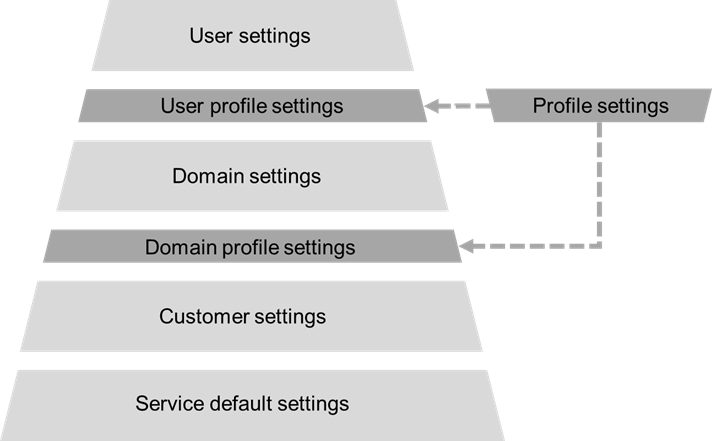
This logic applies to all hierarchy levels:
If you do not configure individual settings on a “higher” level (according to the chart above), meaning a more specific level, the setting of the level below, the more general level, applies.
Customer settings, for example, are inherited to domains as well if you do not configure anything else for a certain domain or profile assigned to a domain.
Settings made in the Service settings menu belong to Customer Settings, therefore apply to all your users protected by Retarus Email Security.
If you protect multiple domains using Retarus Email Security, you can configure the settings for each domain individually as well. This is particularly useful for domains used for users in different countries and time zones.
In addition, you also have the option of setting up profiles, whose configuration is customizable, and you can assign multiple domains and/or individual users to the same profile. This is a particularly useful feature when multiple domains or users are supposed to utilize the same settings and other domains or users require different configurations.
Although it’s possible to assign domains and users to a profile, we would recommend to separate these hierarchy levels and use a profile either for domains only or for users only.
Finally, the configuration on the user level is possible for some functionalities and settings, but not yet all of them as this level was introduced at a later stage. Originally, user settings were only possible via a profile assigned to the respective users.
In some cases, when changing a setting, you may choose if you would like the change to be applied to all higher levels as well; e.g. when changing a setting on domain level, you may choose to have it applied to all users of this domain. Use this option with acre: It makes sense if you would like to make sure that absolutely all users use the new setting, but it also means that individual settings that have been made in the past for one or more specific users will be overwritten.
