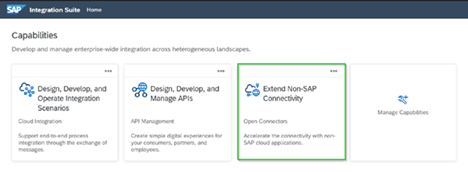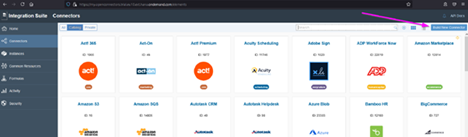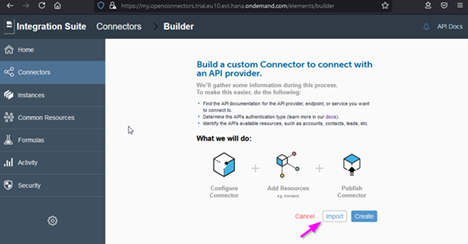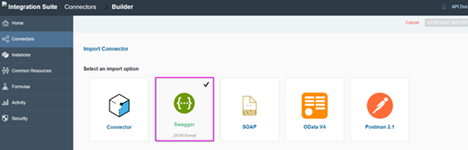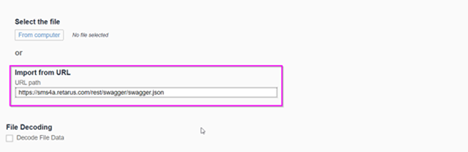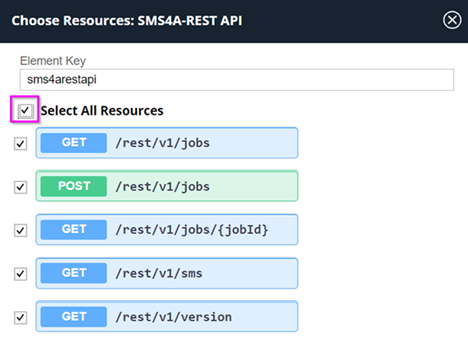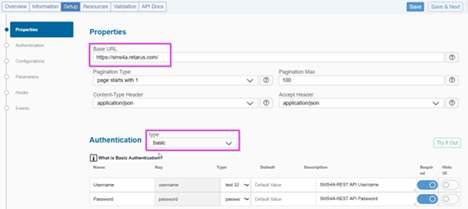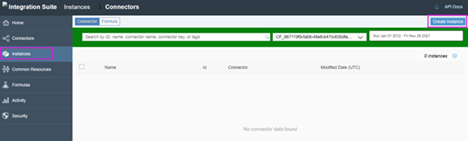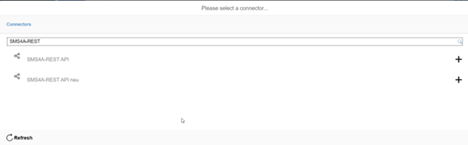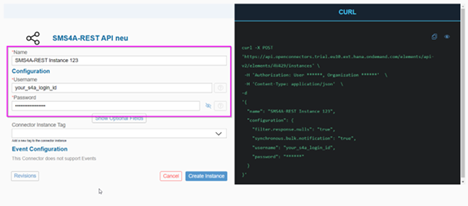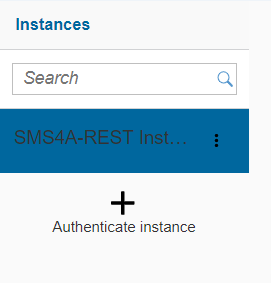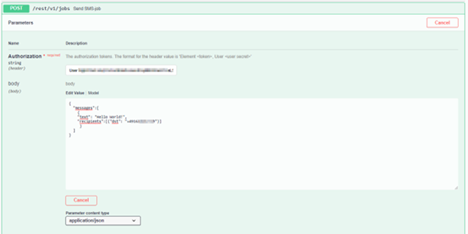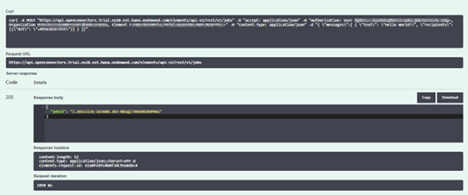SAP: SMS connector on BTP Integration Suite
Creating a custom Retarus SMS connector with SAP BTP Integration Suite enhances SMS messaging automation and simplification. This connector integrates seamlessly within the SAP environment, ensuring data security, regulatory compliance, and real-time SMS data synchronization.
Developer: Custom Connector
Category: Tutorial
Prerequisites
SAP BTP (Business Technology Platform) and Integration Suite:
Enabled capabilities: Open Connectors, Cloud Integration (optional), API Management (optional).
Cloud tenant ID and password (also called a cloud secret).
Basic authentication must be set up to gain access to an active instance of the integration solution. The necessary information can be found in the curl instructions of the API documentation.
A unique SAP Cloud URL within the operational service instance provides access to the service instance.
Retarus SMS-for-Applications account and login ID (username and password).
Fill out the contact form or talk to a Retarus representative to get a trial account.
Multiple login IDs can be created within the same customer tenant to allow for different processing configurations.
Importing the API specification
The required actions are described “from scratch,” but SAP may provide pre-built packages or artifacts that include the connector and the integration flow for download.
Starting a connector instance
The new connector needs to be turned into a working instance before it can be made available via an SAP-native cloud URL with REST resource suffixes.
Testing the connector instance
To incorporate Retarus Enterprise Cloud products, such as SMS-for-Applications (REST API), into the SAP BTP tenant environment, two key components are required:
Access to the Retarus SMS API
To gain access, create and instantiate a custom connector for Retarus SMS. As a result, an SAP-native cloud URL will be provisioned, enabling access to Retarus SMS directly from within SAP.Integration of web service methods
The main purpose of the integration is to transform SAP content into the required REST API request headers, properties, and JSON payload for job transmission.
To become familiar with the Retarus SMS-for-Applications REST API, launch the Swagger UI and run some tests (the login ID, username, and password for Retarus SMS are required).