Configuration in EAS
You can change your API access password and configure default values in the EAS portal. Default values (displayed in parentheses in Figure 1) are applied if the corresponding option is not defined within a job. The following section explains how to configure SMS-for-Applications in EAS. Additional information on the EAS portal is available in Classic EAS.
Configuring SMS-for-Applications
Begin by logging in to the EAS portal. In the EAS navigation menu on the left-hand side of the screen, click sequentially on Administration - SMS Services - SMS for Applications and then select your Login ID (it will already have been created for you). All changes are saved immediately.
It may take a few minutes for changes to take effect.
Login ID
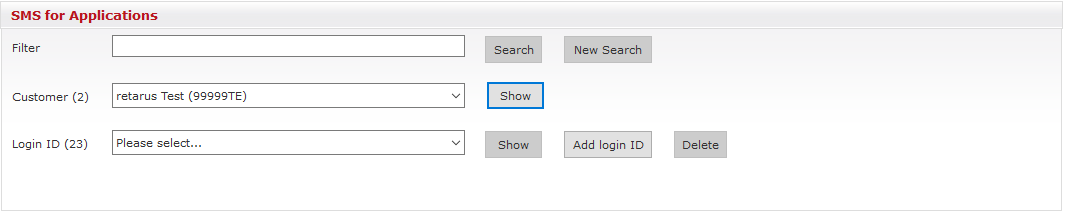
Configuration screen
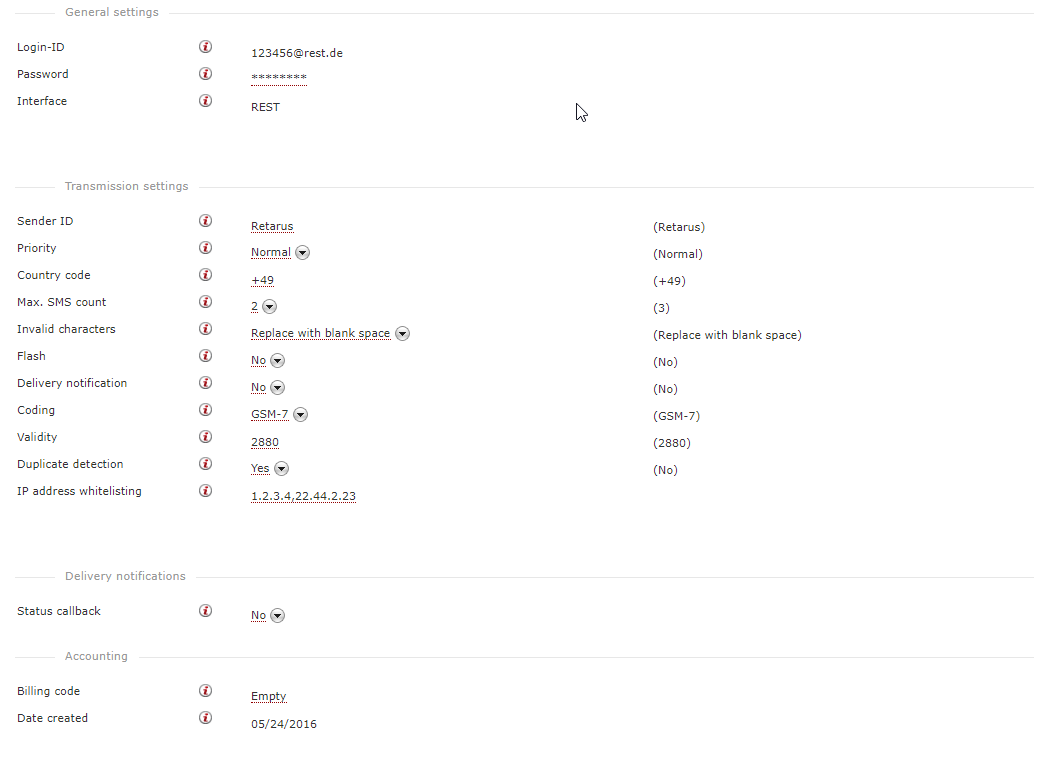
General settings
The following table explains the functions of the fields in the General settings section:
Field name | Description |
|---|---|
Login ID | Not alterable. |
Password | Must be at least 8 characters long and contain upper- and lower-case letters as well as numerical digits and special characters (e.g., !MyPassword12). |
Interface | Depends on which service has been booked (REST, SOAP, or XML). |
Transmission settings
The following table explains the functions of the fields in the Transmission settings section:
Field name | Description |
|---|---|
Sender ID | Displayed to the recipient. If alphanumeric, it is limited to 11 characters. |
Priority | Can be either Normal or Express. Default is Normal. The use of the Express option requires an additional fee. |
Country code | If the SMS job is sent to the Webservice without a country code, the one in this field is added as a prefix. The local country code is the default setting. |
Max. SMS count | Limits the number of separate SMS in a multi-part SMS. Max value is 20. |
Invalid characters | If any characters in an SMS message cannot be displayed with the selected encoding, there are four options for dealing with them: Deny (meaning that the SMS job is not executed), Replace with blank space (the default), Convert to UTF-16, and Smart Replacement (in which invalid characters are replaced by the next characters in the GSM-7 character set). When Convert to UTF-16 is selected under Invalid characters, the maximum SMS length is shortened (it was longer with GSM-7) and messages may get truncated. If the Max. SMS count field is greater than 1, it is possible that more SMS will be sent than with GSM-7 encoding, resulting in additional costs. |
Flash | Sends a message as a Flash SMS. Flash SMS is not available in all countries and depends on the carrier and end device. Default is No. The use of this option requires an additional fee. |
Delivery notification | Requests a delivery notification. Default is No. The use of this option requires an additional fee. |
Coding | GSM-7 or UTF-16. With GSM-7, there is a limit of 160 characters per single-part SMS and 153 per part in a multi-part SMS. With UTF-16, there is a limit of 70 characters per single-part SMS and 67 per part in a multi-part SMS. |
Validity | Validity in minutes of an SMS message. Potential values are between 5 and 2880. |
Duplicate detection | This feature prevents recipients from receiving an identical message within a ten minute periode. |
IP address whitelisting | Comma separated list of IP addresses or subnets which should be allowed to access the service. If this is configured, all other IP will be blocked. Maximum 50 Items are allowed. Example |
Delivery notifications
The following table describes the configuration settings for the Delivery notifications features:
Field name | Description |
|---|---|
Status callback | Select Yes to activate the push of delivery notification to the application. No deactivates the push. |
Callback URL | The URL of the application to which the delivery notification status is pushed. |
Authentication method | Select an authentication method from the dropdown menu: options are None, Basic, Digest, or OAuth2. |
User | Enter the name of the user for authentication purposes. |
Password | Has to contain 8 characters, including capital- and lower-case letters, as well as numbers and special characters. |
HTTP method | Select either POST or PUT from the dropdown menu. |
Accounting settings
The following table explains the functions of the fields in the Accounting section:
Field name | Description |
|---|---|
Billing code | You can opt to enter billing information here. |
Date created | Date the profile was created. |
