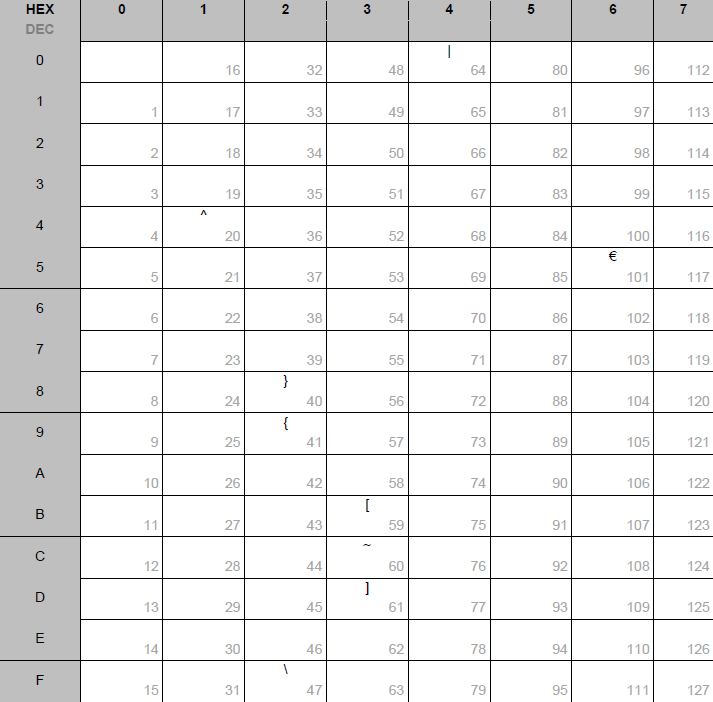User Guide for Email-to-SMS
Retarus Email-to-SMS is also compatible with Microsoft Office 365.
With Retarus Email-to-SMS, you can send SMS messages directly from your email client to mobile phone numbers via the Retarus Email-to-SMS gateway. Simply create an email containing your desired content, and when you send it, the message is immediately delivered to the recipient's mobile device.
Your text message content can be taken from the email subject line, the email body, or both. SMS messages have a 160-character limit. Any messages exceeding this limit are automatically cut off (truncated).
Addressing an Email-to-SMS
To send an SMS via email, enter the recipient’s mobile number using one of the following formats:
For Microsoft Exchange:
[SMS: [country code] [mobile phone number]]
For all other email clients (including Outlook):
Mobile phone number@sms.retarus.com
When entering the mobile number, include any specific mobile network prefix (e.g., 0151 for German mobile phone numbers). You don't need to enter a country code when sending an SMS within the same country.
Example addressing formats
0176xxxxxxxx@sms.retarus.com0049176xxxxxxxx@sms.retarus.com[SMS:0049151xxxxxxxx]

In the examples above, x serves as a wildcard representing any digit from 0 to 9. The country code 0049 corresponds to Germany, while 0176 is a German mobile phone number prefix.
Not all countries use mobile phone prefixes. For instance, in the United States, mobile phone numbers cannot be distinguished from fixed-line numbers by their format alone.
You can send SMS messages to multiple recipients by either:
adding mobile numbers individually, or
using a distribution list
When you send a message to a distribution list, all recipients are included in a single job. As a result, you’ll receive a single cumulative delivery report for the entire job rather than separate report emails for each recipient.
Once your message has been successfully delivered to Retarus, you’ll receive an email confirmation.
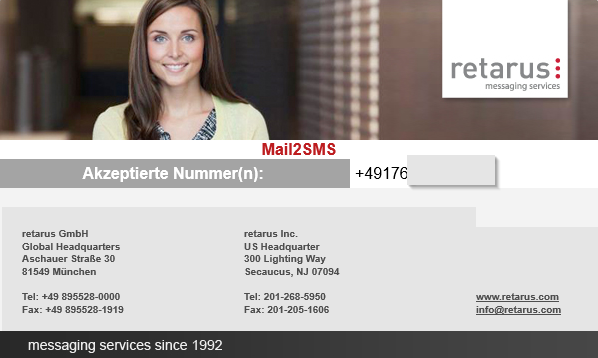
Sending SMS to a distribution list
With Email-to-SMS, you can send personalized messages to everyone on a distribution list instead of addressing each recipient individually. To send messages to a large number of recipients, you need three files:
Distribution list
Contains the list of recipients.Body attachment
Defines the content of your message.Command attachment
Contains the information needed to generate report emails.
You can use placeholders within the body attachment to personalize your messages for each recipient.
Distribution lists
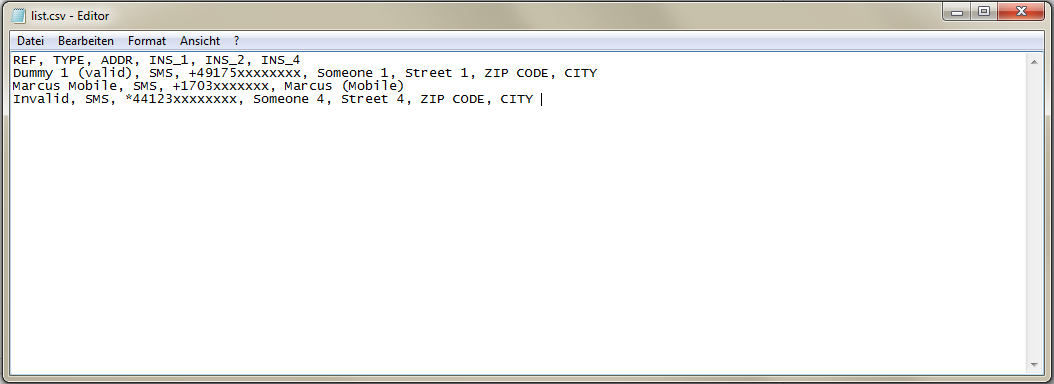
The distribution list must be saved as a CSV file with the file name list.csv. When you send an SMS using a distribution list, use the following address instead of individual recipient numbers:list@sms.retarus.com
Your distribution list can include as many personalization columns as needed. These columns are inserted into the SMS message when it is sent. The following fields are mandatory and must be included in every line of the distribution list:
REF
TYPE
ADDR
The table below describes each column in the distribution list:
Column name | Description |
|---|---|
REF | Reference information to associate the SMS number with the report. You can enter identifying information here, such as the recipient's name associated with the SMS number. |
TYPE | Defines the transmission medium. The value entered here is always SMS. |
ADDR | Specifies the recipient’s SMS number. |
INS_(Number) | Personalization field that you can customize as needed. |
Body attachment
The body attachment file is required as it contains the personalized SMS message content. When creating this file:
Ensure that any personalization fields you configure match exactly with the corresponding column names in your distribution list.
Save and attach this file in TXT format to the email you'll be sending.
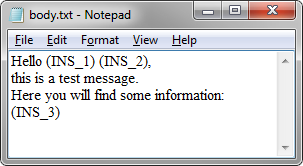
Command attachment
The command attachment is a TXT file that contains essential control data for your SMS transmission. This file should include the following information:
Column name | Description |
|---|---|
BC | Specifies the cost center for this transmission. |
REPORT_ADDR:INET | Defines the recipient of the report email. If a recipient is specified, the report is sent to this address. If this field is left blank, the report is sent to the default recipient configured in the EAS portal. |
Body | Specifies the name of the file containing the personalized SMS text. |
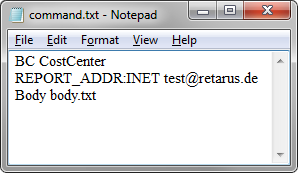
Special SMS transmission settings
You can control various aspects of SMS transmission by including specific commands in the email subject line. These settings override any configurations in the EAS portal.
Function | Options/additional information | Command in the subject line |
|---|---|---|
Status request | Sends a delivery notification via email to the sender (on or off). |
|
Validity | Specifies how long delivery will be attempted if not immediately successful (in hours, 0-9). |
|
Quality of Service | Sets transmission priority (express or normal). You can also control SMS priority via your email client’s priority settings. |
|
Duplicate detection | Prevents duplicate transmissions (on or off). |
|
Schedule timestamp (ISO-8601) | Defines when the message should be sent (ISO-8601 format). |
|
Sender ID | Specifies the sender ID displayed to the recipient. |
|
Blackout periods (ISO-8601) | Defines periods during which messages should not be sent (ISO-8601 format). |
|
Flash transmission | Makes SMS appear directly on the recipient’s display (on or off). |
|
Billing Code | Specifies a billing code for invoices. |
|
Customer Reference | Adds reference information for the job. |
|
A flash transmission sends an SMS directly to the recipient’s screen. However, not all mobile devices and service providers support this functionality.
Reports
Transmission report
When using Email-to-SMS, you’ll receive at least one notification email confirming whether the message was successfully delivered to Retarus’ infrastructure.
If your message was not successfully delivered, the notification will explain why the job was rejected (for example, due to an incorrect mobile phone number format). The notification email will also include a complete list of all intended SMS recipients.
Transmission report statuses
The following table displays the status indicators that appear in your report emails. If you enter your SMS text in the subject line, the status will be displayed there. If you enter the text in the email body, the status will appear in the body.
Status | Significance |
|---|---|
accepted | The message for the specified recipient was successfully handed over to Retarus’ infrastructure. |
rejected | The message could not be transferred. The reason for rejection (e.g., a syntax error) is provided in the email. |
Status requests and notification
When a status request is made, an additional email notification is sent after the SMS transmission is complete. This email provides delivery confirmation for the message.
The email follows this format:
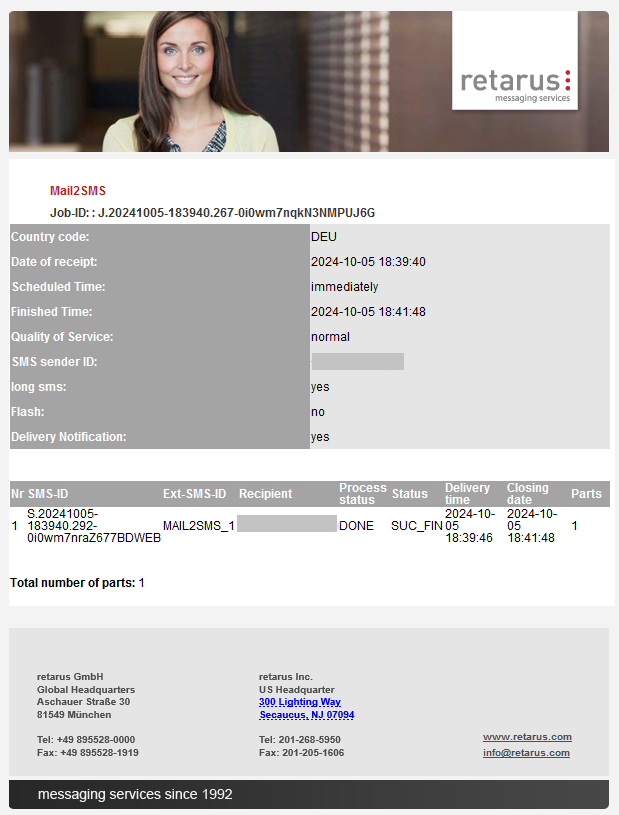
Delivery confirmation statuses
Status notifications appear in both email notifications and monthly reports. Below are the possible status messages and their meanings:
Status | Significance |
|---|---|
DONE SUC_FIN | The message was successfully delivered to the recipient’s device. |
DONE INVALID_DST | The recipient’s number was invalid, and the delivery attempt failed. |
DONE BLOCKED | The recipient’s number was blocked, preventing delivery. |
DONE TIMEOUT | No final delivery confirmation was received within the specified timeframe. This typically means the message was not delivered (e.g., the recipient’s phone was turned off). |
DONE FAILED_FIN | The message could not be delivered. |
DONE SEND_ERR | The recipient’s device does not provide delivery confirmation. However, the message may still have been successfully delivered. |
Character sets
By default, GSM-7 is used for sending single-part SMS messages of up to 160 characters via Retarus Email-to-SMS. For concatenated SMS messages, each message segment can contain a maximum of 153 characters.
If you need to use special characters or non-Western scripts (e.g., non-European, non-American, or non-Australian scripts), you can switch to UTF-16 encoding.
UTF-16 SMS messages have a maximum length of 70 characters per single-part message.
Concatenated (multi-part) UTF-16 messages are limited to 67 characters per segment.
The tables below list:
Characters supported in the GSM 7-bit standard character set.
Special characters that take up the space of two standard characters.
GSM 7-bit standard character set
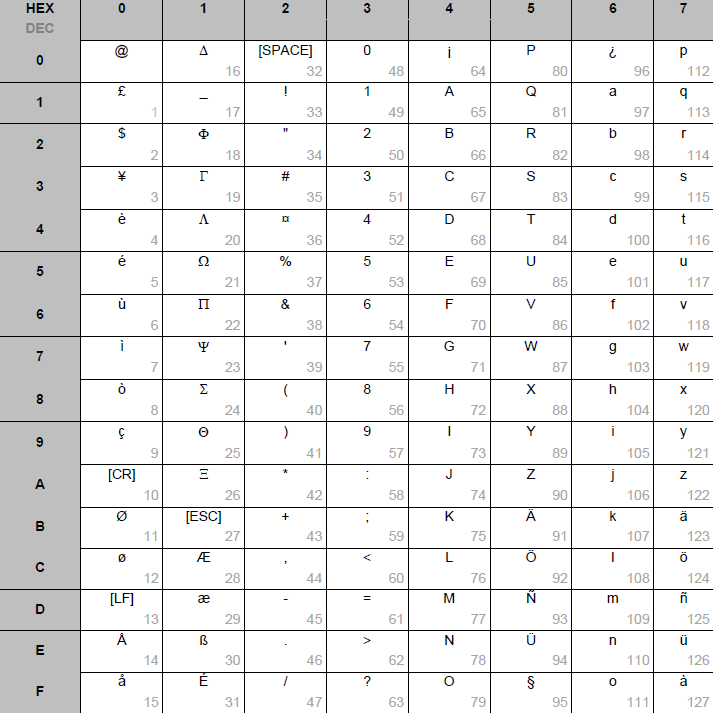
Special character set