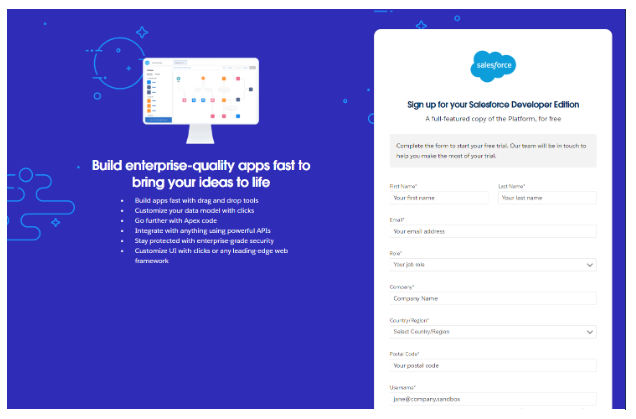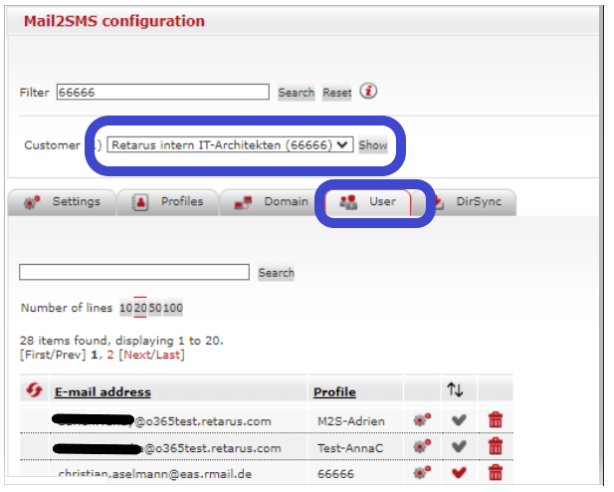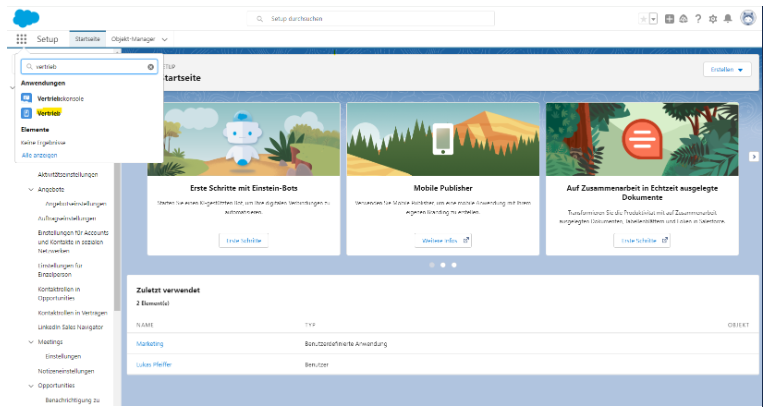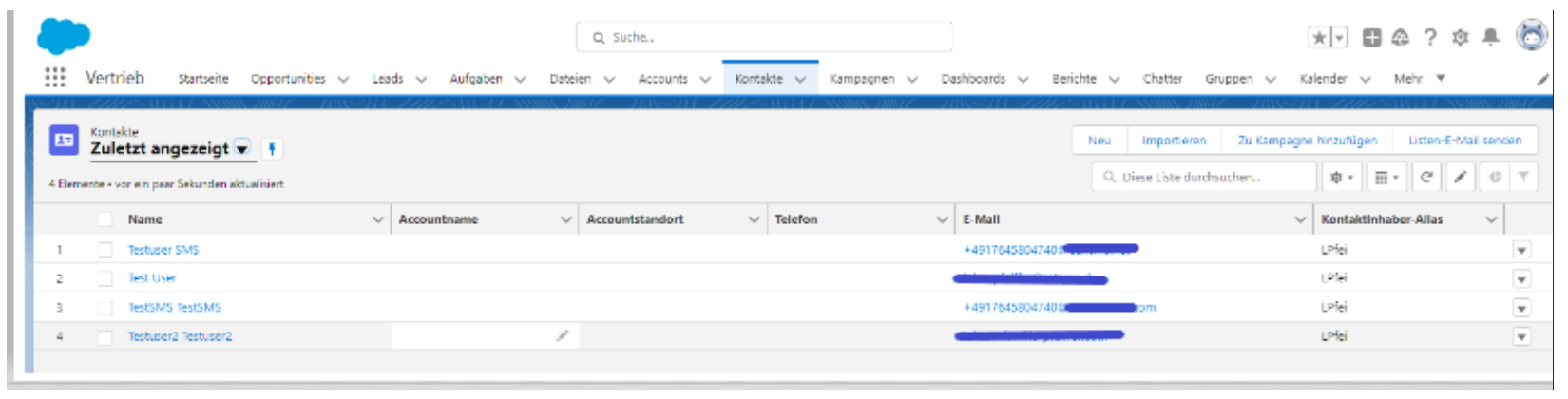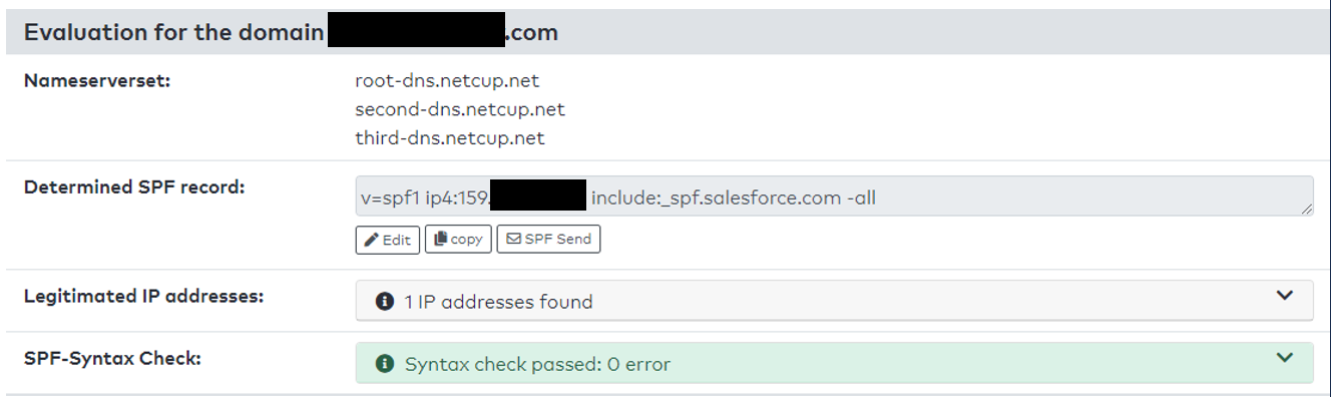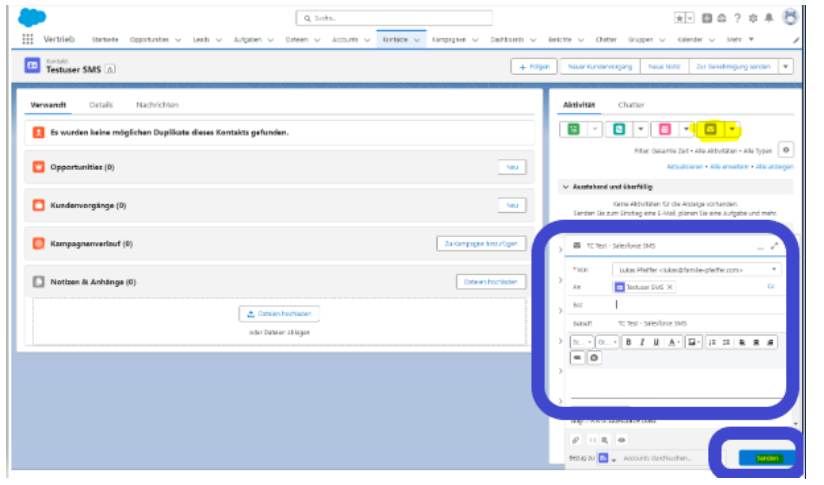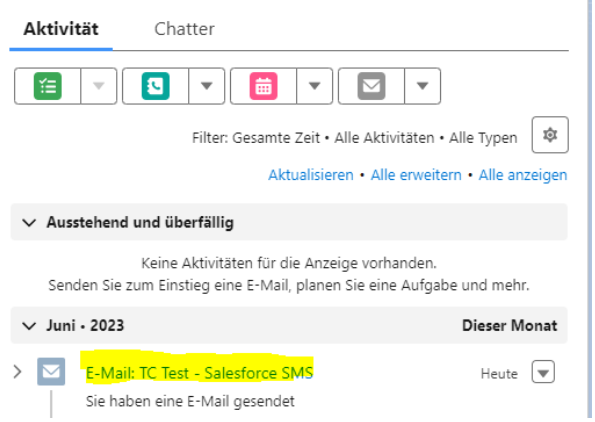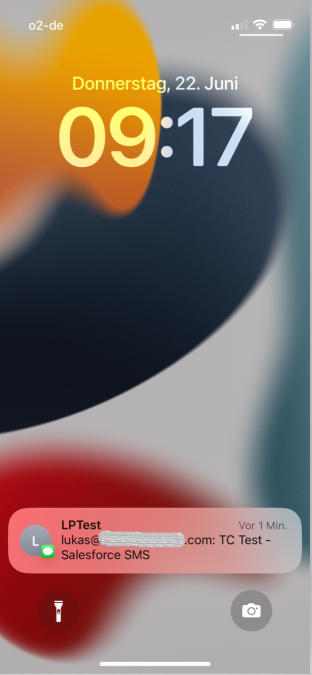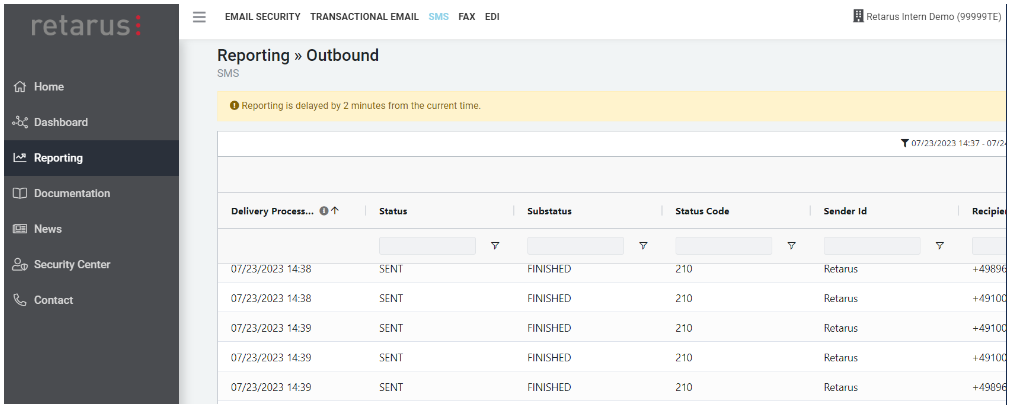Salesforce: Setting Up Enterprise SMS Gateway (SMTP)
This tutorial outlines the prerequisites and necessary steps to connect Retarus Enterprise SMS with Salesforce and as example through the Salesforce Sales Cloud Application.
Prerequisites
In this scenario, a Salesforce test account (https://developer.salesforce.com/signup) will be used.
A mail address, domain that allows for DNS SPF modification.
A Retarus Account and activated Domain for Email-to-SMS (SMTP Gateway).
Enterprise Administration (EAS) portal access to the Email-to-SMS Configurationto set up your email address.
Email-to-SMS Documentation.