Microsoft: SMS for Exchange 2013
In order to enable users to utilize the [SMS:]* address space in emails, you have to configure how it will be used within the Exchange structure. The configuration in the Exchange Admin Center is the tool used to do this.
The Exchange Management Console is reached via the Admin Center. In the Console, a Wizard is utilized to create the send connector.
Setting up the send connector
The configuration is set at the organizational level under the mail flow sub-point.
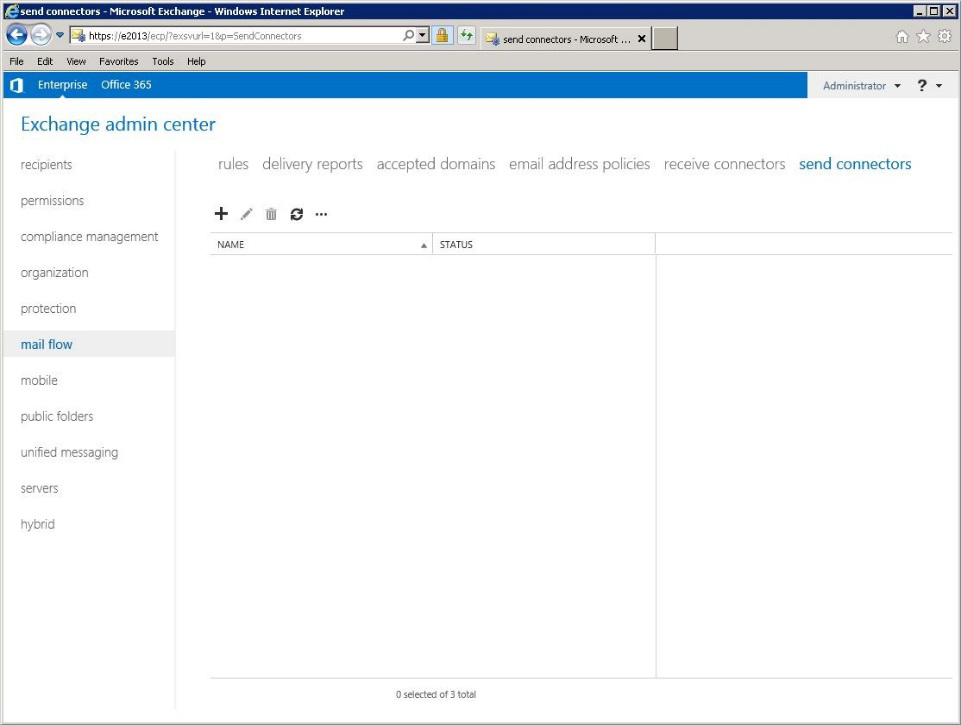
To add a new send connector, click on the “+” above the table.
The Setup Assistant appears in the newly opened window and guides you through the configuration step-by step.
Under Introduction, enter the connector name in the text field (e.g., SMS for Exchange). In the menu directly below the text field, select Custom.
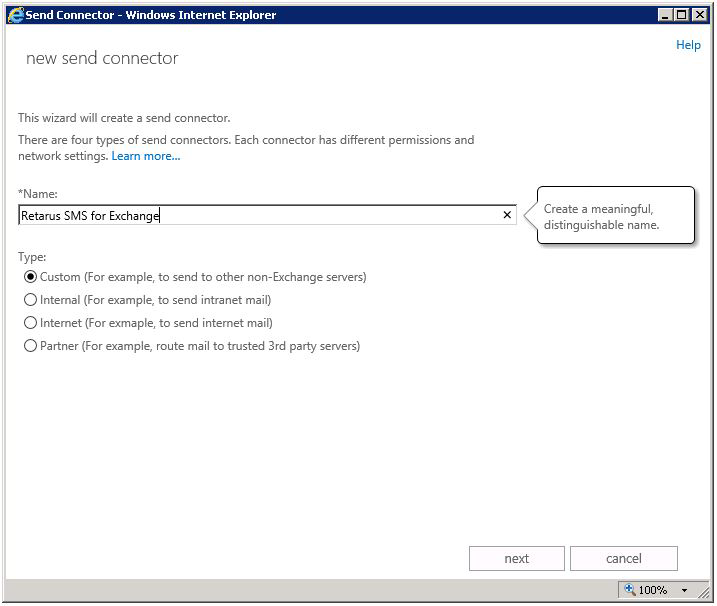
Click on next.
The next step is to set the domain for the connector (exchange.rfax.net).
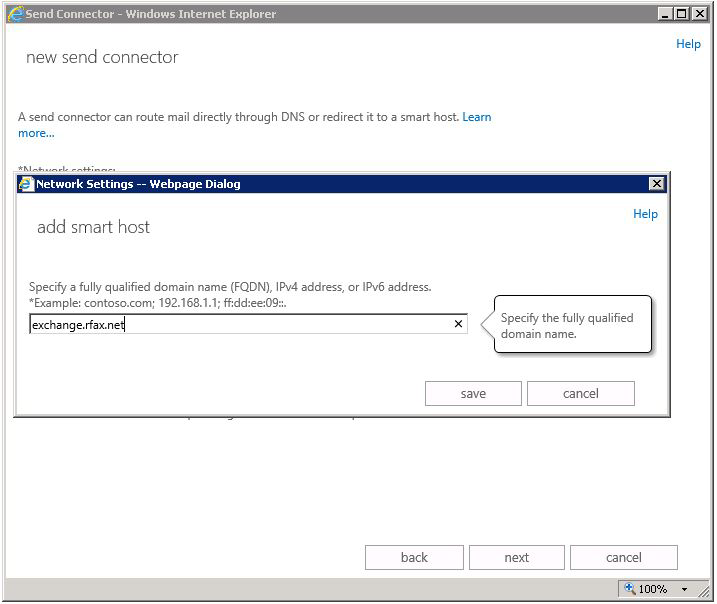
Click on save and then select next.
Select Accepted domains from the drop-down menu next to the Add button. The destination for emails is configured here.
Select Route mail through smart hosts. The next step is to configure the address space for the connector. To do this, select User defined address space in the drop-down menu next to the Add interface and configure the destination for the emails.
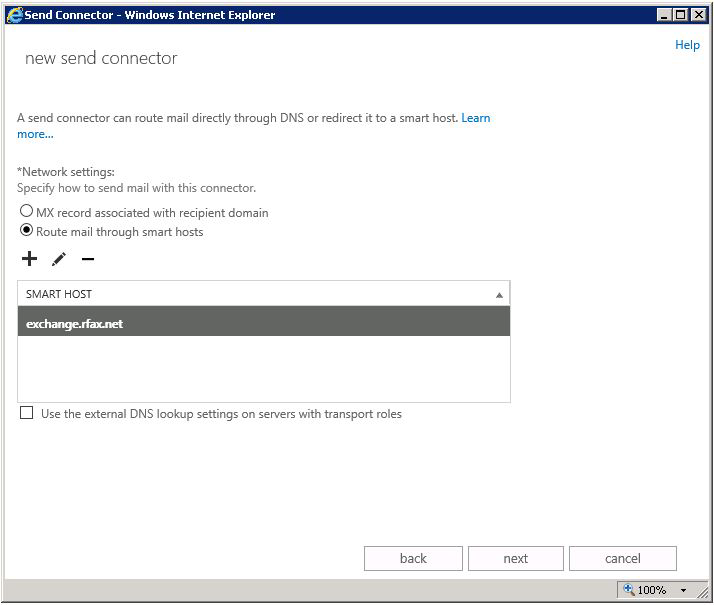
The Address Space window opens and you are prompted to complete the fields displayed in the window. Please enter the following values:
Type: SMS
Address: 1
Cost: *
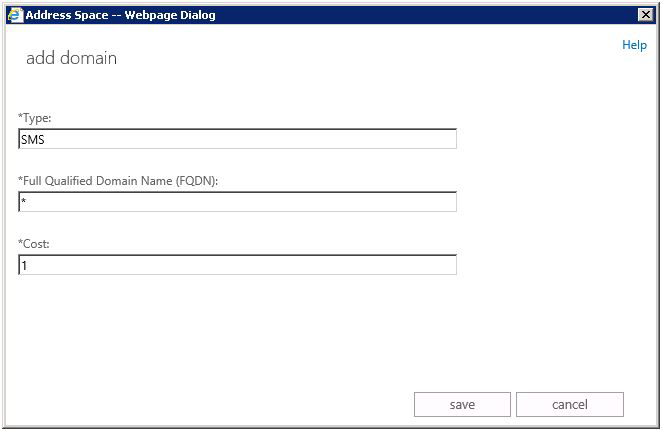
After you have clicked on save, the address space is completely configured.
You will now be routed to the Assistant’s overview page and can continue by clicking on Network settings:
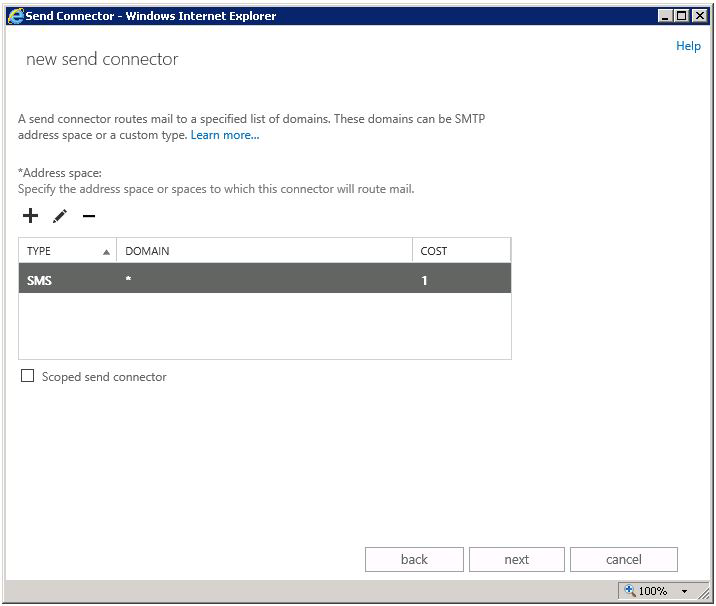
The last step is to save the originating server in order for the messages to be sent:
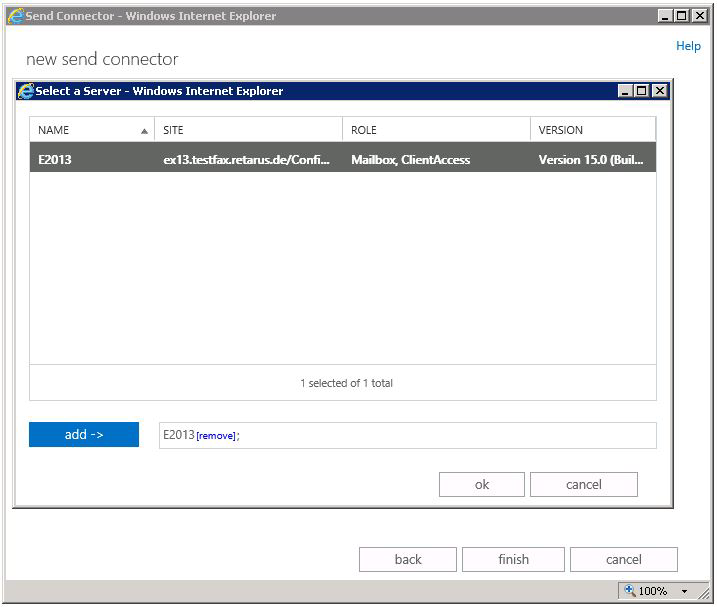
Configuration is now complete.
Adressing
[SMS: [country code] [mobile phone number]]The brackets and the SMS acronym are required. Without them, Exchange cannot deliver the SMS.
After you have added the SMS number, it is acknowledged and is displayed underlined as a single number in the address line. This makes it possible to locate this SMS number in the email client’s cache so that it can be used in future transmissions.
In addition, you can retrieve SMS contacts from the email client’s address book, Active Directory, or from other contacts retrieved from Microsoft Outlook (e.g., Microsoft Dynamics CRM).

