Assign users and groups to an existing faxbox
The admin of a faxbox can use the Edit--> faxbox option to add users and user groups to an existing faxbox.
📌 Creating users/user groups first
Users and user groups must be created first with the User option before users and user groups can be assigned to a faxbox.
Click the Settings icon on the main Enterprise Fax Portal page.
→ The Users screen is displayed.Click the Faxbox configuration tab.
→ The Faxboxes screen is displayed, showing your available faxboxes.
→ The Edit--> option is available at the end of each faxbox listing.
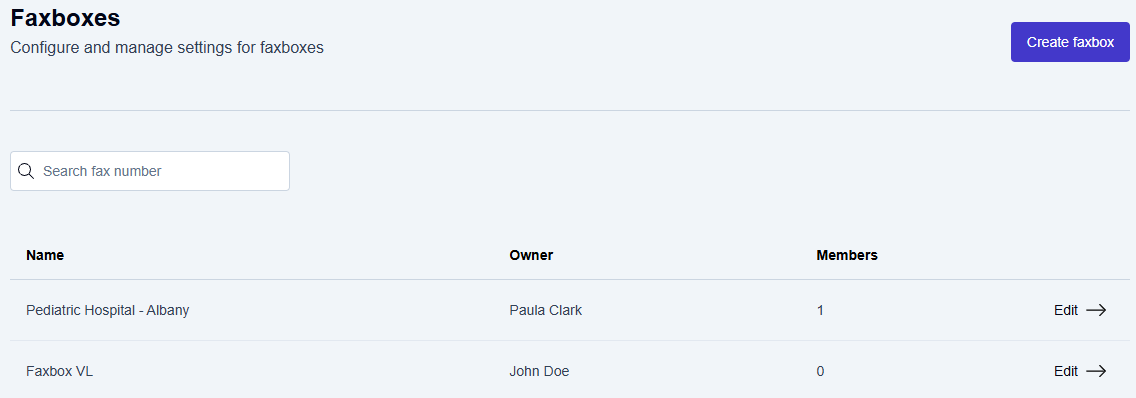
Click Edit--> at the end of the faxbox listing that needs to be updated.
→ The Edit faxbox screen is displayed, allowing you to update the User Groups and Users.
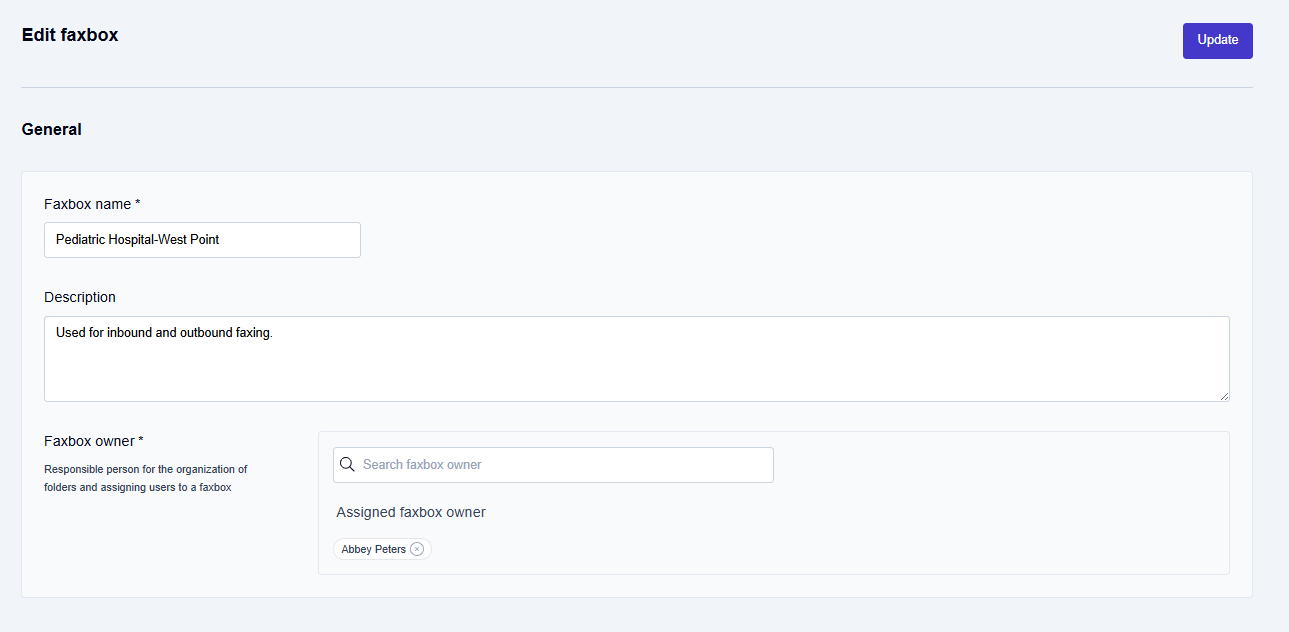
Scroll down through the Edit Faxbox screen to the Assign members section.
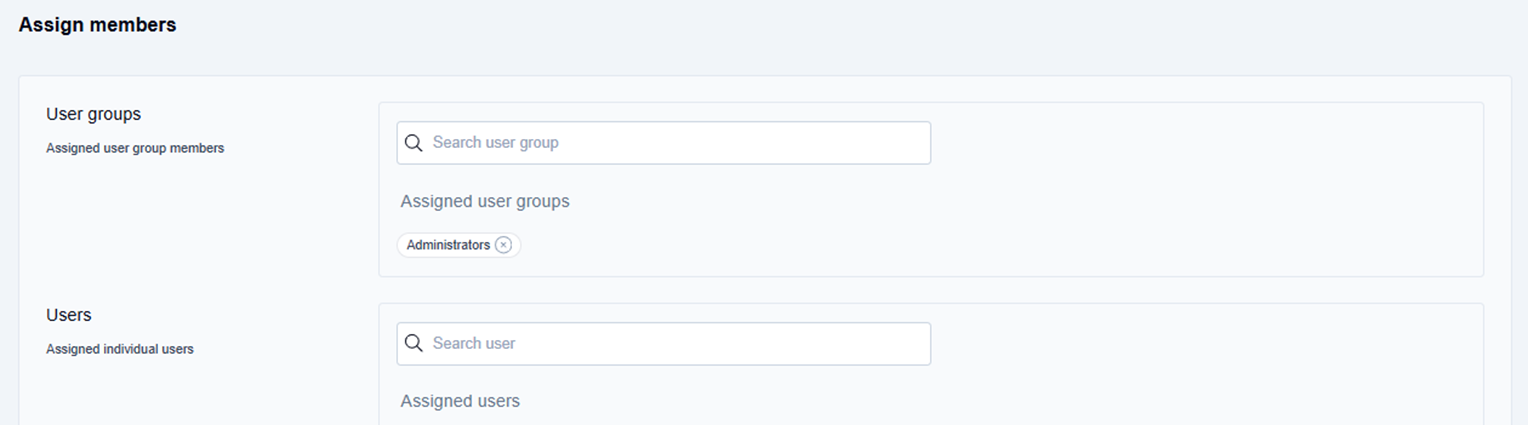
To add a User group to the existing faxbox:
Click inside the Search user group field.
Type a few letters of the user group's name to display the autocomplete list of user groups, and select the User group from the list of available user groups.
To add a User to the existing faxbox:
Click inside the Select user field.
Type a few letters of the user's name to display the autocomplete list of users, and select the User from the list of available users.
📌 Applying user changes
The user groups and/or users will not be added to the existing faxbox until you click the Update button at the top right corner of the Edit faxbox screen.
Click the Update button in the top right corner of the Edit faxbox screen.
→ The Faxbox updated message is displayed at the bottom of the page, and you are returned to the Faxbox configuration page.
