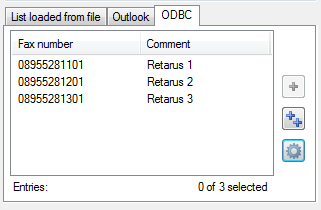FAQs about ODBC
How can I import addresses by ODBC?
ODBC stands for Open Database Connectivity. An interface is provided for the import of address data into Faxolution for Windows. The sources which can be used for this depend on whether there is a corresponding ODBC driver. You can see for yourself which drivers are available when you set up a new connection.
How can I access the ODBC configuration mask?
You can utilize any data source for the ODBC address import.
The New fax job window opens when you send a fax from an application. On the left-hand side, you will see a window in which you can select the data source for the address import. After you click on the ODBC tab, you will see the interface in which you configure ODBC connections.
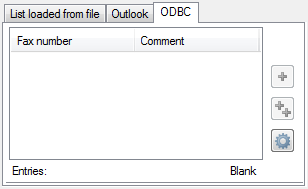
How can I set up a new connection?
Begin by clicking on Configure ODBC access ![]() in the interface mentioned in How can I access the ODBC configuration mask to reach the Profile settings. You can configure any settings for address import under the ODBC tab.
in the interface mentioned in How can I access the ODBC configuration mask to reach the Profile settings. You can configure any settings for address import under the ODBC tab.
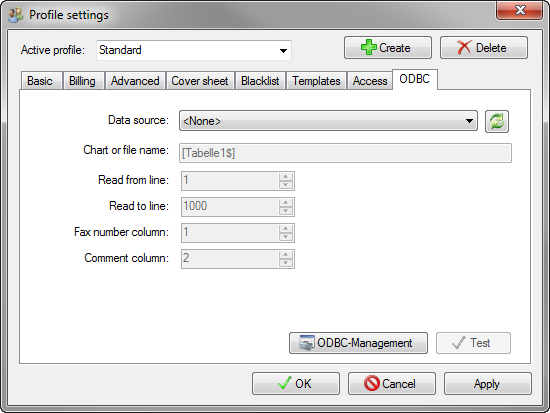
The first step is to select a data source for the connection. Begin by clicking on ![]() .
.
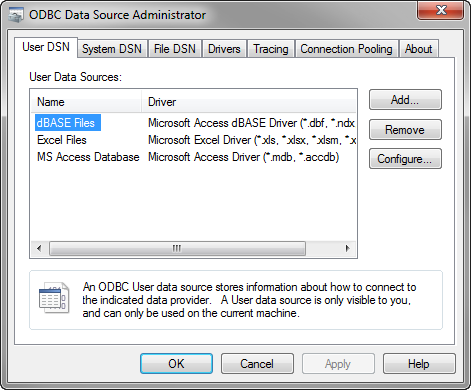
You can select an existing user data source from the list or configure a new one by clicking on ![]() . Retarus Faxolution for Windows then provides a list of drivers that are available for ODBC.
. Retarus Faxolution for Windows then provides a list of drivers that are available for ODBC.
In the following screenshot, an Excel table is the selected data source.
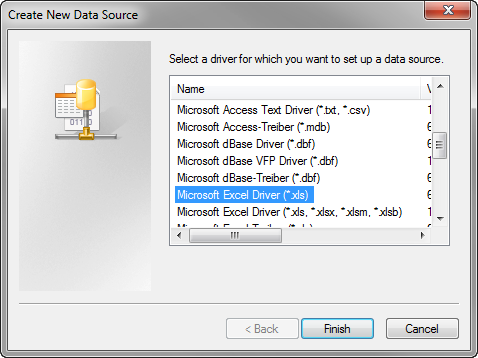
You access the Setup function by clicking on Finish or double-clicking the corresponding line in the list of data sources. In the Setup function, you enter the name of the data source in the input field or select the required workbook via the Select Workbook button.
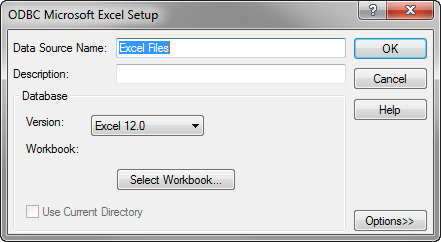
Click on OK to return to the Profile settings, where you will enter the name of the table or workbook you will utilize. Use the same spelling as in the Excel table: [Table name $]. You will also specify the area in the table that Retarus Faxolution for Windows will use for the address import.
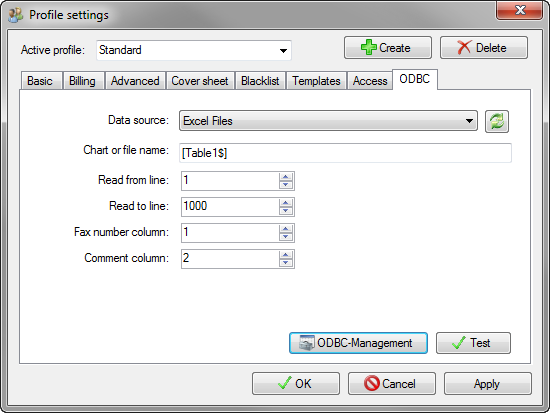
📌 File header requirement
The initial line in the file that contains content is always considered the header. For this reason, the first line in the Excel file should contain headers instead of address data—without them, the initial address line will not be transmitted.
In order to verify that the desired connection was configured correctly, use the ![]() function. If all input data here matches your expectations, you can click on
function. If all input data here matches your expectations, you can click on ![]() and
and ![]() . The addresses to be imported then appear in the New fax job window.
. The addresses to be imported then appear in the New fax job window.
How do I transfer the address data to the list of recipients?
You can import the addresses into the recipient list by clicking on ![]() . If you only want to add individual data records to the recipient list, highlight the respective lines and click on
. If you only want to add individual data records to the recipient list, highlight the respective lines and click on ![]() .
.