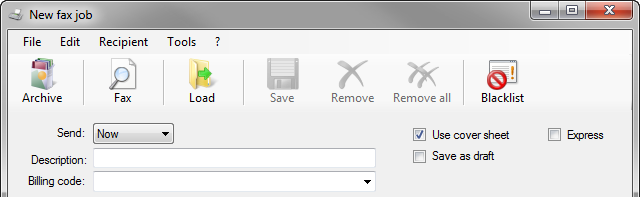FAQs about sending faxes
How do I create a test fax?
Send a fax job to your own fax number (a fax device that is ready to receive, and has an area code). If you want to speed up the transmission, select Express.
Alternatively, you can create a Test fax profile. Select a default distribution list that includes only your fax number(s). To send a test fax, set the profile to Test fax. The default distribution list is loaded automatically and the fax is sent to these numbers.
How can transfer a fax number entered on the recipient list manually and send it immediately?
Enter the fax number and press Enter 5 times. Alternatively, enter the fax number, press Enter 3 times and click on Send.
How do I set my printer to Faxolution for Windows and vice versa?
Example for Microsoft Word
Go to the File menu, select Print, and note the printer listed in the Name field. Then select Faxolution. Select Close to shut the dialog box if you do not want to send a fax immediately (the setting will be saved), or click on OK. Faxolution for Windows starts.
To undo the setting
Go to the File menu, select Print and, next to Name, select your regular printer instead of Faxolution. Close the dialog box if you do not want to print immediately (the setting will be saved), or click on OK to print.
What do I need to check before sending a large fax job?
Check the document
It is always a good idea to use the viewer to check the document you want to send BEFORE sending it. You should also test the document by sending it to your own fax number.
Check the distribution list
Are the numbers in the correct format; e.g., did you include the area code?
Check the numbers
Do the numbers erroneously have two zeroes even though you only want to send the job to domestic numbers? If a number accidentally starts with a country code (for example, 0044 for the UK although the number was intended to be 044 for a domestic fax), Faxolution will attempt to send the fax to the international number.
Profile
Did you configure the correct profile? Is the blocklist activated (this is recommended for all faxes with marketing/advertising content)?
How do I check the status of a job in progress?
In the job overview, the Success column displays the number of recipients that have already been processed, for example, 368 / 500.

In the Details window, the Success field displays the fax job’s status. In this particular case, the fax was successfully sent to a single recipient.

Can I check the status of transmission jobs in progress when the program interface is closed?
You can get information on delivered faxes via a balloon pop-up in the Windows system tray.
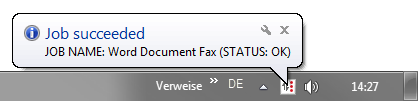
This function also works if you close Faxolution for Windows after clicking on Send. However, the fax transmitter must be running. To do this, you select the Update automatically box under Extras, Options in Update status prior to transmission and select an interval (e.g., every two minutes). You can also specify whether to activate the transmitter immediately after Windows login or only once Faxolution for Windows has been booted up for the first time.
To activate the balloon pop-up, select Show detail view for transmission as an icon. You can then choose between:
Only failures: the pop-up is displayed if there were errors during the fax transmission
Never: the pop-up is never displayed
Always: the pop-up indicates whether the transmission was successful or unsuccessful.

📌 Microsoft Windows 7 configuration
With Microsoft Windows 7, you must run Faxolution for Windows as an administrator in order to configure settings.
What is the purpose of the Description field?
You can enter a customized text in the Description field to simplify job management. For example, Customer fax Week 52.
What is the purpose of the Comment field?
The Comment field lets you assign a customized text to each fax number.
Example
London Office – Mr. Jones.
If you upload a distribution list, the Comment field contains information after the delimiter, which follows the fax number, for example:
Number, comments
00498955281919, Retarus Ltd. Mr. JonesDoes my PC have to be permanently online during fax transmission?
No. Once the Outbox in the job overview indicates that the fax job status is Sending, Waiting, or Transmitted, you know that the fax job has already been transferred to the Retarus Faxolution infrastructure and will be sent at the pre-determined send time.
You can retrieve the transmission statuses later. To do so, start Faxolution for Windows, select the fax job and click on Refresh.
What does Express mean?
Retarus gives top priority to the processing of fax jobs with the Express setting, i.e., they have priority over other fax jobs that Retarus is currently processing.
Do I have to leave Faxolution for Windows open until a fax job is finished?
No, not as long as you have already transferred the fax job to Retarus.
Do I always have to be online when I use Faxolution for Windows?
No. You only need to be online to transfer fax jobs to Retarus or to receive and update status messages. You can create fax jobs and letterhead templates, export reports from completed jobs, view faxes, etc., while offline.
How do I resend undelivered faxes?
Once a fax job is finished, the Success column in the job overview indicates how many recipients were reached (for example, 41/50). To resend all undelivered faxes, select the job row, then click on Resend ![]() and select To all not OK. The fax is sent immediately to all numbers that could not previously be reached, regardless of the reason for the error.
and select To all not OK. The fax is sent immediately to all numbers that could not previously be reached, regardless of the reason for the error.
To resend faxes selectively, double-click the fax job to open the detail view. The status is displayed for each number, and you can sort the list by status message by clicking on the appropriate column header. Select all rows that contain a status which indicates that the number could be reached if you resend the fax (for example, BUSY). Faxes are not re-sent to numbers with the WRONG_NO (wrong number) or NO_FAX (not a fax device) statuses. You can export these numbers and use this information to update your distribution list.
My fax failed to send. For which statuses does a resend attempt make sense?
You can try to resend the fax to numbers with the following statuses:
BUSY
PAGE_SEND_ERROR
RMT_CSID
NO_TRAINING
EOD_FAILED
RING_TO
A comprehensive description of all status messages is available in Transmission status codes - Outbound Fax.
How do I cancel a fax job that has already been transferred to Retarus?
If the status of the fax job is not Sending in the Outbox folder (because you defined a send time in the future), you can select the job row and click Cancel. The instruction is then sent to Retarus, and Retarus deletes the fax job.
📌 Deleting fax jobs
You can permanently delete a fax job from your PC only after it has been saved in the Transmission archive folder for the correct week. Because the Retarus fax system processes jobs very quickly, fax jobs that have already been sent to Retarus and are in progress usually cannot be canceled, or can only be partially canceled, as they may have already been processed.
What do the different send times mean?
Now
The job is sent immediately after it is transmitted to Retarus.
Express
Retarus will process the job with the highest priority. The job is processed before other jobs currently in progress.
Night
The job is sent after 9 p.m. your local time
Time
Enter the required send time (day/exact time of day). The job is immediately transferred to Retarus, but will not be sent until the scheduled time. This ensures that jobs are not lost if your system fails. Your computing device does not have to be online at the send time. You can cancel the job at any time before it is sent. It has a Waiting status in the job overview.
What is the purpose of the Billing code field?
For each fax or fax job, the Billing code field lets you store billing information that enables later detailed cost allocation. This feature makes it possible to allocate documents that contain the same information in the Billing code field but were sent to different distribution lists to a specific cost center or department.
Example
BillingCode89 in the Billing code field and Customer fax WEEK 17 in the Description field.