Delete groups and users
Sometimes you may need to delete a group or user. As a Tenant admin, you can delete groups and users at any time within User Management.
📌 Permanent deletion of users/groups
When a group or user is deleted, it is permanently deleted and cannot be retrieved. If deleted by mistake, the group or user should be recreated to regain access.
Deleting a group
Click the Settings icon on the main Enterprise Fax Portal page.
→ The Users screen is displayed.Scroll down and click to select the group name that needs to be deleted.
→ The group expands and displays the group name, group owner, and each member’s name and role.
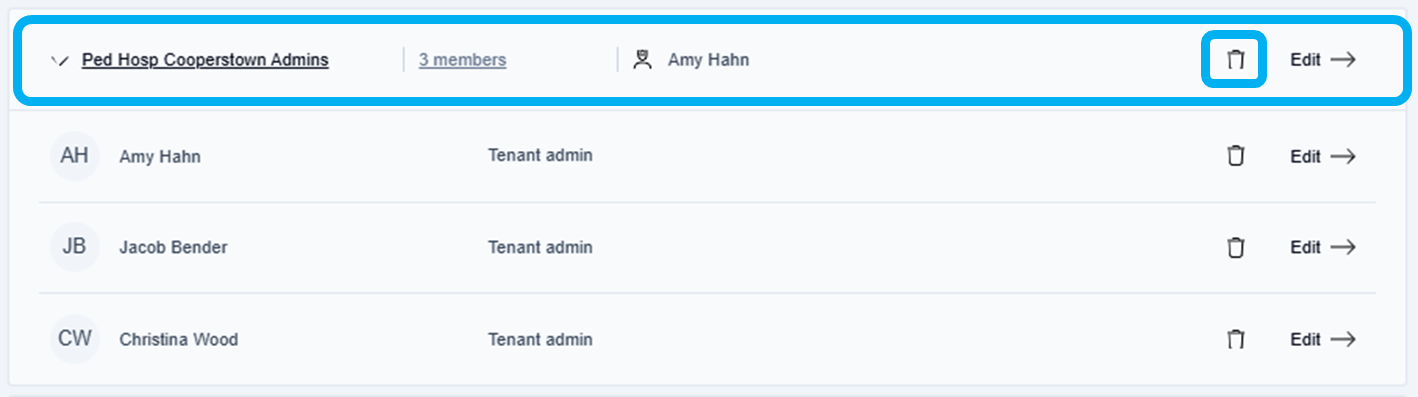
Hover over the group name or group owner’s name.
→ The trashcan icon and edit options display.
📌 Group deletion impact
Once the group is deleted, it is permanently deleted and cannot be retrieved. This group will be unassigned from all connected faxboxes. If there are any users in this group, they will no longer have access to it.
Click the Trashcan at the end of the line displaying the group name.
→ The Delete this user group window is displayed.
→ A warning message is displayed, and the admin is warned that they’re about to delete a group, which will cause the group and any of its users to lose access to all associated faxboxes.
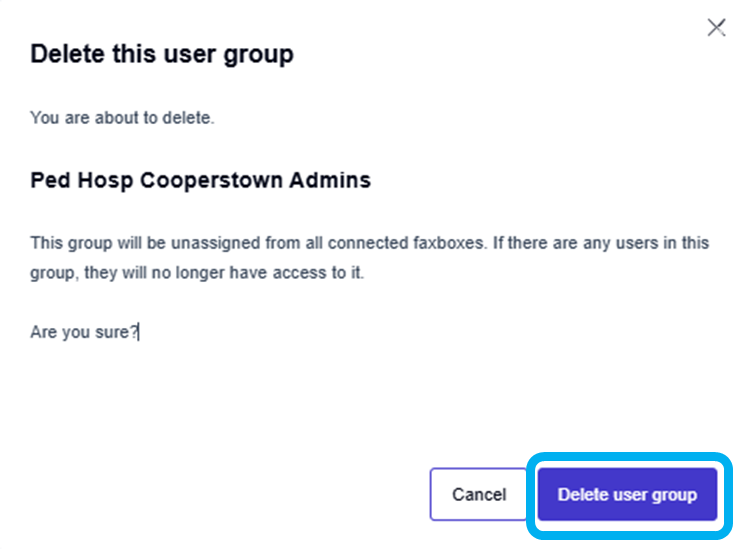
Click the Delete user group button.
→ The Group deleted message is displayed at the bottom of the page and returns you to the Users page.
Deleting a user
Click the Settings icon on the main Enterprise Fax Portal page.
→ The Users screen is displayed.Click the All roles and permissions dropdown arrow.
→The All roles and permissions dropdown list is displayed with all available roles and permission groups.
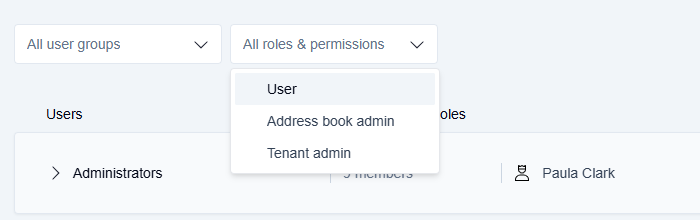
Click to select the User option in the All roles and permissions dropdown list.
→ A list of all the available groups containing members with the user role is displayed.
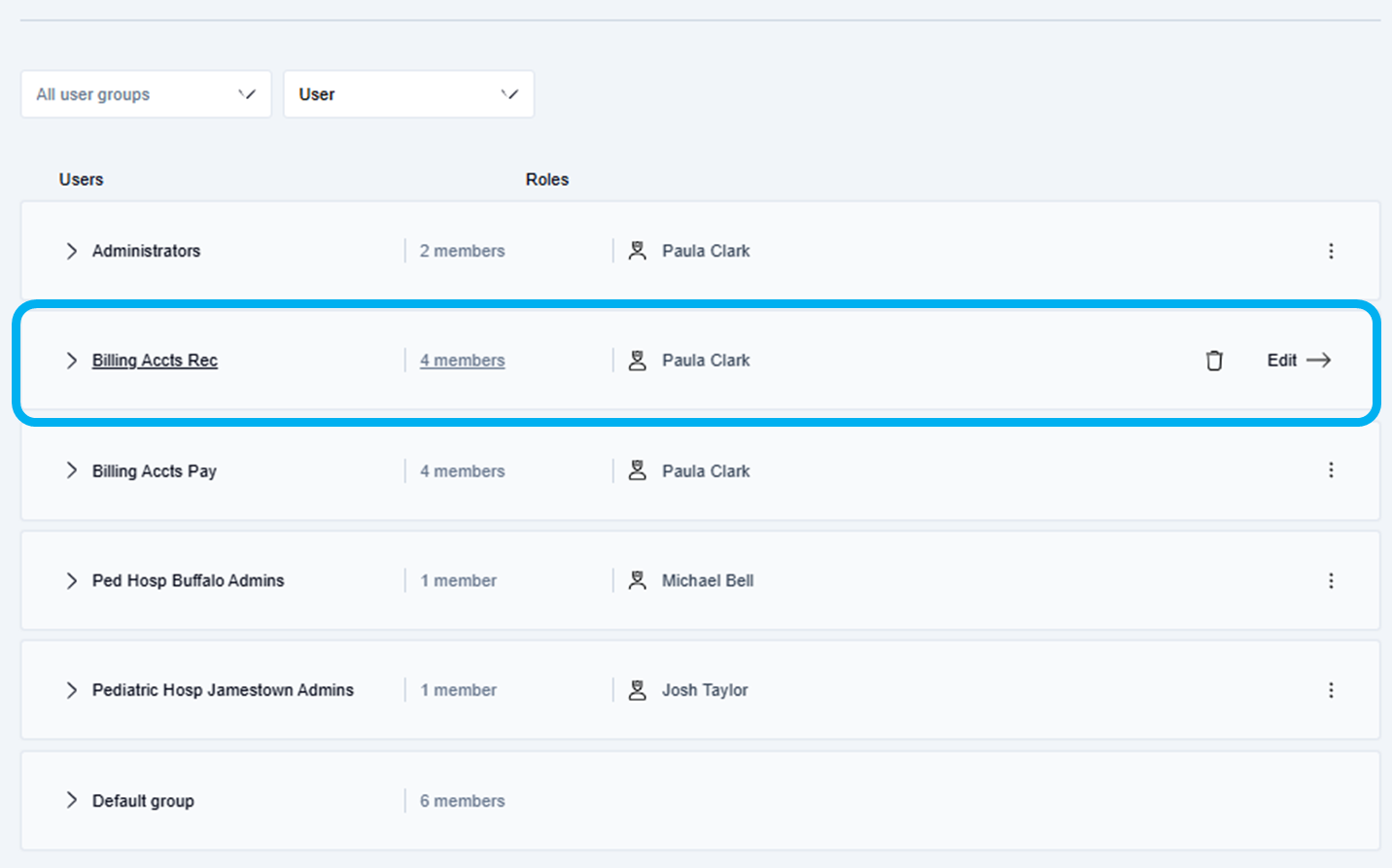
Click the name of the group that contains the user that needs to be deleted.
→ The group expands and displays the group name, group owner, and each member's name and role.
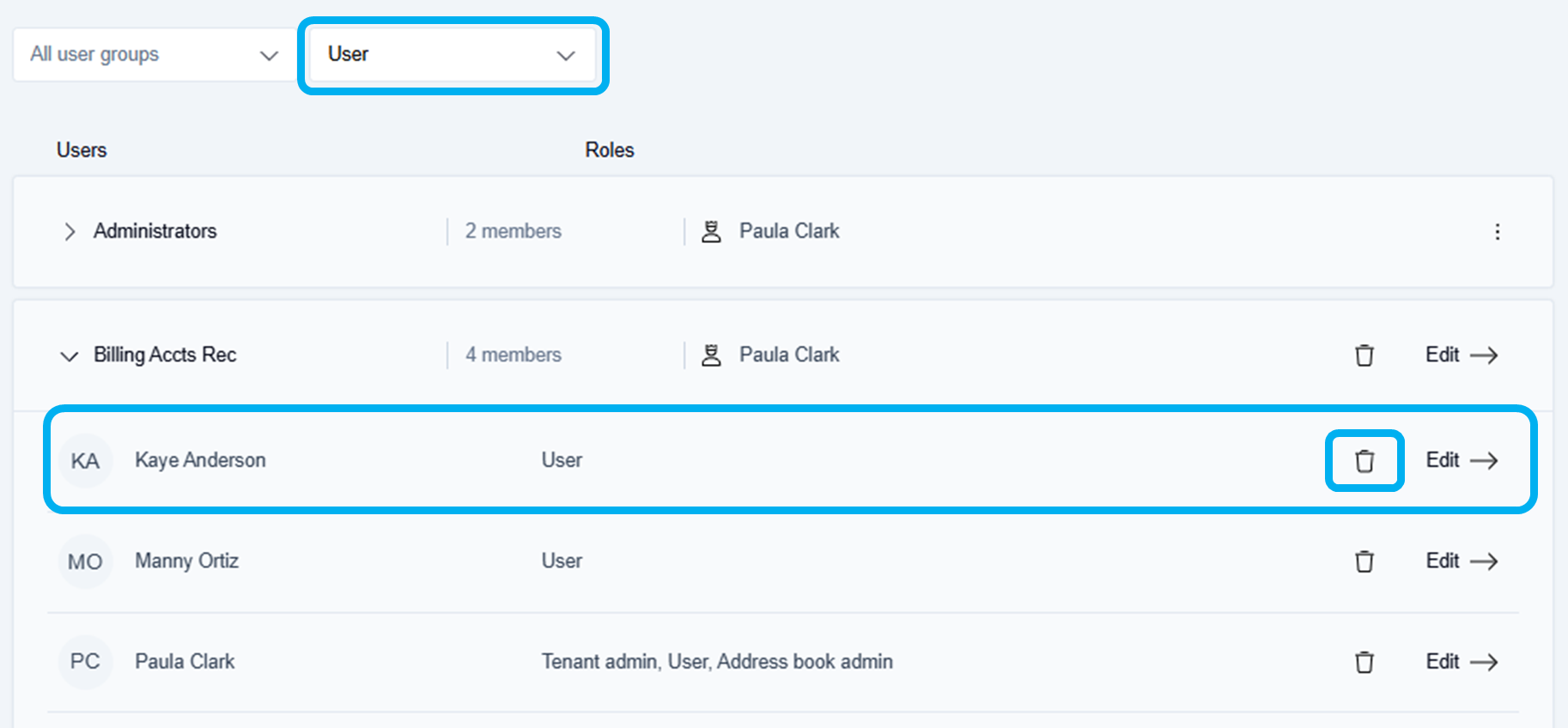
Click the Trashcan at the end of the line displaying the user that needs to be deleted.
→ The Delete this user window is displayed.
→ A warning message is displayed, and the admin is warned that they’re about to delete a user, which will cause the user to lose access to all associated faxboxes.
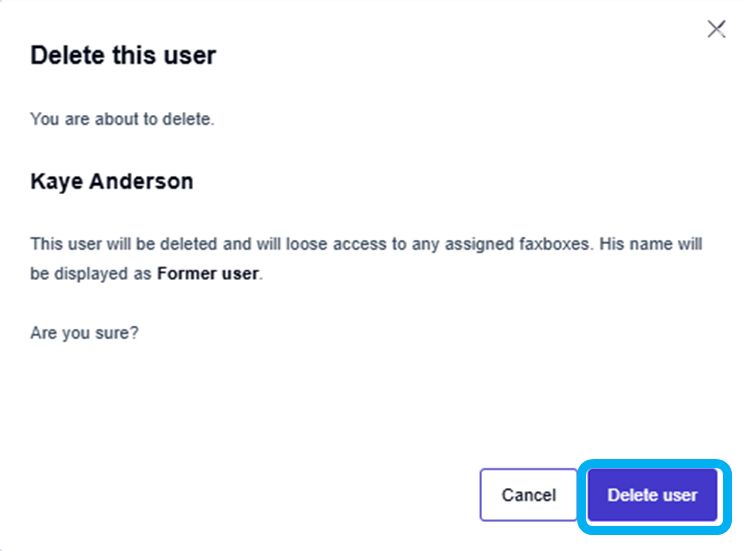
📌 User deletion impact
Once this user is deleted, it is permanently deleted and cannot be retrieved. The user will be deleted and will lose access to any assigned faxboxes. His/her name will be displayed as Former user in the Default group.
Click the Delete user button.
→ The User deleted message is displayed at the bottom of the page and returns you to the Users page.
