Preview faxes
The fax preview window pops open on the right side of the screen simply by clicking on any fax message. It is a quick way to review a fax and determine if more action is needed. The fax preview displays the sender and receiver information, the received date and time, the activity log, the fax cover page (if the sender included a fax cover page), and any pages attached to the fax. While previewing the fax, the user can easily take any of the following actions:
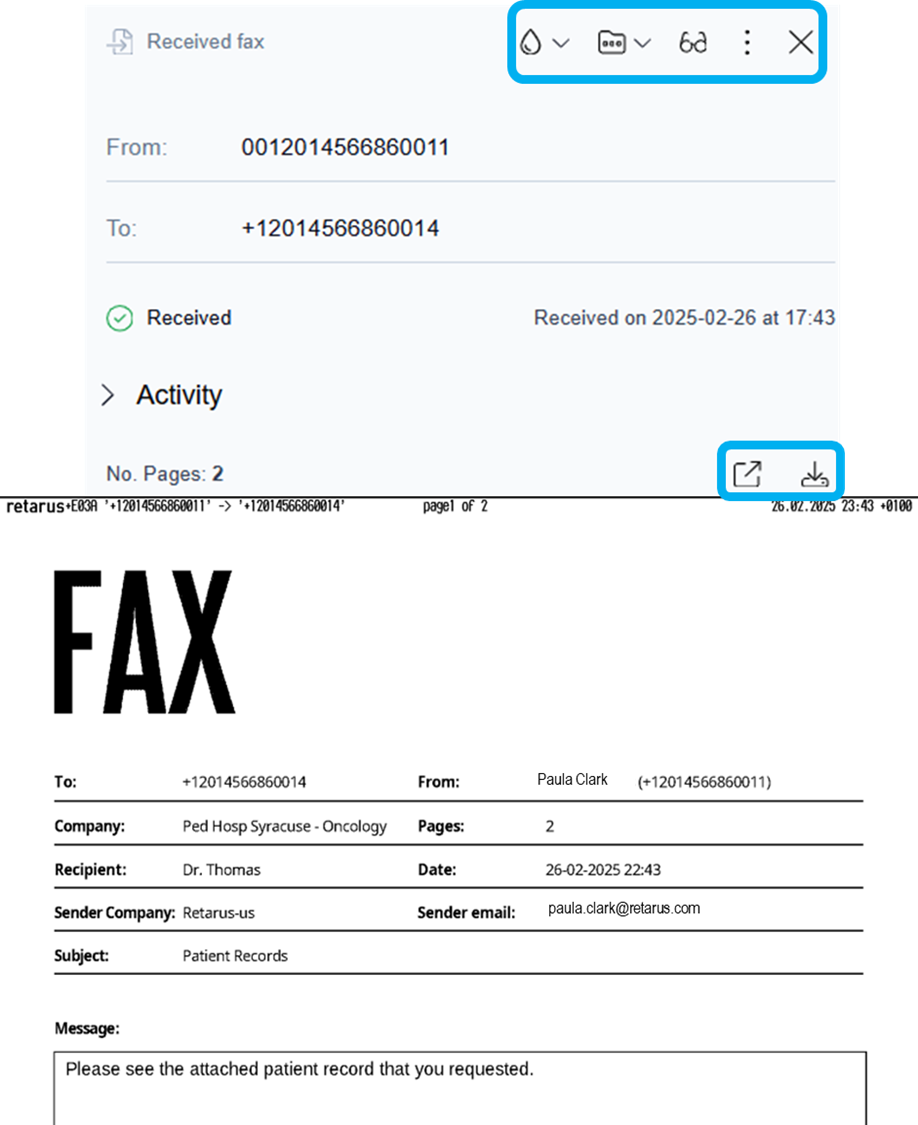
 Move the fax to a different folder
Move the fax to a different folder Mark the fax as read/unread
Mark the fax as read/unread Forward the fax to a different fax number
Forward the fax to a different fax number Send the fax via email
Send the fax via email Store the fax via S3
Store the fax via S3 Delete the fax
Delete the fax Copy support information
Copy support information Close the fax preview window
Close the fax preview window Open the fax in a new window
Open the fax in a new window Download the fax to a PC or laptop
Download the fax to a PC or laptop
Overview of fax preview message contents
| All inbound faxes display the “Received fax” indicator |
From: | Sender and sender’s fax number |
To: | Recipient fax number |
Received on: | Date and time the fax was received in EU date format and military time format |
| The activity log can be expanded to view the history of actions taken on the fax, the date and time, and the person who completed the action. |
No. Pages: | Total number of pages received |
Date and time stamp ribbon: | The Retarus fax rendering servers add a date and time stamp ribbon at the top of each fax page identifying that the fax was transmitted via a Retarus fax server, the sending fax number, the receiving fax number, the page number and total pages, the transmission date and time. |
Fax cover page: | If the sender chooses to include a cover page, it will be the first page of the fax. |
Fax attachments: | If fax attachments were included, the attachment pages follow the cover page and are viewed using the scroll bar on the right side of the fax preview window. |
Preview a fax message
Click to select and preview any fax message in the current folder view.
→ The fax opens in the document preview window on the right side of the screen.
→ Once the fax is in preview mode, the user can effortlessly move, send, forward, download, and perform other actions with the fax.
→ When you are done previewing and working with the fax, click the (Close the window icon) at the top of the fax preview window to close the fax preview.
(Close the window icon) at the top of the fax preview window to close the fax preview.
Open the fax in a new window
To view the message in a larger, pop-out window:
Click the
 icon (Open the fax in a new window) directly above the date and time stamp ribbon.
icon (Open the fax in a new window) directly above the date and time stamp ribbon.
→ The fax opens in your default browser as a PDF document.
→ You should be able to perform common operations with your fax, like you normally do with any other PDF document, such as printing and downloading.
