Drop faxes in a different faxbox
Users can easily drop faxes in another faxbox, even if they do not have direct access to the faxbox. This is especially useful when a fax is received that is meant for a different department or team.
Anytime a fax is dropped in a different faxbox, the fax is automatically dropped in the Inbound folder of the target faxbox.
After a fax has been dropped in the inbound folder of a different faxbox, the users of the target faxbox can then move the fax to any folder set up under that specific faxbox. Users can only move faxes to folders set up within the same faxbox.
Three ways to drop faxes in a different faxbox
By selecting one or multiple faxes:
Click the checkbox next to any fax messages you want to drop in a different folder. The fax action icons menu pops up in the top right corner of the faxbox. Click the Drop in faxbox icon ( ) and then click to select the faxbox from the dropdown list where the selected faxes will be dropped.
) and then click to select the faxbox from the dropdown list where the selected faxes will be dropped.
→For step-by-step instructions, see Drop one or multiple faxes in a different faxbox below.While hovering over a fax:
Hover over the fax message to be dropped. Click the More actions icon ( ). The fax action menu opens. Scroll down to choose the Drop in faxbox icon (
). The fax action menu opens. Scroll down to choose the Drop in faxbox icon ( ) and then scroll over and down to select the faxbox from the dropdown list where the fax will be dropped.
) and then scroll over and down to select the faxbox from the dropdown list where the fax will be dropped.
→ For step-by-step instructions, see Drop a fax in a different faxbox below.While previewing a fax:
Click to select a fax message in the current folder to preview. From the fax preview window, click the Drop in faxbox icon ( ) and then click to select the faxbox from the dropdown list where the previewed fax will be dropped.
) and then click to select the faxbox from the dropdown list where the previewed fax will be dropped.
→ For step-by-step instructions, see Drop a previewed fax in a different faxbox below.
📌 Dropped fax indicator
Anytime a fax is dropped in a different faxbox, a water droplet icon (
) is added to the message line, permanently associated with the fax that was dropped off and visible to all users.
Drop one or multiple faxes in a different faxbox
Click the checkbox next to one or multiple fax messages you want to drop in a different faxbox.
→ The fax action icons menu pops up in the top right corner of the faxbox.Click the Drop in faxbox icon (
 ) to view the dropdown list of available faxboxes.
) to view the dropdown list of available faxboxes.
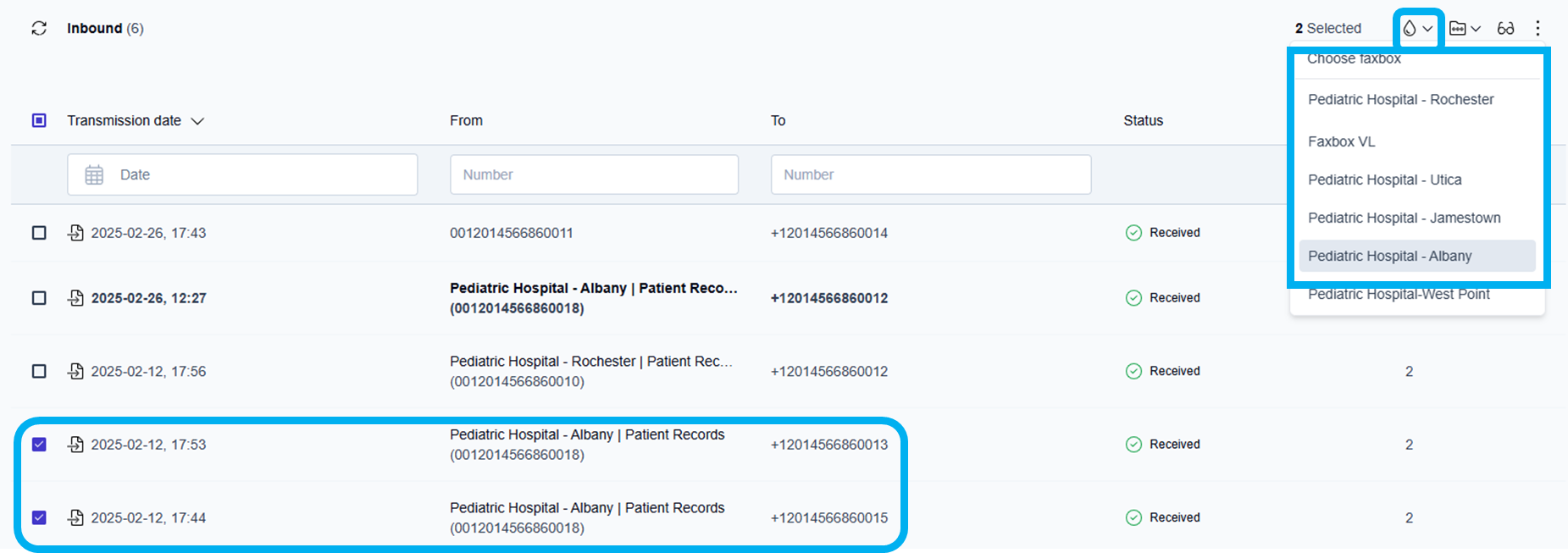
Click to select the faxbox from the dropdown list where the selected faxes will be dropped.
→ The selected faxes are dropped in the chosen faxbox.
→ The faxes dropped in the faxbox are placed in the correct chronological order.
→ The droplet symbol ( ) displays next to any faxes that were dropped off successfully.
) displays next to any faxes that were dropped off successfully.
📌 Default drop-off location
When dropping off a fax to another faxbox, by default, the fax is dropped in the Inbound folder of the target faxbox.

Display the name of the original faxbox
To display the name of the original faxbox from which the fax was dropped:
Hover over the droplet symbol (
 ) next to the fax that was dropped off to see the name of the faxbox from which the fax was dropped.
) next to the fax that was dropped off to see the name of the faxbox from which the fax was dropped.
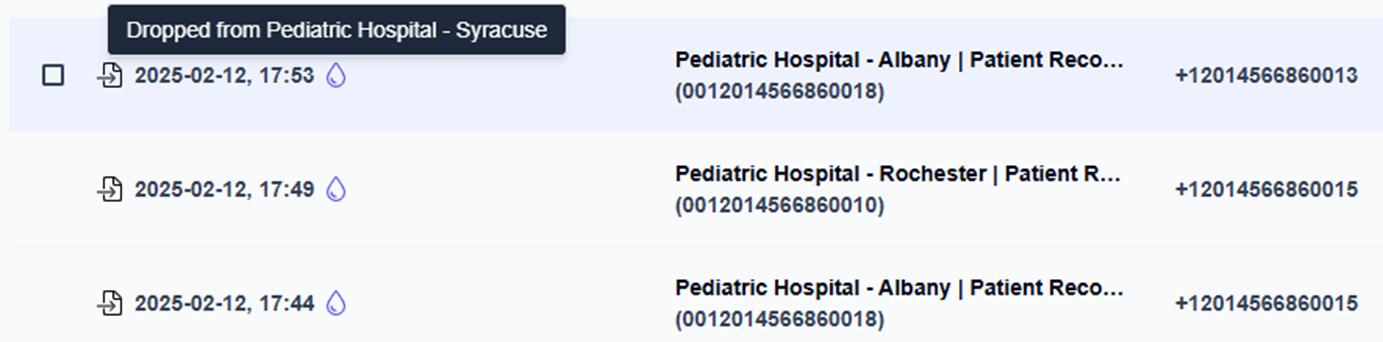
Drop a fax in a different faxbox while hovering over a fax message
Hover over the fax message to be dropped in a different faxbox.
Click the More actions icon (
 ) next to the fax message.
) next to the fax message.
→ The fax actions dropdown menu opens.
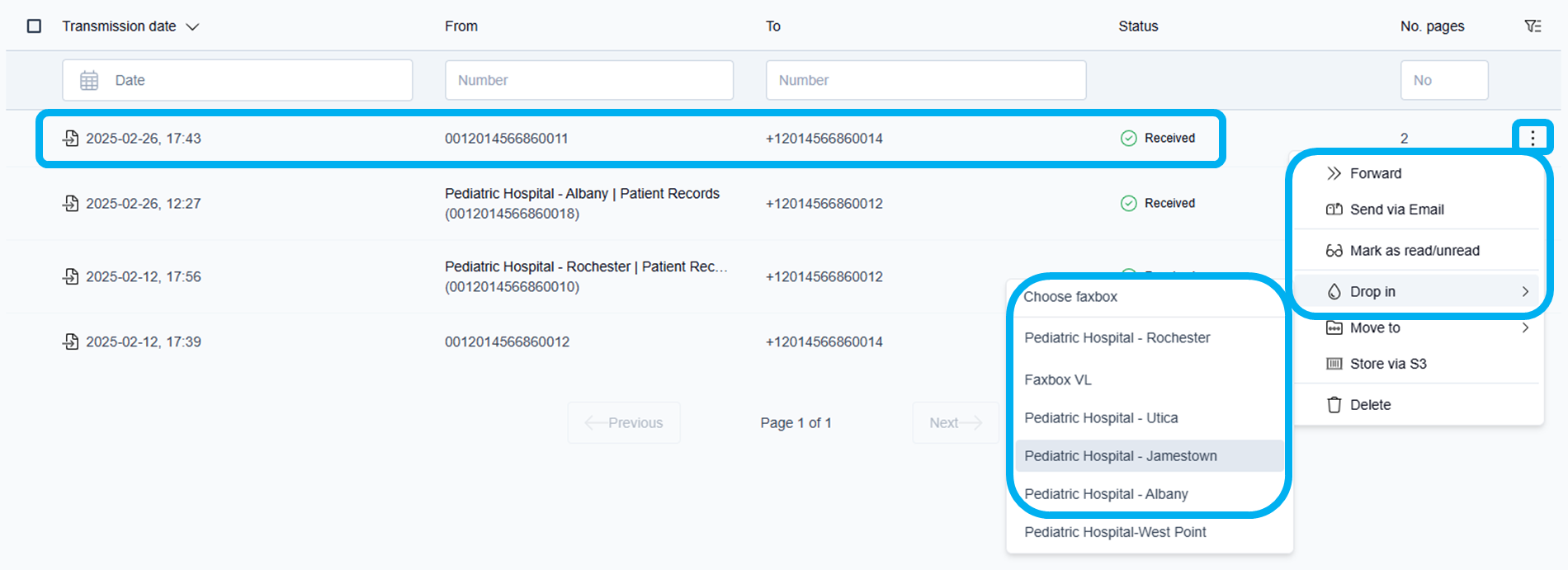
Scroll down to choose the Drop in faxbox icon (
 ) and then scroll over and down to select the faxbox from the dropdown list where the fax will be dropped.
) and then scroll over and down to select the faxbox from the dropdown list where the fax will be dropped.
→ The selected fax is dropped in the chosen faxbox.
→ The message that was dropped is placed in the correct chronological order.
Drop a previewed fax in a different faxbox
Click to select and preview any fax message in the current folder view.
→ The fax opens in the document preview window on the right side of the screen.Click the Drop in faxbox icon (
 ) in the top right corner of the fax preview window to view the dropdown list of available faxboxes.
) in the top right corner of the fax preview window to view the dropdown list of available faxboxes.
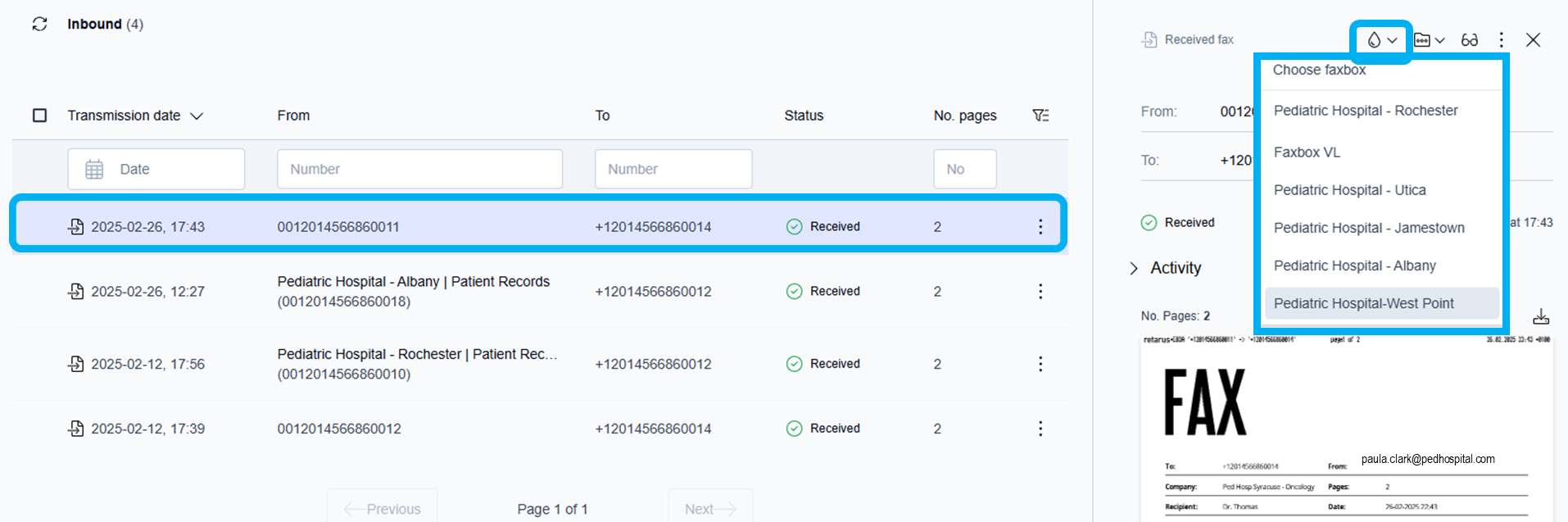
Click to select the faxbox from the dropdown list where the previewed fax will be dropped.
→ The previewed fax is dropped in the chosen faxbox.
→ The fax dropped in the faxbox is placed in the correct chronological order.
