Restore/Undelete faxes
All users can restore/undelete faxes from the trash back to the inbound folder.
Deleted faxes can be restored from the trash can and are kept in the trash for the default period of thirty days.
Three ways to restore/undelete faxes
While viewing the faxes on the main page of any folder,
By selecting one or multiple faxes:
Click the checkbox next to any fax messages you want to restore. The More actions icon pops up in the top right corner of the trash folder. Click the More actions icon (
 ) and then click to select Restore from the dropdown list.
) and then click to select Restore from the dropdown list.
→ For step-by-step instructions, see Restore one or multiple deleted faxes below.While hovering over a fax:
Hover over the fax message to be restored. Click the More actions icon (
 ), and the More actions menu opens. Scroll down to select Restore to inbound from the dropdown list.
), and the More actions menu opens. Scroll down to select Restore to inbound from the dropdown list.
→ For step-by-step instructions, see Restore a fax when hovering over a fax message below.While previewing a fax:
Click to select a fax message in the trash folder to preview it and restore it. From the fax preview window, click the More actions icon (
 ) and then click to select Restore to inbound from the dropdown list.
) and then click to select Restore to inbound from the dropdown list.
→ For step-by-step instructions, see Restore a fax when previewing a fax message below.
Restore one or multiple deleted faxes
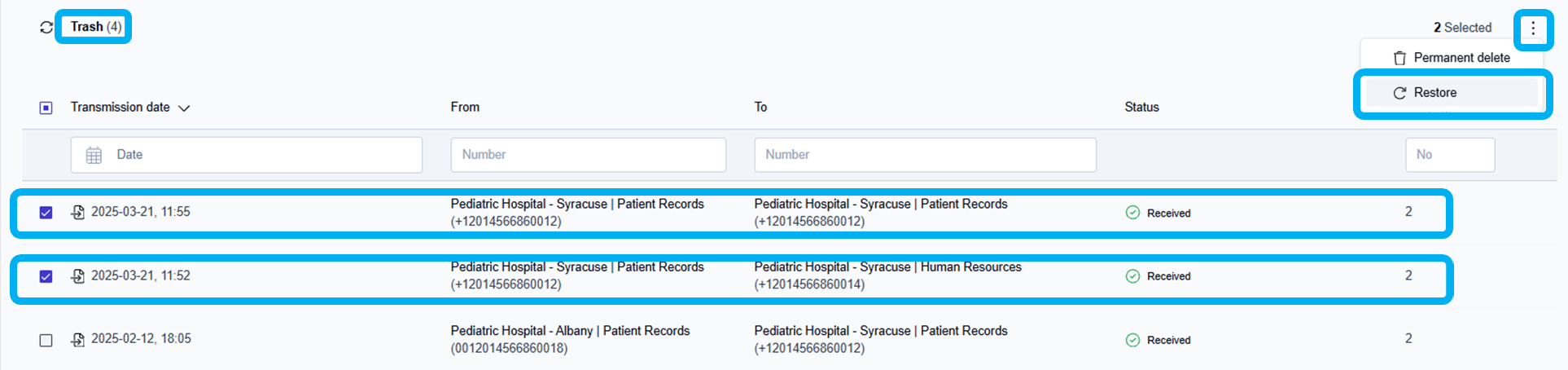
Click the checkbox next to any faxes you want to restore from the trash folder.
Click the More actions icon (
 ) in the top right corner of the faxbox and select Restore from the dropdown list.
) in the top right corner of the faxbox and select Restore from the dropdown list.
→ The selected messages are restored to the inbound folder.
→The Fax restored message is displayed at the bottom center of the page.
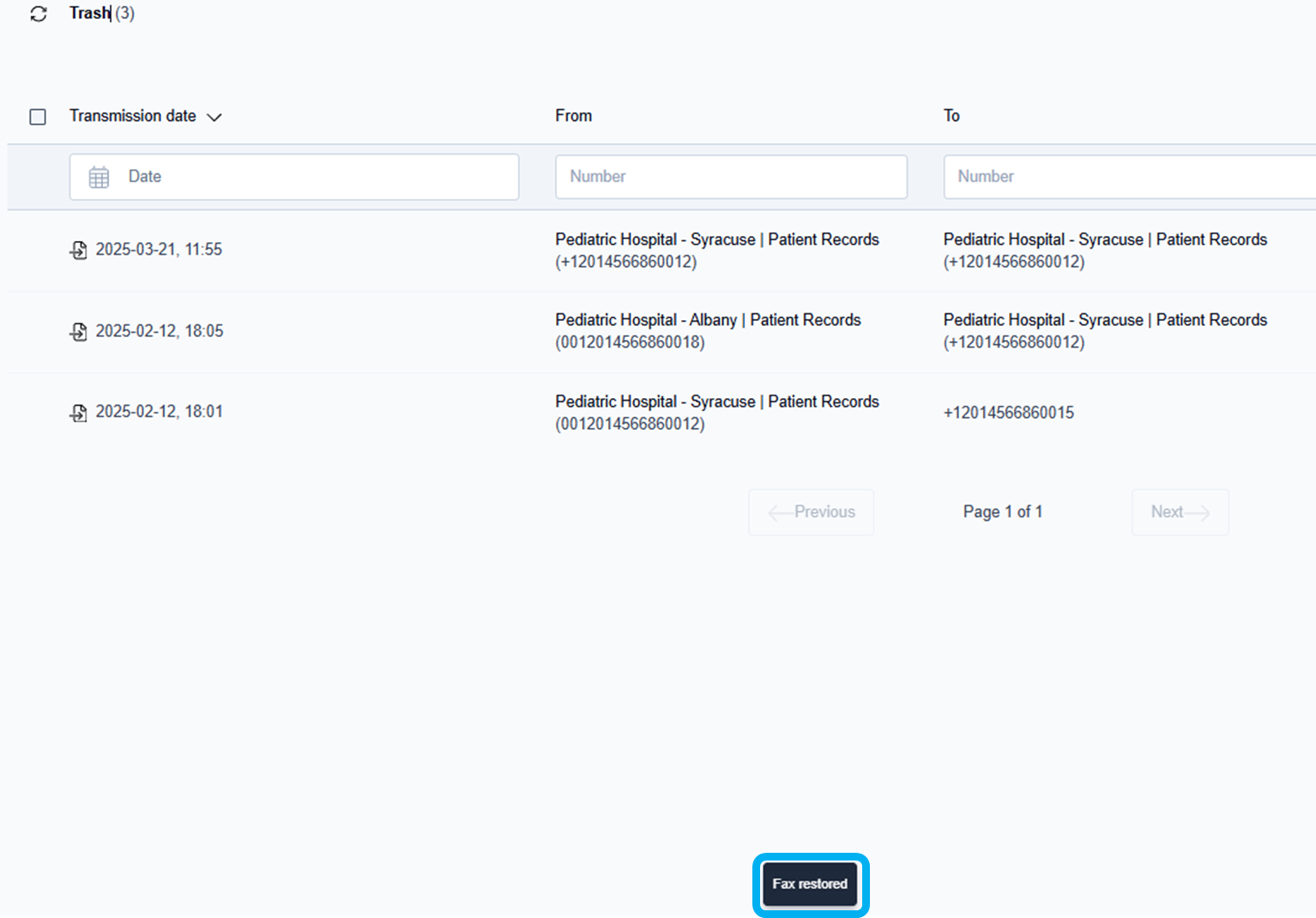
View faxes restored to the inbound folder
Click the Inbound folder to view the fax messages that were restored from the Trash folder.
→ If you don’t see the fax messages you just restored, click the window refresh icon ( ).
).
Restore a fax when hovering over a fax message
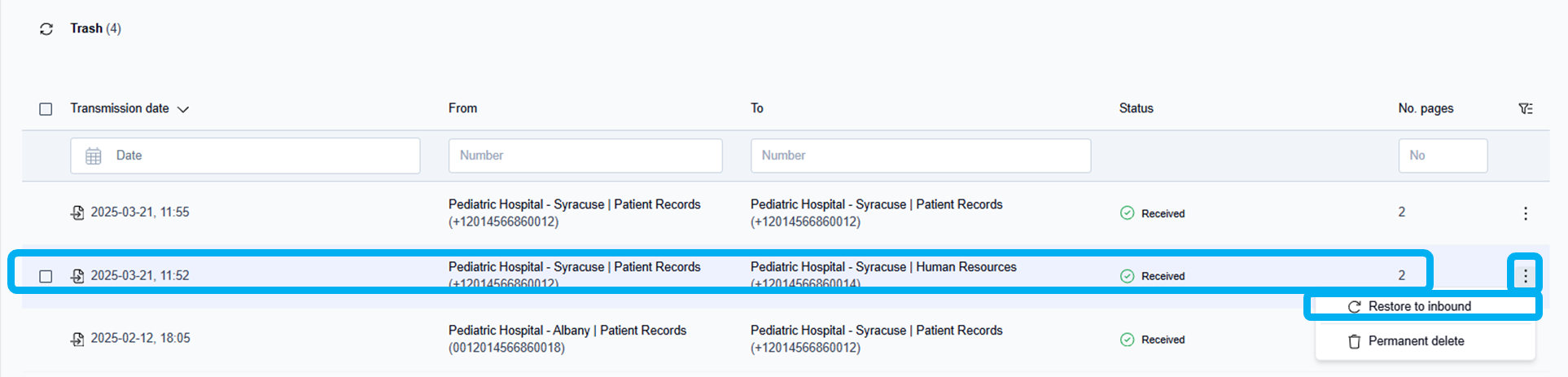
Hover over the fax message to be restored.
Click the More actions icon (
 ) next to the fax message.
) next to the fax message.
→ The More actions dropdown menu opens.Scroll down to select Restore to inbound.
→ The selected fax is restored to the Inbound folder from the Trash folder.
→The Fax restored message is displayed at the bottom center of the page.
View faxes restored to the inbound folder
Click the Inbound folder to view the fax messages that were restored from the Trash folder.
→ If you don’t see the fax messages you just restored, click the window refresh icon ( ).
).
Restore a fax when previewing a fax message
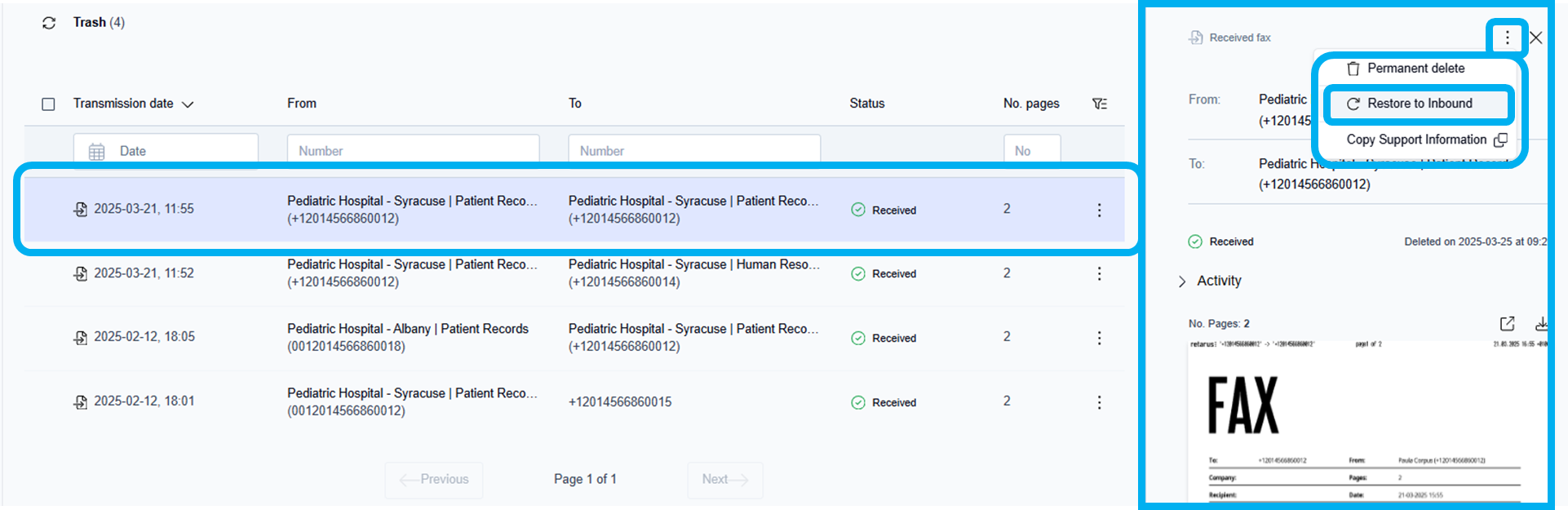
Click to select and preview any fax message in the trash folder view.
→ The fax opens in the document preview window on the right side of the screen.Click the More actions icon (
 ) in the top right corner of the fax preview window.
) in the top right corner of the fax preview window.
→ The More actions menu opens.Scroll down to select Restore to inbound.
→ The selected fax is restored to the Inbound folder from the Trash folder.
→The Fax restored message is displayed at the bottom center of the page.
View faxes restored to the inbound folder
Click the Inbound folder to view the fax messages that were restored from the Trash folder.
→ If you don’t see the fax messages you just restored, click the window refresh icon ( ).
).
