Import file format and components
The import file is essential for directory synchronization and must meet certain requirements:
The file must be in CSV format and named m2f.csv.
The number of columns must be identical in each file.
The example file below contains personalization columns in addition to the regular 23. Any column that does not contain data must have either a comma (,) or a semicolon (;) as a placeholder. If column delimiters are used within a field (for example, if there are multiple email addresses), the field must be enclosed in inverted commas (“)(”).
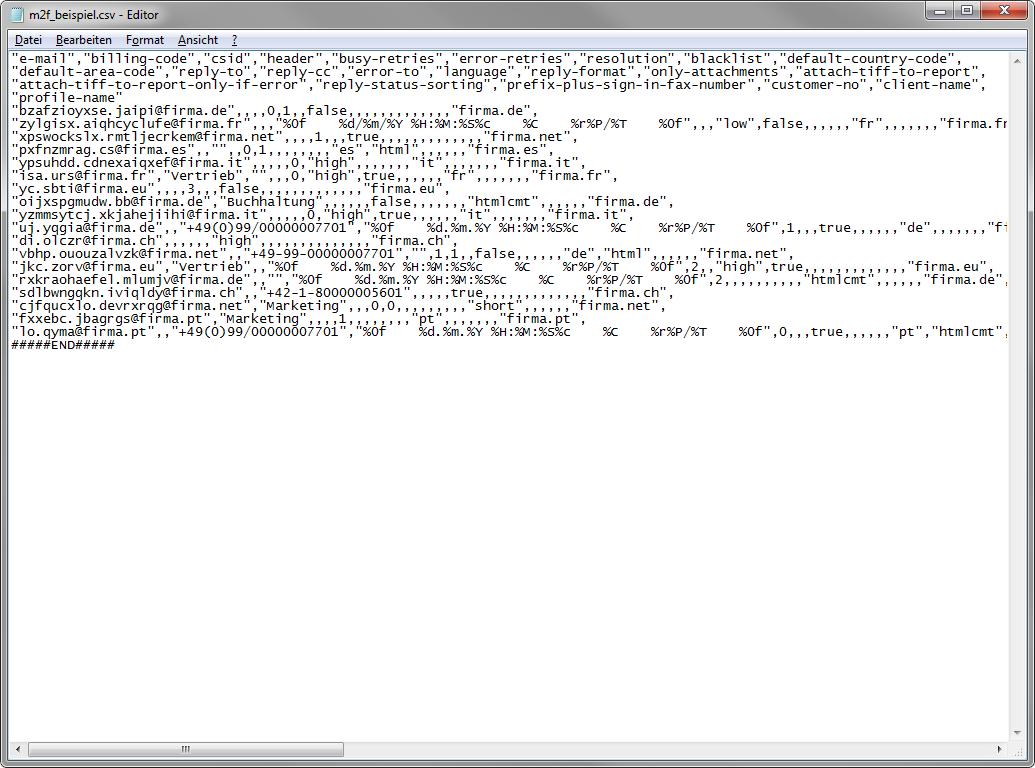
Import file structure and mandatory columns
The file must include columns as specified in the following table.
Mandatory columns are marked with an asterisk (*)—currently,
emailandclient-name.Empty columns will automatically use the corresponding values from the Client settings configuration.
Personalization fields require the presence of respective columns in the file.
The columns
billing-code,csid,header, andprofile-namecan remain blank, but they must be explicitly defined in the file’s header row.
Import columns
Column heading | Content | Example |
|---|---|---|
e-mail (*) | User’s email address. | user@example.com |
billing-code | Optional. Used for the cost center and can be customized for each user. | The maximum number of characters is 70. (US ASCII without control characters) |
csid | Fax ID for this user to be displayed to the recipient. | The maximum length is 20 characters. (ISO-8859-1) |
header | Fax header for each user can be stored here. | The maximum length is 140 characters. (ISO-8859-1) |
blacklist | Specifies whether the ROBINSON blocklist should be used. | Select true to use the blocklist or false if you do not want to use the blocklist. |
default-country-code | Country code. The country code can be uploaded for each user. | The string must begin with + and contain the digits 0 through 9. The first digit cannot be 0. |
default-area-code | In addition to a country code, an area code can be uploaded. | The area code must start with a 0. |
reply-to | Email address to send the status report to. | In addition to a valid email address, you can choose to have reports sent to the sender or to nobody (which means no report will be sent). |
reply-cc | Email address to send a copy of the status report to. | In addition to valid email addresses, you can have reports sent to the sender or to nobody (which means no report will be sent). |
error-to | Recipient to be notified in case of error. | In addition to actual email addresses, you can have reports sent to the sender or to nobody (which means no report will be sent). |
language | Language for notifications sent to users. | Choose one of the following
|
reply-format | Format for sending status reports. | The current options are short and long for plain text messages, as well as html and htmlcmt (i.e. HTML with comments, which contains a column filled with additional information). |
only-attachments | Specifies whether to fax the entire email or only attachments. | To send attachments only, enter true and false for the entire email. |
attach-tiff-to-report | Specifies whether to receive the fax as a TIFF file. | Enter true if you want to receive it as a TIFF file and false if you don't. |
attach-tiff-to-report-only-if-error | Specifies whether to receive the fax as a TIFF file in case of an error. | Enter true if you want to receive a TIFF file in case of an error, and false if you don't. |
reply-status-sorting | You can sort status reports by status, i.e., put error statuses first. | Type errors-first if you want to enable the sort priority, and default if you don't. |
prefix-plus-sign-in-fax-number | A "+" symbol can be placed in front of fax numbers starting from 1 to 9. | Enter true to activate this option and false if you don‘t want to activate it. |
client-name (*) | Client name to which the user is assigned. | For example, Email-to-Fax. |
profile-name | Default profile | For example, default. |
template-name | Name of the cover page file. The name can be specified for each user. | The file name entered in the EAS portal is stored here. |
date-format | Date format for the cover page. | Supported formats:
|
time-format | Time format for the cover page. | Supported formats:
|
timezone | Time zone used to determine the transmission time. | All existing time zones are available, for example:
|
personalization field | Personalization fields. | The fields are from a Word file without serial print formatting, such as _first name. |
