DirSync settings for Email-to-Fax
In addition to manually importing user data, it is also possible to do so automatically. The Communication Directory Synchronization feature, or DirSync, is used to automatically import users. DirSync ensures that user lists are automatically synchronized with your company's internal address books.
In the DirSync configuration menu, you can specify the default client and profile, the maximum tolerable deletion rate that may not be exceeded during the address book synchronization process, parameters that define the structure of the automatic import file that is sent to Retarus via FTP, whether user data may be overwritten, as well as the recipients and the language for reports and error messages. In addition, certain file contents, such as the end marker and the column delimiter, can be specified here. This enables the system to determine whether the import file meets the specified parameters and can be imported or whether it must be rejected due to deviations from these parameters.
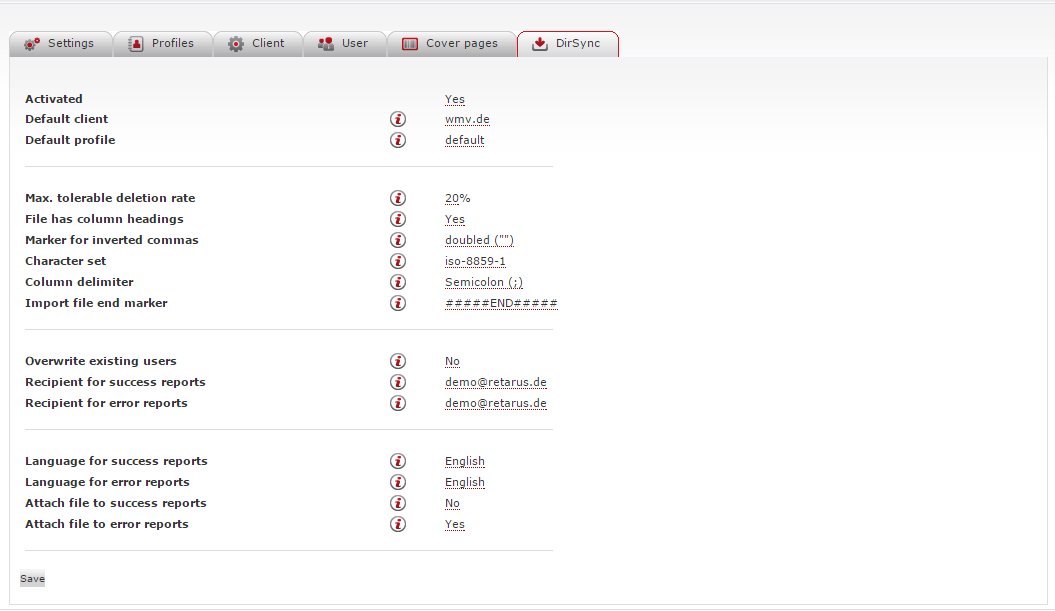
The following table describes the available DirSync functions:
Function | Description |
|---|---|
Activated | Activates/deactivates DirSync (Yes/No). |
Default client | It is strongly recommended that you save a default client, as blank entries for individual users in the upload file will be filled with parameters from the clients. If no client is entered in this field, all settings are taken from the default profile. |
Default profile | It is strongly recommended that you save a default profile (see the explanation in the Default client field). If no default profile is set, missing entries will be filled with data from the client default settings. |
Max. tolerable deletion rate | If the number of deleted items exceeds the specified percentage, the import file is rejected. For example, if it is 10%, this means that the import will stop when 10% of the user data is deleted. This feature prevents all user data from being deleted if an incomplete file is uploaded. See also the description of the Overwrite existing users field for more information. |
File has column headings | Specifies whether the first column in the import file contains column headers. Although No is the default, Yes is preferred. There are two accepted column orders-either with block names or without block names. A uniform column order is required. |
Marker for inverted commas | Specifies how to recognize quotation marks within values - either with double quotation marks or with a backslash before the quotation marks within a single set of quotation marks. Examples
|
Character set | Specifies the character set of the import file. |
Column delimiter | The column delimiter is the separator between two columns. Cell values must be enclosed in inverted commas if they contain a column delimiter. If a semicolon is used in the column, you can use a comma as a separator without using inverted commas, but if a comma is used in the column, you must use quotation marks. |
Import file end marker | Helps the system determine whether the import file meets the predefined parameters and can actually be imported, or whether there are deviations that mean the file cannot be imported. The purpose of the end marker is to ensure that the import file (which is transferred via FTP) can be checked for completeness. The endmarker is placed at the end of the file so that complete import data is accepted that would be rejected without it. A missing endmarker makes it possible to detect a failed FTP transfer. |
Overwrite existing users | Specifies whether to retain configurations and existing user data after automatic imports are complete or to replace them entirely with the data in the import file.
|
Recipient for success reports | Email address(es), separated by commas, to which DirSync will send a confirmation that the import file has been accepted. This feature is especially useful if you have just started using DirSync. |
Recipient for error reports | Email address(es), separated by commas, to which DirSync will send a confirmation message for rejecting the import file. |
Language for success reports | Language in which the DirSync import file acceptance confirmation emails will be sent. |
Language for error reports | Language in which the DirSync rejection message emails will be sent. |
Attach file to success reports | Specifies whether to attach the successfully sent import file to the delivery confirmation message. |
Attach file to error reports | Specifies whether to attach a rejected import file to a DirSync rejection message. |
📌 Automatic import with DirSync
The automatic import can only take place if all settings have been made and DirSync has been activated by selecting Yes in the Activated field in the general settings.
