Move faxes to a different folder
Users can easily move faxes to a different folder within their same faxbox.
Faxes cannot be moved to a different folder under another group’s faxbox.
Three ways to move faxes to a different folder
While viewing the faxes on the main page of any folder:
By selecting one or multiple faxes
Click the checkbox next to any fax messages you want to move. The fax action icons menu pops up in the top right corner of the faxbox. Click the Move to folder icon (
 ) and then click to select the folder from the dropdown list where the selected faxes will be moved.
) and then click to select the folder from the dropdown list where the selected faxes will be moved.
→ For step-by-step instructions, see Move one or multiple faxes to a different folder below.While hovering over a fax
Hover over the fax message to be moved. Click the More actions icon (
 ). The fax action menu opens. Scroll down to choose the Move to folder icon (
). The fax action menu opens. Scroll down to choose the Move to folder icon ( ) and then scroll over and down to select the folder from the dropdown list where the fax will be moved.
) and then scroll over and down to select the folder from the dropdown list where the fax will be moved.
→ For step-by-step instructions, see Move a fax to a different folder below.While previewing a fax
Click to select a fax message in the current folder to preview. From the fax preview window, click the Move to folder icon (
 ) and then click to select the folder from the dropdown list where the previewed fax will be moved.
) and then click to select the folder from the dropdown list where the previewed fax will be moved.
→ For step-by-step instructions, see Move a previewed fax to a different folder below.
📌 Fax move logging
Anytime a fax is moved to a different folder, the move is captured and permanently listed in the message activity log and viewable from the fax preview window.
Move one or multiple faxes to a different folder
Click the checkbox to select one or multiple faxes you want to move to a different folder.
→ The fax action icons menu pops up in the top right corner of the faxbox.Click the Move to folder icon (
 ) to view the dropdown list of available folders.
) to view the dropdown list of available folders.

Click to select the folder from the dropdown list where the selected faxes will be moved.
→ The selected faxes are moved to the chosen folder.
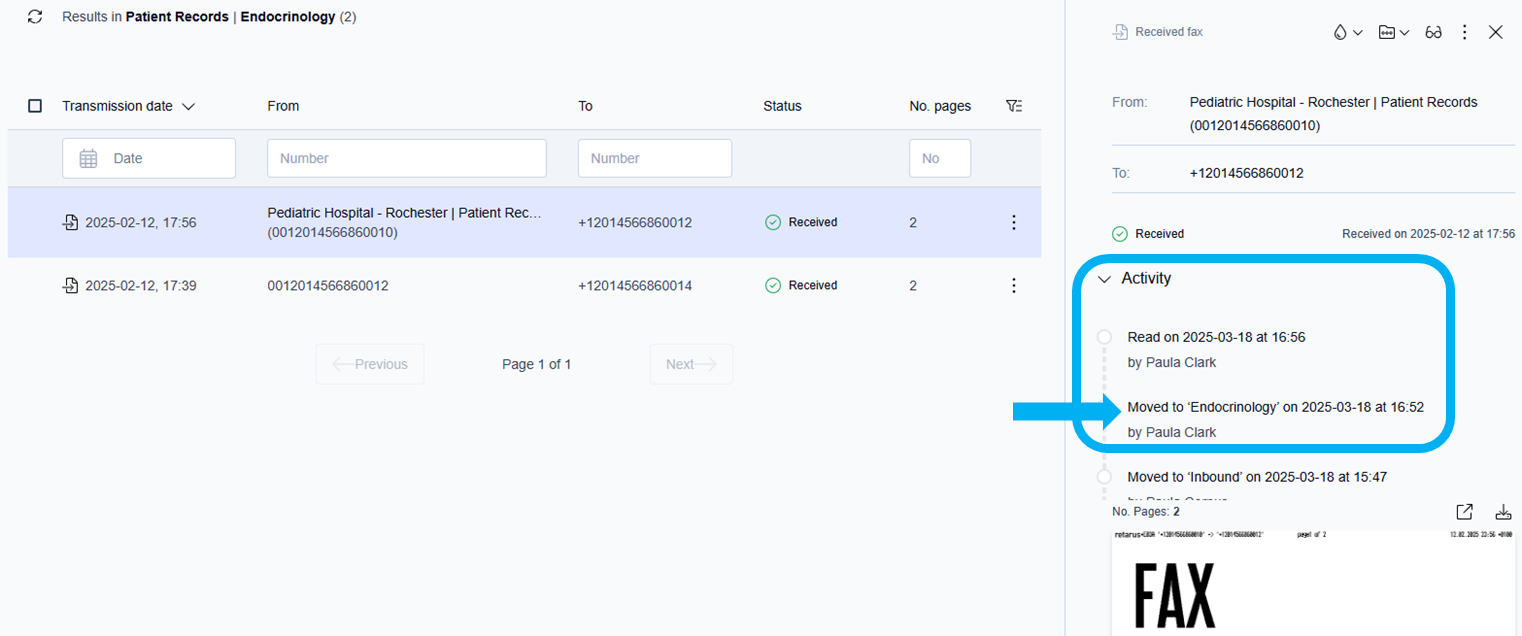
View faxes in the folder where they were moved
Click to select the target folder to open the folder where the faxes were moved.
→ The target folder opens and displays the messages that were moved.
→ The messages that were moved are placed in the correct chronological order.
📌 Confirming message move
The only way to confirm if a message has been moved from another folder is by checking its activity log.
Move a fax to a different folder
Hover over the fax message to be moved.
Click the More actions icon (
 ) next to the fax message.
) next to the fax message.
→ The fax actions dropdown menu opens.
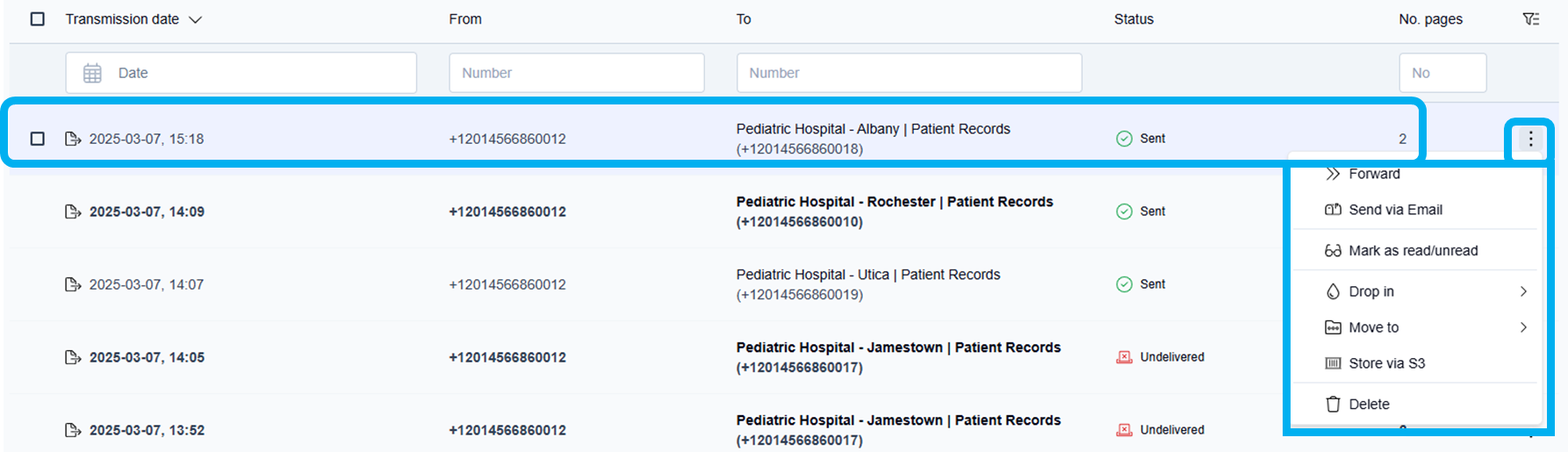
Scroll down to choose the Move to folder icon (
 ) and then scroll over and down to select the folder from the dropdown list where the fax will be moved.
) and then scroll over and down to select the folder from the dropdown list where the fax will be moved.
→ The selected fax is moved to the chosen folder.
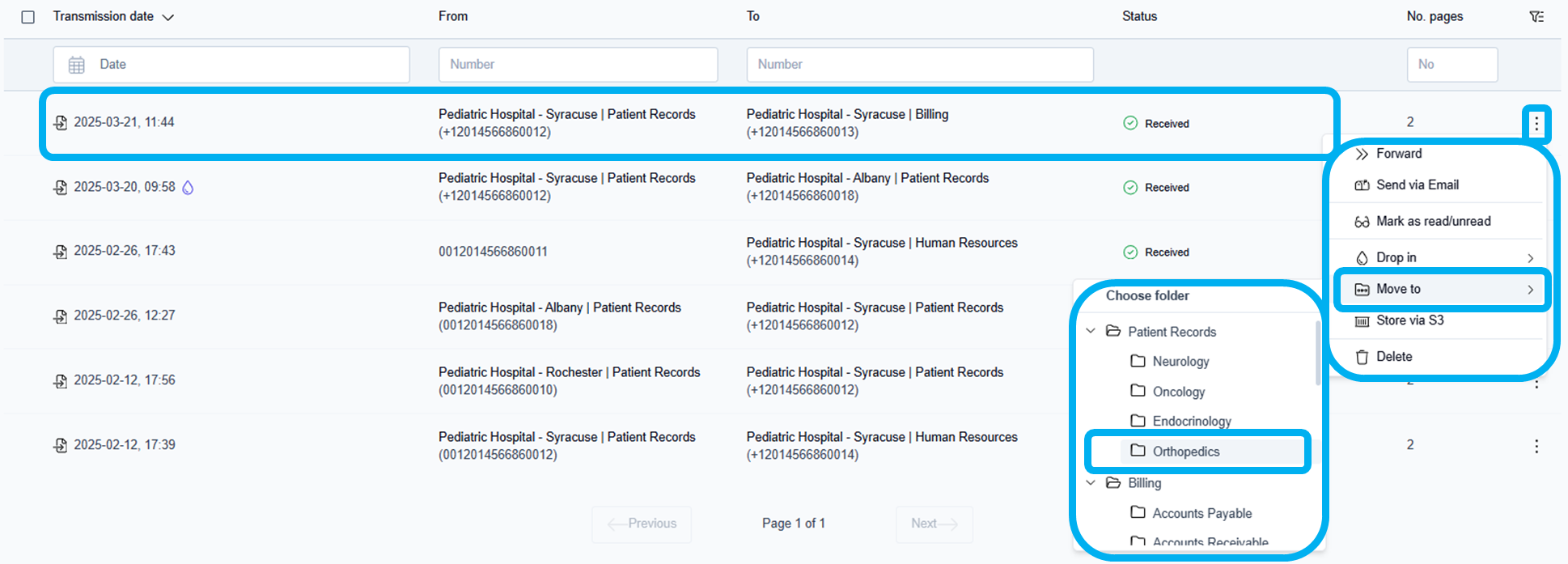
View the fax in the folder where it was moved
Click to select the target folder to open the folder where the fax was moved.
→ The target folder opens and displays the fax that was moved.
→ The fax message that was moved is placed in the correct chronological order.
Move a previewed fax to a different folder
Click to select and preview any fax message in the current folder view.
→ The fax opens in the document preview window on the right side of the screen.Click the Move to folder icon (
 ) in the top right corner of the fax preview window.
) in the top right corner of the fax preview window.
→ The dropdown list of available folders displays.
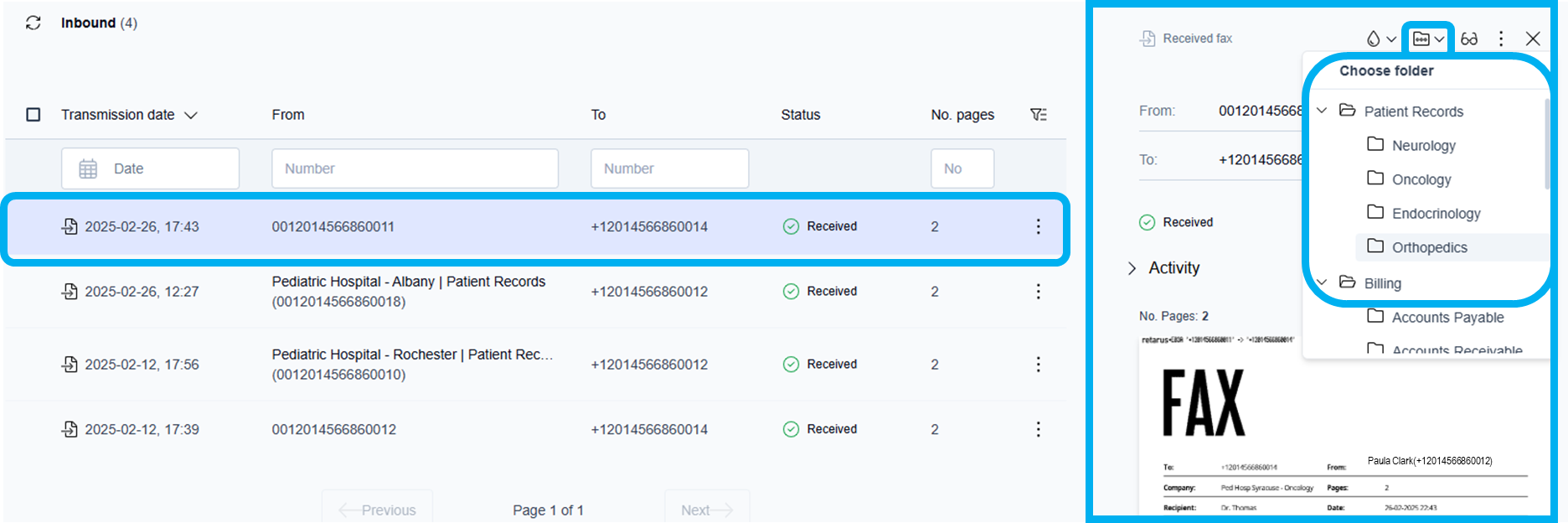
Click to select the folder from the dropdown list where the previewed fax will be moved.
→ The previewed fax is moved to the chosen folder.
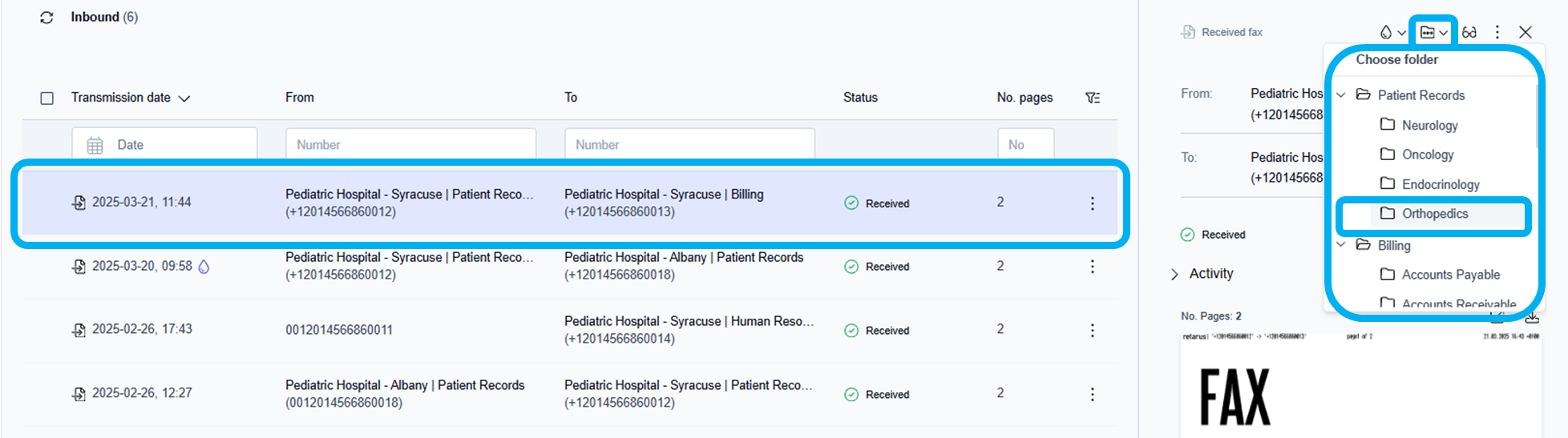
View the fax in the folder where it was moved
Click to select the target folder to open the folder where the fax was moved.
→ The target folder opens and displays the previewed fax that was moved.
→ The fax message that was moved is placed in the correct chronological order.
