Update groups and users
Tenant admins can easily update groups and users.
Tenant admins can update the following information in a group:
The User group name can be changed.
The Group owner can be changed.
New members can be assigned to the group.
Existing members can be deleted from the group.
Tenant admins can update the following information for a user:
The first name can be changed.
The last name can be changed.
The email address can be changed.
The role can be changed.
The groups the user is assigned to can be added or deleted.
Updating a group
Click the Settings icon on the main Enterprise Fax Portal page.
→ The Users screen is displayed.Scroll down and click to select the group that needs to be updated.
→ The group expands and displays the group name, group owner, and each member’s name and role.
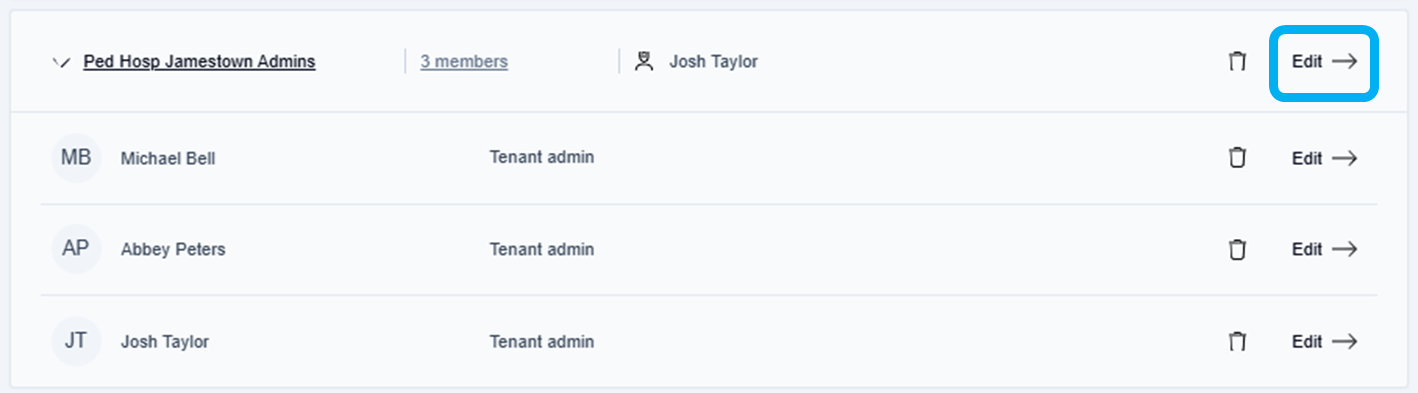
Hover over the group name or group owner’s name to display the trashcan icon and edit options.
Click Edit--> at the end of the line that displays the group name that needs updating.
→ The Edit group window is displayed.

Make the edits needed.
→ The user group name can be changed, the group owner can be changed, and the group members can be added and deleted.
📌 Completing group updates
The group update is not complete until you click the Update button at the top right corner of the Edit group screen.
Click the Update button.
→ The Group updated message displays at the bottom of the page and returns you to the User page.
Updating a user
Click the Settings icon on the main Enterprise Fax Portal page.
→ The Users screen is displayed.Click the All roles and permissions dropdown arrow.
→ The All roles and permissions dropdown is displayed, listing all the available roles and permission groups.
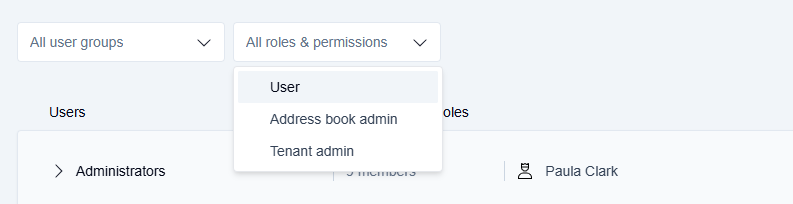
Click to select the User option in the All roles and permissions dropdown list.
→ A list of all the available groups containing members with the user role is displayed.
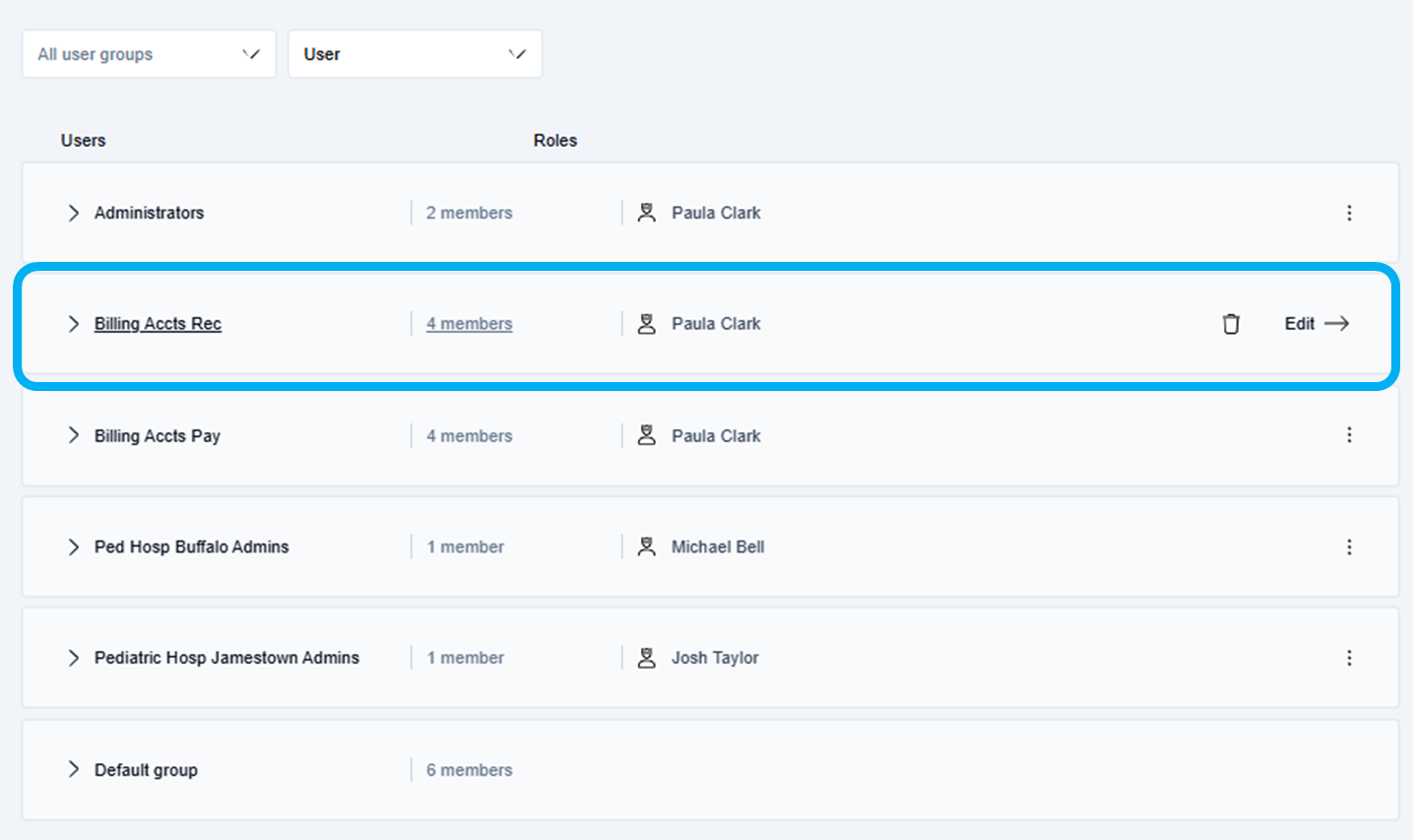
Click the name of the User group that contains the user that needs to be updated.
→ The group expands and displays the group name, group owner, and each member's name and role.
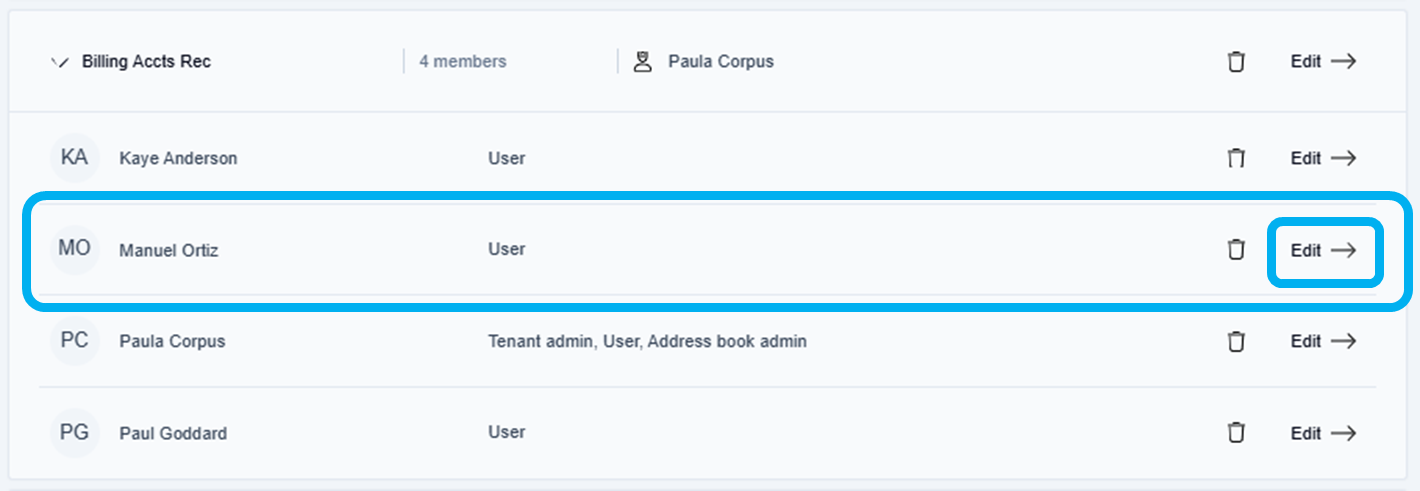
Click the Edit--> button at the end of the line displaying the user that needs updating.
→ The Edit user window is displayed.
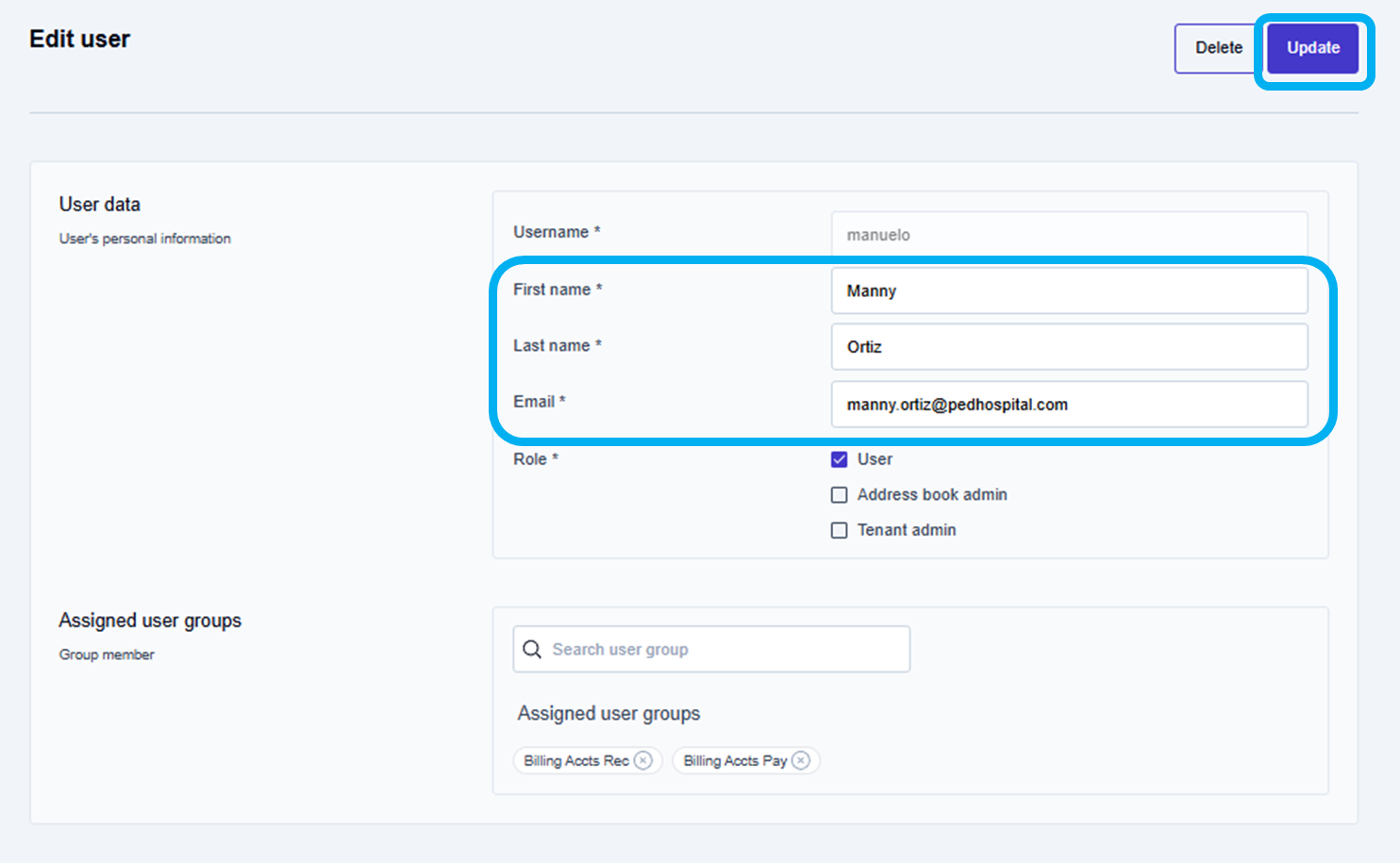
Make the edits needed.
→ The first name can be changed, the last name can be changed, the email address can be changed, the role can be changed, and the groups the user is assigned to can be added or deleted.
📌 Completing user updates
The user update is not complete until you click the Update button at the top right corner of the Edit user screen.
Click the Update button.
→ The user updated message is displayed at the bottom of the page and returns you to the Users page.
