User Guide for Fax-to-Email
Receiving faxes with your email
It’s quick and easy to receive faxes with your email. All you need to do is give the sender your Retarus fax number. The sender will send their fax to your fax number using their normal faxing method such as from a fax machine, fax service provider, or fax server.
To receive fax messages in your email:
Give the sender your Retarus fax number.
The sender will send their fax to your Retarus fax number.
→ The fax is sent to your fax number from the sender’s fax machine, fax service provider, or fax server.
The fax will be delivered to the email address associated with your Retarus fax number.
→ When Retarus transmits and receives a fax, the message is delivered to the email address set up with your fax number.
→ The receiving email address can be for an individual user's email, a shared mailbox, or an email distribution list.
The fax message is received as an email with either a PDF or TIFF attachment.
→ Fax messages are converted to a PDF or TIFF and attached to an email.
→ The administrator for your company can configure the attachment file type as PDF or TIFF.
Open the fax message in your mailbox.
→ You will know you have received a fax because Retarus Faxolution is displayed in your email’s From and Subject columns.
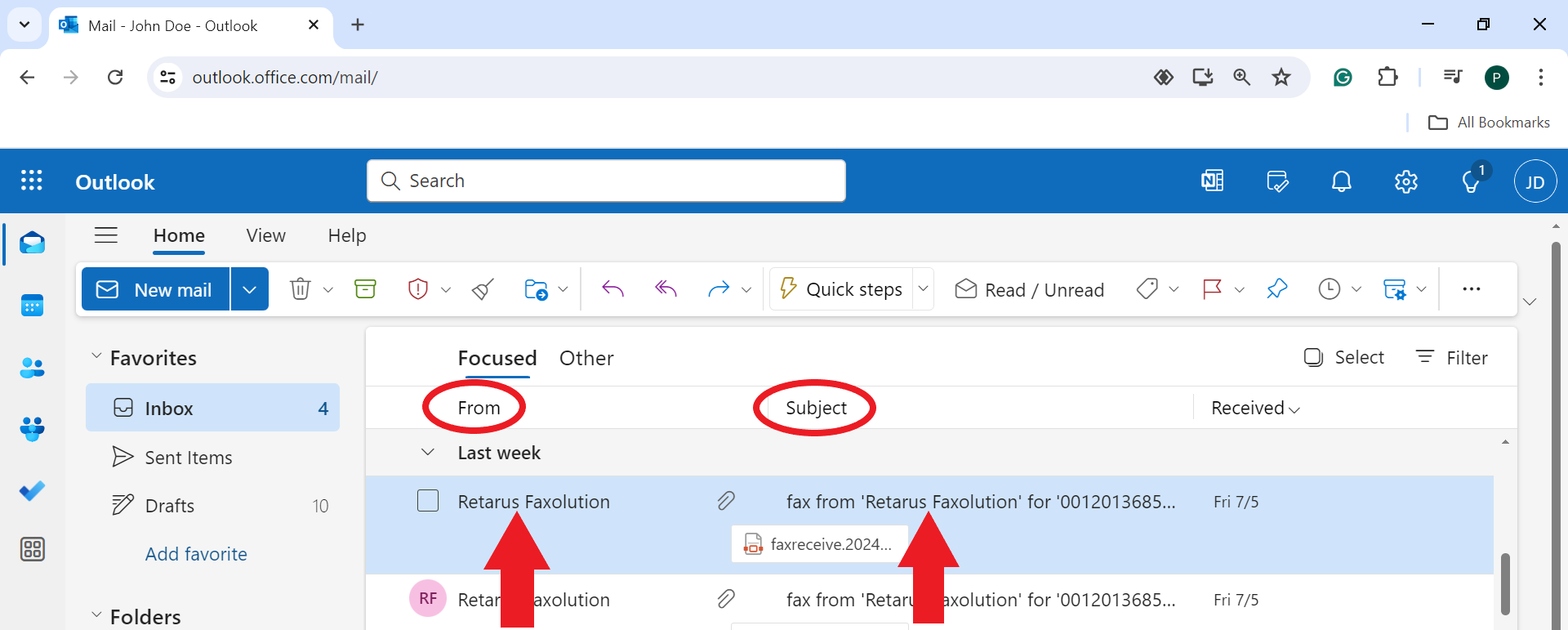
→ In most cases gla.from@retarus.net is the fax From address, but your company may choose to customize the From address.
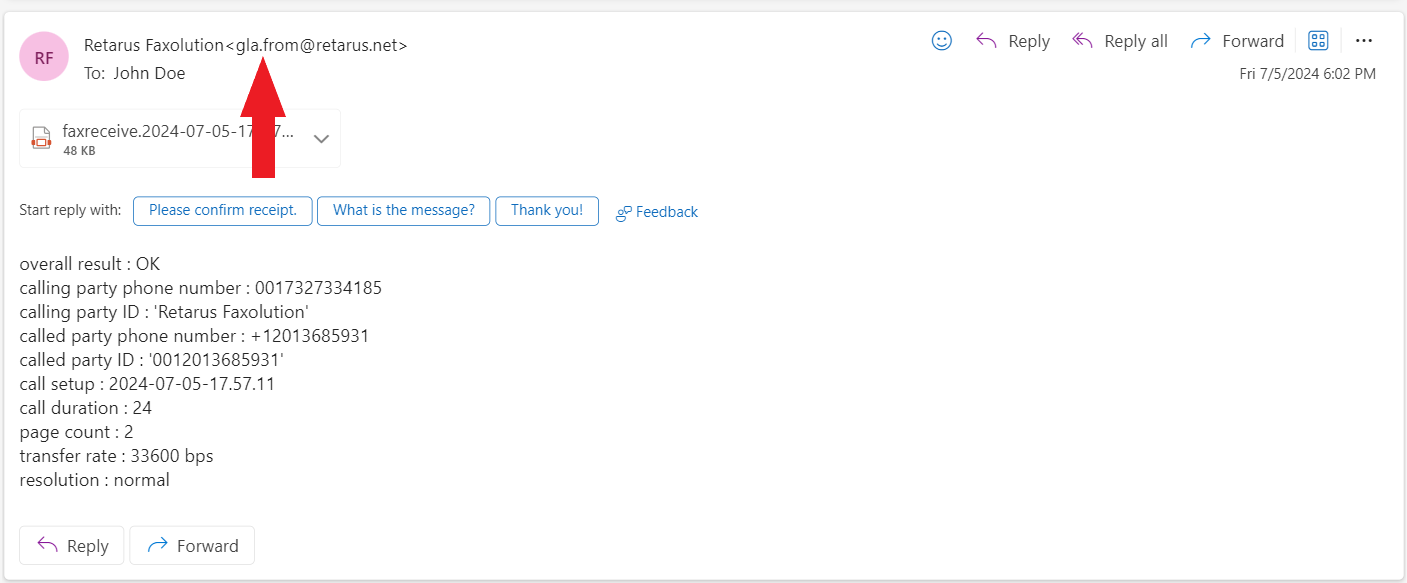
To view fax messages in your email:
Select the fax attachment, either a PDF or TIFF to open and view the fax image.
→ The first page of the fax is the fax cover sheet.
→ The screenshot below shows the first fax page with a Retarus cover sheet because the sender used a Retarus outbound fax account.
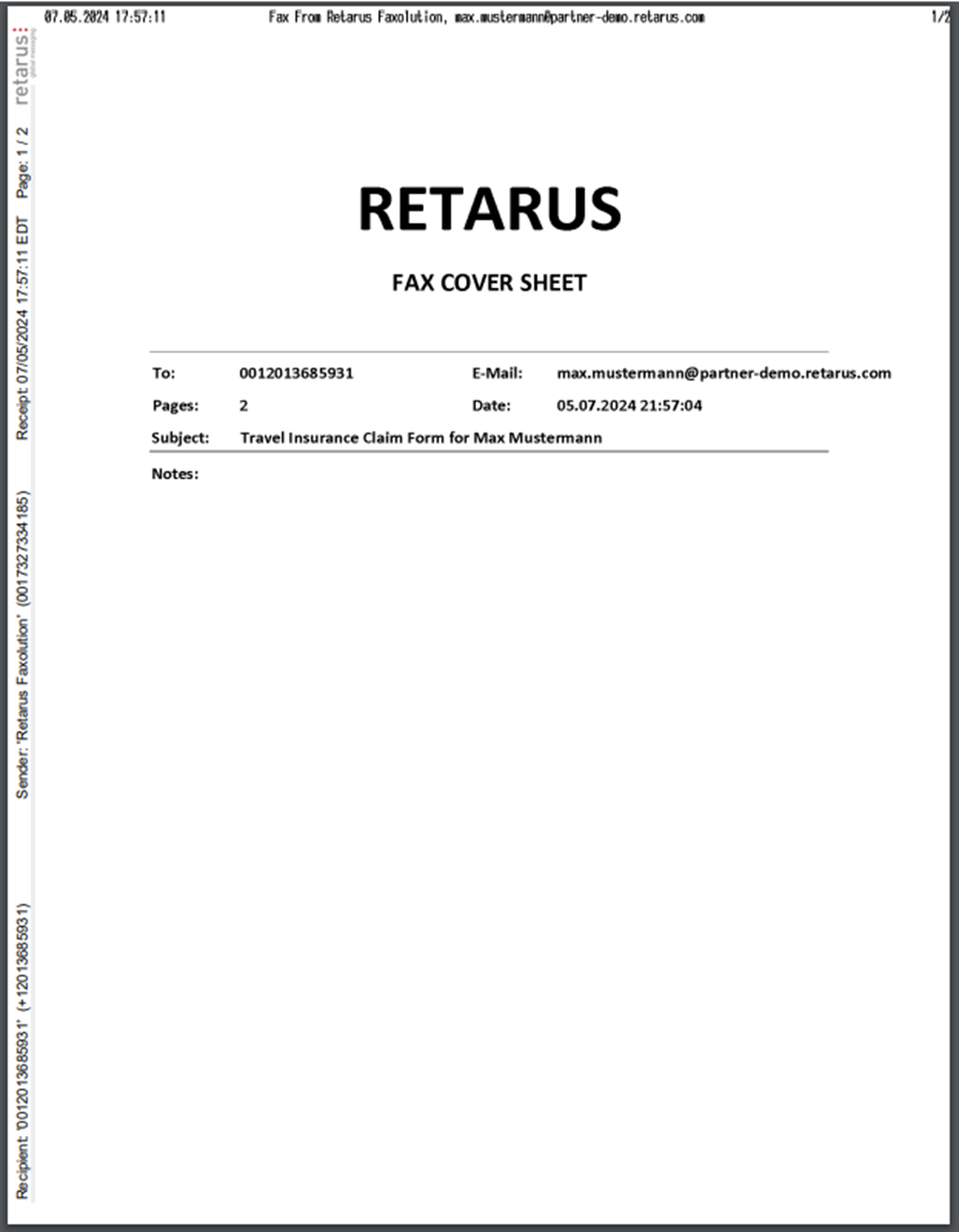
→ The second page and any subsequent pages of the fax will display the fax image of the document attached by the sender.
→ The screenshot below shows the second fax page with the insurance claim form attached by the sender.
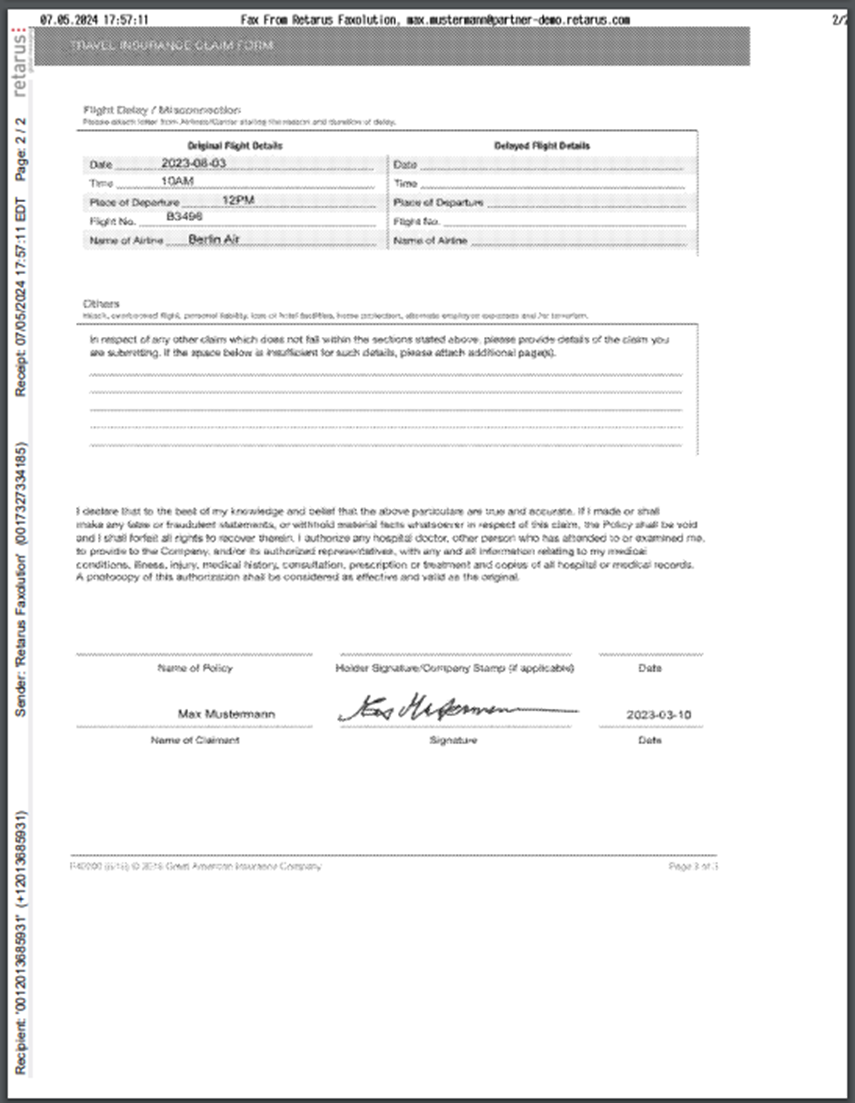
To download, print, or forward a fax message in your email:
The received fax message can be downloaded, printed, or forwarded as an email.
→Click the Download button to download the fax document to a folder or shared drive.
→Click the Print button to print the fax document.
→Click the Forward button to forward the fax document as an attachment to an email.
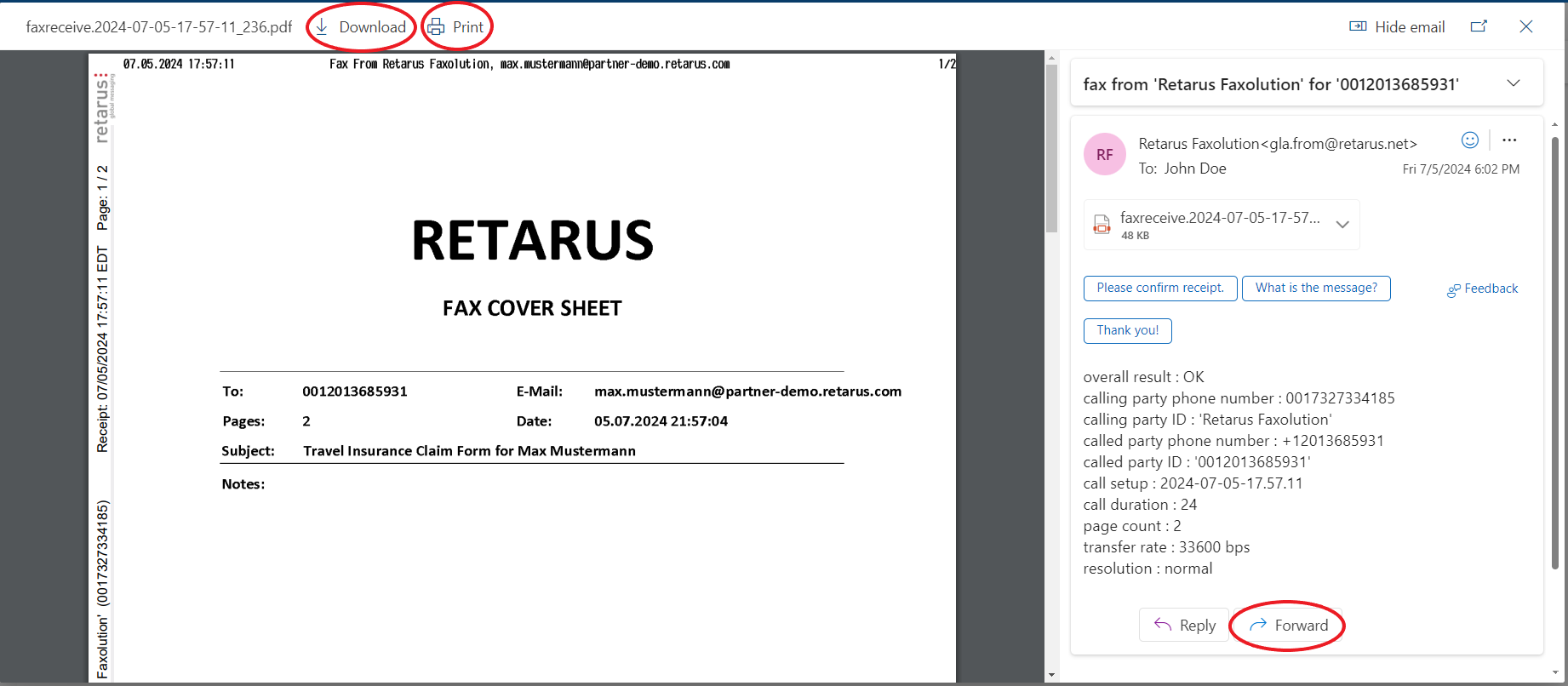
Benefits of Fax-to-Email
Fax images are received as either PDF or TIFF attachments.
Bar code and OCR scanning are available with various output formats (e.g., JSON and XML) to help meet the client’s workflow process and automation requirements.
A delivery details ribbon on the lefthand side of the fax pages contains the Retarus logo and the delivery details to help authenticate and validate that the fax was processed and delivered by Retarus. The delivery details ribbon is optional and can be configured on the account by the client administrator.
Local, toll-free, and international fax numbers are available through Retarus and in many cases, fax numbers can be assigned within a few minutes.
Smart routing can be configured based on various sender criteria (e.g., area code and email address) to assist with routing the fax documents to specific locations or downstream workflow processes.
