Status reports
Information on your SMS transmissions is available in the EAS Portal. The monthly report delivered to you at the end of each month is also retrievable directly from EAS. In addition to this report, a large amount of information is available to you, in various levels of detail, which provides comprehensive information on your communications use.
The following sections explain how you receive information on each SMS transmission in your email client.
Transmission report
At least one notification email is sent when either Email-to-SMS or SMS for Exchange is used. This email informs the sender of the message’s final status: either successfully delivered to Retarus’ infrastructure or rejected. It also lists all recipients that have yet to receive the SMS.
The notification email will have the following format:
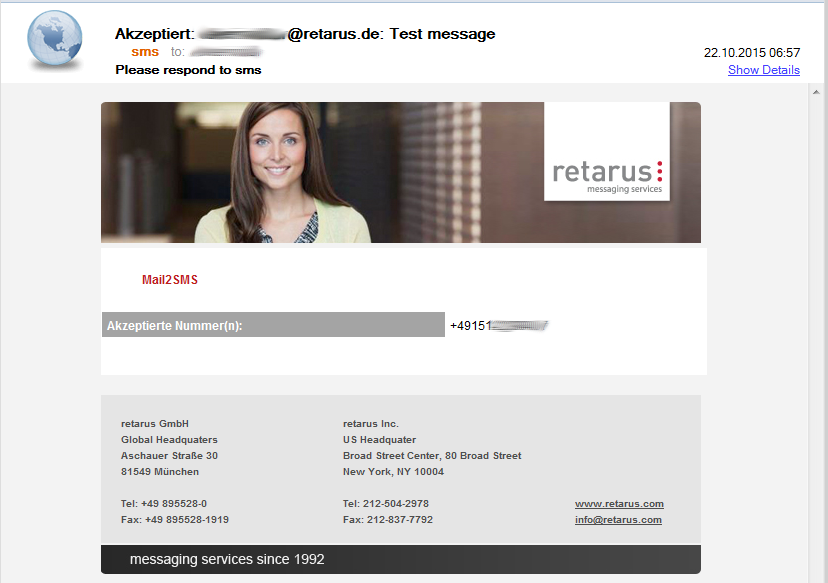
Transmission report statuses
The statuses that appear in report emails are displayed in the table below. If the SMS text is entered in the subject line, the status will be displayed there, and in the body if that is where the text is entered.
Status | Significance |
|---|---|
accepted | The message for the specified recipient was successfully handed over to Retarus’ infrastructure. |
rejected | The message could not be transferred. The reason, e.g., a syntax error, is displayed in the email. |
Status Requests
When status requests are made an additional email notification displaying the delivery confirmation is sent after the SMS transmission is complete. The email will consist of the following format:
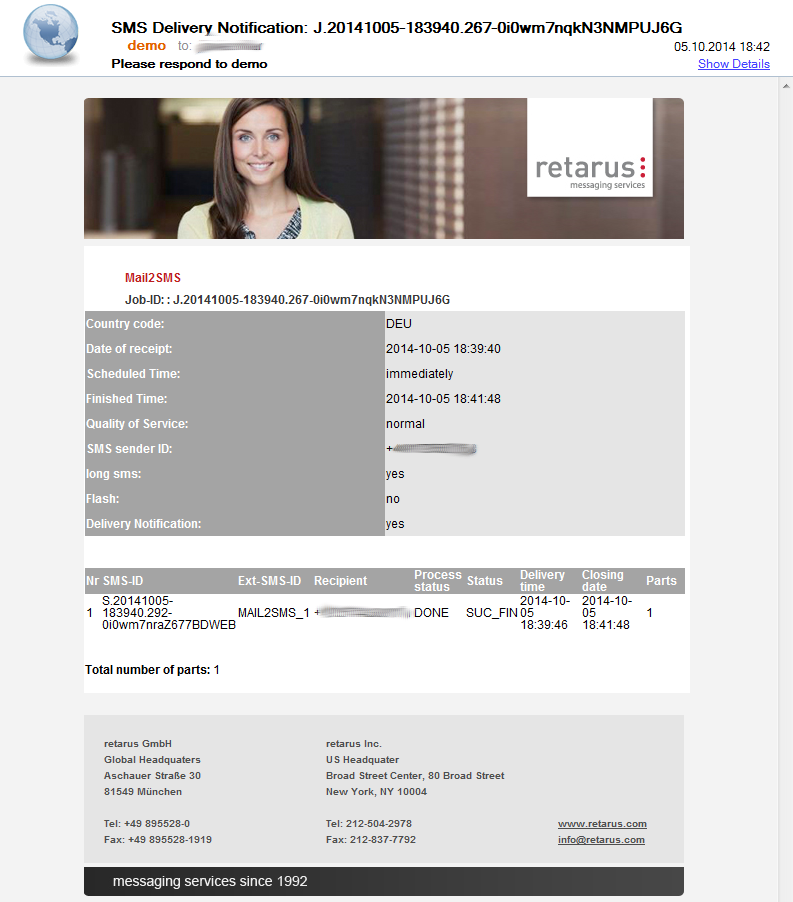
Delivery confirmation statuses
When you use status requests to ascertain the successful delivery of a message, you will see status messages with different meanings. The status messages listed here appear in both the notification emails and the monthly reports.
Status | Significance |
|---|---|
DONE SUC_ACC | Delivery was successful (this status is only displayed in the monthly report when no status requests are being made). |
DONE SUC_FIN | Delivery to the terminal device was successful. |
DONE INVALID_DST | The recipient’s number was invalid. The delivery attempt failed. |
DONE BLOCKED | The recipient’s number was blocked. The delivery attempt failed. |
DONE TIMEOUT | No final notification was received within the delivery timeframe. This generally means that delivery was not successful (e.g., a mobile phone was off). |
DONE FAILED_FIN | The delivery was not successful. |
DONE SEND_ERR | The terminal device does not provide a delivery confirmation. However, the message could still have been successfully delivered. |
