RSA: SMS Token Setup for Authentication Manager
This manual provides the instructions on setting up the RSA Authentication Manager to send On-demand Authentication (ODA) token codes via SMS text messages using Retarus SMS-for-Applications (SOAP). The setup requires only an API account for Retarus SMS.
Further information about the Retarus SMS-for-Applications (SOAP) is available in SMS-for-Applications - SOAP.
Activate the Delivery by SMS checkbox to enable the delivery of on-demand token codes using Retarus SMS.
Select User Attribute to Provide SMS Destination from the dropdown menu.
You can optionally select the default country code from the dropdown menu (this setting can also be configured in the EAS portal).
Select HTTP from the SMS Plugin dropdown menu.
Configuration
The next step is to paste the following into the Base URL field: https://sms4a.retarus.com/soap/v3/.
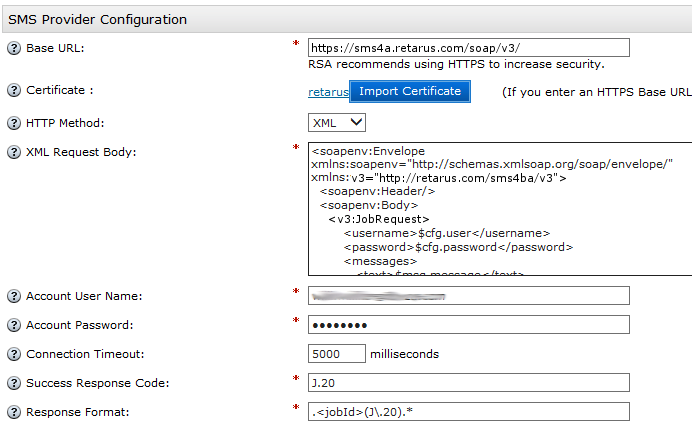
Click on Import Certificate to browse to and install an SMS certificate if you are configuring your base for HTTPS.
Select XML from the HTTP Method dropdown menu.
Copy the following string into the XML Request Body field.
<soapenv:Envelope
xmlns:soapenv="http://schemas.xmlsoap.org/soap/envelope/"
xmlns:v3="http://retarus.com/sms4ba/v3">
<soapenv:Header/>
<soapenv:Body>
<v3:JobRequest>
<username>$cfg.user</username>
<password>$cfg.password</password>
<messages>
<text>$msg.message</text>
<recipients>
<dst>+$msg.address</dst>
</recipients>
</messages>
</v3:JobRequest>
</soapenv:Body>
</soapenv:Envelope>Enter the user name for your Retarus SMS-for-Applications SOAP account.
Enter the password for your Retarus SMS-for-Applications SOAP account.
Copy the following into the Success Response Code field: J.20.
Copy the following line into the Response Format field: .<jobId>(J\.20).
