Campaign templates
You can use the ![]() symbol in every campaign to save it in the templates area. Once it's saved as a template, you can reuse or share your campaign with others. Just navigate to the template area and click the Load/Edit symbol (
symbol in every campaign to save it in the templates area. Once it's saved as a template, you can reuse or share your campaign with others. Just navigate to the template area and click the Load/Edit symbol (![]() ) to add the template to a new campaign.
) to add the template to a new campaign.
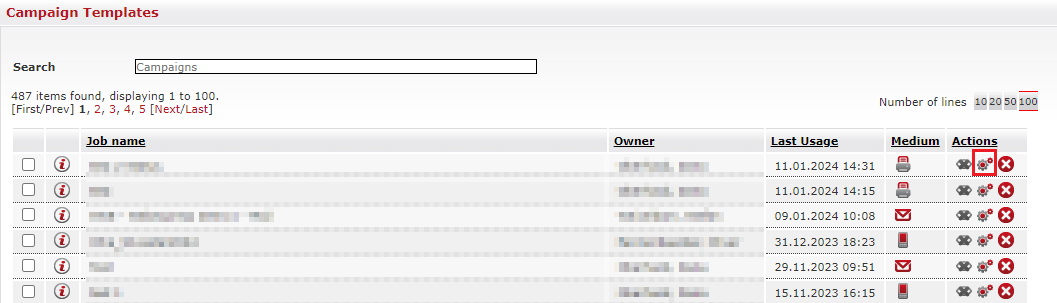
Limitations of campaign templates
Please note that campaign templates in Web E xpress do not have an expiration date and will stay in the system unless removed. To ensure optimal performance, keep the total number of stored campaigns under 1000. If you exceed this limit, the system may slow down considerably, and you may encounter difficulties accessing or deleting the templates
Deleting campaign templates
To manage and delete campaign templates more effectively, you can sort them by Last Usage and identify the ones that should be removed first. You can then select the templates you want to delete and click on Delete.
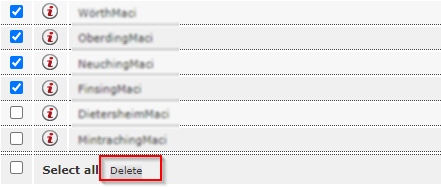
You can also delete all templates currently displayed on the page by scrolling down to the bottom of the list, activating the Select all checkbox, and clicking Delete.

Using this method , you can remove up to 100 templates at once, making it easier to keep your template library tidy and functional.
