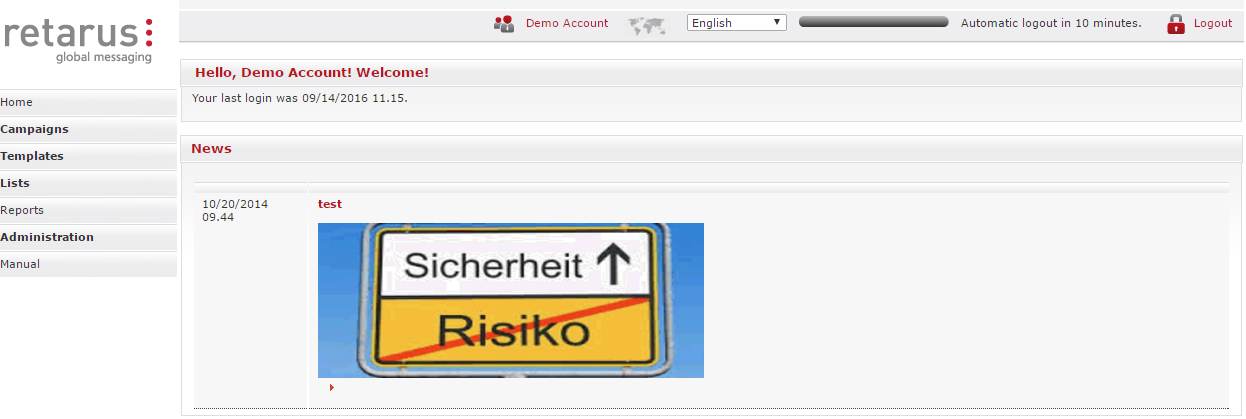User Guide for WebExpress
This manual provides comprehensive instructions on how to use the WebExpress platform. It begins with an overview of the benefits of WebExpress and guides users through the processes of logging in and configuring user settings.
The manual covers the management of distribution lists and blocklists, the creation and management of job orders across different transmission media and the use of additional features such as subscribe/unsubscribe functions. It also includes detailed information on reporting and user management within the portal.
Prerequisites
In order to use Retarus WebExpress, you only need a web browser and an internet connection.
Logging in to WebExpress
There are two ways to access the Retarus WebExpress homepage:
Via the URL: https://webexpress.retarus.com/
Via the Retarus homepage: http://www.retarus.de/ - Customer login - Retarus WebExpress
For Retarus WebExpress to function smoothly either your browser's pop-up blocker must be deactivated or pop-ups should be permitted for https://webexpress.retarus.com.
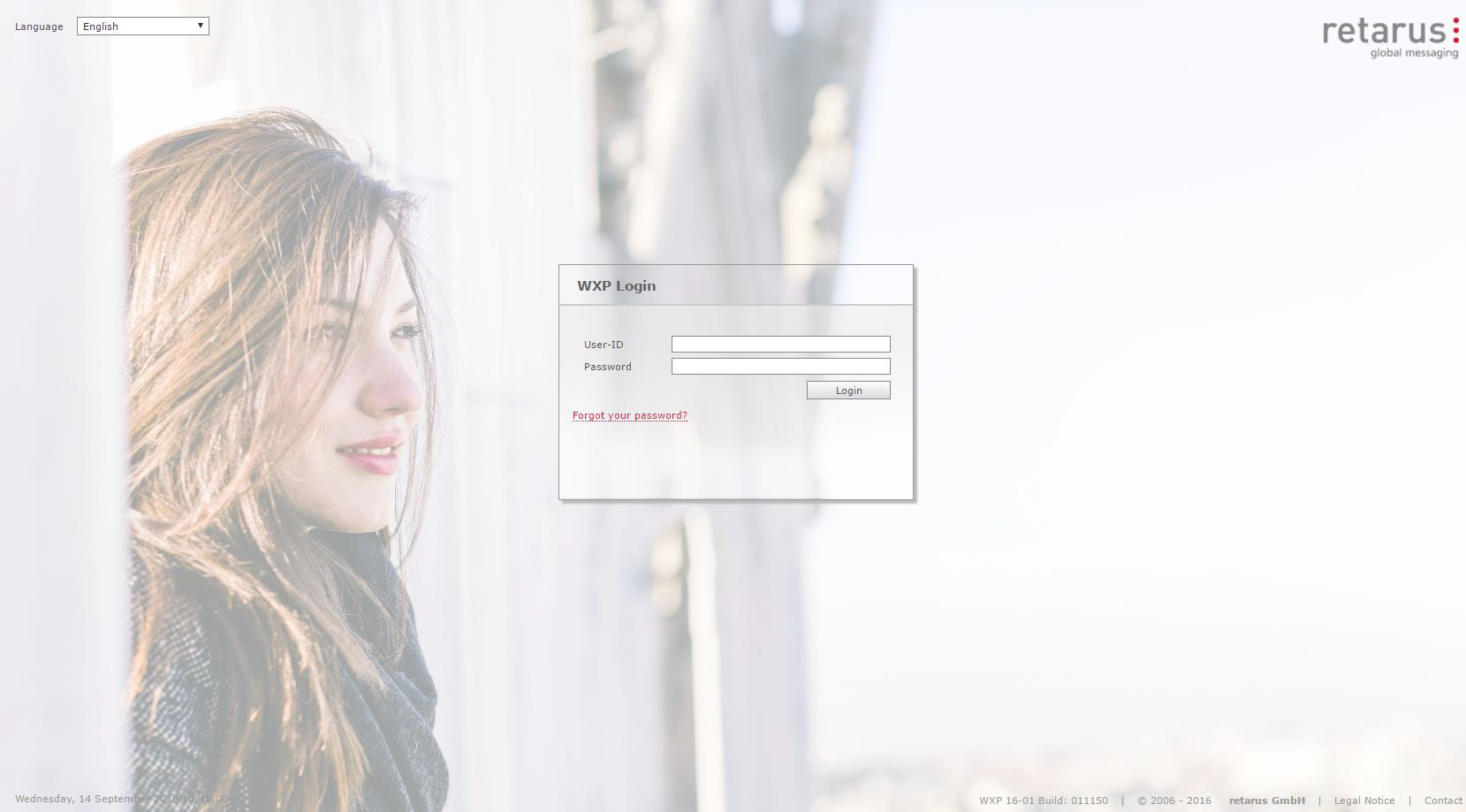
Once you have reached the WebExpress login page, you can enter your User ID and password. Your User ID is your email address, and you set your own password.
As soon as your company’s contract with Retarus is signed, you will receive your initial login data from your contact at Retarus. We recommend that you change your password when you log in for the first time. To do so, click on your name in the in the toolbar of every WebExpress page to access the User settings menu and enter your new password twice. Confirm the change by clicking on Save changes.
If you have forgotten your password, requesting a new one is a simple process- just click on Forgot your password? Your new password will be sent to the email address that comprises your User ID. After logging in with the password sent to you by Retarus, you can change it in the User settings.
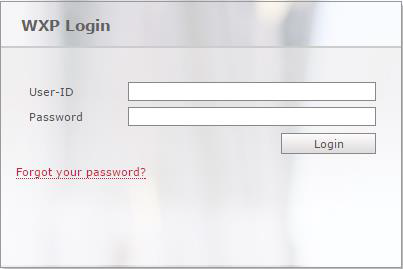
You can select your preferred language on the home page, or at any time after login (in a drop-down menu in the toolbar at the top of every WebExpress page). You can choose from English, French, German, Italian, and Spanish. You can even change the language during the processing of your transmission jobs without losing any data or disrupting your workflows.
Overview of the Retarus WebExpress Home Page
The navigation menu is located on the left-hand side of the homepage, making it convenient for you to access the various functions of WebExpress. User rights determine which tabs from among Campaign, Templates, Lists, Reports, Administration, and Manual are displayed. The Administration tab can only be used by Administrators and is further explained in WebExpress Administrator Manual. In the Customer Properties menu, you can also configure transmission control parameters, such as an inter-company fax header.
The main window is located in the middle of the web front end interface. On the start page, you will see an overview of the most recent news related to WebExpress. After selecting your preferred transmission medium, you can configure various settings and process the transmission jobs.
The toolbar at the top of the home page contains the login menu, which includes your name and a dropdown menu you can use to set the desired language for WebExpress. When you click on your name, you are routed automatically to your personal User settings. In addition, you will see a progress indicator that specifies when the next automatic logout will occur. Contact your administrator if you have any questions regarding the automatic logout time. The Logout button is located on the right-hand side of the toolbar.
The user settings give you the option of modifying your password and selecting a language from among English, French, German, Italian, and Spanish. In addition, you can enter a country code which will automatically be added to transmission numbers when distribution lists are uploaded. You can also configure your email, fax and SMS transmissions.

If you leave your account inactive, you will automatically be logged out after the period specified in the toolbar elapses- in the above screenshot, that period is 10 minutes. When automatic logout occurs, you will receive the following message:
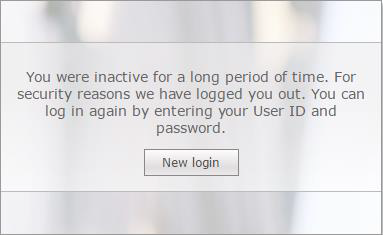
This feature prevents unauthorized access to your account if you forget to log out manually.
In the User settings, in addition to the option of modifying your password, you can select a language in the dropdown menu from among English, French, German, Italian, and Spanish. You can also you can enter a country code which will automatically be added to transmission numbers when distribution lists are uploaded. You can also configure your email, fax and SMS transmissions.