Reports
Retarus WebExpress provides detailed reporting for each transmission. If you have activated the Send delivery status option in your email transmissions, you will receive a report via email that contains a summary of the data for a just-completed transmission.
The message includes a direct link to the Retarus WebExpress Online Report.
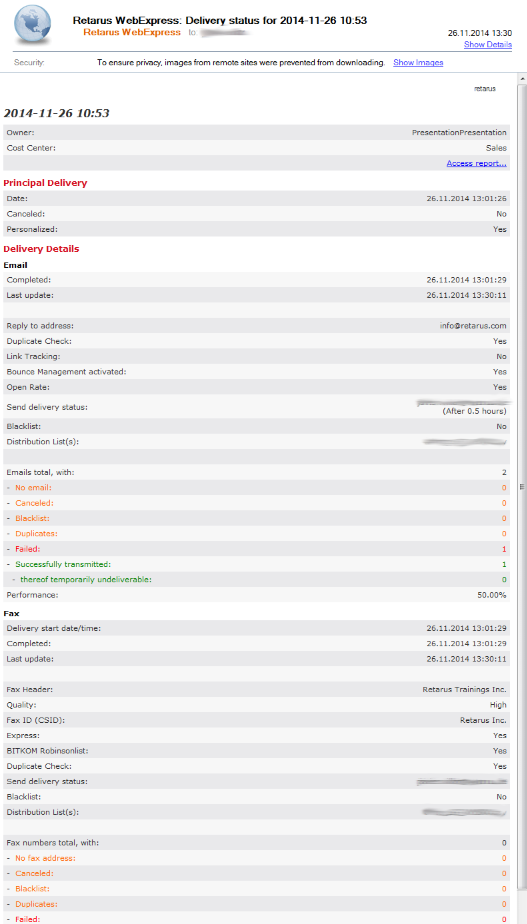
Clicking on the Reports navigation tab in Retarus WebExpress brings you to the Reports menu, where you can retrieve information on all of your transmission jobs. You can also search using a specific time frame, job name, cost center, or owner to either expand or restrict your search. The information can be displayed directly in WebExpress or downloaded to an Excel file. The main window displays reports created within the past seven days in the Job overview. Reports up to six months old can be retrieved using the Start/End Time dropdown menus. Reports older than six months are automatically deleted by Retarus WebExpress.
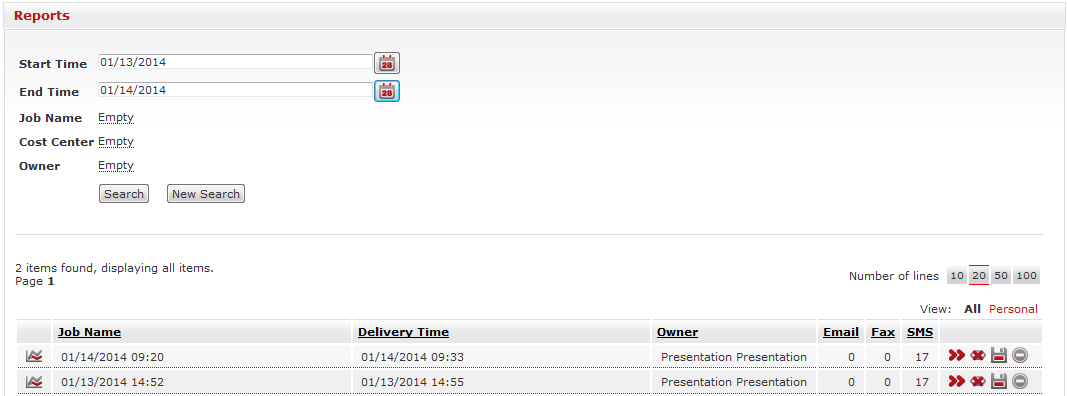
Online reports
In order to retrieve a report, click on the Details icon (![]() ), which is located on the right of the corresponding list entry.
), which is located on the right of the corresponding list entry.
If your transmission is still in progress, you can monitor it live. Under the Delivery details tab you can click on [Transmission medium] (Refresh) to check the current status of your transmission. In addition to the settings you have configured, you can view the number of recipients that have already been contacted, how many have not been reached, and the throughput rate for your job.
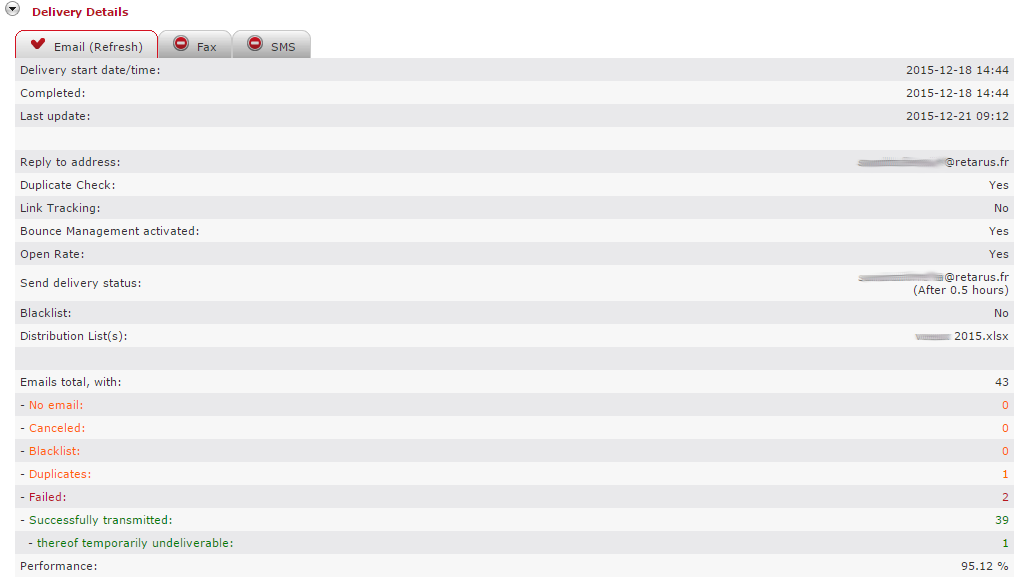
Your transmission jobs are transparent and can be tracked in detail.
The Online Report also has the capability of generating and analyzing Link Tracking, Open Rate and Bounce Management results, assuming that these options have been activated. If only one of these options has been selected, the corresponding Online Report is displayed in a separate section directly under the Delivery Details. You can display the relevant option by clicking on the arrow symbol next to it.
Both during and after transmission, contacts that have not been reached can be checked using an error report. Because the potential error type is indicated, you can identify and update incorrect address data, meaning that reviewing the report facilitates the management of your distribution lists, resulting in an increased delivery rate and a higher transmission success rate.
The Resending list is located under the Delivery Details, and has red information symbols ![]() in the right-hand columns which contain information explaining why a transmission attempt failed. In order to view the explanation, move the cursor over the symbol.
in the right-hand columns which contain information explaining why a transmission attempt failed. In order to view the explanation, move the cursor over the symbol.
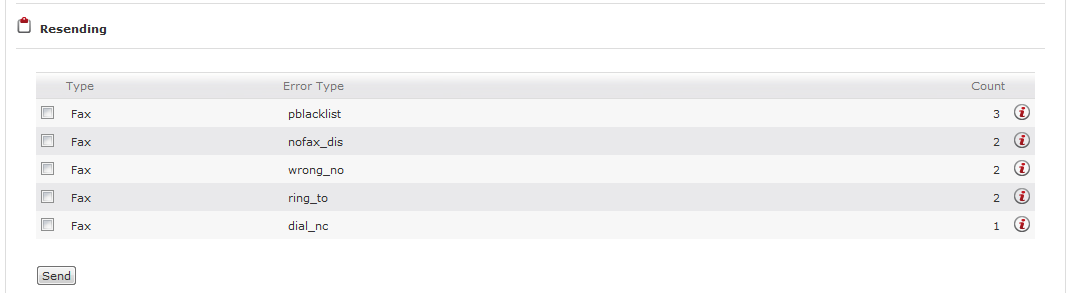
A transmission can be re-sent up to two weeks after its initial one. Simply select the individual fields under Type and click on Send. Retarus WebExpress then resends your message to addressees who have not been contacted.
You can also download the attachments to email transmissions as part of the Online Report. Just click on the corresponding attachment in the overview and it will appear in a pop-up window. With certain attachments, you will see a storage dialog appear, while other attachments are displayed directly in the window.
Link tracking
The gross and net click patterns for the links contained in the sent email can be mapped both graphically and numerically In the Link Tracking Online Report. Retarus WebExpress displays the sum for all links as well as the click rates for individual links.
The click patterns can help you plan the strategic placement of links within your emails. You can also use Link Tracking to determine how popular certain themes or topics are from the link titles. Further analysis can be done using the downloadable Excel report. You can determine how long your newsletters are used following distribution by narrowing down the viewing period under Clicks Search. By clicking on Search you can update the graphic in line with your settings.
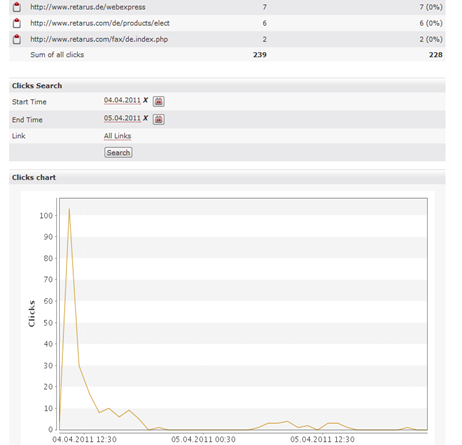
Open rate
The Open Rate indicates how often an email was opened by a recipient and how many recipients opened it. This enables you to determine how enticing your email was. If you activate the function in an email transmission, Retarus WebExpress adds a single-pixel indication as soon as a recipient opens the email. The resulting count is based on the total number of pixels entered. The Open Rate can also be downloaded as an Excel file.
The Search Open Rate option works exactly as the Clicks Search option does in Link Tracking.
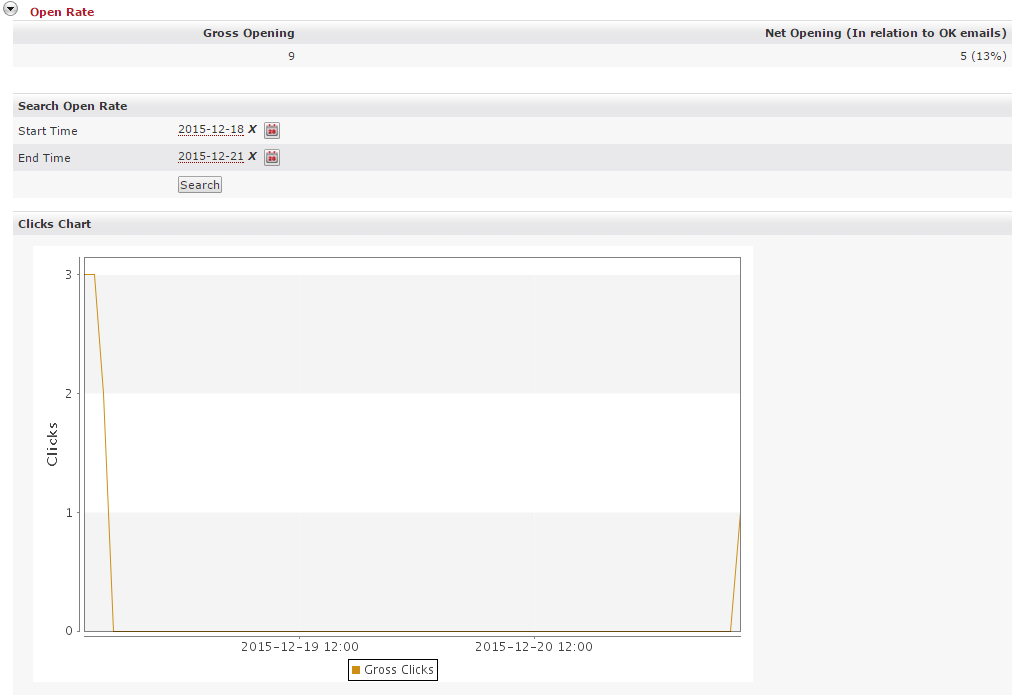
Bounce management
The Bounce Management function helps you to optimize the throughput of your mailshots and to manage and update your distribution lists in an optimal manner. When Bounce Management is activated, you receive a detailed overview of the responses to your email activity, including, for example, automatic replies from mail servers, e.g., error messages, technical responses and out-of-office replies.
A distinction is made between hard bounces, i.e., emails which could not be delivered for technical reasons, and soft bounces, i.e., recipients who are temporarily inaccessible. The Excel Report contains details on the hard bounces and Retarus WebExpress logs the soft bounces and returns them to you, so that you can either re-send the email or compose and send a replacement email.
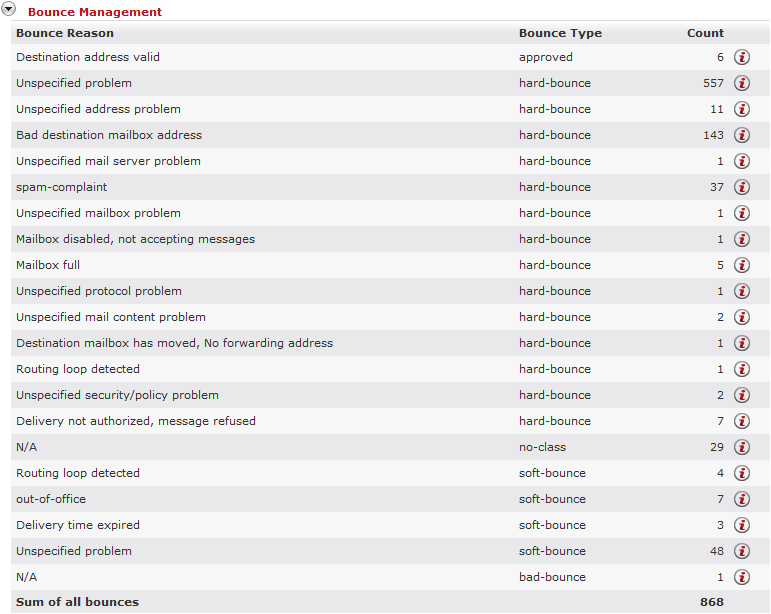
Retarus WebExpress lists the reasons for responses and the associated bounce types in tabular form, also indicating their frequency. A help text on the right-hand side of the table supplies information for each of the reasons that appears when you move the mouse over the information symbol (![]() ).
).
In the above table, “unspecified problems” occur comparatively often as the reason for bounces. This reason indicates that the receiving server is not returning any detailed information to the sender that would explain why the transmission was unsuccessful. Only an unspecific error code is provided, indicating that there was a bounce.
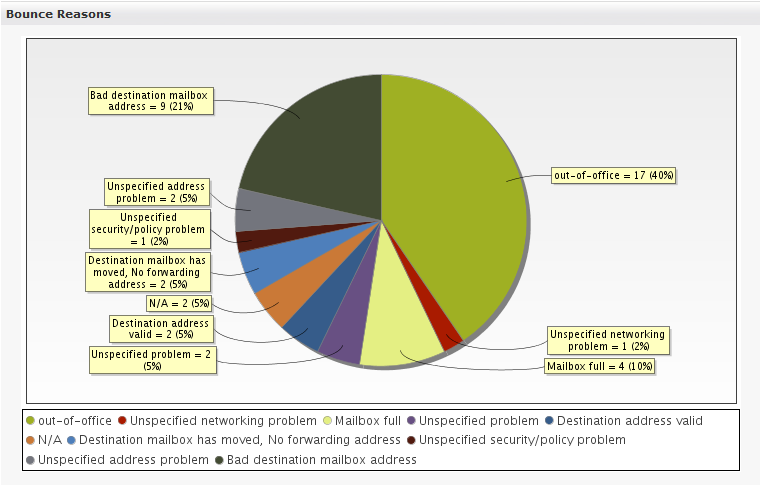
There are two diagrams under the tabular list of bounces. The first diagram contains a breakdown of the reasons why unsuccessful email transmissions were bounced, which is information that assists you in management of your distribution lists. If, for example, emails bounce back with the reason Bad destination, the likely cause is invalid addresses in the distribution list. Out of office replies can also be used to optimize your transmission.
The second diagram shows the distribution of bounce types. This makes it possible for you to check whether recipients are temporarily or permanently inaccessible.
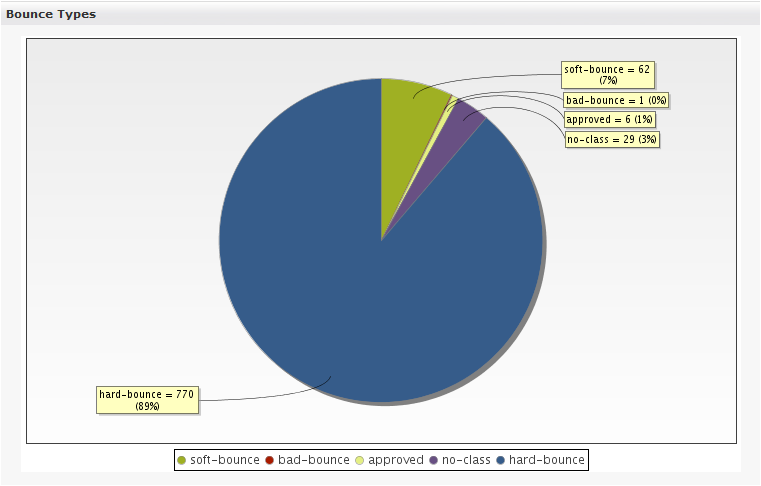
Excel reports
In addition to the Online Report, Retarus WebExpress generates an Excel Report for each transmission that can be saved locally. The Excel Report provides a diagram that visually depicts the successful delivery of your transmission. It also lists each recipient number, time of transmission, status, and can optionally include reference information (please see the screenshot below).
The detailed Excel Report gives you the option of filtering out successful and erroneous transmissions and provides useful data for the re-handling of these erroneous transmissions (e.g., the street address in the cases of incorrect fax numbers).
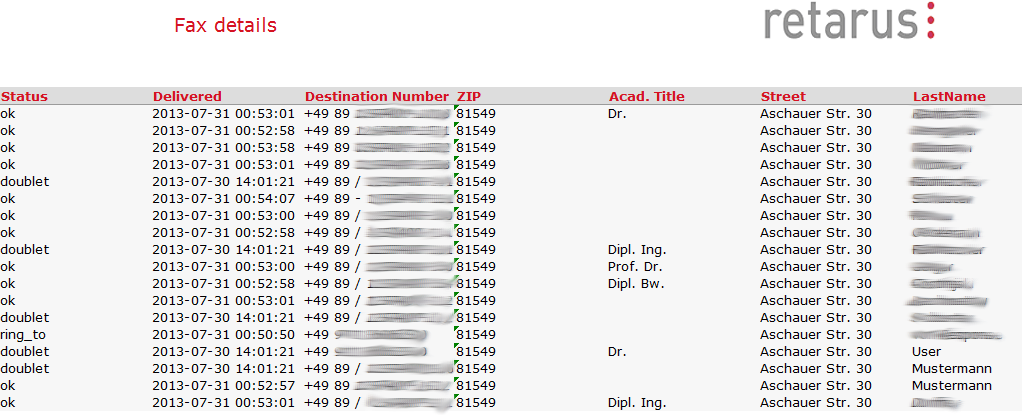
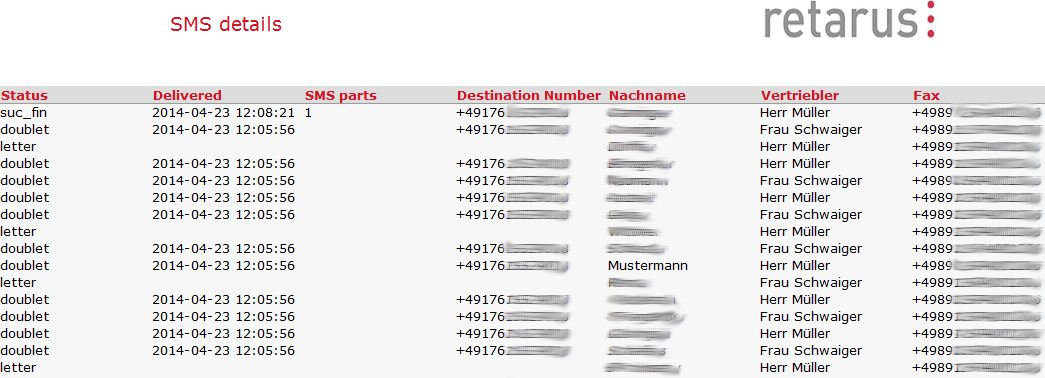
Status messages in reports
Numerous status messages may be displayed in the reports for the different transmission media. These messages either inform you of the successful completion of your transmission jobs by Retarus WebExpress or a failed transmission. The following overview of status messages will help you to trace the causes of failed transmissions.
Email transmission provides status information that indicates whether delivery has been successful or unsuccessful and can point to problems in the distribution list. Here are the status messages in detail:
Status message | Explanation |
|---|---|
| The email was successfully generated and then forwarded for transmission. |
| The user canceled the transmission. |
| The address selected occurred more than once in the distribution list, but the email was only sent once. This status is only applicable if you have activated the Duplicate Check in email transmission. |
| The email could not be delivered for technical reasons. |
| In this distribution list line there was no email address to which the message could be sent. |
| The recipient was on a blacklist. |
If Bounce Management is activated, you will receive further status messages on email transmissions, with information about the type of errors encountered or the portion of the selected destination address that was inaccurate. As previously mentioned, Retarus WebExpress makes a distinction between soft bounces (which occur when recipients are temporarily unavailable) and hard bounces (the emails could not be delivered for technical reasons). Whether the error status reflects a soft bounce or a hard bounce depends on the status that is provided. Each specific case can be read in the Online Report.
You will encounter the following bounce reasons:
FFC code | Reason for bounce | Explanation |
|---|---|---|
0_0 | Other undefined status | Connection error to the receiving server. |
1_0 | Other address status | The recipient's server sent this non-delivery notification – there is probably an error in the address. |
1_1: | Bad destination mailbox address | The recipient's address does not exist or the server is not accepting any messages. |
1_2: | Bad destination system address | The recipient's address does not exist or the server is not accepting any messages. The recipient's domain name must be verified. |
1_3: | Bad destination mailbox address syntax | Recipient's address is erroneous. Check the address for accuracy. |
1_4: | Destination mailbox address ambiguous | There is more than one recipient for this mailbox. The message is sent to one of the addresses. |
1_5: | Destination address valid | The mailbox exists. This message is generated if the transfer was successful. |
1_6 | Destination mailbox has moved, No forwarding address | The mailbox no longer exists, so the server accepts no more messages for this address. |
1_7 | Bad sender's mailbox address syntax | Syntax error in the sender address. |
1_8 | Bad sender's system address | The server does not accept this sender's message. |
2_0 | Other or undefined mailbox status | The mailbox exists, but the server has sent a non-delivery notification. |
2_1 | Mailbox disabled, not accepting messages | The mailbox exists, but is not accepting any messages. |
2_2 | Mailbox full | The mailbox is full. |
2_3 | Message length exceeds administrative limit | The message is too long: the largest possible message size at the receiving system end has been exceeded. |
2_4 | Distribution list expansion problem | The mailbox is a distribution list which has not accepted the message. |
3_0 | Other or undefined mail system status | The mailbox exists, but the recipient's server has sent a non-delivery notification. |
3_1 | Mail system full | No more space in the receiving system. |
3_2 | System not accepting network messages | The receiving server, where the email address is stored, is not accepting any messages (possible reasons: the server is not available, the server is overloaded, or maintenance work is being carried out on the server). |
3_3 | System not capable of selected features | The content of the message is not supported by the receiving system. |
3_4 | Message too big for system | The message is too large. |
3_5 | System incorrectly configured | The receiving system does not accept the message. |
4_0 | Other or undefined network or routing status | Transmission error or network carrier error. |
4_1 | No answer from host | Connection to the receiving system was unsuccessful. |
4_2 | Bad connection | The connection was set up, but the message could not be delivered (timeout or poor quality of connection). |
4_3 | Directory server failure | The message could not be delivered to the recipient due to an error in the receiving system. Example The receiving server cannot connect itself to a DNS server in the internet. |
4_4 | Unable to route | The message could not be delivered because there is no routing information in the receiving system. |
4_5 | Mail system congestion | The receiving system is overfull. |
4_6 | Routing loop detected | Routing loop or incorrect routing. |
4_7 | Delivery time expired | The storage period (time-to-live) for the message has been exceeded. Example Problems in routing from one system to another. |
5_0 | Other or undefined protocol status | Error in the transmission protocol. |
5_1 | Invalid command | Erroneous transmission command or syntax error in the connection to the receiving system. |
5_2 | Syntax error | Erroneous transmission command or syntax error in the connection to the receiving system. |
5_3 | Too many recipients | There are too many recipient addresses. The message is split into several parts, provided that this procedure is supported by the receiving system. |
5_4 | Invalid command arguments | Erroneous transmission command or syntax error in the connection to the receiving system. |
5_5 | Wrong protocol version | Error in the transmission protocol which could not be rectified automatically by the servers affected. |
6_0 | Other or undefined media error | Reception error due to an erroneous element in the message. |
6_1 | Media not supported | This type of message is not supported by the receiving system. |
6_2 | Conversion required and prohibited | Conversion is necessary, but is not supported. |
6_3 | Conversion required but not supported | Conversion is necessary, but is not supported by one of the receiving systems. Example The first server supports ESMTP 8-bit but is unable to process 7-bit on the next level. |
6_4 | Conversion with loss performed | The following warning was sent to the sender: The message was delivered but conversion in the receiving system did not function properly – part of the data was deleted. |
6_5 | Conversion failed | Conversion is necessary, but is not supported. |
7_0 | Other or undefined security status | The message was returned for security reasons. This message is also issued if the reason for the failed delivery has not been clarified. |
7_1 | Delivery not authorized, message refused | The sender is not permitted to send messages to the recipient. This is due to the per-host or per- recipient filter mechanism, which does not conform to the RFC standard. |
7_2 | Distribution list expansion prohibited | The sender is not permitted to send messages to this distribution list. |
7_3 | Security conversion required but not possible | The conversion of a security protocol is not possible. |
7_4 | Security features not supported | Authentication error or error in protocol. |
7_5 | Cryptographic failure | A server error occurred during decryption of the message. |
7_6 | Cryptographic algorithm not supported | A server error occurred during decryption of the message. |
7_7 | Message integrity failure | Connection error to the receiving server due to an incorrect element in the message. |
Fax
Status message | Explanation |
|---|---|
| The fax was delivered successfully. |
| Transmission error (poor-quality line). |
| The fax document was damaged. |
| The fax number was on the ECOFAX or BITKOM Robinson List. |
| Busy. |
| The fax job was canceled by the user. |
| The fax number has changed (provider information). |
| Error in connection setup. |
| The connection could not be set up. |
| The connection was cancelled due to far-end protocol errors. |
| Transmission was cancelled at the requested time. |
| There was no fax address in the relevant distribution list line. |
| The far end did not replay according to protocol; the connection was canceled. |
| No common protocol with the remote system was found. |
| The far-end system was not identified as a fax machine. |
| The far-end system (which is not a fax machine) went on-hook. |
| Fax communication timeout. |
| There was no fax document. |
| The fax could not be transmitted completely. |
| The wanted fax number was entered in a blacklist. |
| Released (this status is only indicated during transmission in progress). |
| The far end went on-hook. |
| The far end has not gone off-hook. |
| The fax document was damaged. |
| Dialing timeout. |
| Incorrect or unassigned number. |
SMS
SMS transmission reporting may contain the following status messages:
Status messages | Explanation |
|---|---|
| The message was delivered (according to the delivery report). |
| The message was sent to the provider. |
| The job was canceled by the user. |
| The message could not be transmitted. |
| There was no mobile radio number in the relevant distribution list line. |
| Error in transmission to the provider. |
| The desired number was on a blacklist. |
| No status available. |
