Cover page templates
Cover page templates provide a centralized way to create, manage, and standardize fax cover pages across your organization. As an administrator or faxbox owner, you can create reusable cover page templates and control which templates are visible to users when they send or forward fax communications.
Cover page templates support dynamic variables that automatically populate with sender and recipient information, date and time, number of pages, and custom messaging. You can configure templates to appear as the default option for all faxboxes, or restrict them to specific faxboxes for specialized use cases.
Cover page template types
There are three main types of cover page templates in the Fax Portal, each with its own purpose and rules:
The Initial cover page is always set by default. You can’t have a cover page at all, so if the last cover page is deleted, the system will use the initial one. This template is always available in every faxbox when you send or forward a fax.
The Global cover page works at the tenant level. It’s available in all faxboxes and can be managed by an administrator, who can download and overwrite the initial system cover page as needed. The global cover page is marked with the Global label.
The Specific cover page is set at the faxbox level. It needs to be assigned to a faxbox, and it only appears within the faxboxes to which it’s assigned. This type doesn’t have a special label.
Prerequisites
User role
You must have administrator permissions or be a faxbox owner to create and manage cover page templates. Both roles have access to the same template creation options, but with different scopes:
Administrators
Can create templates with the Set as default option, making the template available across all faxboxes in the tenant.
Can use the Set as specific option to make the template available only to assigned faxboxes.
Faxbox owners
Can create templates with the Set as default option, making the template available across their own faxboxes only.
Can assign templates to specific faxboxes by listing their names in the assignment field.
Cover page template
You need a Microsoft Word (.docx) document containing your cover page design.
Accessing cover page templates
Click the Settings icon on the main Enterprise Fax Portal page.
Click the Cover page templates tab in the left navigation menu.
→ The Cover page templates screen opens.
→ The main area shows all available templates.
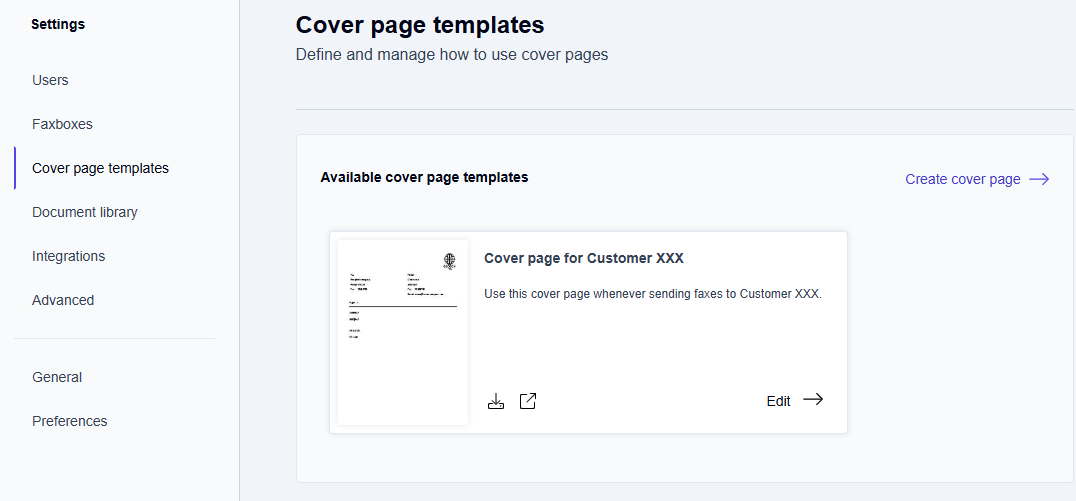
For each template listed, you see two icons:
Download icon

Click this icon to download the cover page template to your local computer.Preview icon

Click this icon to open and preview the cover page template in a separate browser tab. This allows you to review the template in full detail before use.
Creating a cover page template
When you create a cover page template, you define the template name, description, availability settings, and upload a Microsoft Word document (.docx) file that contains your template design with dynamic variables. The available configuration options depend on your user role.
From the Cover page templates screen, click the Create cover page button in the top right corner.
→ The Create cover page window opens.
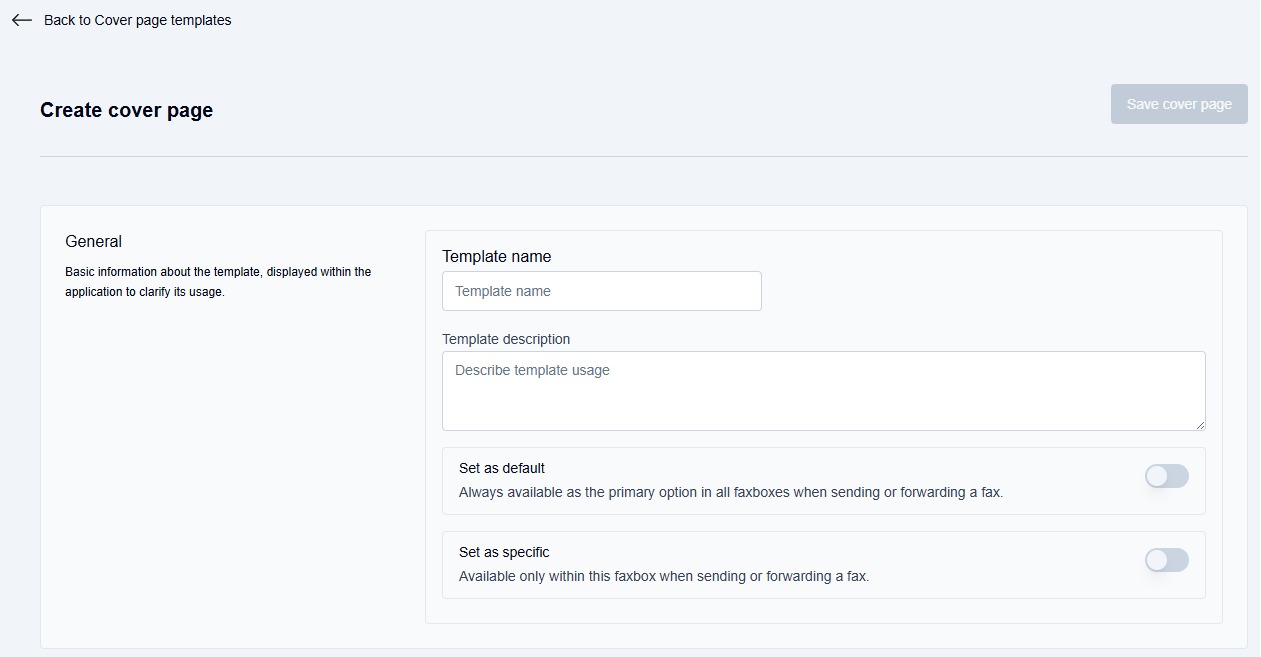
In the General section, complete the template information:
Template name: Enter a descriptive name for the cover page template (e.g.,
"Cover page for Customer XXX").Template description: Enter a detailed description of when and how this template should be used (e.g.,
"Use this cover page whenever sending faxes to Customer ABC.").
Configure template availability (options vary by role):
For administrators
Set as default: Toggle ON to make the template available as the primary option in all faxboxes within the tenant.
Set as specific: Toggle ON to make the template available only within the selected faxbox. This option restricts template usage to specific faxboxes that you assign.
For faxbox owners
Set as default: Toggle ON to make this template always available as the primary option in the faxbox owner's own faxboxes.
📌 Template scope
Templates created by faxbox owners are limited to their own faxboxes, while templates created by administrators can be assigned to any or all faxboxes within the tenant.
In the Cover page content section, upload your template file:
Click the Upload a file button.
Navigate to your .docx template file (maximum file size is 2 MB).
Select the file and click Open.
→ The uploaded file appears in the Cover page content section.
→ Additionally, the Test cover page button is displayed.
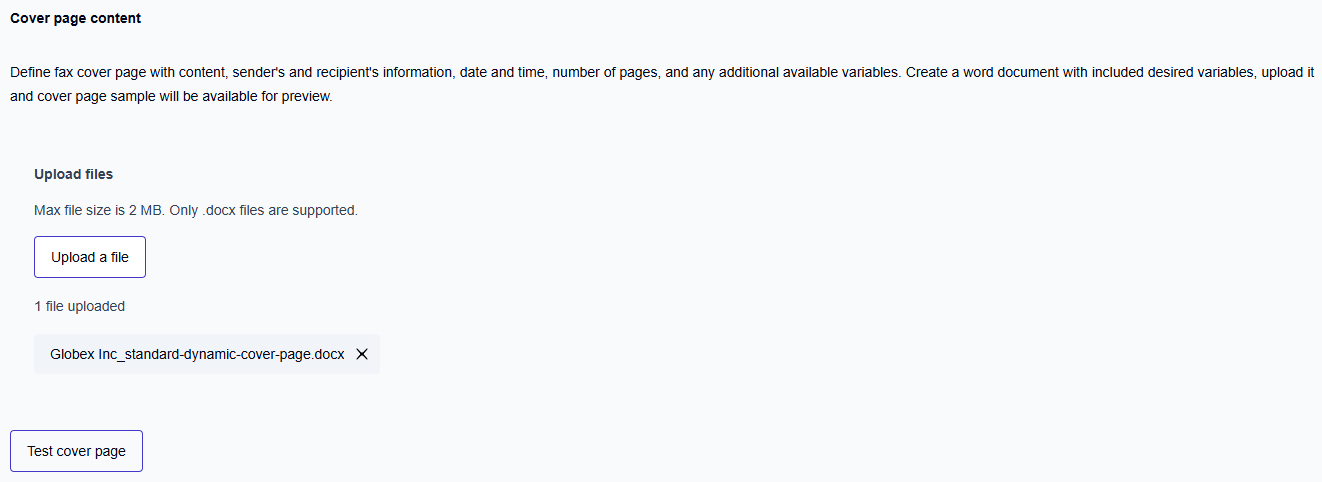
Click the Test cover page button to preview how the template will appear with sample data. This allows you to verify formatting and variable placement before saving.
In the Assign to a faxbox section, click the Select faxbox dropdown, and choose which faxboxes should have access to this template.
→ The selected faxboxes appear in the Assigned faxboxes list.
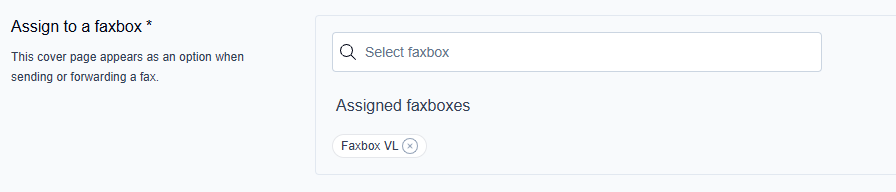
Assigning the template to faxboxes
Depending on whether you enable the Set as specific option or leave it disabled, and whether you enter faxboxes in the assignment field, the template behaves as follows.
“Set as specific” option not activated
You can assign the template to multiple faxboxes.
If you specify faxboxes in the assignment field, users will immediately see and can use the template when sending or forwarding faxes from those faxboxes.
If you leave the assignment field empty, users will not see the template by default. To make it available, go to the settings of each relevant faxbox and activate the template. Only after you enable it in the faxbox settings—either as an administrator (for all faxboxes) or as the faxbox owner (for your assigned faxboxes)—will users be able to select the template.
“Set as specific” option activated
If you activate Set as specific, you must specify a faxbox. The assignment field becomes mandatory. The template will then be automatically available to users of the selected faxbox.
You can assign the template to only one faxbox.
Click the Save cover page button to create the template.
→ The template is saved and becomes available according to your availability settings.
Managing existing cover page templates
View and edit cover page templates
From the Cover page templates main screen, locate the template you want to modify.
Click the Edit button next to the template.
→ The template editing window opens with all current settings displayed.Make your desired changes to the template name, description, availability settings, uploaded file, or faxbox assignments.
Click Update cover page to apply your changes.
Delete cover page templates
From the Cover page templates main screen, locate the template you want to delete.
Click the Edit button next to the template.
→ The template editing window opens.Click the Delete cover page button in the top right corner.
→ The template is removed from the Cloud Fax portal.
Configuring cover page template availability for users
After cover page templates are created, administrators and faxbox owners can configure which templates are visible to users through the faxbox settings. The faxbox settings allow you to control template visibility and set default selections for users.
Accessing faxbox cover page settings
Navigate to Settings - Faxboxes.
Select the faxbox you want to configure by clicking the Edit button next to it.
Go to the Cover pages section within the faxbox settings.
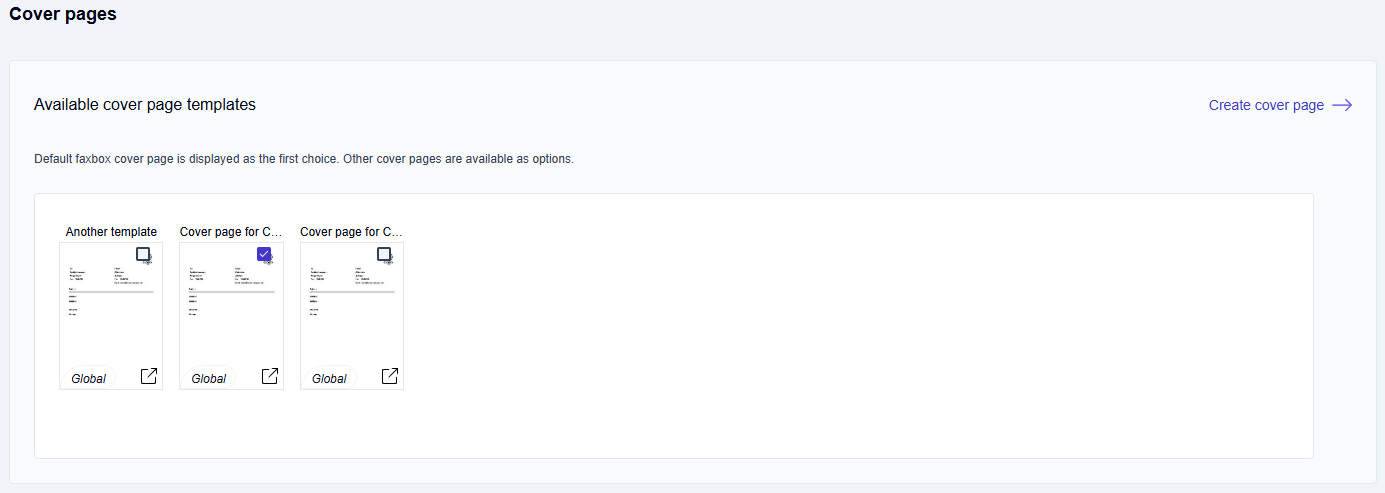
Configuring template visibility and defaults
In the Available cover page templates section, you have the following options:
Template visibility
Templates with checkboxes checked are visible to users when sending or forwarding faxes.
Unchecked templates remain hidden from users.
Default template
You can set one template as the default by selecting the Set as default checkbox beneath the desired template.
The default template appears as the first choice for users.
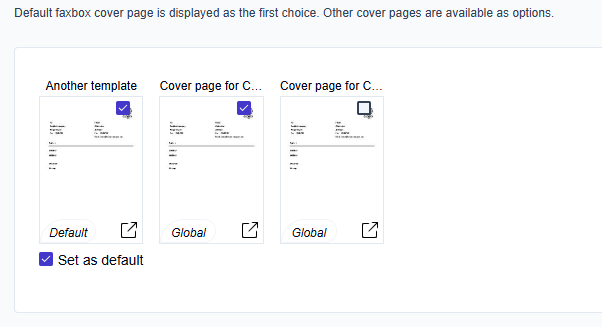
Template scope indicators
Templates display their status with one of the following indicators:
Default: The template is set as the default.
Global: The template is available globally but is not set as the default.
[No indicator]: The template is specifically assigned to this faxbox and is not set as the default.
Using cover page templates
Once cover page templates have been created and configured in faxbox settings, users can select from the visible templates when sending faxes from their assigned faxboxes.
