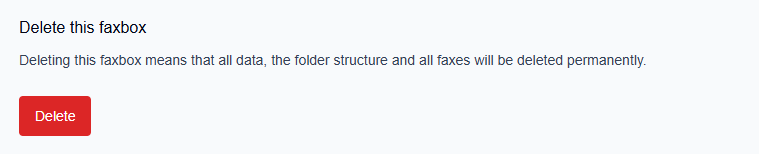Faxbox configuration
Faxbox configuration overview
The Faxbox configuration settings allow tenant administrators to configure and manage settings for faxboxes.
Administrators can also create, update, and delete faxboxes.
→ See the Create a new faxbox instructions in the “Setting up and managing faxboxes” section.
→ See the Update a faxbox instructions in the “Setting up and managing faxboxes” section.
→ See the Delete a faxbox instructions in the “Setting up and managing faxboxes” section.Tenant admins can update the following information on a faxbox:
The Faxbox name can be changed.
The Description of the faxbox can be changed.
The Faxbox owner can be changed.
Fax numbers can be added and deleted.
Folders and subfolders can be added and deleted.
New members and groups can be assigned to the faxbox.
Existing members and groups can be deleted from the faxbox.
Overview of Faxbox configuration options
To access the Create faxbox and Edit buttons:
Click the Settings icon on the main Retarus Fax Portal page.
→ The User window opens.
2. Click the Faxboxes tab in the left navigation.
→ The Faxboxes window opens.
→ A list of available faxboxes is displayed.
→ The Create faxbox button is available.
→ The Edit → faxbox button is displayed for each available faxbox.
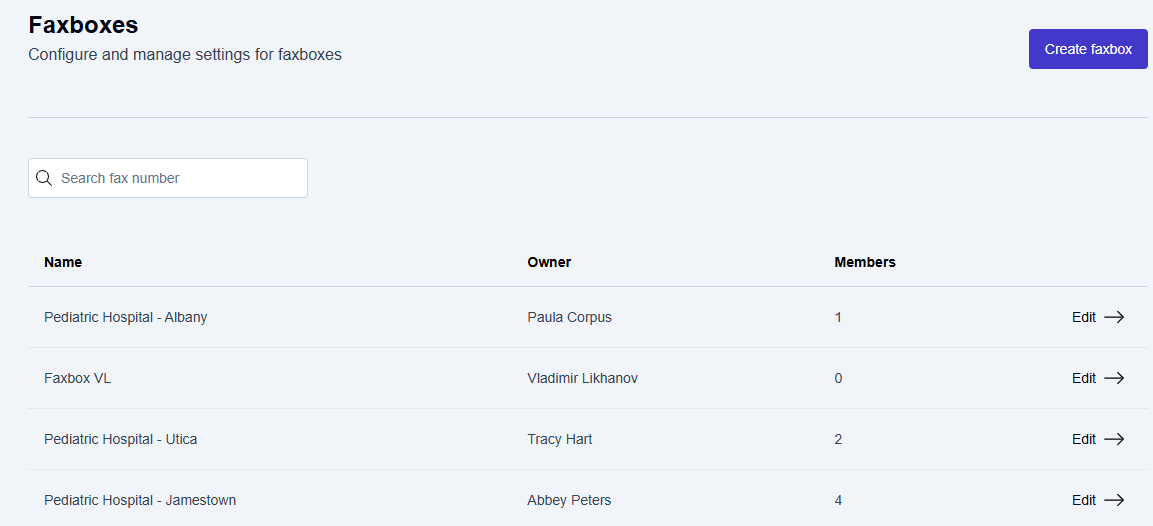
To access the Delete faxbox button:
Click Edit → at the end of the faxbox listing that needs to be deleted.
→ The Edit faxbox window is displayed.
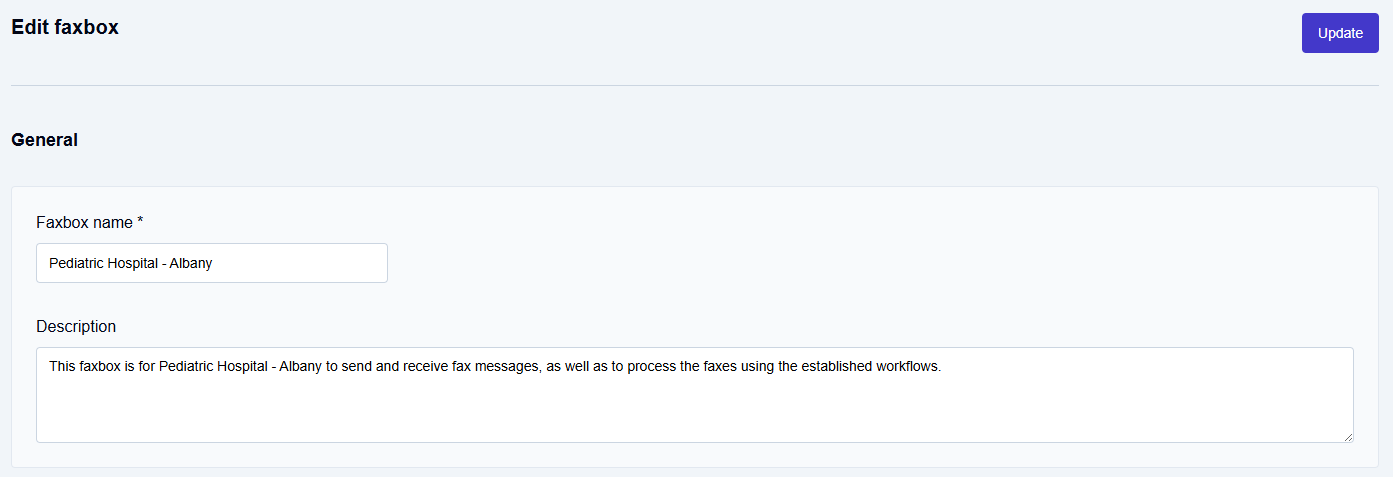
Scroll down to the bottom of the Edit faxbox window.
→ The red Delete faxbox button displays at the very bottom of the Edit faxbox window.
→ A warning message is included directly above the red Delete faxbox button, letting the admin know that all data, faxes, and folders will be permanently deleted.
📌 Permanent faxbox deletion
Deleting this faxbox means that all data, the folder structure, and all faxes will be deleted permanently.