Custom View
If you often use the same filters or column settings, you can save them as a custom view. This allows you to quickly restore your preferred report configuration without adjusting it each time.
Saving a custom view
Click Columns to open the column selection sidebar.
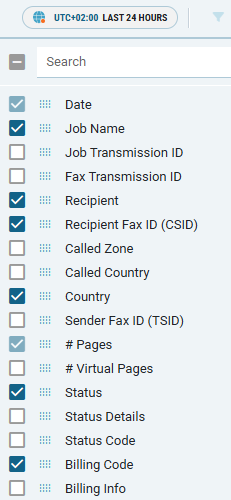
Check the columns you want to display in the table.
Click Main Filters.

Apply your desired filters as needed.
Click Save View.
→ The Save View window opens.
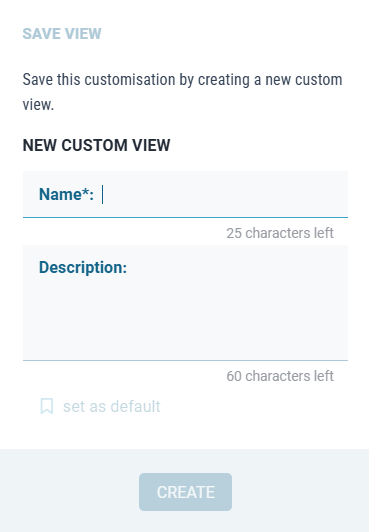
Enter a name and optional description:
Name (required, up to 25 characters): A short, clear name (e.g.,
My faxes - last 7 days).Description (optional, up to 60 characters): A brief explanation of the view’s purpose.
Optional: Set the view as default by clicking set as default.
The set as default option is disabled until a valid name is entered.Click Create.
Once saved, the view appears in the Custom Views list. To apply it, select the view from the list.
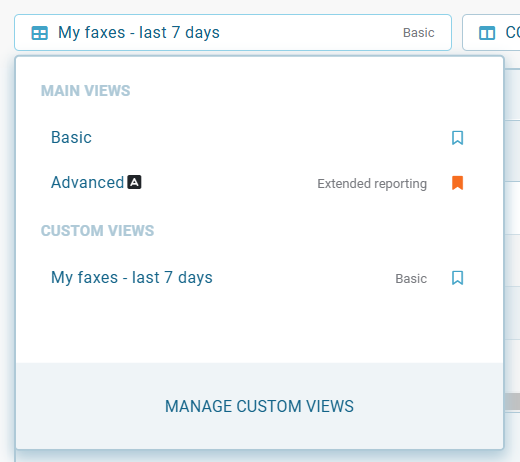
Updating a custom view
There are two ways to update an existing custom view.
Update view content (columns or filters)
If you modify the active report — for example, by adding or hiding columns, or changing applied filters — you can save these adjustments back to the same view:
Choose the custom view whose content you want to update.
Make your desired changes in the reporting screen.
Click SAVE VIEW.
→ The Save View dialog opens.
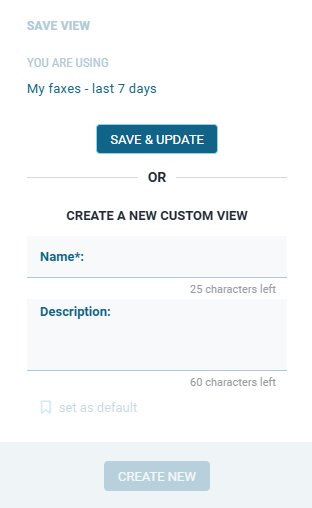
Click SAVE & UPDATE to apply your new layout to the currently selected view.
You can also create a new view from the same dialog by entering a new name and clicking CREATE NEW.
Updating view properties
In the list of available views, click Manage Custom Views.
→ The Manage Custom View window opens.
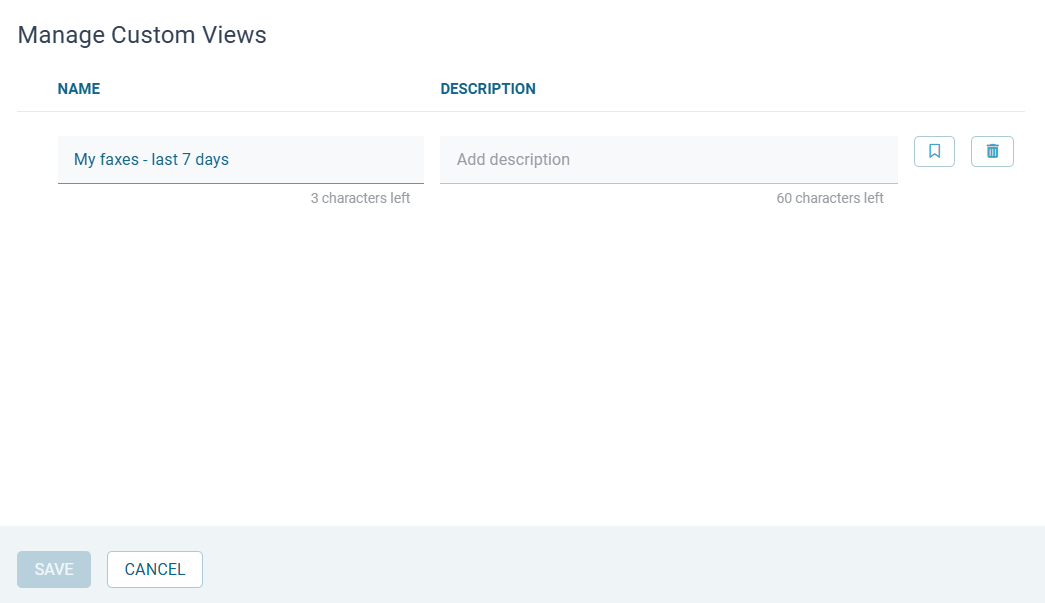
Locate the view whose properties you want to change.
Update the name, description, or default flag as needed.
Click Save.
Deleting a custom view
Open the Manage Custom Views dialog.
Click the trash icon next to the view you want to delete.
→ The confirmation dialog opens.Click Yes, delete to confirm your operation.
-> The view is permanently removed from your custom views list.
