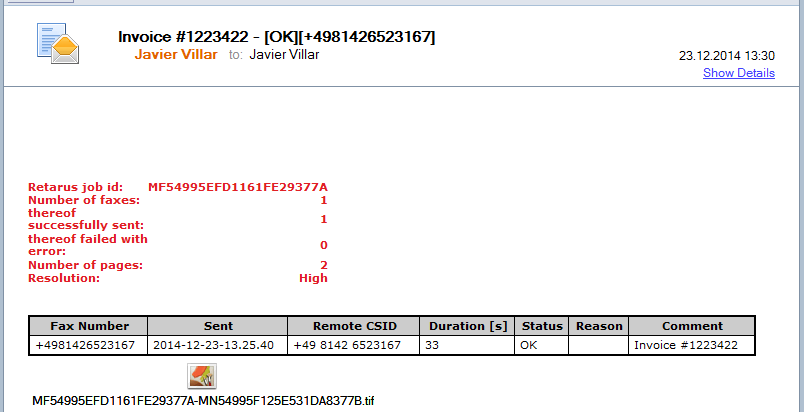Sending faxes with Email-to-Fax
With Retarus Email-to-Fax, you can reliably send faxes from your familiar email application via the Retarus Cloud Fax platform. Every user in the company has access to virtually unlimited fax capacity without any additional investment in hardware, lines, or software. The configuration effort is minimal and no additional software is required. Users do not require costly training or long transition periods, as they send faxes using their usual email client. Documents can be faxed immediately after installation.
Supported formats
Retarus Email-to-Fax supports text processing, spreadsheet and presentation formats as well as all common graphic files.
Text formats: DOC, DOCX, PDF, TXT
Spreadsheet formats: XLS, XLSX
Presentation formats: PPT
Graphic formats: JPEG, GIF, TIFF, BMP, PNG
HTML: HTM, HTML (not JavaScript)
Print formats: PS, PCL
Faxing a message
To send a fax, simply create an email. The message body and any attachments are sent to the recipient as a fax, making it quick and easy to write a cover letter and attach other documents. It is also possible to send messages without attachments or attachments without a cover letter.
Email-to-Fax messages are addressed using the following format:<Fax Number>@<Retarus Email-to-Fax Gateway Domain>
The standard Retarus gateway domains are listed in the following table:
Domain | Location |
|---|---|
European data centers | |
European data centers | |
US data centers | |
Data center in Singapore | |
Data center in Switzerland |
Retarus can also set up a customer-specific domain. Please contact your implementation engineer or technical consultant if you are not sure which domain to use in your case.
📌 Country code for fax recipients
Always include a country code for recipients outside your country.
Examples
+1212866XXXX@us.rfax.net
+490895528XXXX@rfax.netFor domestic transmission, the country code is allowed but not required.
You can also address multiple fax numbers, and we recommend using a distribution list (see below) if you have many recipients. Retarus receives only one fax job despite the multiple recipients if you send your fax via a distribution list. You will receive a single, unified report instead of an email for each recipient. Mixed addressing with fax numbers and email addresses is also possible, allowing you to send a message to both fax and email recipients at the same time.
Faxing attachments without an email text
If you would like to fax one or more attachments without email text, enter three tildes (~~~), three dollar signs ($$$) or the command [ATTONLY: ON] in the subject line. Retarus Email-to-Fax will then fax the attachments without email text to the destination number(s).
Using distribution lists
If you want to send a message to multiple recipients, you should use a distribution list.
Create this list using a simple text editor (such as Notepad). Simply copy the fax numbers from your address list into a TXT document, as shown below, and save it as distribution-list.txt.
Alternatively, you can save your distribution list directly in Microsoft Excel. To do this, reduce your Excel distribution list to fax numbers only, as all other data is not required for Retarus Email-to-Fax. Save the distribution list as a TXT file, and then rename the file to distribution-list.txt.
You can add a comment to your fax numbers to make it easier to evaluate the transmission later. This comment will appear later in the report. Use a comma (","), a semicolon (";"), or a tab as a separator.

The file name used for the distribution list must be distribution-list.txt. Type it when you save the TXT document. Alternatively, you can go to the folder where the TXT file is saved, right-click it, and choose Rename.
When using a distribution list for faxing, the recipient's address must be list@rfax.net or list@us.rfax.net.
To fax the message to the distribution list, you must attach the distribution list (in addition to the documents to be sent) to the email you send to list@rfax.net or list@us.rfax.net. The distribution list itself will not be faxed. Retarus Email-to-Fax will not be able to send your fax if you do not attach the distribution list. In this case, you will receive an email from Retarus stating that it could not find the distribution list in the email attachments.
Special fax transmission settings via the subject line
Use the following settings in the subject line to influence your fax transmission:
Column heading | Commands | Additional information |
|---|---|---|
Priority: | [PRIO:NORMAL]: Normal priority [PRIO:URGENT]: High priority | You can control the priority of your fax through your email program's priority setting. |
Attach TIFF file to the report: | [RECEIVE:ON]: TIFF file is attached to the report. [RECEIPT:OFF]: TIFF file is not attached to the report. | |
Send attachments only (not the Mail-Body): | ~~~: Only attachments are sent. $$$: Only attachments are sent. [ATTONLY:ON]: Only attachments are sent. | |
Cover page: | [CP:cover-page.rtf]: The cover page is placed in front of the fax. | The name of the cover page stored in the EAS portal is used. cover-page.rtf serves only as a generic placeholder name. |
Billing code: | [BC:xxx]: Billing code for invoices | |
Identifier: | [CSID:xxx]: Alternative CSID | The identifier can be up to 20 characters long, preferably numbers. There is no guarantee that the CSID specified here will be seen by the recipient. |
Reports
Once Retarus Email-to-Fax has successfully sent your fax, you will receive a detailed report with all relevant information about your transmission. In addition to information about the number of pages sent, resolution, transmission time, and the CSID of the recipient, you can also see which faxes were not delivered. Details of delivery errors are given in the Reason column. For a list and description of all transmission statuses, see Transmission status codes - Outbound Fax.
You can use the report to measure the success of your completed messaging tasks, correct addressing errors, and resend faxes.
Below is an example of a Retarus Email-to-Fax report. You can choose to receive reports in text or HTML format (with optional comments).