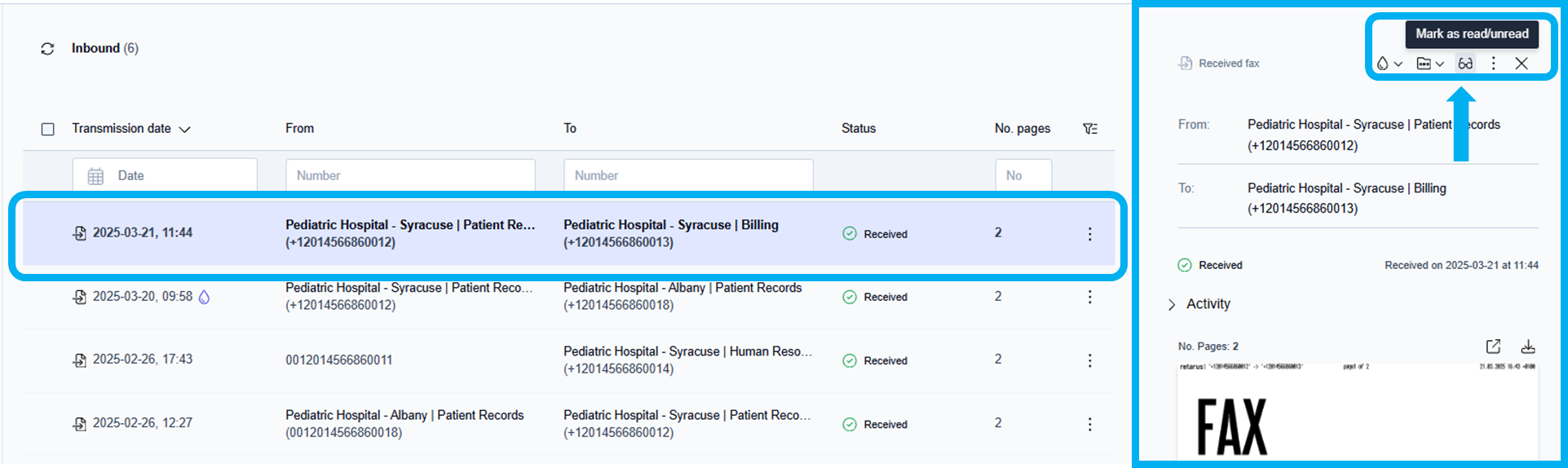Mark faxes as read/unread
Marking faxes as read or unread in a faxbox can be very helpful, especially when numerous people work out of the same faxbox.
How to know if a fax has been read/unread
Faxes displayed in bold text have not been read.
Faxes displayed in regular text have been read.
In the screenshot below:
The first six messages are shown in regular text and have been read.
The bottom two messages are shown in bold text and are unread.
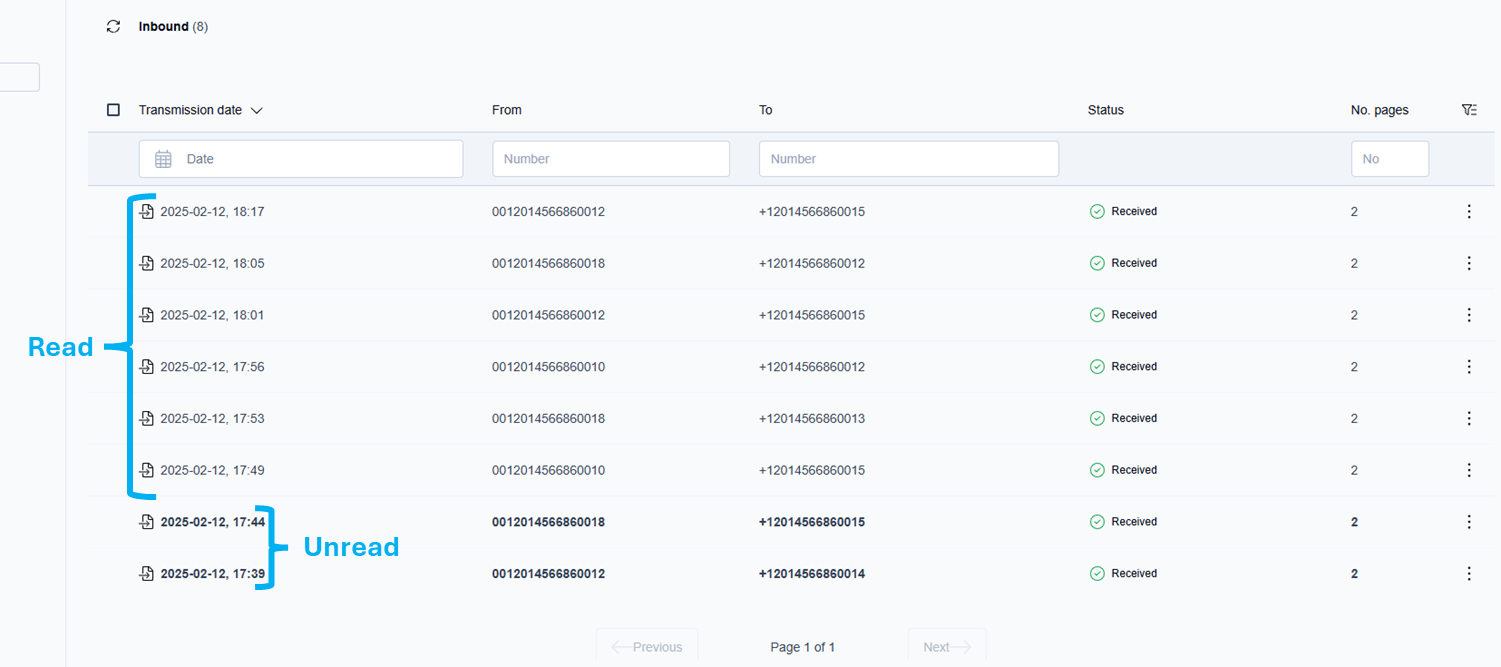
Three ways to mark faxes as read/unread
While viewing the faxes on the main page of any folder:
By selecting one or multiple faxes:
Click the checkbox next to any fax messages you want to mark as read/unread. The fax action icons menu pops up in the top right corner of the faxbox. Click the Eyeglasses icon (
 ).
).
→ For step-by-step instructions, see Mark one or multiple faxes as read/unread below.While hovering over a fax:
Hover over the fax message to be marked as read/unread. Click the More actions icon (
 ). The fax action menu opens. Scroll down to choose the Mark as read/unread option.
). The fax action menu opens. Scroll down to choose the Mark as read/unread option.
→ For step-by-step instructions, see Mark a fax as read/unread below.While previewing a fax:
Click to select a fax message in the current folder to preview. From the fax preview window, click the Eyeglasses icon ( ).
).
→ For step-by-step instructions, see Mark a fax being previewed as read/unread below.
Mark one or multiple faxes as read/unread
Select the checkboxes for one or multiple faxes that you want to be marked as read/unread.
→ The fax action icons menu pops up in the top right corner of the faxbox.Click the Eyeglasses icon (
 ).
).
→ The messages you selected change to bold text or regular text, depending on your selection.
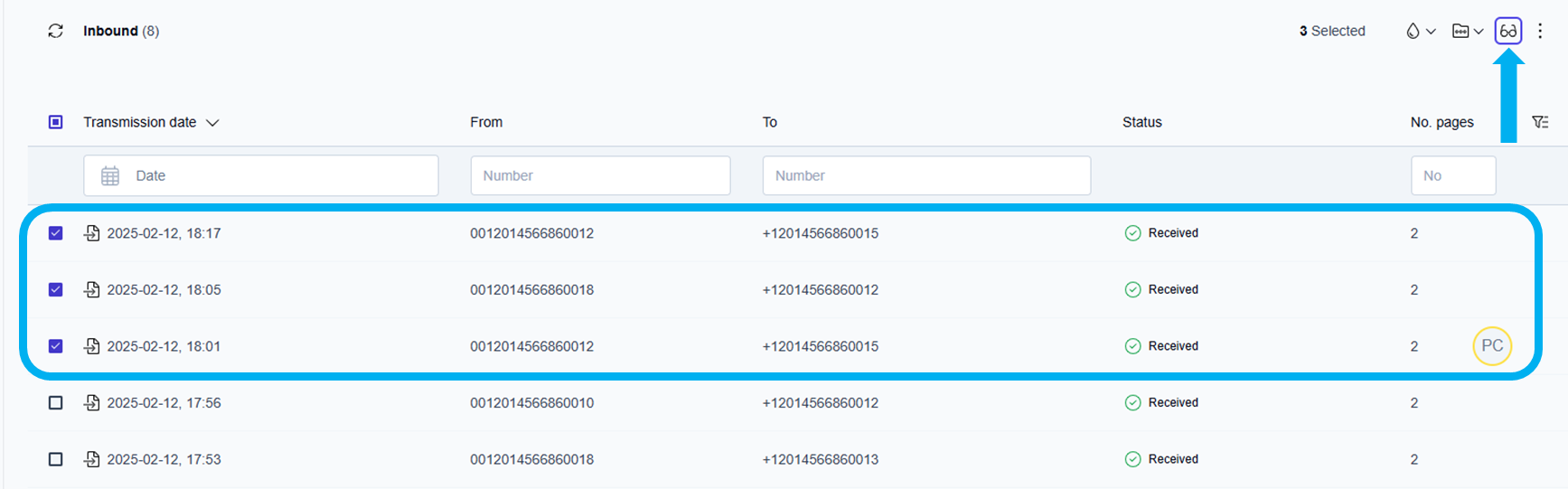
Mark a fax as read/unread
Hover over the fax message to be marked as read/unread.
Click the More actions icon (
 ) next to the fax message.
) next to the fax message.
→ The fax actions dropdown menu opens.Scroll down to choose the Eyeglasses icon (
 ) from the dropdown list.
) from the dropdown list.
→ The message you selected changes to bold text or regular text, depending on your selection.
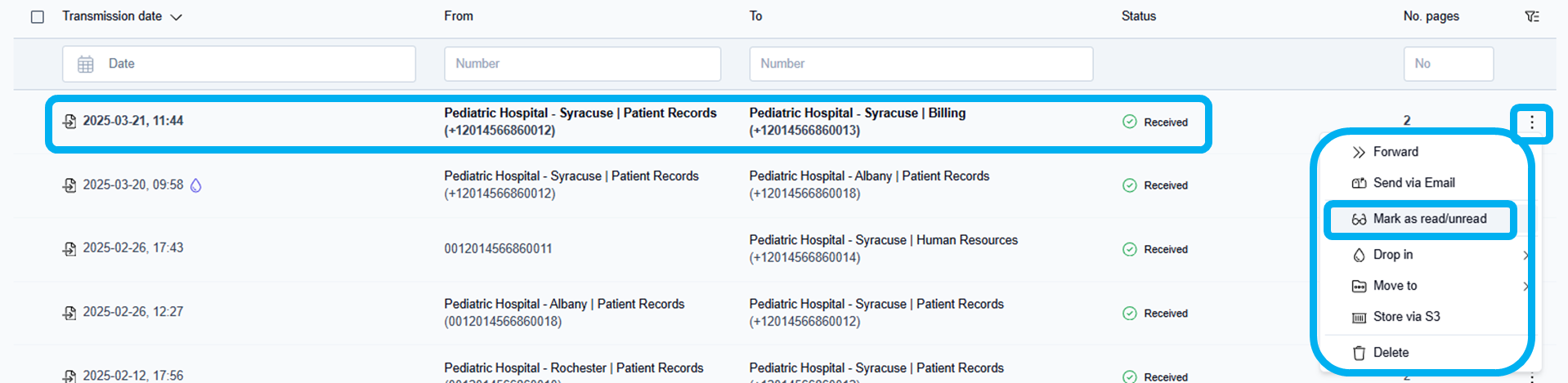
Mark a fax being previewed as read/unread
An individual fax viewed in the document preview window can be quickly and easily marked as read/unread.
Click a fax message to open it and display it in the document preview window.
Click the Eyeglasses icon (
 ) in the top right corner of the fax preview window.
) in the top right corner of the fax preview window.
→ The message you are previewing changes to bold text or regular text, depending on your selection.