Export fax reports
For both Inbound and Outbound Fax Reporting, you can download, save, and print reports directly from myEAS. Reports can be exported in Excel or CSV format for further analysis, record-keeping, or archiving.
Exporting a report
Open the relevant Reporting screen (FAX - Reporting - Inbound/Outbound).
Apply any filters, sorting, or column selections you wish to include in your export.

Click the Download Report button.
→ The Choose File Format dialog opens.
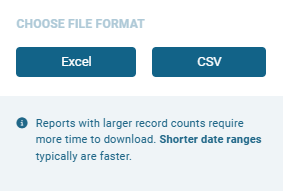
Select Excel or CSV format.
→ A message appears indicating the file is being prepared.When the file is ready, your browser displays a download notification (usually in the top‑right corner).
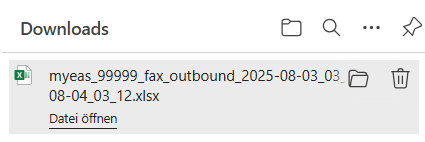
How exports work
When you download a fax report, the file may not exactly match what you see on the screen in myEAS. The exported file includes:
All the default columns from Basic View.
Any additional columns from Advanced View or your Custom View (if one of those views is active when you download the report).
All records for the date and time range you selected.
The exported file does not include:
Any applied filters
Any applied sorting
Viewing exported reports
You can view and manage all your recent exports directly from the Fax Dashboard.
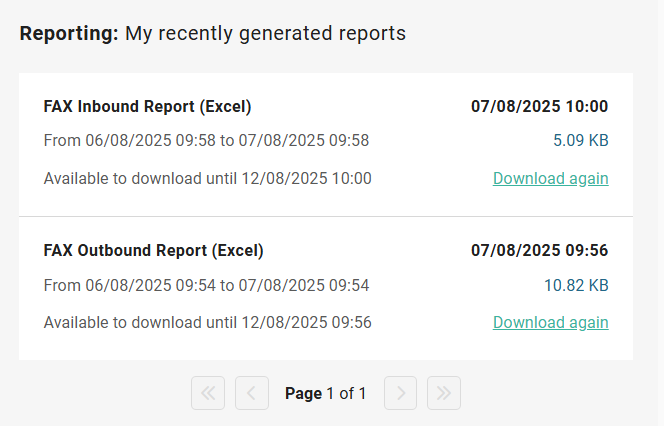
Here, you’ll find:
Report type (e.g., FAX Inbound/Outbound Report)
File format (Excel or CSV)
Timestamp of export completion
Data range covered by the report
File size
Download link to retrieve the report again (active until the specified expiration date)
