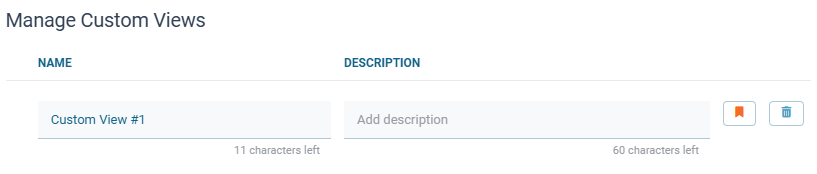Managing reporting views
You can manage how fax reporting data is displayed by switching between available views and setting a preferred default view. These operations are the same for both Fax Inbound and Fax Outbound reporting.
Switching between views
Open the relevant Reporting screen (Inbound or Outbound). (FAX - Reporting - Inbound/Outbound).
Click the report views dropdown at the top of the table.
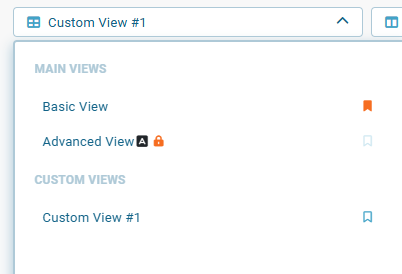
Select the desired view:
Under Main Views, choose Basic View or Advanced View.
Under Custom Views, select a saved view created by you or your admin.
📌 Advanced View
If the Advanced View is locked, a pop‑up will display information about the service and how to subscribe. For details, see Advanced View.
Setting a view as default
By default, Basic View is displayed each time you open Fax Reporting. To load your preferred view automatically, set it as the default.
You can set a view as default in several ways:
When creating a new view
Activate the Set as default option in the Save View dialog.
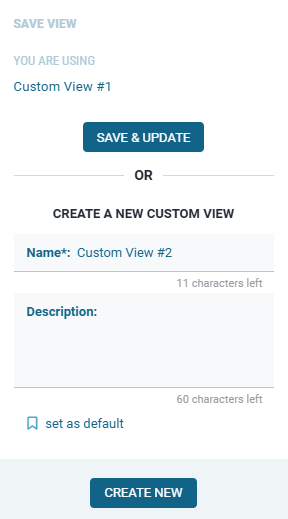
From the view list (dropdown)
Click the flag icon next to the view name. The flag turns orange to indicate it’s the default.
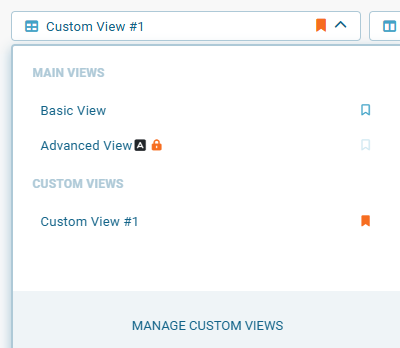
When updating a custom view
Click the flag icon while editing the view in the Manage Custom Views window. The flag turns orange to indicate it’s the default.